"Why the alarm app not working on my iPhone X? After updating to the latest iOS 26, I notice that my iPhone alarm is not working properly. It just makes no sound while vibrating. How to fix iPhone alarm not working issue in iOS?”
The alarm in Clock app is a quite important feature you may use everyday. It helps you wake up in certain time and prepare for something important. So it will be really annoying if your iPhone alarm not working. Because it may easily cause you to be late to work, miss important meetings or deadlines.
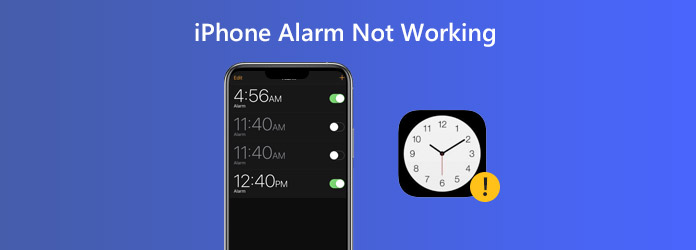
When your iPhone alarm only vibrate and no sound, you should check the volume level and sound setting. You can adjust the ringer volume. Here you can go to the “Settings”>“Sound” and then check if the alarm volume is too decent. You should also go to “Clock” app and check the alarm sound.
Step 1.Unlock iPhone and go to the “Clock” app. Tap the “Alarm” tab to get to the main interface of Alarm feature.
Step 2. Tap the big “+” icon on the top-right corner to create a new alarm on your iPhone. During this step, you can set a time for the alarm, custom the Label, Sound and Snooze settings.
Step 3. Tap “Sound” option and then select a suitable ringtone for the alarm. Here you can check the alarm sound.
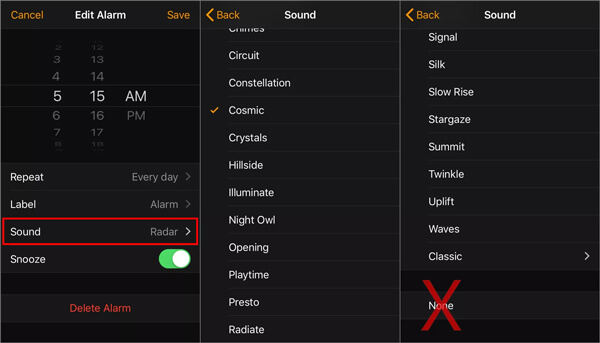
Step 4. Tap “Save” to confirm the operation and add the alarm on your iPhone.
By showing you the right steps of adding a new alarm on iPhone, you can figure out if there are something wrong with the alarm settings.
Restarting iPhone is a simple and effective way to fix various issues. When your iPhone alarm does not work properly, you can try restarting your iOS device to solve the problem.
Step 1: Turn on iPhone and keep pressing “Power” button till the “Slide to power off” appears on the screen.
Step 2: Swipe the red power off button from left to the right to power off your iPhone.
Step 3: Wait for a few seconds, and then keep and press the “Power” button to restart iPhone again. After that, you can go to Alarm app and check if the problem is solved.
Sometimes, resetting all settings is also a good way to quickly deal with all types of issues. If your iPhone alarm not working normally, you can try this method.
Step 1. Unlock iPhone and open the “Settings” app.
Step 2. Tap “General”, scroll down and then tap the “Reset” option.
Step 3. Tap "Reset All Settings" option to reset all your iPhone settings. During this step, you need to enter the Apple passcode. Then tap the “Reset All Settings” button again to confirm the operation of resetting.
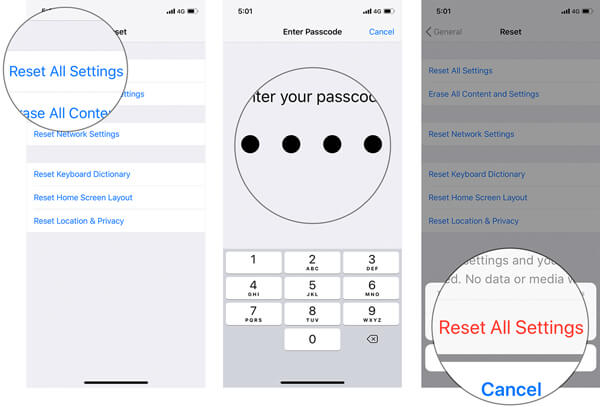
By doing so, all settings of iPhone will be back to original condition. You can go to Alarm feature and check if it can work properly.
You should know that, besides the new features, new iOS will also fix some bugs in the old versions. So if the alarm not working on your iPhone or iPad, you can choose to update iOS for fixing the issue.
Step 1. Unlock iPhone and go to the “Settings” app.
Step 2. Tap “General”>“Software Update” to check if there is an iOS update available. Tap “Install Now” to download and install the latest iOS version.
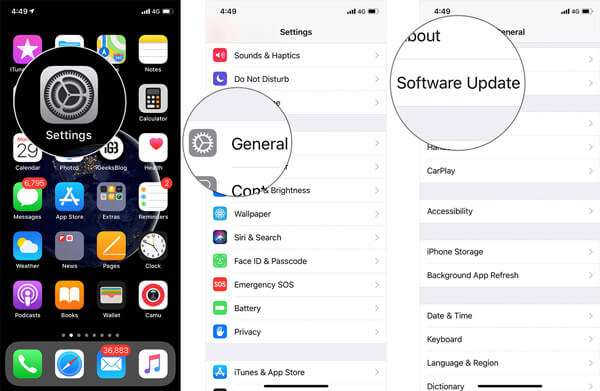
After trying the 4 methods above, you have a big chance to fix the iPhone alarm not working issue with ease. However, if the problem is still there, you should turn to the professional solution. Here we strongly recommend the powerful Phone issues fixing software, iOS System Recovery for you to fix the iPhone alarm issue. You can free download it and then take the following guide to fix iPhone alarm not working.
Secure Download
Secure Download
Step 1. After downloading, run this iPhone issue fixing software on your computer. Connect your iPhone to it with a lightning USB cable. When you enter the first interface, choose the "iOS System Recovery" function.
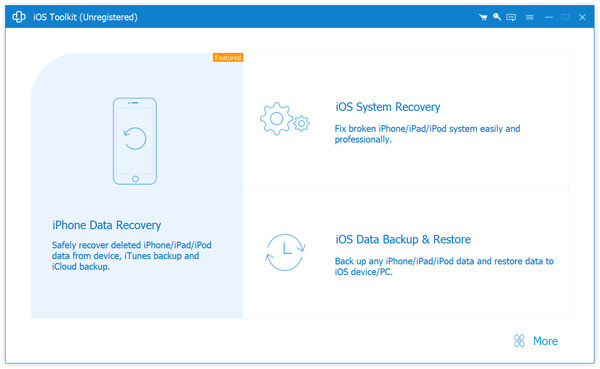
Step 2. There are 2 repair modes, Standard Mode and Advanced Mode offered there for you to fix the iPhone alarm not working issue. You can pick either one according to your need.
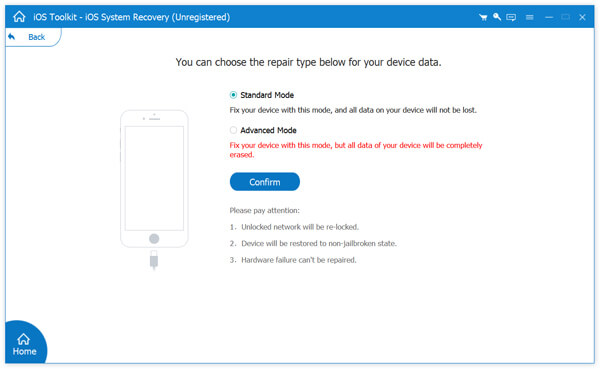
After your iPhone is recognized successfully, you can follow the on-screen instructions to put your iPhone into recovery mode or DFU mode.
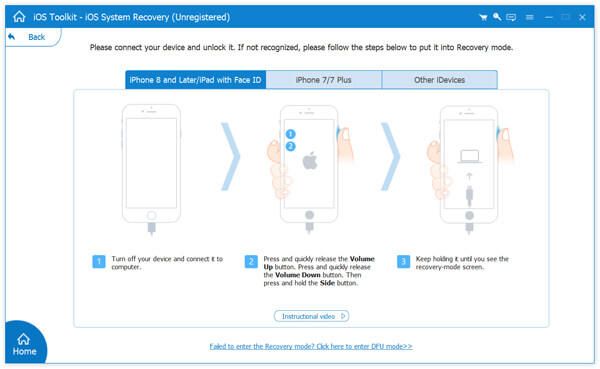
Step 3. Confirm your iPhone model and other information, and then click the “Repair" button to download the repaired plug-in for the fixing.
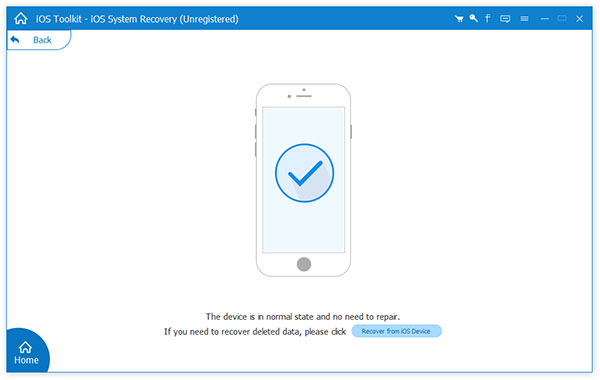
iOS System Recovery will automatically fix the iPhone alarm issue as soon as the downloading process is finished. Your iPhone will restart itself after the fixing. Then the alarm feature will work normally on your iOS device.
Besides the 5 methods we showed above, you can check the “Do Not Disturb” mode and check if it affects the alarm feature. Hope you can handily fix iPhone alarm not working issue after reading this page. You can also share your method in the comment with other readers.