iPhone black screen can be caused by many reasons, such as hardware damage, iOS update, improper screen replacement, screen crash, jailbreak, water damage, dropping from high places and more. Thus, it is hard to find out the real reason why your iPhone black out sometimes. There are many examples of iPhone screen goes back randomly or continuously.
1. My iPhone went black after I dropped it.
2. iPhone still rings when someone calls. But the iPhone screen goes black and won't turn on.
3. My iPhone screen goes black for a second sometimes.
4. The iPhone screen goes black randomly then comes black.
5. …
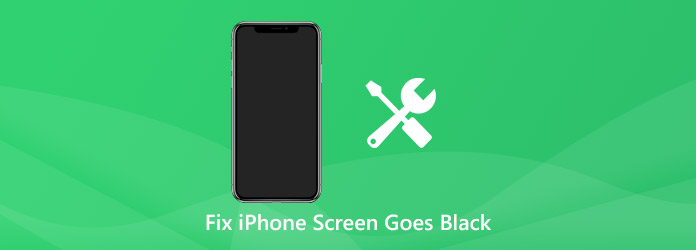
Whatever, your iPhone screen is unresponsive and turns black due to these or those reasons. When your iPhone is in black screen death, you cannot use any iPhone functions as usual. To save your 'dead' iPhone, you can try the following 5 solutions.
When your iPhone stuck in black screen without responding, using AnyMP4 iOS System Recovery is the quickest way to get iPhone back to the normal state. The program can detect your iPhone and analyze the reasons for iPhone screen goes black. If the problem is caused by system errors, then you can feel free to fix black screen on iPhone here. This is the most possible way to fix iPhone screen goes black and spinning wheel, loading, unresponsive, etc.
Moreover, you can fix iPhone blue/black/white/red/black screen within the program without data loss. Different from iTunes, you can fix iPhone screen in black without erasing or deleting data. All your iPhone files will be well-arranged originally. What's more, you can troubleshoot iPhone DFU/recovery/Apple logo/headphone mode, frozen, loop restart and other abnormal problems in clicks.
1. Fix iPhone stuck on black screen issues caused by unknown system errors.
2. Recover iOS system from iPhone black screen of death within minutes.
3. Troubleshoot iPhone 17/Air/17 Pro/17 Pro Max/16/16 Plus/16 Pro/16 Pro Max/15/15 Plus/15 Pro/15 Pro Max/14/14 Plus/14 Pro/14 Pro Max/13/13 Pro/13 Pro Max/13 mini/12/12 Pro/12 Pro Max/12 mini/11/11 Pro/11 Pro Max/XS/XS Max/XR/X/8/8 Plus/7/7 Plus/6s/6s Plus/6/6 Plus/etc. screen goes black.
4. Keep all your iPhone files safe.
5. Simple, clean and intuitive interface.
Secure Download
Secure Download
Step 1. Free download and install AnyMP4 iOS System Recovery. Launch the iPhone black screen fixing software. Plug your iPhone into the computer via a USB cable. Click Start in the main interface.
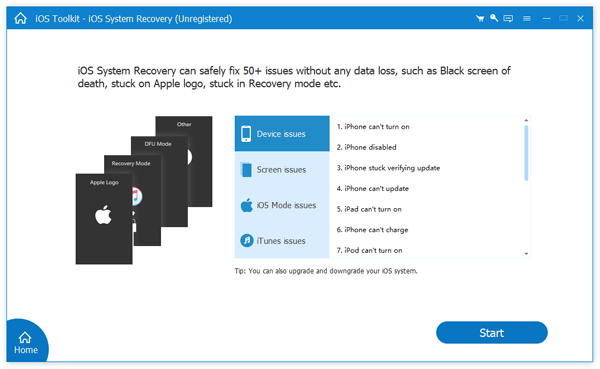
Step 2. Choose Standard Mode to repair iPhone screen goes black for no reason. Then click Confirm to move on.
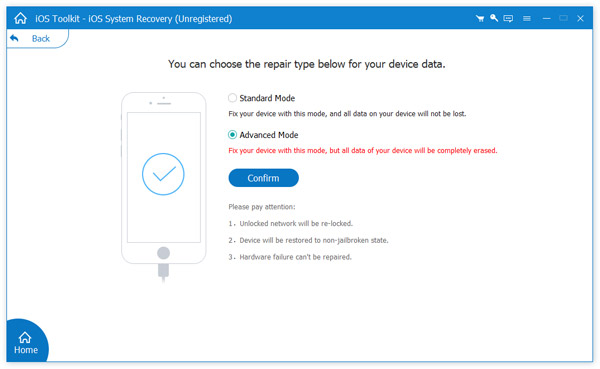
Step 3. The program will put iPhone into the recovery mode automatically. If it fails, you can follow the on-screen instruction to put iPhone into recovery mode manually.
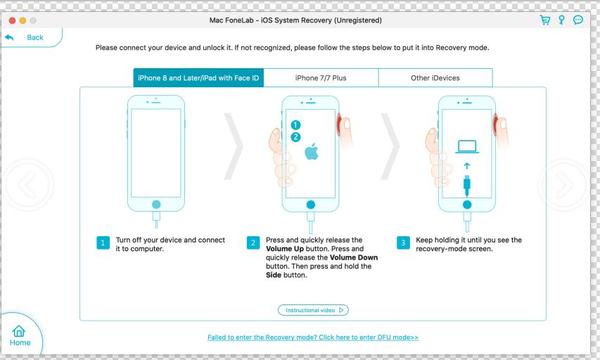
Then confirm the model information. If your iPhone's information is not detected or wrong, you can select the appropriate option manually.
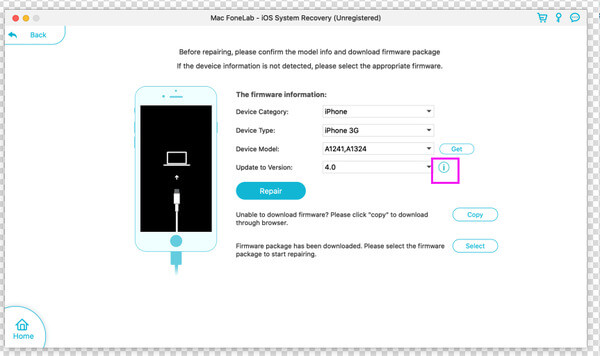
Step 4. Click Repair to start fixing black screen on iPhone automatically. Disconnect iPhone and then reboot iPhone to see if iPhone screen is black or not.
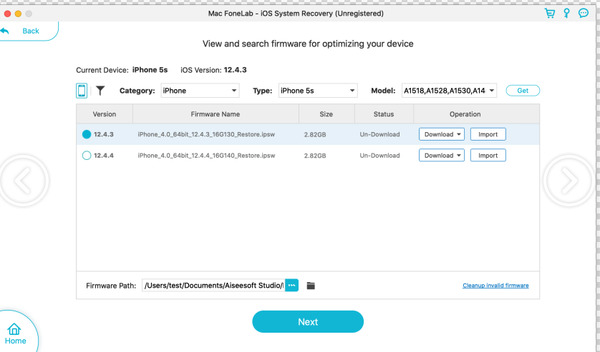
If your iPhone 6 screen is black but the phone is on, or your iPhone suddenly went black, you can force restart iPhone to have a try. Sometimes the small glitches will be fixed after rebooting. So, your iPhone screen may be in the normal display.
Hard Reset iPhone X/11 in Black Screen
Step 1. Long press the Volume or Side button.
Step 2. Power off the slider on the iPhone screen.
Step 3. Wait about 30 seconds to turn off iPhone.
Step 4. Hold and press the Side button to power on iPhone.
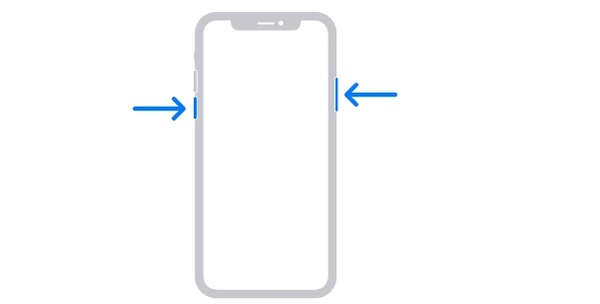
Hard Reset iPhone 8/7/6 in Black Screen
Step 1. Hold and press the Side button. Do not release it until the Slider appears.
Step 2. Drag the on-screen slider. Your iOS device will power off for about 30 seconds.
Step 3. Hold and press the Side button again to turn on iPhone.
Step 4. When you see the Apple logo appears, it means your iPhone reboot successfully.
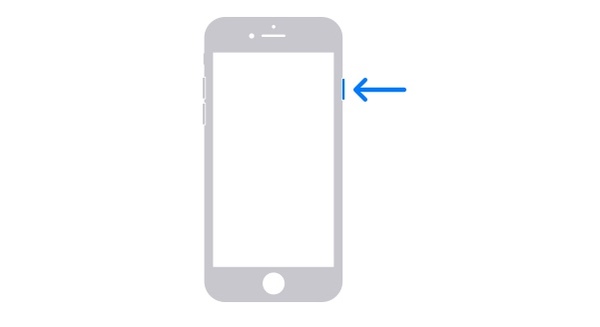
Hard Reset iPhone SE/5 and Earlier in Black Screen
Step 1. Hold and press the Top button until the slider appears on iPhone screen.
Step 2. Drag the slider to turn off iPhone. It takes about 30 seconds.
Step 3. Then hold and press the Top button. Do not release it until you see the Apple logo.
Step 4. After restarting iPhone, check if the iPhone black screen problem is fixed or not.
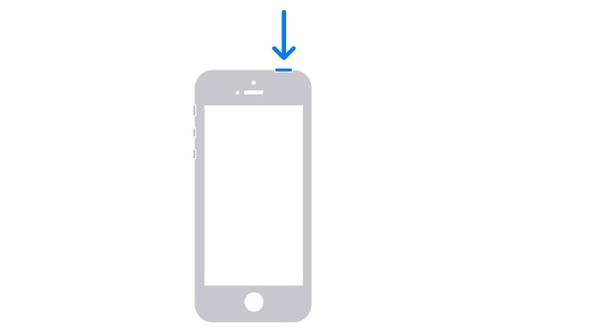
iTunes can be used as an iPhone black screen fix tool too. However, your iPhone data will be erased by iTunes. If you have backed up iPhone recently, you can restore iPhone with iTunes or iCloud backup. If not, you had better choose other ways to fix iPhone screen goes black without iTunes.
Step 1. Update iTunes to the latest version. Connect iPhone to the computer with a USB cable.
Step 2. If iTunes can detect your iPhone, you can see a popping-up notification. Choose the Restore option. Otherwise, you need to enter into recovery mode to make your iPhone detectable.
Step 3. iTunes will start erasing iPhone immediately. Restore with iTunes backup if necessary.
Step 4. After setting up iPhone as a new iDevice, iPhone will restart automatically.
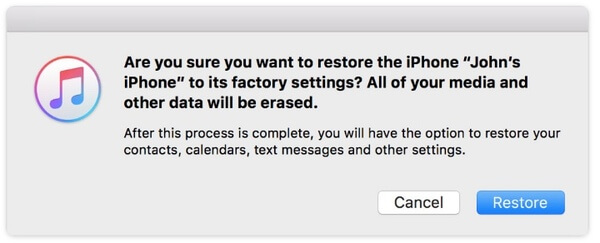
If iPhone screen goes black randomly, you can also check the crashed apps to solve the problem. Once you deal with the incompatible app, you can fix iPhone screen keeps going black randomly in the certain time period.
Step 1. Swipe up the home gesture bar.
Step 2. Swipe the app preview window off the top of iPhone screen. You can force quit all running apps.
Step 3. Reopen those apps one by one. Check if iPhone screen is black when you open the certain app.
Step 4. You should also keep an eye on the battery usage. If there is a sudden depletion, that app may be troublesome.
Step 5. Continue opening all iPhone apps to finish the test.
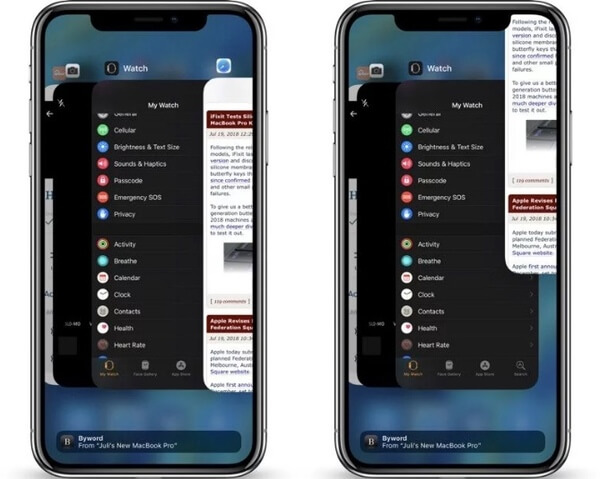
If your iPhone is dropped or suffering from other physical damages, the iPhone black screen of death cannot be solved by yourself. You need to go to the local store nearby to have a check. If your iPhone is under warranty or AppleCare plan, the iPhone black screen can be repaired without costing too much. Otherwise, you need to think whether it is worth to fix screen goes black and unresponsive on iPhone for hundreds of dollars.

The success rate of fixing iPhone black screen of death is sort out descendingly. In other words, using AnyMP4 iOS System Recovery is the best way to fix iPhone screen goes black. The program has covered most jobs. You can repair iPhone system errors and fix Apple iPhone black screen in one stop. Compared with the other 4 solutions, it is the most recommended and cheapest iPhone black screen troubleshooting program. You can free download the program and have a try right now.