This page mainly shows you how to fix iPhone Data Recovery can't recognize your device problem. If you are facing the same situation, you can check this post to solve the issue. As we all know, all kinds of reasons can cause this bad connection result. Now you try the following solutions to make iPhone Data Recovery detect your iPhone/iPad/iPod successfully.
1. Disconnect your iOS device and then re-connect it. When you see the prompt, click "Trust" button to trust the computer you are connecting. Or change other computer to try.
2. Change a new USB cable and try the connection again.
3. Update iPhone Data Recovery and iTunes to the latest version.
4. Run iTunes on your computer and check if it can recognize your iOS device normally.
Under most circumstance, if iTunes can detect your phone, our product will recognize your device as same.
If iTunes can recognize your device but our product fail to make the connection, you can shut down both tools. Launch iTunes until it detect your phone, and then restart iPhone Data Recovery to access your device.
5. If your device stuck, can't restart or in another abnormal state, you can use the iOS System Recovery function to fix it.
6. Check if iTunes related services (Apple Mobile Device, Bonjour Service) are turned on.
Press Windows + R key and enter “services.msc” to the search box. Then, right click “Apple Mobile Device Service” and “Bonjour Service” to check if they are turned on or not. If not, set Startup type as Automatic and click Start. Then, restart the program, reconnect your iOS device to your computer and try again.
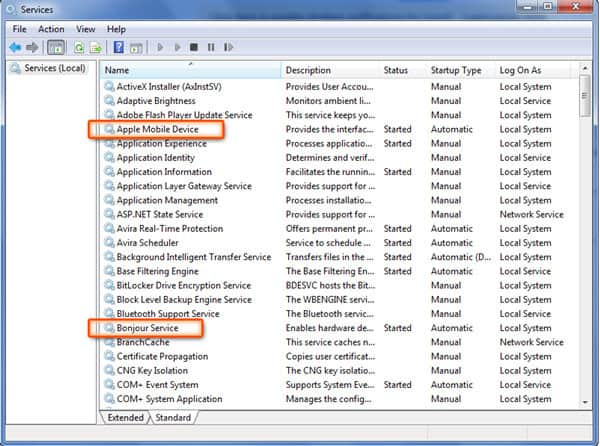
7. If the above ways don’t work, you can uninstall and re-install iTunes to make sure if it is installed correctly.
If the problem is still existing or you have other problems, you can contact customer service, support@anymp4.com.