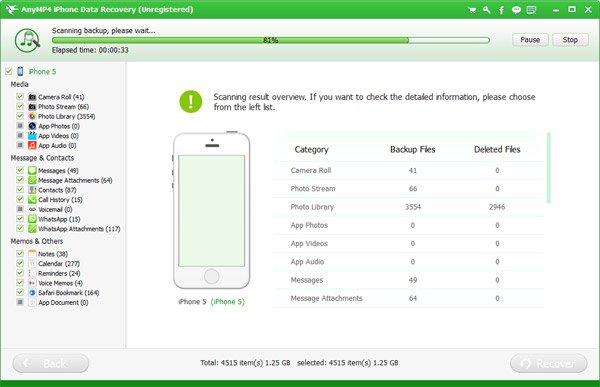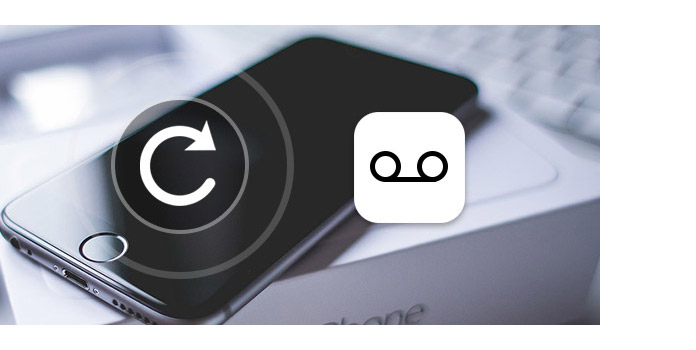
I have an iPhone 8 and only recently updated to the iOS 11.4.1. My carrier is AT&T and until recently, all of my voicemail messages remained accessible unless I manually deleted them. I discovered that most of my voicemail messages have disappeared--only the last 30 days or so remain in storage. Perhaps this was due to an AT&T server storage issue; however, I am wondering if there is any way to recover deleted voicemail messages from my iPhone? Are messages somehow stored on the phone itself? Unfortunately, some of the voicemail messages that I wish to retrieve were not backed up in iTunes. Any insights would be appreciated. Thank you.
-Jenario
We know that Voicemail can be "Undeleted" in "Deleted Messages" of Voicemail in Phone app. But this option will only be available if you have recently deleted any voice mail. And the length of time that deleted messages remain available varies by carrier. Voicemail messages are held by telecommunication carriers and automatically saved on their servers. These messages expired after a certain time would be deleted from the company's servers. In this case, you can't "Undeleted" these Voicemail directly.
AnyMP4 iPhone Voicemail Recovery software offers you a chance to recover these deleted Voicemails. This Voicemail recovery tool can scan the deleted iPhone Voicemails in your iPhone storage and thus you can retrieve them with ease. The program offers two ways to recover Voicemail on iPhone: Directly retrieve the deleted Voicemail from iPhone or recover them from iTunes Backup File if you had synced your iPhone with iTunes previously.
Note: For iPhone 4/3GS users, This iPhone Voicemail recovery software can retrieve your deleted Voicemail with high success ratio. For iPhone XS/XS Max/XR/X/8 Plus/8/7 Plus/7/SE/6s/6s Plus/6/6 Plus/5s/5c/5/4S users, it has possibility to fail to get the deleted Voicemail back. Moreover, AnyMP4 iPhone Voicemail Recovery (Windows & Mac) also allows you to directly scan and recover photos, contacts, videos, bookmarks, notes and more from all iPhone/iPad/iPod without backup file.
Secure Download
Secure Download
With comprehensive AnyMP4 iPhone Data Recovery, you can easily retrieve 7 types of deleted files including Message, Contacts, Call History, Calendar, Notes, Reminder and Safari bookmark for iPhone XS/XS Max/XR/X/8 Plus/8/7 Plus/7/SE/6s/6s Plus/6/6 Plus, iPad Pro/Air 2/Air/mini 4/mini 3/mini 2/mini/4/3/2. In addition, you can scan the existing files that belong to Camera Roll, Photo Stream, Photo Library, Message attachments and Voice memos.
Note: Don't use your device after losing some data. Any operation can generate new data, which can make your lost data unrecoverable.
After the successful installation, please run the program on your computer, and then connect your device (e.g. iPhone 5) to the program. You can see the following interface.
For iPhone XS/XS Max/XR/X/8 Plus/8/7 Plus/7/SE/6s/6s Plus/6/6 Plus/5s/5c/5/4S Users:
Connect your iPhone to PC via Lightning-to-usb cable. Then run the program after installation. Your iPhone will be connected with program automatically.
For iPhone 4/3GS Users:
Connect your iPhone to PC via 30-pin Apple cable. Then run the program after installation. Follow the steps appeared on the interface to enter DFU mode to connect your iPhone to the program.
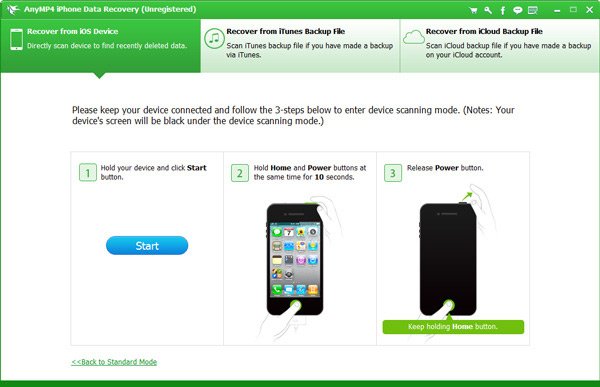
If the device is organized by the iPhone Data Recovery, please click "Start Scan" button to find out the deleted Voicemails on your iPhone.
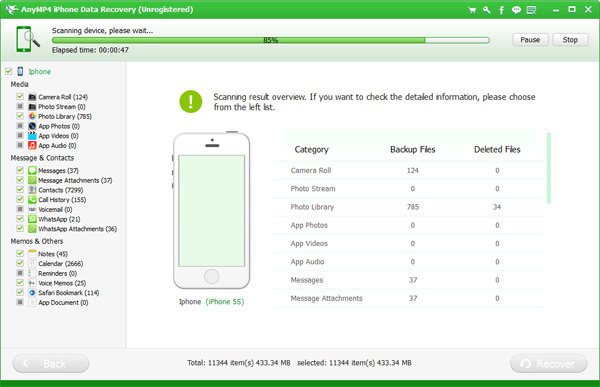
When the scan process is over, all the found data will be listed clearly under different categories in the left part. Check the deleted Voicemails you want to recover in Voicemail category, and then click "Recover" to retrieve deleted Voicemails from iPhone.
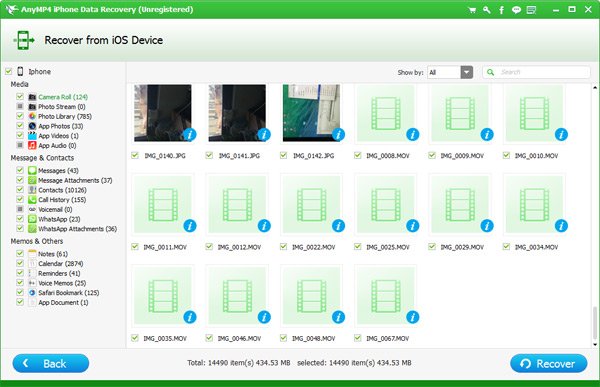
AnyMP4 iPhone Voicemail Recovery enables you to selectively recover iPhone Voicemail from iTunes backup file.
After connecting, choose "Recover from iTunes Backup File". All the backup files will be found and loaded. Then choose and extract the iTunes backup file in which your Voicemail was saved.
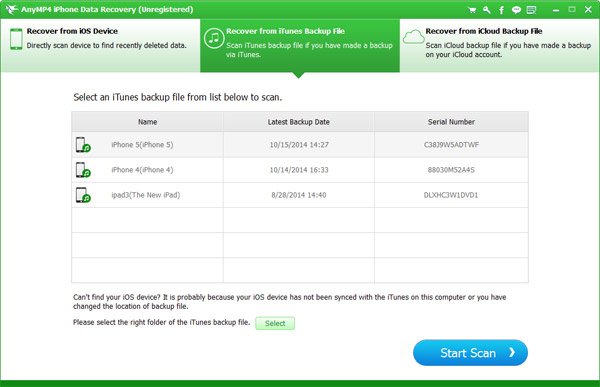
You can check all contents in the backup file. Check the option of "Voicemail" and click "Recover". Then you can get back your iPhone Voicemail messages selectively from iTunes backup file.