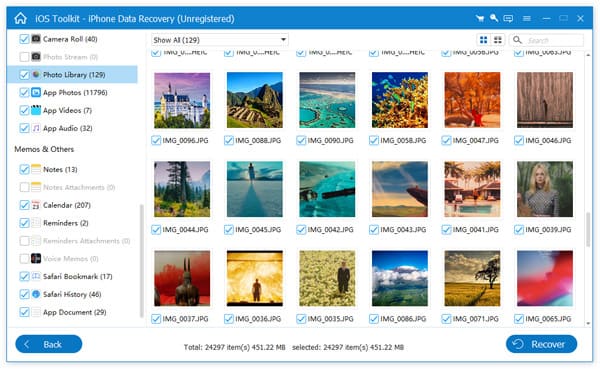Just like Apple said in an ad for iPhone 5, "more photos are taken with the iPhone than any other camera", my iPhone 5 includes nearly 1000 photos for my family, friends and my unforgettable trips. Some days ago, I tried to transfer some photos to my laptop and I deleted the photos after the transfer was over without checking the local folder. However, I realized not all the photos were transferred when I finished all the above operations. The photos mean much to me, but iPhone 5 has no trash bin, so how can I get the lost photos back? Luckily, I find AnyMP4 iPhone Photo Recovery to get all the deleted photos back on my iPhone. If you're undergoing the same, please try this professional yet ultra initial photo recovery software for iOS device. Two recovery modes are available for you: Recover from iOS device and Recover from iTunes Backup Files.
Secure Download
Secure Download
When I realize that I've lost the photos, what comes to my mind first is I can recover my photos from iTunes. I often sync my device with iTunes and maybe I can get the deleted photos back from the iTunes backup files. AnyMP4 iPhone Photo Recovery can retrieve the deleted photos from iPhone through the Recover from iTunes Backup Files mode. Follow the steps as below and you can recover the deleted iPhone photos with ease.
After launching the program, you need to choose Recover from iTunes Backup Files mode and enter the following interface.
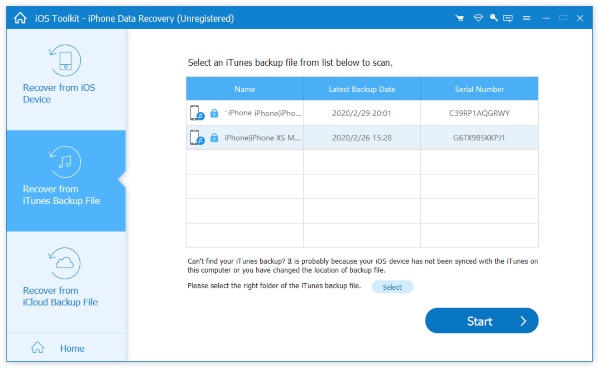
All the backup files of iPhone, iPad and iPod which have ever synced with iTunes on the computer will be found and listed clearly in the file list. Choose the one you need and click Start Scan button to scan and extract the deleted files.
The scan process only takes a few seconds. When it's over, you can see all the backup files of the device you've chosen, including the deleted ones and existing data in the backup files. Also the data are listed in various categories. Choose one and you're able to preview the detailed content before the recovery. Mark the deleted photos and click Recover button to save them on your computer.
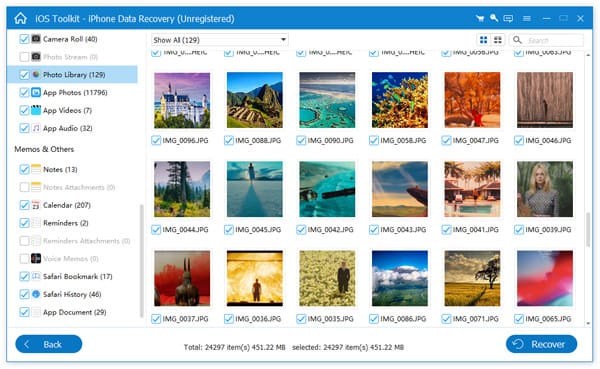
If you're not familiar with the iTunes and never sync your device with iTunes, you can directly retrieve the deleted photos from the device, such as iPhone 5S/5C/5/4S, iPad mini, iPad with Retina display, The new iPad, iPad 2 and iPod touch 5. I also recommend AnyMP4 iPhone Photo Recovery here, which is a pure and easy-to-use photo recovery for iPhone.
When connecting the device to the program, click Start Scan button to scan it. After the device scanning is over, you can see all the data found and listed clearly in category.
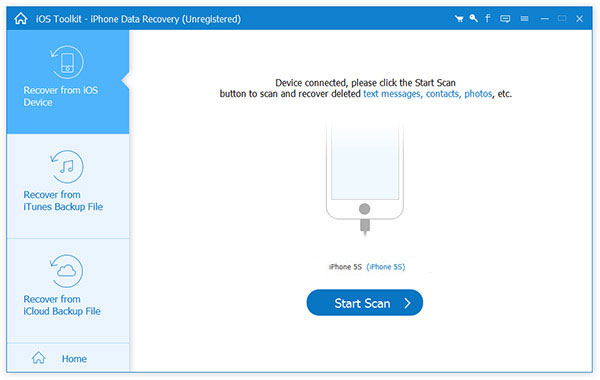
You can choose any category and preview the detailed content before the recovery. If you just want to see the deleted files, use the button on the top: Only display the deleted items, which will help you find the deleted photos easily.
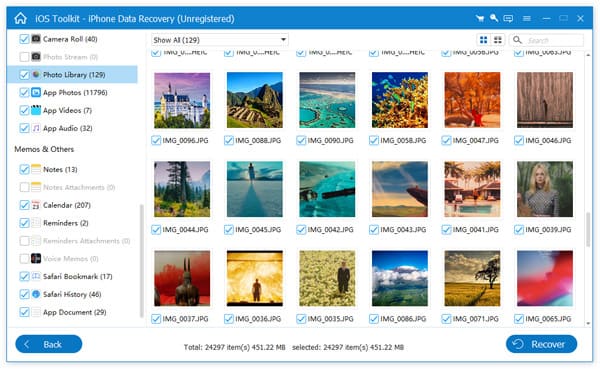
Selectively mark your photos and click Recover button to start the recovery. It's the one-click solution to recover the deleted photos and other files from iPhone 5S/5C/5/4S.
If you're an iPhone 4 or iPhone 3G's user, you can retrieve your deleted photos in this way.
Connect the iPhone 4 or iPhone 3GS to the program on your computer, and you can see the primary windows as below. If you have iPhone 4 (GSM), you don't need to download the plug-in.
For iPhone 4 and iPhone 3GS, you need to download a plug-in for the device before you scan it. Downloading the plug-in is very easy. You just click Download button on the window and it will be over in a few seconds.
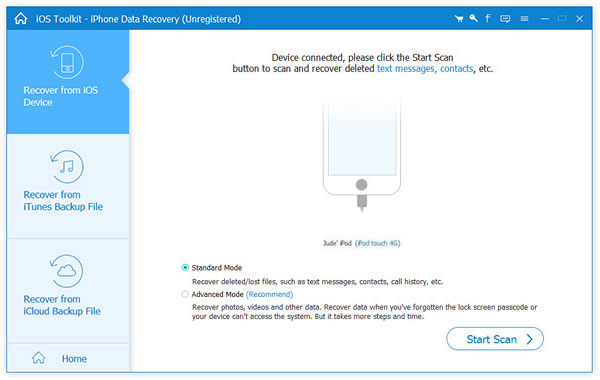
You can enter the device scanning mode after downloading the plug-in. Strictly follow the three steps:
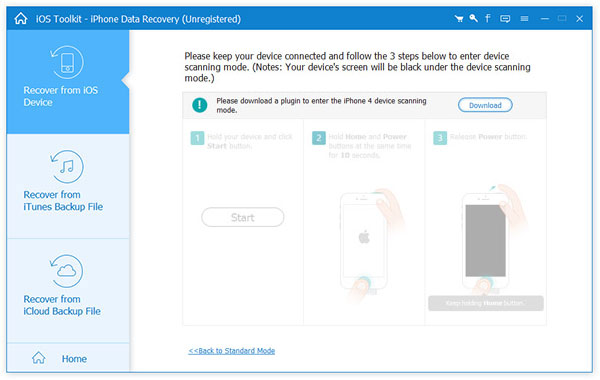
When you successfully enter the device scanning mode, AnyMP4 iPhone Data Recovery will automatically scan your device. See the following window:
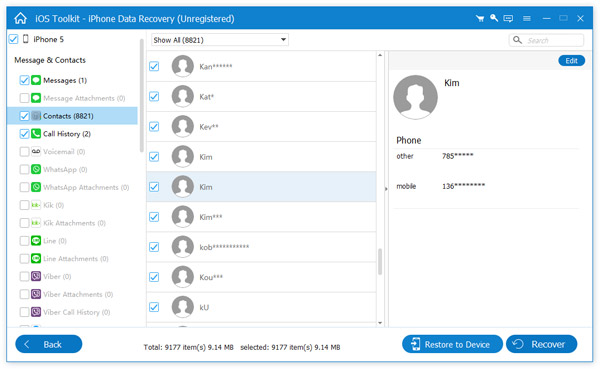
After scanning device, you can see several categories in the file list. Each category includes the existing and deleted files, which have their own colors. If you want to separate them, use the button on to top to just display the deleted items. You can preview the files if you like before the recovery. At last, mark the deleted photos and click Recover button to retrieve the delete photos on your computer.
No matter how you lost your data on your iOS device, AnyMP4 iPhone Photo Recovery will regain them for you in the easiest way.