Just jailbroke my iOS7 iPad Air. I used a fresh restore as required by the evasi0n team. Now can I restore from my previous backup so I can have contacts, camera roll pictures, and text messages(other data I don't need any more) back on my jailbroken iPad? Or will this revert my iPad back to an unjailbroken state since the backup I'm restoring from is not jailbroken?
-marvel2
Some iPad users suffered data loss like photos, messages, contacts and so on due to jailbreak. It'll be lucky if you had synced your iPad with iTunes before jailbreaking. But in the common way, you are not allowed to preview or recover iPad data selectively from iTunes backup file. So is it possible to selectively restore these data from iTunes backup file?
The answer is yes. AnyMP4 iPad Data Recovery is the best iPad data recovering tool for iOS devices including iPad Air 2/1, iPad mini 3/2/1, iPad 4/3, iPhone XS/XS Max/XR/X/8/7/6/6 Plus/5s/5c/4s and iPod Touch. With iPad Data Recovery tool, you can easily extract the iTunes backup file and selectively restore your iPad data. It's well compatible with jailbroken iOS devices and won't do anything to the jailbroken iOS system. In addition, iPad Data Recovery also enables you to directly retrieve data from all iPads without backup.
Now, download the free trial version of iPad Data Recovery tool to have a try.
Secure Download
Secure Download
Note: Don't use your device after losing some data. Any operation can generate new data, which can make your lost data unrecoverable.
Run iPad Data Recovery software after installation. Connect your iPad and choose "Recover from iTunes Backup File". Then the iTunes Backup Files in your computer will be loaded into the program. Select the iTunes backup file of your iPad.
Note: If you had synced your iPad but can't find the backup file of your device, you may have changed the location of the backup file. Click "Select" button in the center bottom of the interface to select the right folder where your iTunes backup file stored.
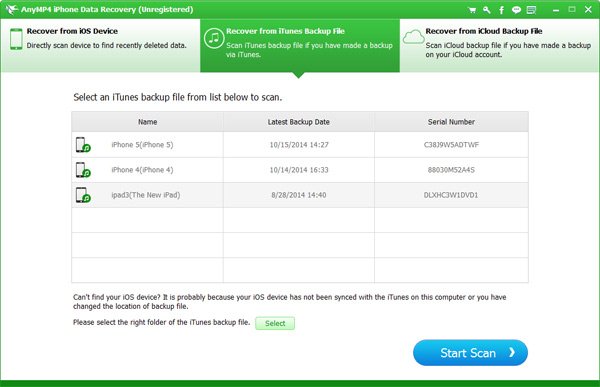
Click "Start Scan" to extract and scan the backup file. The scanning process will finish in a quite short time. All data in the backup file will be listed clearly under different categories like Camera Roll, Photo Stream, Messages, Contacts, Notes, etc. Check and preview the data you need in each category.
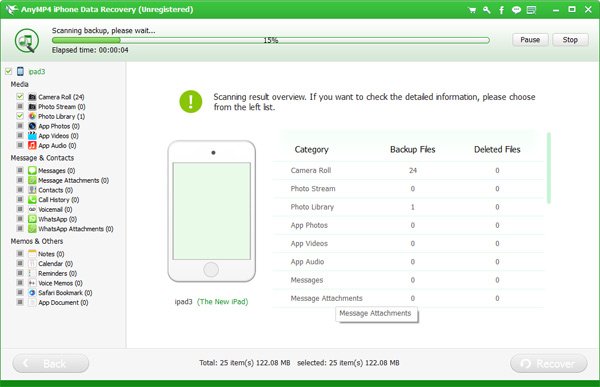
Click the blue "Recover" button to selectively restore the data you need to your iPad.
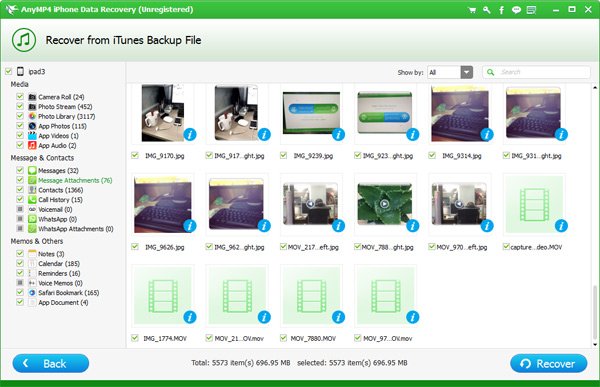
Backup your data regularly in order to avoid losing data on your iPad. You can use this iPad recovery tool to backup important files, or use another iPad Transfer to backup your data to your computer for safety.