"I have deleted all the messages off one person's mobile device by accident. Is there any way of recovering these iMessages back?" – Amyrx, Apple Support Communities
Like Amyrx, we can't prevent ourselves from making mistakes like Amyrx, not just because of a momentary anger, but also in the case we can't predict the significance those messages could be. And also, iMessages would be lost in too much uncertainties, such as iOS upgrade failure, iPhone Jailbreak, wrong operation, iPhone smashed, crashed, water damaged, and so on, which make it an urgency to learn about the recovery of deleted iMessage.
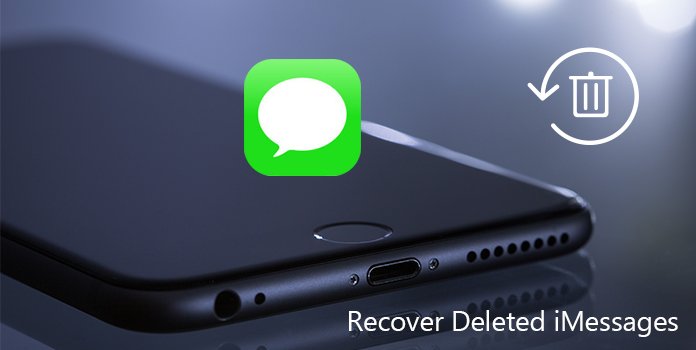
Although nowadays, more and more applications for communicating, message and iMessages are still important ways to chat with people, especially in formal situation. When we need confirm some important details with client or important person via messages or iMessages, losing the data of it might be one of the most annoying things you've ever met. Though there are some differences between a text message and iMessages (you can distinguish them by the background color of green and blue, and the words displayed in the text entry field), but ways to recover deleted text messages from iMessages and iPhone are the same.
In order to recover deleted iMessages in the quickest time, I would like to offer a suggestion that you'd better learn to recover deleted iMessages just in case. If those terrible things just happened, how to retrieve deleted iMessages? We'll show you two simple and useful ways to retrieve deleted iMessages, with a functional recovery tool. After reading, it's wise of you to choose a more suitable one to help you recover deleted iMessages.
As the problem of data lose on mobile devices frequently happened, increasingly number of recovery tool emerges on the market aiming at recovering all formats of data on mobile devices, some of which are helpful, while others are always bad-performed. To avoid being cheated and recover deleted iMessages fully, you are supposed to know more about what you want to download and compare several applications before making decisions.
If you are limited in time, you are recommended with the best iOS data Recovery tool I have ever used – AnyMP4 iPhone Data Recovery. It was intended to work out most data loss problems occurring to iOS users. Here are some features of AnyMP4 iPhone Data Recovery.
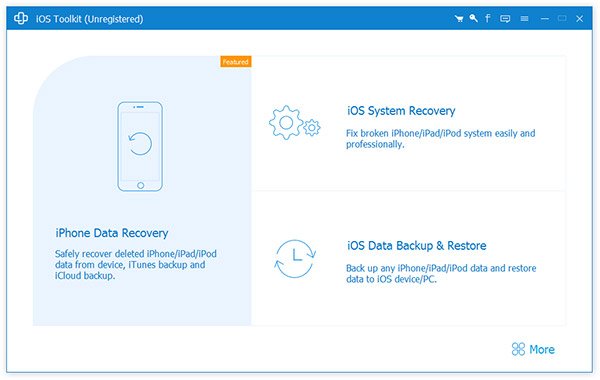
Main features:
Such a comprehensive recovery tool must amaze. Try to download it and recover iMessages deleted from your iPhone right now. And in the following passage, I will show you 2 ways of recovering deleted iMessages by using AnyMP4 iPhone Data Recovery.
Secure Download
Secure Download
If you have never synced your data to iCloud or iTunes, you are advised to retrieve deleted iMessages directly from iPhone. Here's the guidance.
Step 1: Download iPhone Data Recovery
Download and run this iPhone Data Recovery on your computer. Be sure of that your iTunes is closed and connect your iPhone to computer via USB cable, the software will connect you device automatically.
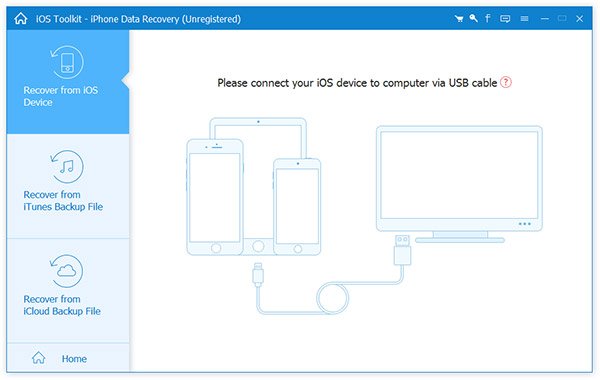
Step 2: Scan all data in your iPhone
Click Star Scan on the main interface to get all data you have, and you had.
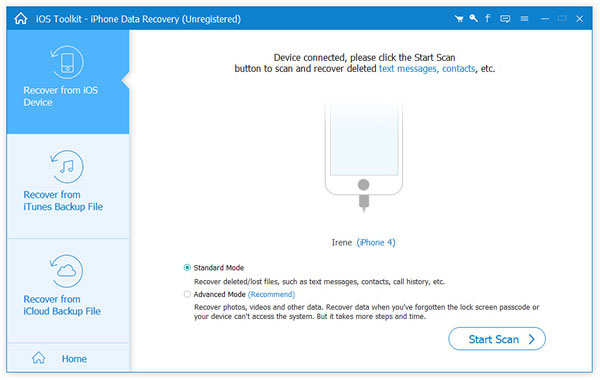
Tips: Plug-in installation and special steps for iPhone 4.
If you are using iPhone 4/iPhone 3GS/iPad 1/iPod touch4, you need to handle your phone with the steps as the picture shows below.
1. Choose your device mode on the bottom drop-down box, and then continue with the steps, which are most suitable for your device.
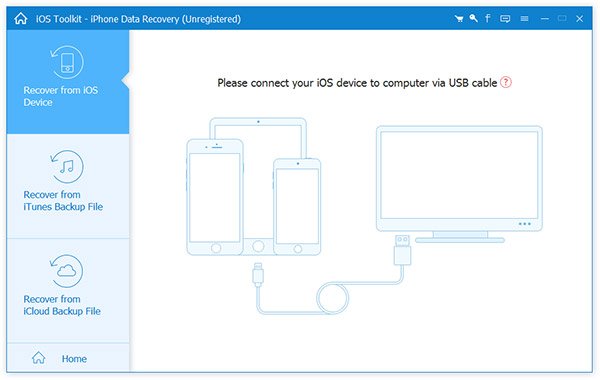
2. According to your phone's state, choose Standard or Advanced Mode to scan files.
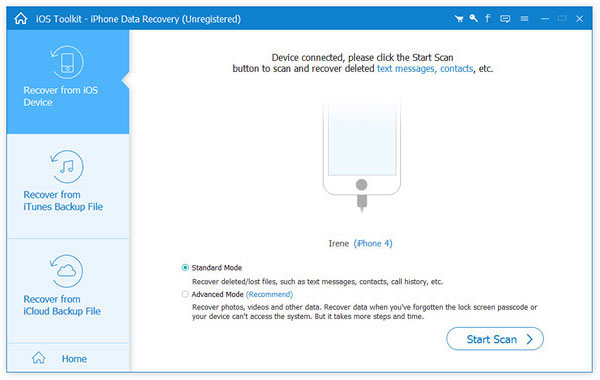
3. Follow the three basic steps as below to enter device-scanning mode.
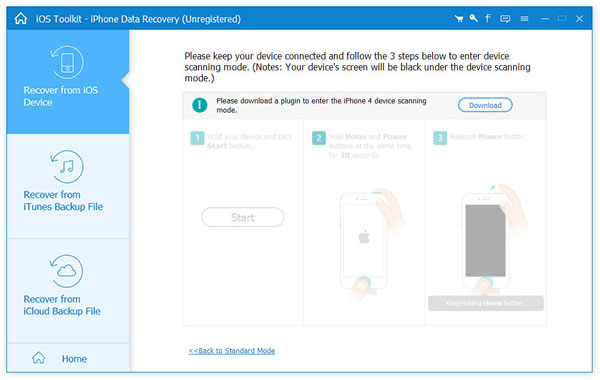
Step 3: Recover deleted iMessages
You can preview all your data like messages/photos/pictures/contacts/notes/etc., listed on the left sidebar. Click Messages and then you'll see all messages including text messages and iMessages display on the main interface.
You can click the on or off button to display the deleted messages only. Tick off the messages you want to recover and click Recover.
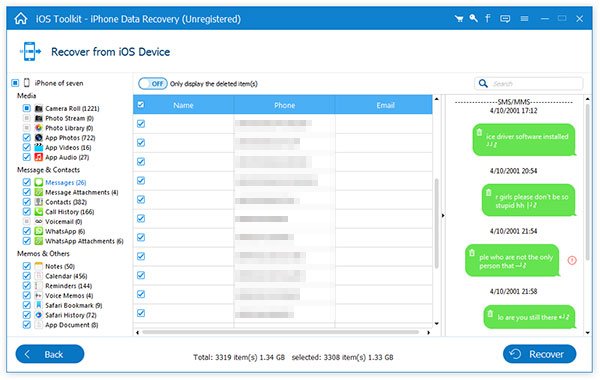
You are capable of recovering deleted iMessages from your iCloud directly, provided that you have backed up those iMessages you want to recover, and you don't care that the recovery process would replace all data you have now. Or you need a third-party app to help you recover deleted iMessages on iPhone.
With this iPhone Data Recovery, you can recover lost iMessages, photos, pictures, contacts, notes and etc. as you wish.
Step 1: Log in the account
You can Login to iCloud account with your Apple ID and password.

Step 2: Choose and download the specific file type of the backup
All devices, which have had backups on this Apple account, will be displayed on the main interface. You should just click Download of the one you want to recover, and then a pop-up will show you all file types could be recovered. Choose the type you want to recover and click
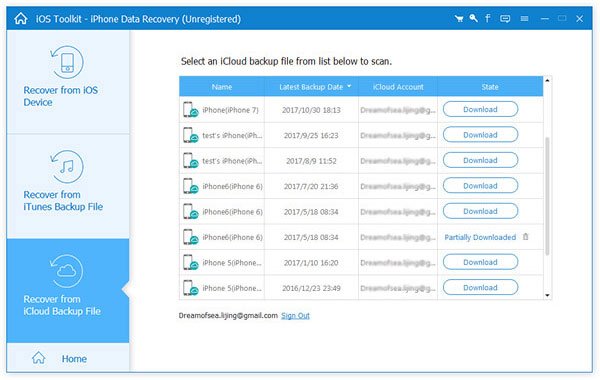
Step 3: Retrieve deleted iMessages
All file types you chosoe will be displayed on the main interface. Click Messages on the left sidebar and turn on. Only display the deleted item(s) as you wish. Tick off all messages you want to recover and click Recover.
If you have iTunes backup, you can recover deleted iMessages from iTunes backup, too. Just operate like recovering from iCloud with iPhone Data Recovery.
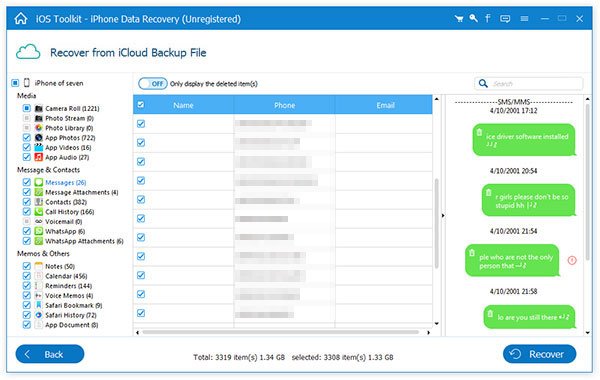
When you delete some important iMessages from your iPhone, you can use the professional iMessages Recovery to get back the files. It supports retrieve files from different channels with ease. If you have any query about the topic, you can feel free to inform more detailed information in the comments.