Many iPhone users around me developed a habit of deleting images, videos or call histories regularly to protect personal privacy. Chances are that you may delete some important data that you are supposed to keep and have no idea to recover iPhone call history. Therefore, this behavior may get you into troubles. Let's take call histories and Face Time histories for example. Once you deleted the call history, you will lose those missed or incoming calls from important people whose numbers aren't saved to your Contacts in time yet. Or imagine some other situations: you are trying to update your iPhone to the newest version only to find that your iPhone is stuck suddenly, which can cause lots of data lost, including call history.
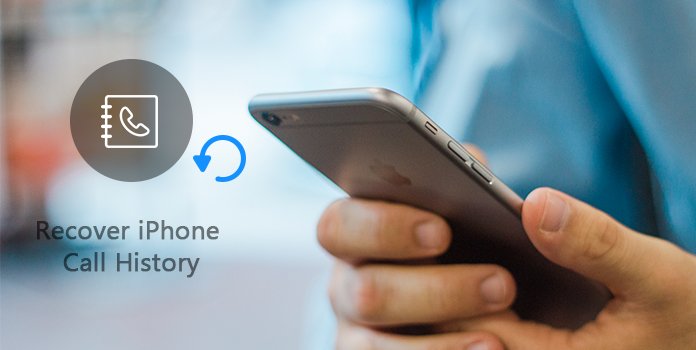
So, in this passage, a versatile and powerful software - AnyMP4 iPhone Data Recovery, will be recommended to help, which can help you fix the problem of recovering iPhone call history, as well as Face Time history. Main features of AnyMP4 iPhone Data Recovery will be discussed later in the passage. And of course, detailed steps of how to recover call history will be shown. Please read carefully.
To get those call histories back, AnyMP4 iPhone Call History Recovery software, the powerful iPhone Call history-recovering tool, will help you deal this problem. This iPhone Call History recovering tool can automatically scan your device and help you retrieve the call logs in your iPhone storage including all incoming calls, outgoing calls, missed calls and Face Time calls.
Apart from that, AnyMP4 iPhone Call History Recovery has other features that make recovery more convenient.
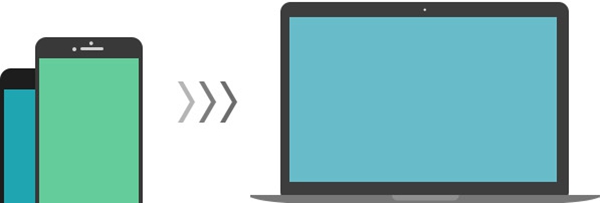
Main features:
Secure Download
Secure Download
After introducing the features AnyMP4 iPhone Call History Recovery, 3 ways to recover call history with AnyMP4 iPhone Call History Recovery will be discussed step by step, which are Recover Call History on iPhone directly, Recover from iTunes backup file if previously you had your iPhone synced with iTunes, and Contact your carrier for help.
Now, let's go through it.
Note: Don't use or operate your iOS devices after losing some data. Any operation can result in generating new data, which is likely to lose your personal data irrevocably. Here are the steps as below.
Step 1: Connect your iPhone to PC
For the first step of recovering iPhone call history, you should launch AnyMP4 iPhone Call History Recovery after downloading and installing. Choose "Recover from iOS Device" mode on the top of the window.
Note: For iPhone 6s/6s Plus/6/6 Plus/5/5s/5c/4s Users, you are advised to connect your iPhone to PC via Lightning-to-usb cable. Then run the program after installation. Your iPhone will connect to the program automatically.And for iPhone 4/3GS Users, you are supposed to connect your iPhone to PC via 30-pin Apple cable. Then run the program after installation. Follow the steps appeared on the interface to enter DFU mode to connect your iPhone to the program.
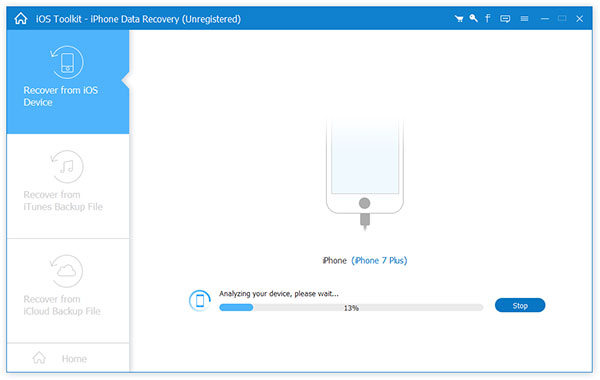
Step 2: Scan the deleted Call History on iPhone
After a successful connection, click "Start Scan" to let the software find out the deleted Call History in your iPhone. In no time, the iPhone Call History Recovery software will scan and collect all the call log stored in the storage of your iPhone before you restore iPhone call history.
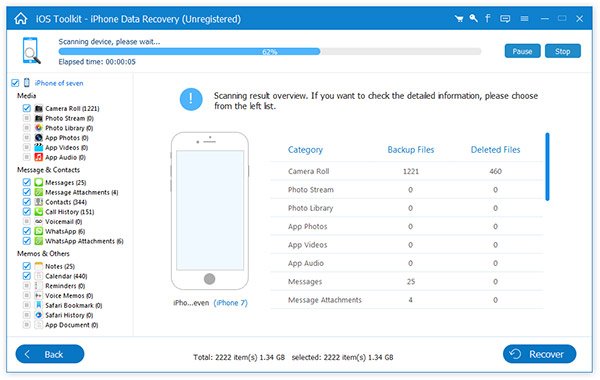
Step 3: Recover deleted iPhone Call History
All the found data will be listed clearly under different categories in the left side of the interface. You can preview the deleted Call History there in the category of Call History by clicking a certain file. Check those you need and click "Recover" to get the deleted Call History on iPhone.
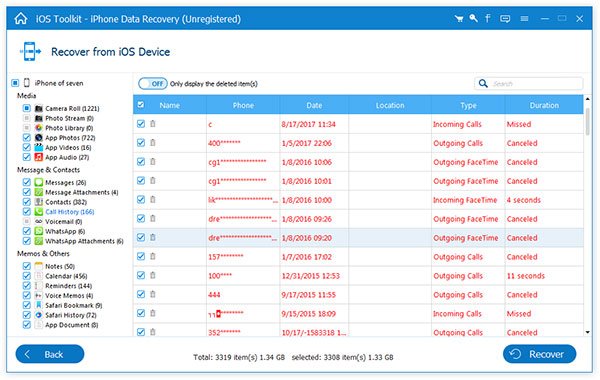
Note: The scan result includes deleted data and existing data on your iPhone. If you just need to recover the deleted ones, please refine the scan result by using the slide button at the top: Only display the deleted items.
If you had synced your iPhone with iTunes before deleting the important Call History on iPhone, you can recover those iPhone call histories selectively from iTunes Backup File.
Step 1: Select and Scan iTunes Backup File
Would you want to customize your FLAC file? Trim FLAC clip, or adjust audio volume, or merge FLAC clips together? Click "Trim" button to open the "Trim" window, here you can trim the audio clips by dragging the slide bar to change the start and end time, and press "Effect" button to enter "Effect" column to adjust the audio volume. Then you can click "OK" to save the customization. In the main interface, you can select several FLAC audio clips and click "Merge" button to join them together.
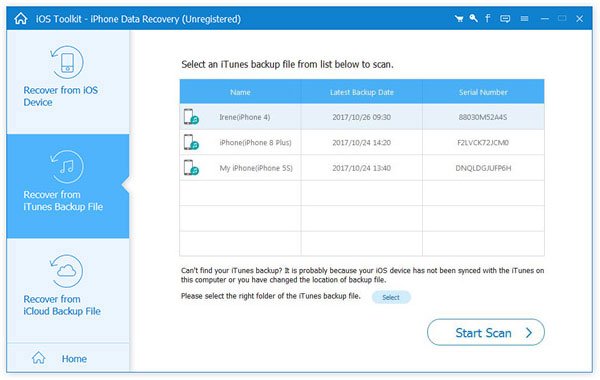
Step 2: Recover iPhone Call History
You can check all contents in the backup file. Preview the call log under the option of "Call History". Check those you need and click "Recover". Then you can get back your iPhone Call History.
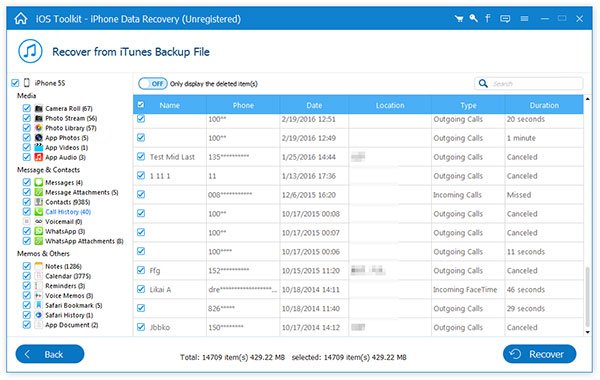
After the above steps are successfully completed, the program will automatically scan the deleted files for the iOS device. And you can recover your deleted call history and Facetime history easily now.
I think many of you prefer to ask professionals for help, such as your iPhone repair stores or carriers. Some telecommunication carriers would save the record of users' call history on their servers. So, contact the carrier you use to get your call history log back. However, whether you can get your call history in this way depends on whether your carrier offers this kind of service.
Can you recover deleted call history on iPhone?
Yes, you can. Generally speaking, the deleted data on iPhone will be moved to the allocated area, where you cannot find the data on iPhone via your eyes. Once you write new data to the allocated area, the deleted data will be pushed from the allocated area to the unallocated area. That means the deleted data will be gone permanently on iPhone. Before the deleted call history goes to the unallocated area, you should use the data recovery software to retrieve them.
How far back does call history go on iPhone?
iCloud can store your iPhone call history for 4 months. But the deleted call history may be stored longer. However, once you perform your iPhone frequently to write data, then the deleted call history may go forever quickly.
Can I get the call history of any number?
Yes. If you have made a backup of call history for all the numbers on iPhone, then you can get back all of those.
In case of losing those important data again, you 'd better back up data with the help of AnyMP4 iPhone Call History Recovery in a few steps. Even though you haven't save your data ahead of time, you can check out this passage to recover your Face Time history and call logs.