A few days ago, I was playing a fantastic game with my iPhone in the subway when I got a new message. I intended to quit the game and read the new message, however, the new message got deleted by an accident. I was so worried because I didn't know where the message came from. I searched online and got a flexible and humanized iPhone SMS Recovery tool. If you have ever deleted some important SMS and eager to get them back, you can give a shot of AnyMP4 iPhone SMS Recovery, with which I've got the deleted SMS back in a few steps. You can recover the deleted SMS in two ways: directly recover from iOS device and recover from iTunes backup files only if you have made the backup before.
The following tutorial will show you how to retrieve the deleted SMS on iPhone 5S/5C/5/4S with AnyMP4 iPhone SMS Recovery. Follow the steps and you'll find how easy to get the deleted SMS for your iPhone. At first, please download and install the program on your computer.
Secure Download
Secure Download
When you successfully install the program on your computer, please launch it. And then connect your iPhone to the program. You can see the primary window on the right.
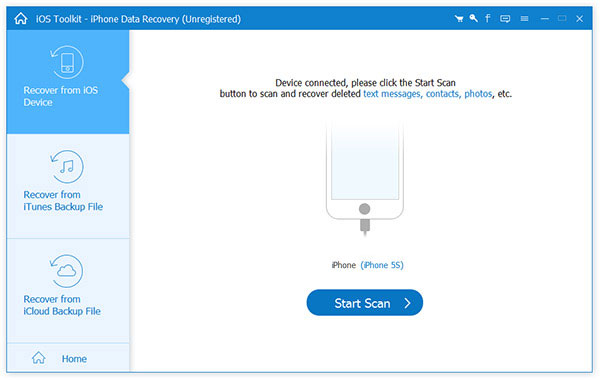
The next step is to scan your iPhone. Click Start Scan button to enter the device scanning mode. It will last a short while.
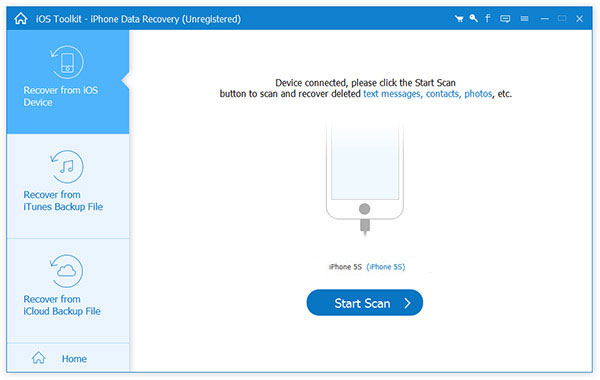
When the scanning process is completed, you can see several categories listed on the left, such as Photo Stream, Call History, Messages, Notes, Contacts, etc. You can preview the contents of each category on by one. If you want to get the deleted SMS back, choose Messages and selectively choose those that you'd like to recover and then click Recover button.
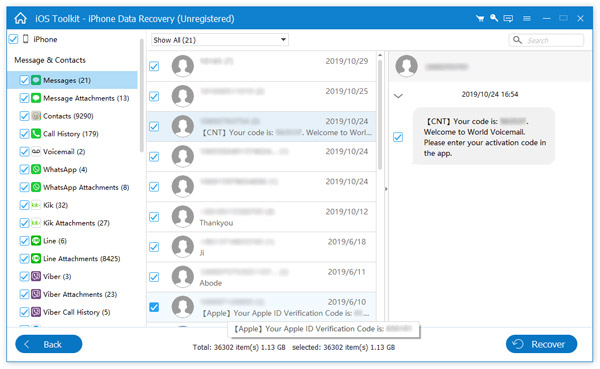
You can choose any category and preview the detailed content before the recovery. If you just want to see the deleted files, use the button on the top: Only display the deleted items, which will help you find the deleted photos easily.
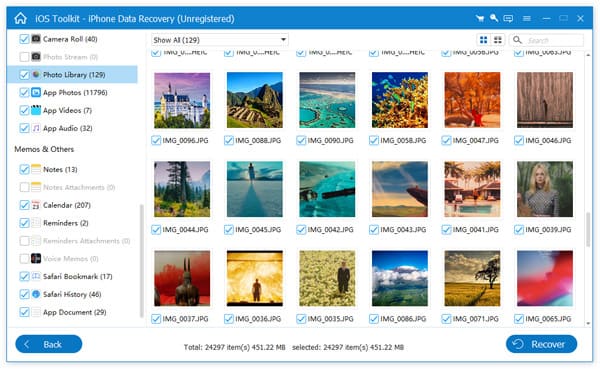
Note: The scan result includes deleted data and existing data on your iPhone. If you just need to recover the deleted ones, please refine the scan result by using the slide button at the top: Only display the deleted items.
If you regularly synced the iPhone with iTunes, don't panic when losing or deleting the SMS on your iPhone. You can easily get them back from the iTunes backup files.
When launching the program, you'll see two recovery modes: Recover from iOS device and Recover from iTunes Backup Files. Please choose the latter and you'll see all the backup files on your iTunes. Choose one and click Start Scan button.
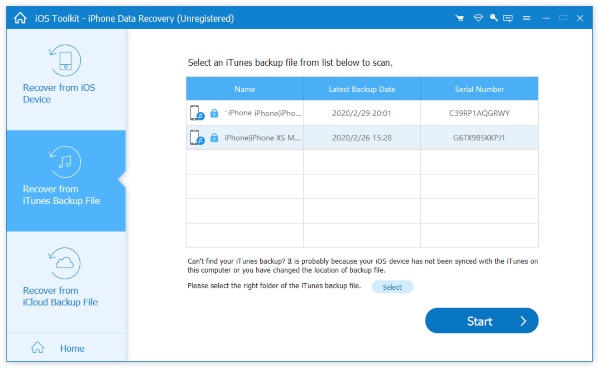
The scanning process will be over in a few seconds. And then several categories will be listed clearly on the left panel. Choose Messages and preview the deleted and existing messages on the backup files.
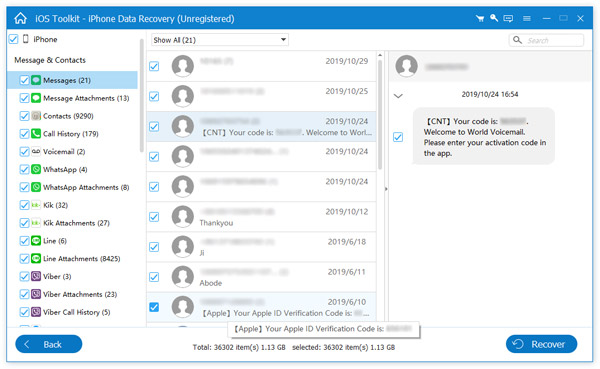
Selectively mark the deleted SMS that you need to get back and click Recover button.