Being unable to post your audio recording for the web owing to the file size is pretty aggravating. If you cannot effectively upload and distribute your recording online, it makes no sense to say it is good. The chore of shrinking an audio file size may appear simple, but it is crucial because most people upload files online.
This issue can always be a concern, especially if you are a podcast artist producing music online, given the implementation of file limits on websites. In line with that, you will discover how to prepare audio for web transmission and compression in this article. Check out three ways to optimize audio for web content like podcasts and music. As an overview, we will give you AnyMP4 Video Converter Ultimate, AnyMP4 Audio Compressor Online, and Audacity for an excellent optimization process.
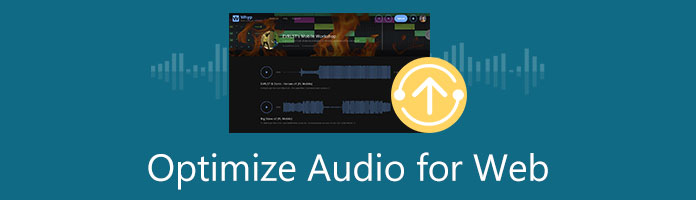
AnyMP4 Video Converter Ultimate is an excellent tool to help us with web-audio optimization. This compressing tool possesses the right features we need before we upload files on the web. One of the greatest flexes about it is the user-friendly features it contains. May we now see how it performs?
Recommendation
1. Before you begin, download the AnyMP4 Video Converter Ultimate application. To begin downloading the application.
Secure Download
Secure Download
2. When we run the software, we are greeted by an excellent interface that explains how it works. Then navigate to the Toolbox and select the Audio Compressor. Our audio files will be compressed after a few more steps before we upload them on the web.

3. Once finished, please click the Plus icon or Add button in the center of the interface. You can select which audio you need to upload on the web successfully.
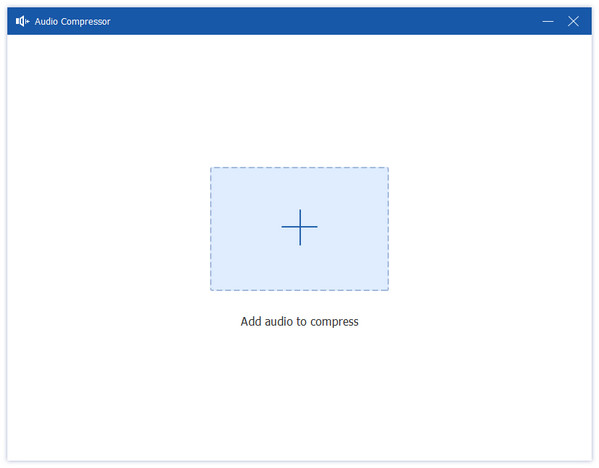
4. A windows tab for the Size selection will then open. This program is required for compressing your audio file by changing each component. It is recommended to press the Compress button as long as the procedure is followed.
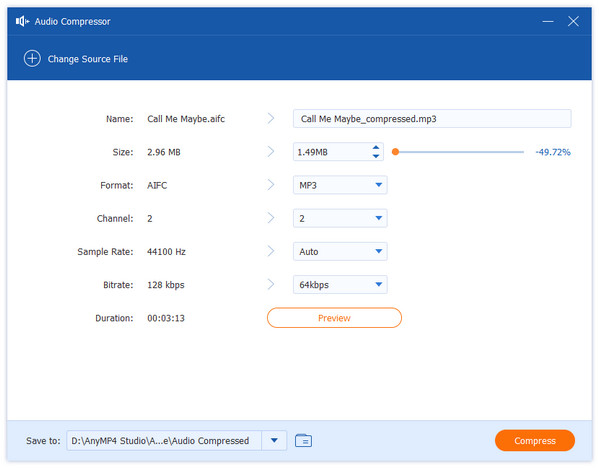
That is the incredible AnyMP4 Video Converter Ultimate compressing our audio before we upload it on the web. We can see how effective it is in terms of doing the process. For that, it is probably the best choice for our tasks.
The second method we can follow to enable the success of uploading audio on the web is an online tool called AnyMP4 Audio Compressor Online. This online tool is simple yet offers the best features we need. In line with that, see these guides below to see the process.
1. Navigate to the AnyMP4 Audio Compressor Online website. The Upload File button is positioned in the utility's center. This feature can handle audio that you want to upload on the web.
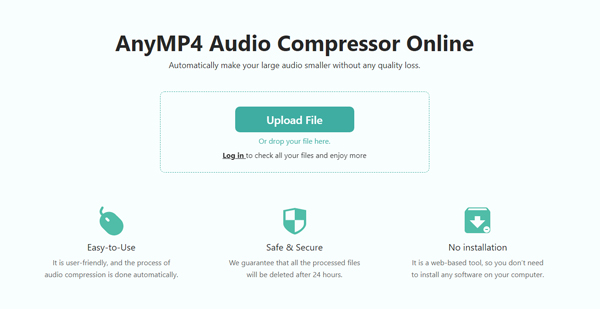
2. Now, give time for the web-audio file to load. The audio target size can then be selected using the friendly parameter settings.
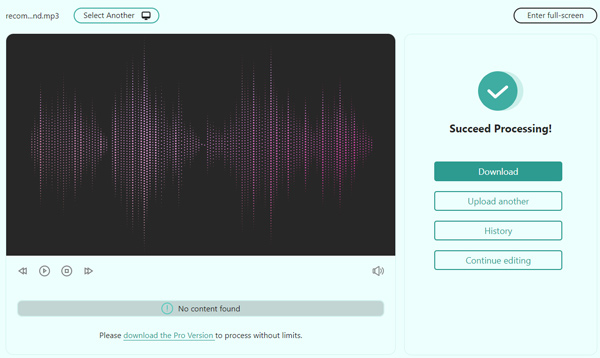
3. Then, save your audio files for transmission over the internet. Please, select the Compress option.
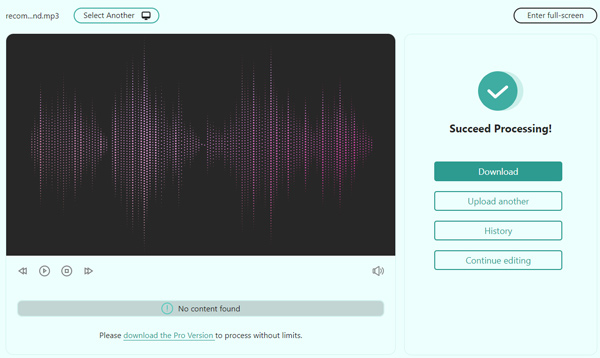
In that case, we can see that the three steps are easy for everyone to follow. For that , we can conclude that this online is recommended for every novice user who wishes to optimize their audio files for their web.
If you want to enhance the quality of your audio file before sharing it on the internet, you can also consider utilizing Audacity. It's a free audio compressor and enhancer for macOS, Linux/GNU, Windows, and other platforms. The software includes advanced audio file enhancement capabilities. Sound recordists and podcasters widely use it to increase voice quality. Now, follow the instructions below to utilize this application to optimize audio for the web.
1. First and foremost, obtain the application from its download page. Once the download is up, proceed to installation.
2. Audacity can be utilized to remove background noise. Import the audio file you want to edit by selecting Import from the File menu.
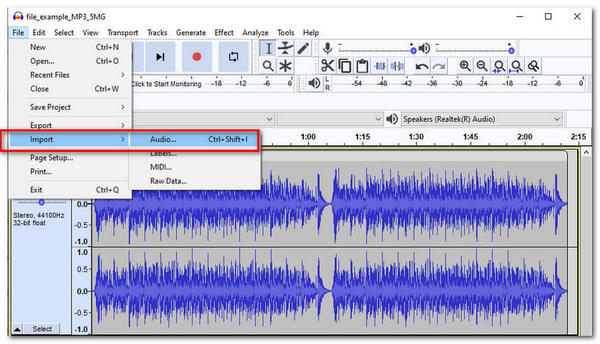
3. Choose the silent sections of the audio clip. These are mainly just noise. Navigate to the Noise Removal area from the Effects menu at the top of the screen.
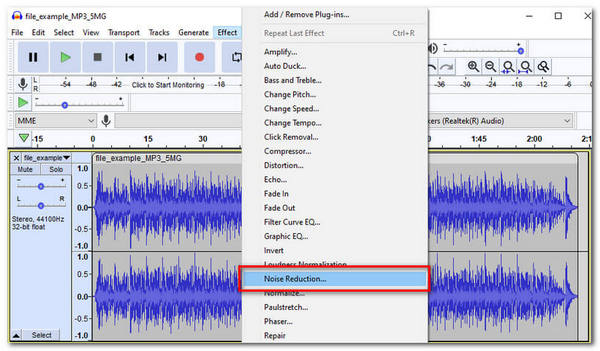
4. Adjust the noise reduction, sensitivity, and frequency smoothing parameters. By clicking the Preview button, you can listen to the audio.
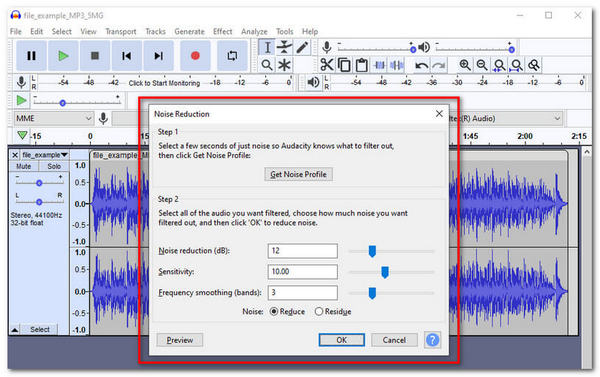
5. Finally, save the file by selecting the Export option. Select Export Audio, then choose a format and a location to save the altered audio file. The normalizer, compressor, equalizer, and other audio enhancement tools are available. Select Explore the software.
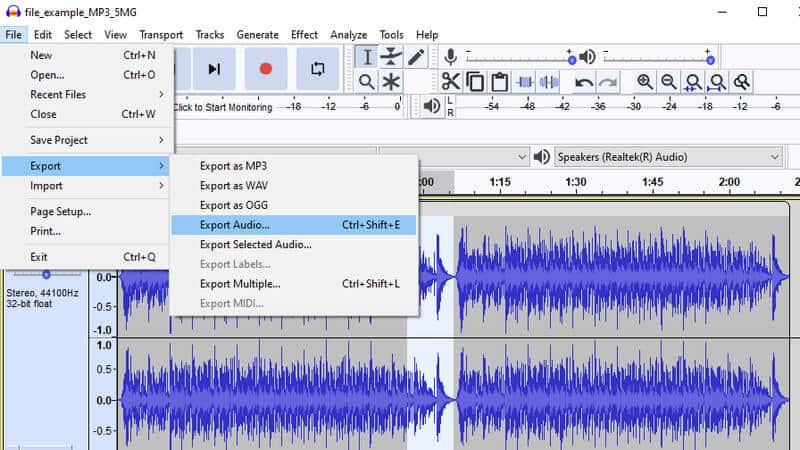
That is the infamous Audacity in quickly compressing our audio for uploading purposes. We can also see that it is influential and significant in making the audio ready for uploading to the internet. It might be more complicated than the other tools, but you'll master it through practice.
1. What is the best bitrate size for music to upload to a website?
The answer will always depend on the codec you intend to utilize. 64 Kbps is a decent starting point if you want to use AAC. The lowest bit rate for MP3 codecs is 128 for a good listening experience. Overall, the answer ranges from 64 to 128 Kbps. That is why it is suggested that you upload MP3 for an excellent bitrate to use. Surely, if the MP3 audio file you get has a high bitrate, you can also change the bitrate.
2. Can I improve the audio quality of videos before publishing them on the internet?
Consider your recording equipment to increase the quality of your audio files. An audio editor can also reduce noise, alter audio, enhance vocals, and create audio effects. For that, tools like AnyMP4 Video Converter Ultimate, Vidmore Video Converter, and Audacity possess the features we need to make it possible.
3. Is it recommendable to compress audio before uploading it to the web?
Yes. Sometimes compressing audio should be done before uploading it to the web due to the limitation it requires. For that, we should only choose the best tool that cannot affect our audio quality.
Using this instruction, you may effectively upload and distribute your songs or audio recordings online. In this section, we offered tools to assist you in optimizing audio for the web. Trying each application will assist you in determining which is the finest. Furthermore, the recommended audio settings for the web are supplied for your convenience, especially AnyMP4 Video Converter Ultimate, due to its outstanding features. Grab it now to discover more about it.