Voice memos on Apple devices are frequently recorded and saved for later use. These notes are only playable on Apple devices because they are in M4A format. They are not playable on any of your Android devices. Furthermore, they cannot be used as a voiceover in many editing programs. MP3 format, on the other hand, is the ultimate answer for compatibility, storage, and sound quality. As a result, individuals prefer to convert Voice Memo to MP3 to make them compatible. You'll need an effective Voice Memo to MP3 converter for this.
Our website will bring you this article to help make the conversion process possible. We will show you ways to use your different devices, such as your iPhone, PC/Windows, and macOS computer. All you need to do now is to choose the best prices for you following the availability of your devices. Please continue reading for more guides. Also, the converters discussed below are the best and can assist you with this task even if you don't know how to convert your Voice Memos to MP3. You can select any of the following based on your device type: Windows, Mac, or Linux.

The mobile application converter, sometimes known as iConv, is a popular mobile converter. It is a program that allows you to convert multimedia files such as audio, video, image, and other files. You can use iConv on your iPhone to save your voice memos to MP3. What you need to do now is download the app and follow the simple instructions below. For that, here is how to convert Voice Memos to MP3 on iPhone using a mobile app:
1. Install and launch iConv on your iPhone. Tap the Plus sign at the lower corner of the app's main screen to import your voice memo.
2. Second, from the Import menu, choose Files and navigate to the voice memo you want to convert. Select the imported voice memo and click the Convert icon at the top of the pop-up menu.
3. Third, pick MP3 as the output file by tapping the option next to Convert Format. Finally, hit the Convert button to begin the conversion process.
That is the iConv with its unique features. For that reason, we can now do the process of converting voice memos into MP3s within our iPhone devices. The process is possible if we have an excellent voice memo to MP3 converter like the iConv. However, this process may not be the best quality as the process we can get with Windows computers. For that being said, please continue reading the next portion for more methods in terms of converting.
As we proceed with the next portion, we will introduce you to AnyMP4 Video Converter Ultimate, the most excellent tool that can easily save voice memos as MP3. Also, the process from here comes with the highest quality compared with other devices.
Recommendation
1. We must receive the excellent AnyMP4 Video Converter Ultimate by downloading it from the links page provided below. It is also necessary to install the tool on your device.
Secure Download
Secure Download
2. The user interface of the compressor tool must then be shown. Then, on the upper portion of the tool, please identify the Convert tab. This utility will provide access to the tool's Converter capability with different media like video and audio.
On the screen, a tab will appear. We'll need to hit the Add button from the tab as we add the Voice Memo that you want to change into MP3.
Here, if your Voice Memos are stored on an iPhone, then you need to transfer those Voice Memos from iPhone to the computer.

3. Please make an informed decision and continue with the procedure. This process will do by choosing the MP3 as your file output under the tab for Convert All to.

Take note that you can have an additional step where you go to the parameter settings, where your voice memo audio element will be shown. This phase will direct you to the adjustment process by navigating to the Size. Bitrate, and more aspects for adjusting your audio.
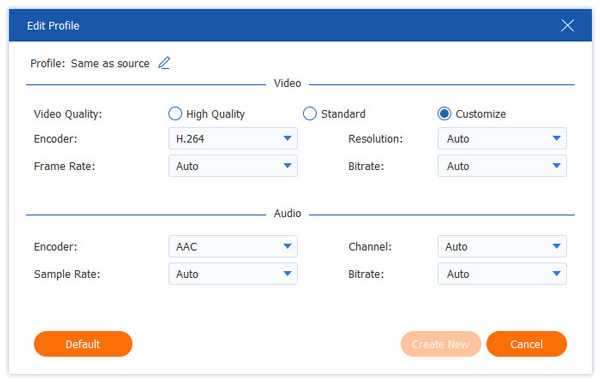
After that, we'll finish it by clicking the Convert button.

For these steps, we can say that AnyMP4 Video Converter Ultimate is a great tool that we can use for a high-quality conversion process of our Voice Memo. Please expect a smooth process using this tool as long as you will utilize it now.
Apple Music for Mac is pre-installed and readily available for use in converting. In addition to being the default media player for Mac, Apple Music is also used to convert audio files. Apple Music is available for Macs running macOS Sequoia, Mojave, or the most recent macOS release. Furthermore, because it features an auto-sync capability, you will no longer need to transfer your iPhone voice memo to your Mac through a USB connection or AirDrop. Voice memos are automatically synced between your iPhone and Mac if the Voice Memos sync feature is enabled. This strategy saves you some time importing before converting. how to Convert iPhone Voice Memo to MP3 on Mac Using Apple Music:
1. To begin, launch Apple Music on your Mac. Click Preferences under the Music tab in the Apple Music panel.
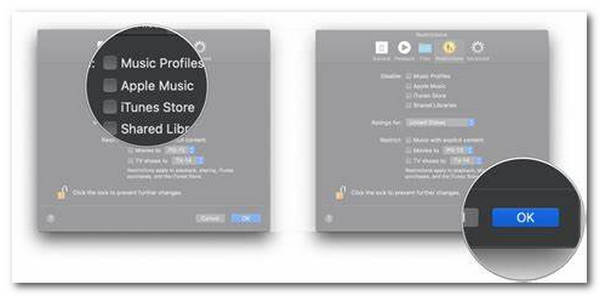
2. Click Files and then Import Settings in the pop-up windows.
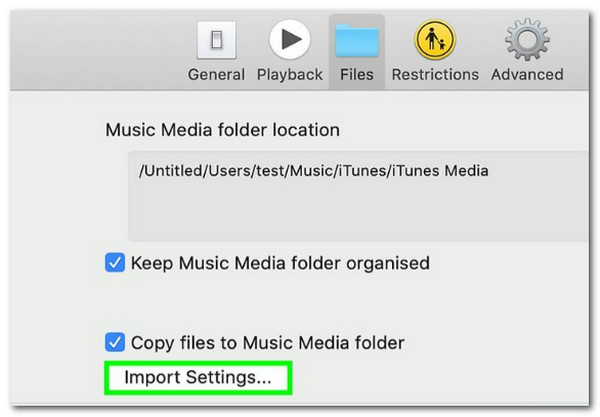
3. After choosing the option beneath Import Using on the Import Settings screen, select MP3 Encoder from the drop-down list. To save your changes, click OK.
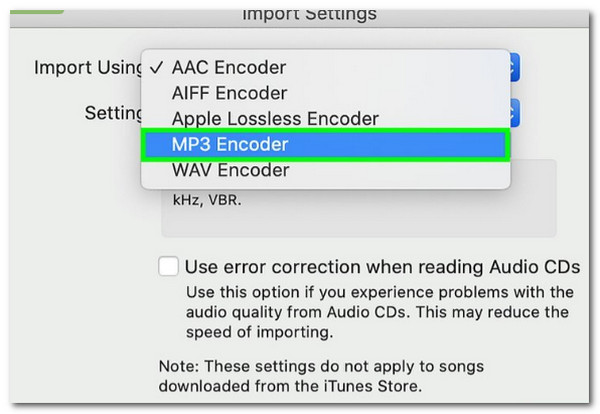
4. Finally, choose and highlight the voice memo files from your iPhone. After that, click File, then Create MP3 Version after clicking Convert.
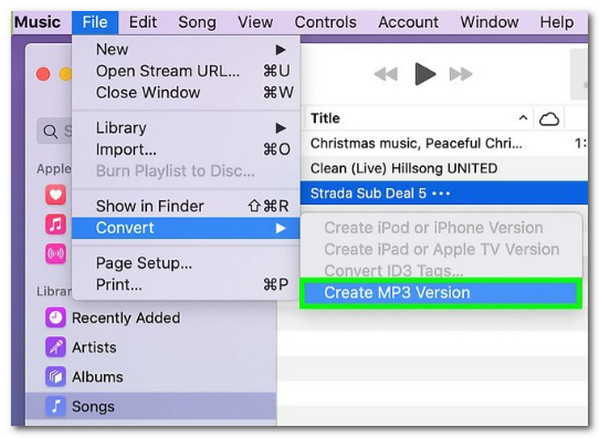
With these steps, we can now have a voice memo into MP3 files with our Mac computer. That is possible as long as we are following the proper process in doing it. In addition, it is also essential to know the restriction of Apple Music when it comes to the conversion process. This striction made it not recommendable to do. Instead, use a converting tool for Mac and Windows like AnyMP4 Video Converter Ultimate for excellent output.
1. Are iPhone voice memos of decent quality and accurate?
Yes, iPhone voice memos can be exported. First, open the Voice Memos app on your iPhone and pick the voice memo you wish to export. Then, touch the Share icon and choose your preferred sharing option. You may also quickly transfer iPhone voice memos with FoneTrans for iOS.
2. What is the purpose of voice memos on iPhone and Mac?
Voice memos enable users of devices that support them to record a note that may be listened to anytime and wherever it is needed. This media is essential, especially with students or corporate personnel. One of its best purposes is that it makes everything easier to remember.
3. Is it possible to export voice memos from your iPhone?
Yes, iPhone voice memos can be exported. First, launch the Voice Memos app on your iPhone and pick the voice memo you wish to export. Then, touch the Share icon and choose your preferred sharing option. You may also quickly transfer iPhone voice memos with FoneTrans for iOS.
4. How long can you record a voice memo on an iPhone?
There is no time limit for an iPhone voice memo recording. However, the quantity of available memory space on your iPhone restricts the duration of your voice recording. A 101-minute recording takes up 1 GB of memory space technically.
That's all. You just learned how to convert an iPhone voice memo to an MP3 file on Windows, Mac, iPhone, and Internet. You can begin converting so that you can listen to the audio file you captured. Furthermore, AnyMP4 Video Converter Ultimate is the best and most popular converter. With its usefulness and efficiency, it is available on both Mac and Windows. Choose your preferred solution today and listen to your recordings anywhere and whenever you choose.