Making DVDs on Windows is the best way to create physical copies of your favorite videos, movies, and personal recordings. With the appropriate software, such as AnyMP4 DVD Creator and Windows DVD Maker, you can easily convert and burn video files into DVD format, complete with customizable menus and other features. Whether you want to preserve your cherished memories, share videos with friends and family, or create professional-quality DVDs, Windows provides user-friendly tools to help you to burn MP4 to DVD on Windows Movie Maker and its alternative. Read on to learn more details!
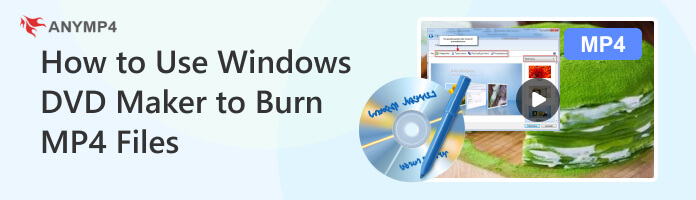
The answer to ‘Does Windows have a DVD Maker?’ is YES!
Windows has a built-in DVD maker in previous versions such as Windows 7. Windows DVD Maker allows users to create and burn DVDs from video files, photos, and music. However, starting from Windows 10, Microsoft discontinued the DVD Maker, and it is no longer available in the newer versions of Windows.
Does Windows DVD Maker support MP4? Unfortunately, NO, there are alternative third-party apps available that offer similar functionality that supports MP4 and create DVDs on Windows. These programs often provide more advanced features and options for DVD creation.
Windows DVD Maker is a built-in program in older versions of Windows OS, such as Windows 7 and 8. It allows users to create professional-looking DVDs by converting and burning various media files, including videos and photos, onto a DVD.
Although you cannot burn MP4 with Windows 7 DVD Maker, you can import other video files in various formats, such as AVI, ASF, MPG, and WMV, and combine them into a single DVD project. It provides options to customize the DVD menu, add background music, and create chapters for easy navigation. Users can also choose from different DVD themes and personalize the menu text.
Here's how you can use Windows DVD Maker in Windows 7 and 8:
1Open the Windows DVD Maker on your computer and click Choose Photos and Videos button to begin the creation.
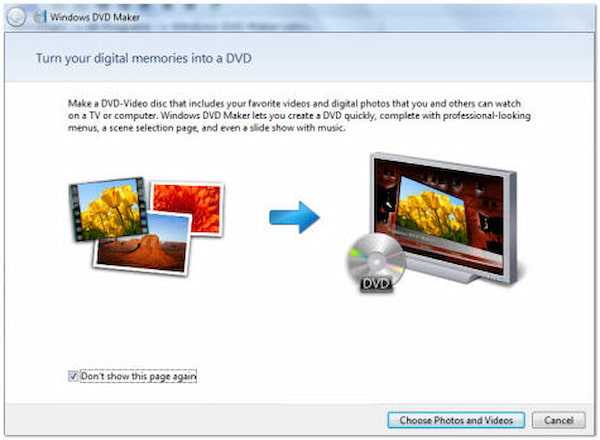
2Click the Add Items button to import the video files into the program.
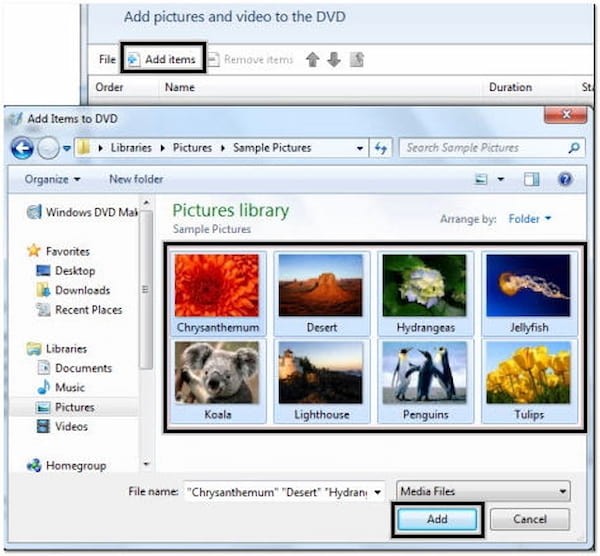
3Click the Options button to configure DVD settings, such as DVD playback settings, video format, and aspect ratio.
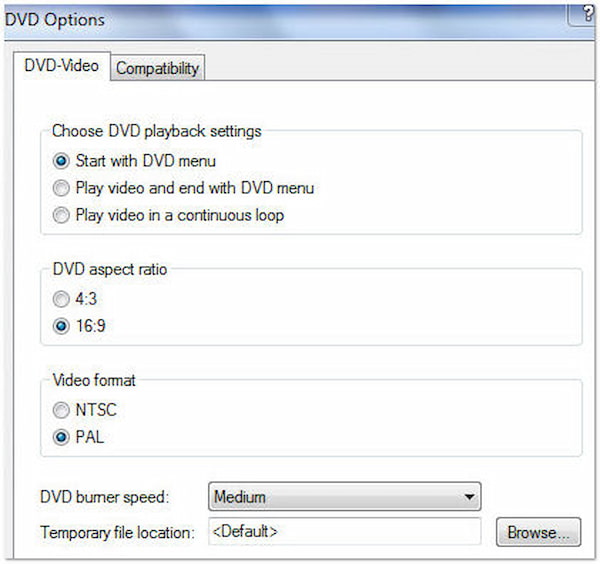
4Click the Preview button to try out the DVD project. Once done, place a blank DVD into the DVD burner and click the Burn button to start the DVD burning process.
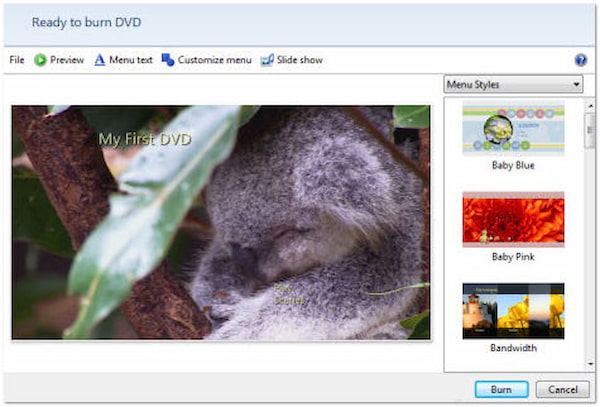
Windows DVD Maker is a great tool in Windows 7 that allows you to create DVDs from video files. However, it is important to note that Windows DVD Maker is unavailable in Windows 10 and newer versions.
If you wish to make a DVD from MP4 on Windows 10 and 11, you can use AnyMP4 DVD Creator. It is a professional DVD authoring software allowing users to create DVDs from various video formats on Windows 11/10/8/7 and macOS. It provides an easy and efficient way to convert and burn videos to DVDs with customizable menu templates, background music, and other exciting editing features.
With AnyMP4 DVD Creator, you can import universal video formats, such as MP4, MTS, TS, AVI, MKV, WMV, and more, and convert them to the DVD format. It offers various built-in DVD menu templates, allowing you to choose a design that suits your preferences.
In addition to creating DVDs, AnyMP4 DVD Creator offers several editing tools to enhance your videos. You can trim video clips, crop the frame size, adjust the video effects, and add watermarks or subtitles to your videos. It also lets you merge multiple video files into one DVD project.
Here's how to make a DVD from MP4 on Windows 10:
1Get started by downloading the AnyMP4 DVD Creator. Click the Free Download button below to acquire the program. Install it on your Windows 10/11 and launch it after following the installation process.
Secure Download
Secure Download
2Click the Add Media File(s) button to import the MP4 files into the program.
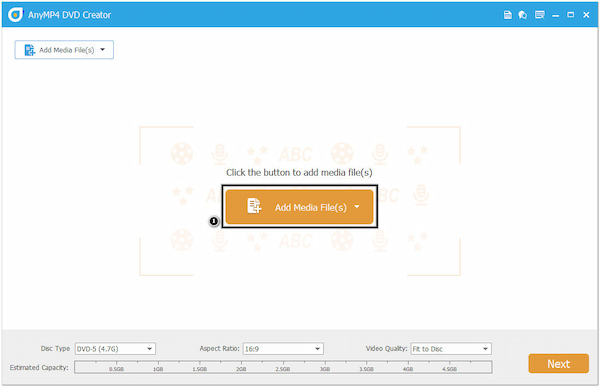
You can select multiple MP4 files to add to your DVD project.
3Optionally, you can make any adjustments to the MP4 files before burning them to DVD; click the Power Tools option to edit video, audio, subtitle, merge chapter, split chapter, and more.
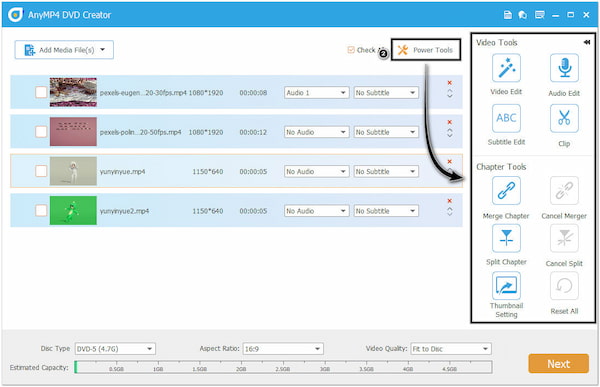
4Next, personalize your DVD menu with AnyMP4 DVD Creator. You can choose from various menu templates, add background music, set the title, and more.
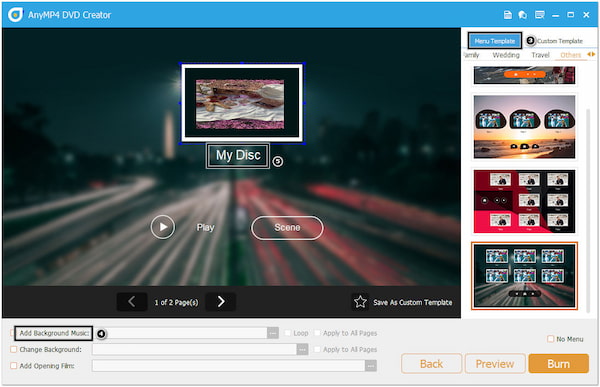
5Click the Preview button to have a sneak with the DVD project. Once done, place a blank DVD into your DVD burner and select the appropriate settings for burning. Click the Burn button to commence the DVD creation process. AnyMP4 DVD Creator will now convert and burn your MP4 files to a playable DVD.
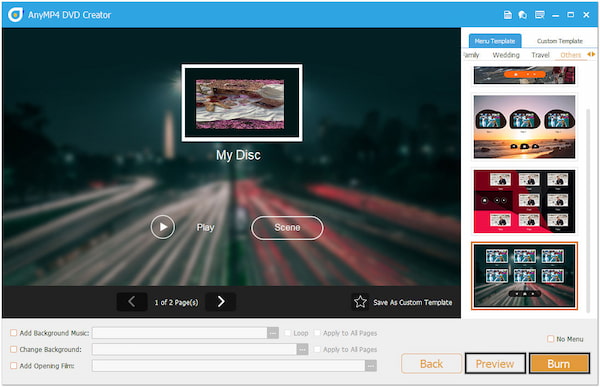
AnyMP4 DVD Creator lets you preview the final result before returning it to a blank disc. You can also save the DVD project as a folder or ISO image file for further use or sharing. Overall, AnyMP4 DVD Creator provides a user-friendly interface and extensive features for creating professional-quality DVDs from various video files.
Can I customize the DVD menu?
YES! AnyMP4 DVD Creator allows you to customize the DVD menu. You can pick from pre-designed templates or create a customized menu by adding background images, text, and music.
Can I add subtitles and audio tracks to the DVD?
YES! AnyMP4 DVD Creator can add multiple audio tracks and subtitles to your DVD. It allows you to provide language options and enhance your viewing experience.
What type of discs can I use for burning DVDs?
Most DVD burners support various recordable DVDs, such as DVD-R, DVD+R, DVD-RW, DVD+RW, and DVD-RAM. Check your DVD burner's specifications to ensure compatibility with the desired disc type.
Can I burn MP4 to Windows DVD Maker?
Sadly NO! Windows DVD Maker doesn't support the MP4 format natively. If you want to burn an MP4 file to a DVD using Windows DVD Maker, you will need to convert the MP4 file into a Windows DVD Maker-supported format, then import the converted file into the program for burning.
How long does it take to burn a DVD?
The time taken to burn a DVD depends on the size of the video files, the speed of the DVD burner, and the selected burning settings. Usually, it can take anywhere from an hour or more.
Creating DVDs on Windows offers a convenient and versatile solution for video enthusiasts and content creators. Whether using the built-in Windows DVD Maker or AnyMP4 DVD Creator, the process is relatively easy. With the ability to add MP4 in Windows DVD Maker alternative, add chapters, subtitles, and other features, AnyMP4 DVD Creator empowers you to create professional-quality DVDs that can be enjoyed on any standard DVD player.
Secure Download
Secure Download