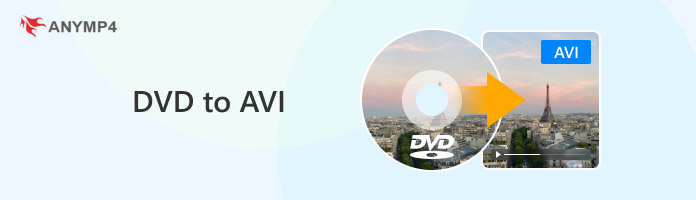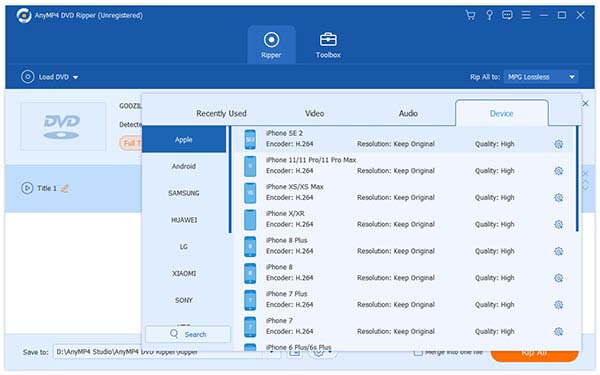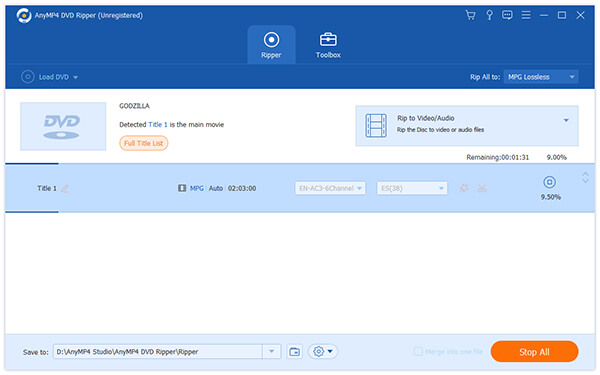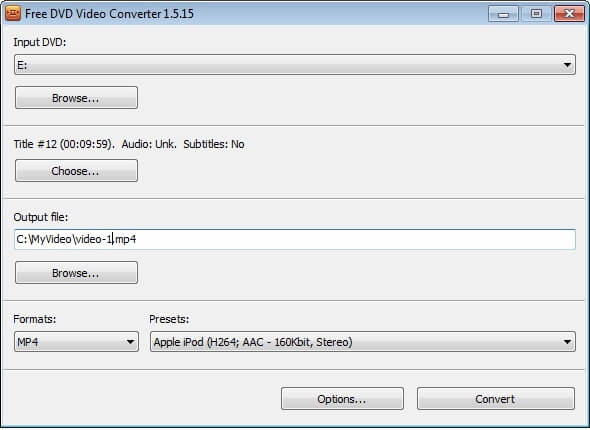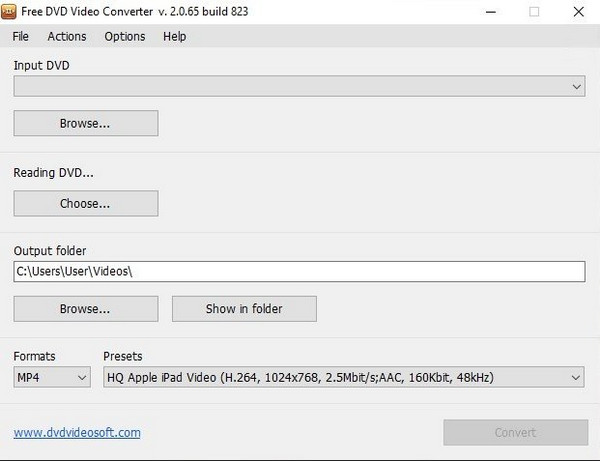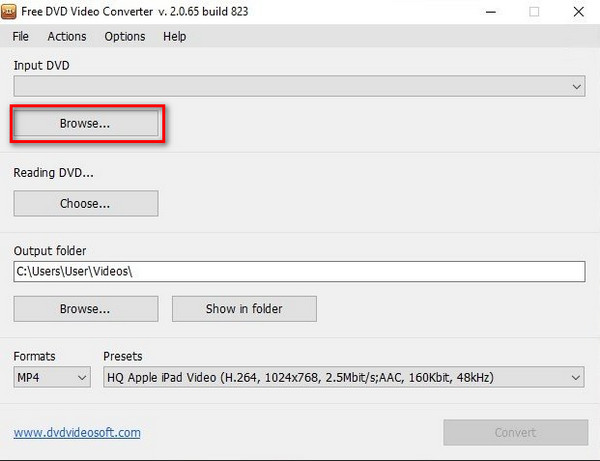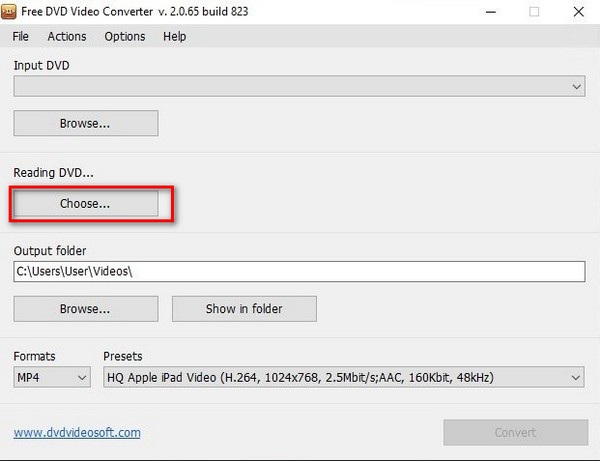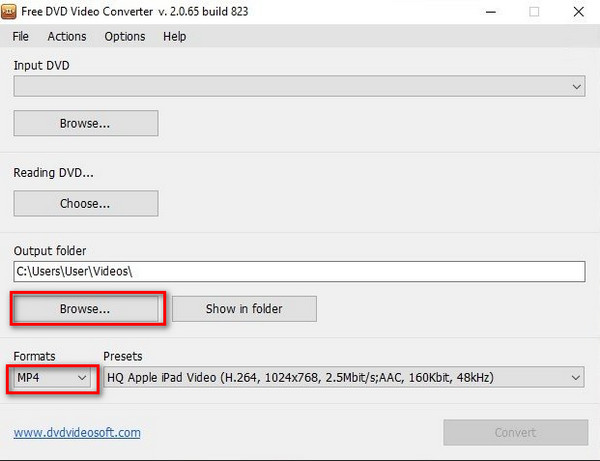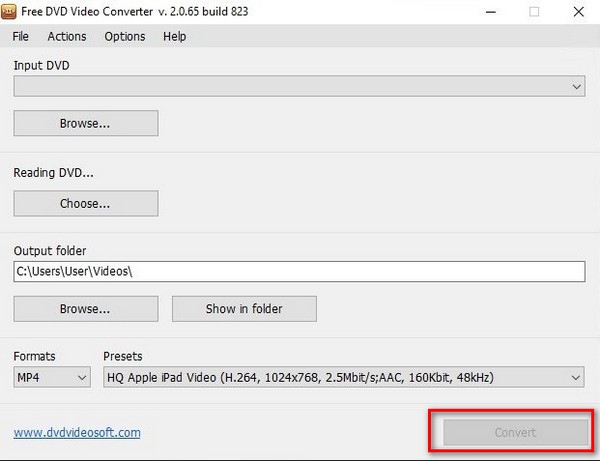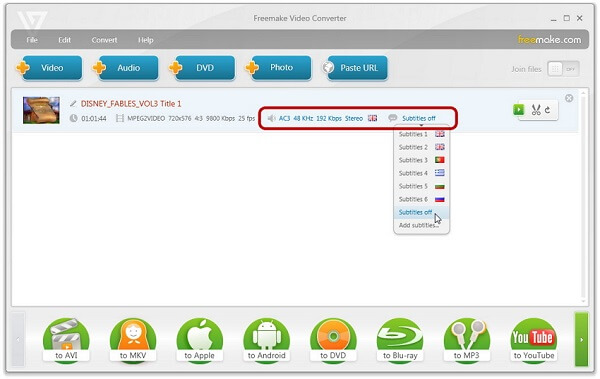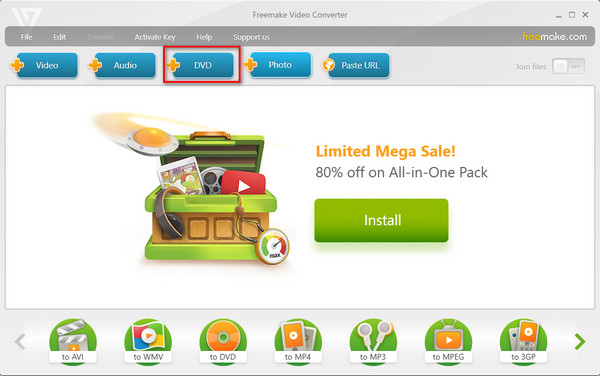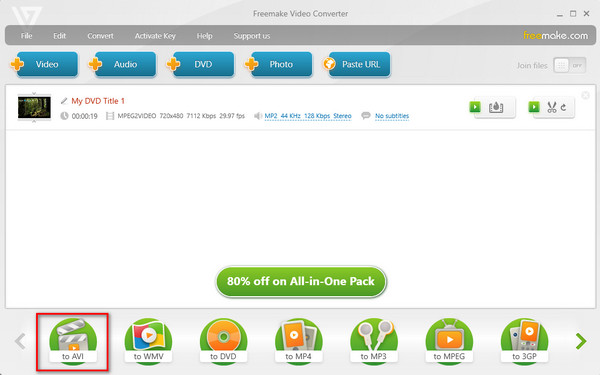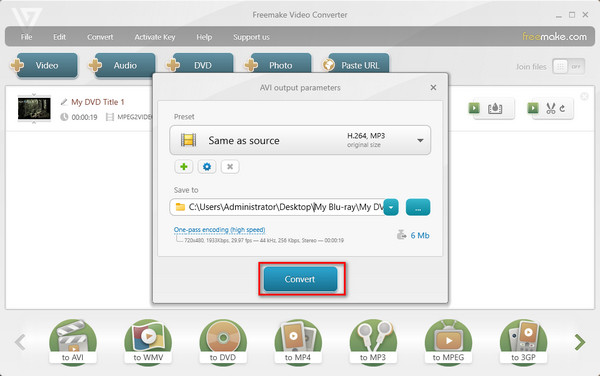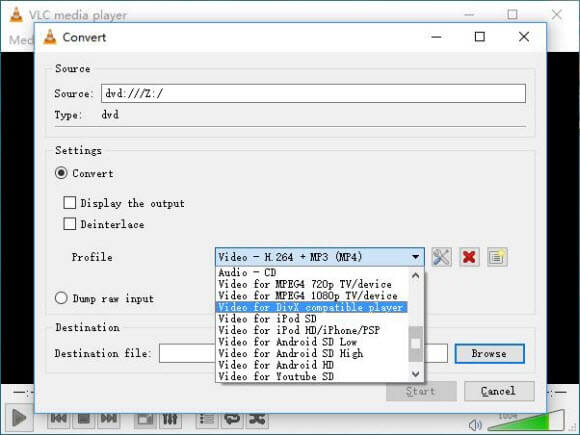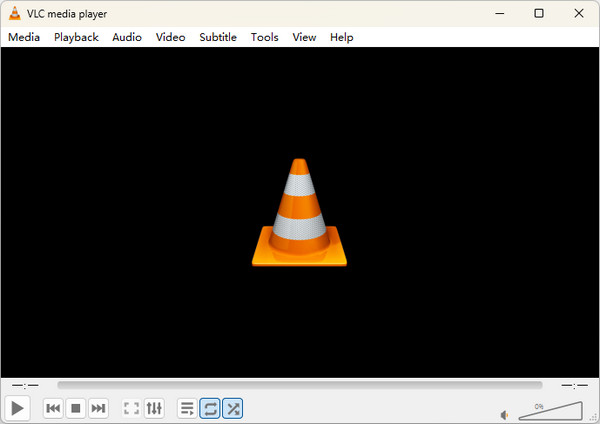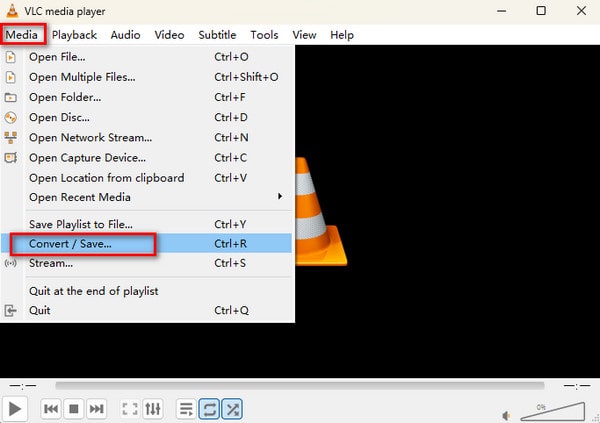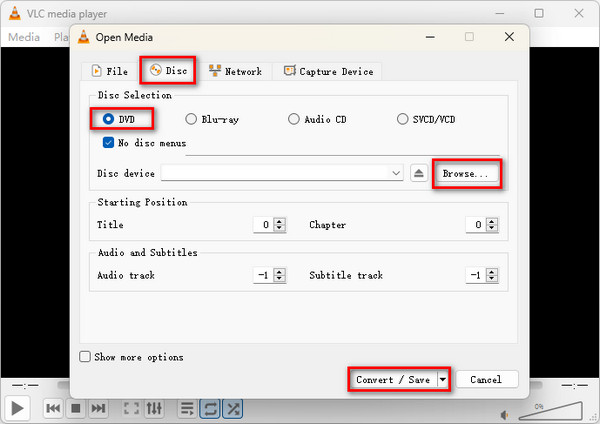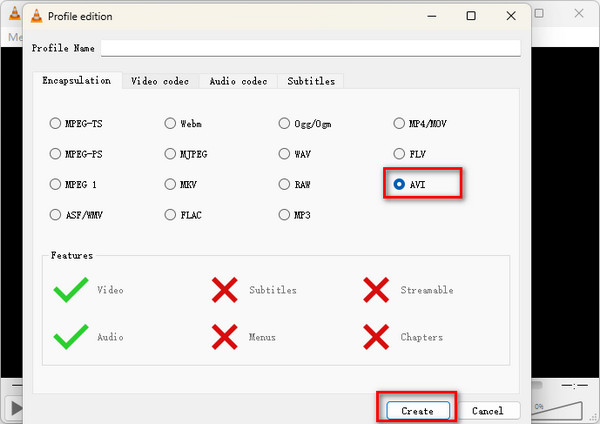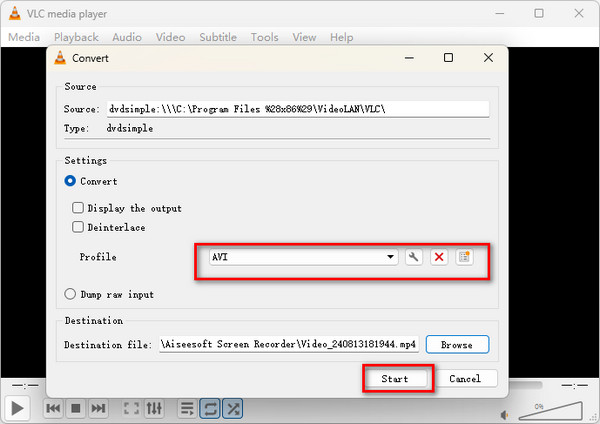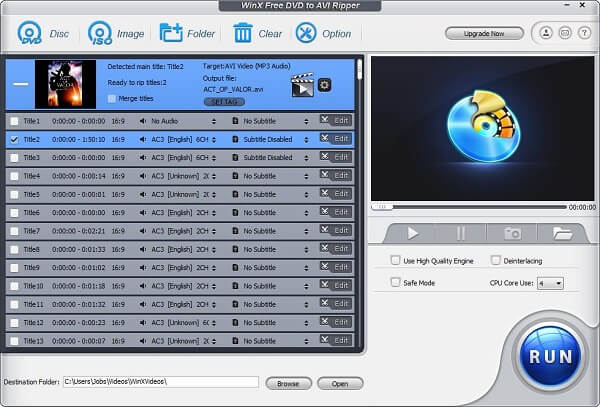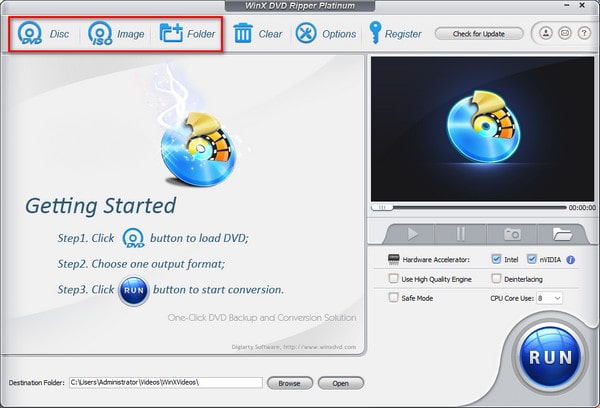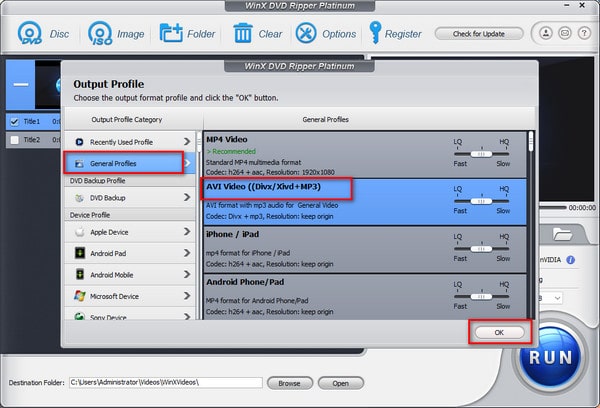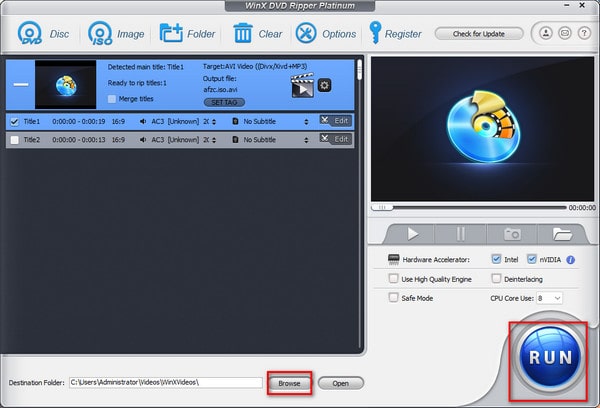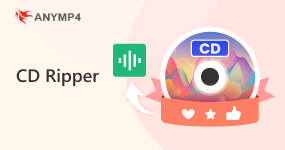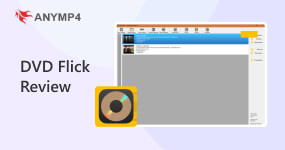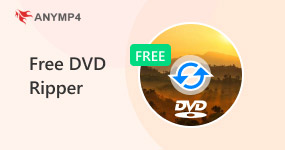How to Convert DVD to AVI in 5 Ways
If you open a DVD on your computer, you will discover that there a several files with extensions IFO, VOB and BUP. You cannot play these files, not to mention editing. In fact, movie DVDs can be ripped to various video formats, such as MP4. However, to protect the video quality as much as possible, you may need to convert a DVD to lossless video formats, like AVI.
AVI, stands for Audio Video Interleave, is a multimedia container format developed by Microsoft in 1992. It can contain both audio and video data in a file container. The biggest benefit of AVI is audiovisual quality since it is a lossless video format. This tutorial will show you how to rip DVD to AVI.
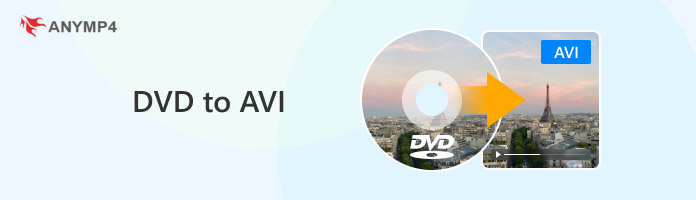
| Supported OS |
Supported Output formats |
Batch conversion |
Video editing |
Conversion speed |
Conversion Quality |
Convert without watermark |
Paid/Free |
| Windows & Mac |
Supports more than 500+ formats |
|
Full-featured video editor |
Ultra fast (30X faster than other programs) |
Lossless quality |
|
A paid version with a free trial |
| Windows |
AVI, MP4, MKV, iPod, iPhone, PS4, Blackberry, Xbox |
|
Simple editing tools |
Decent |
Decent |
|
Freeware with the premium version |
| Windows & Mac |
AVI, MP4, WMV, MKV, MPEG, Android, iPad |
|
|
Decent |
Decent |
|
Freeware with the premium version |
| Windows & Mac |
ASF, AVI, FLAC, FLV, MKV, MP4, etc. |
|
|
Decent |
Decent |
|
Freeware |
| Windows |
Supports more than 350+ profiles |
|
Simple editing tools |
Decent |
Decent |
|
Freeware with the premium version
|
Way 1. How to Convert DVD to AVI in AnyMP4 DVD Ripper
AnyMP4 DVD Ripper is a professional DVD ripping tool that can easily convert dvd movies to avi. It has a clear and intuitive interface, so you can learn how to use it with ease. It provides a wide range of output profiles, including various AVI format of different parameters. If you need, you can even customize the AVI output parameters, such as encoder, bitrate, frame rate, and others. Besides, it has extensive useful features, such as DVD title selection, editing tools, destination adjustment, etc., which are enough to meet your different needs.
Features
- Rip DVDs to AVI and other video or audio formats.
- Support plentiful multimedia formats, in addition to AVI.
- Integrate basic and advanced video editing tools, like crop, clip, rotate, and more.
- Enhance video and audio quality using advanced algorithm.
- Available to all DVDs, including encrypted and protected discs.
In short, it is the best approach to convert DVD to AVI without losing quality.
1. Get the best DVD to AVI converter
Download and install AnyMP4 DVD Ripper on your PC. There is another version for Mac OS X/11/12. Put the DVD into your computer and launch the program. Once click the Load DVD button on top of the window, DVD videos will be imported.

2. Preview the DVD videos
Select a video file in the media library area, locate the right panel and press the Play button to preview the videos. Moreover, you can edit the videos within the DVD ripping software by hitting the Edit button.
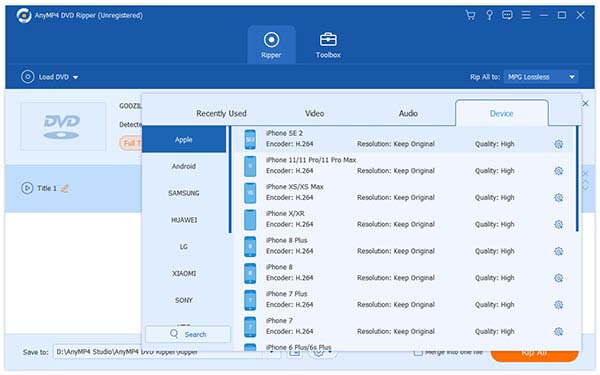
3. Rip DVD to AVI videos
Go to the bottom area. Unfold the Profile dropdown list and select AVI. Then click the Save to button and choose the specific folder to save AVI files. Finally, hit the Rip All button to start ripping DVD to AVI.
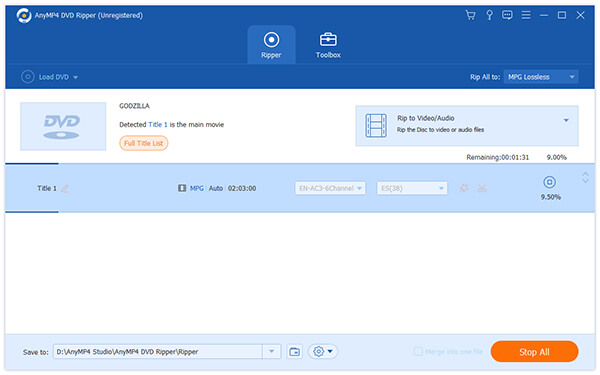

With easy operation, you can use AnyMP4 DVD Ripper to convert DVDs to AVI files without hassle. It performs an outstanding speed in DVD conversion, which can efficiently improve your ripping efficiency. Its has a free trial version and you can try it first.
Way 2. How to Convert DVD to AVI in DVDVideoSoft Free DVD Video Converter
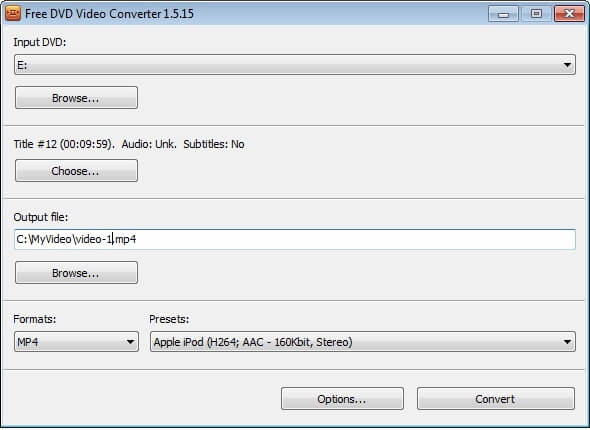
DVDVideoSoft Free DVD Video Converter is an excellent DVD converter that can convert your DVD collections to AVI video files on your computer. The software also provides pre-configured profiles optimized for specific devices such as iPhones, iPads, Android, PS3, Xbox, and other portable media players, simplifying the conversion process for those who don't want to delve into complex settings. Moreover, it has an audio track and subtitle selection feature, bringing you gteat convenience.
How to Use
1. Download and install this video converter on your computer. After launching it, import your DVDs to convert via drag-and-drop or by clicking the '+DVD' button in the top left corner of the program.
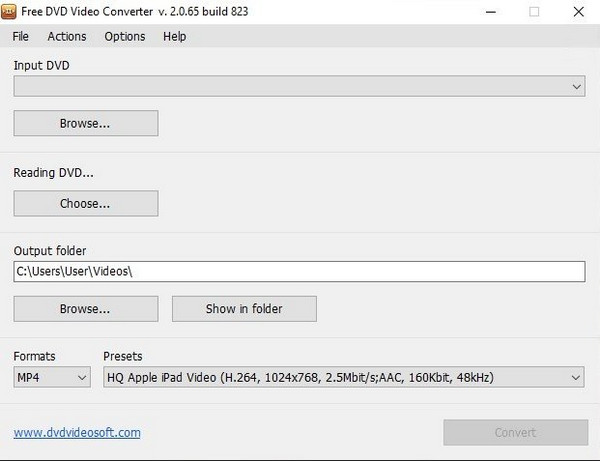
2. Click the upper Browse... button and select a drive with DVD or a DVD folder, which you want to convert to AVI, MP4, MKV or to MP3 audio only.
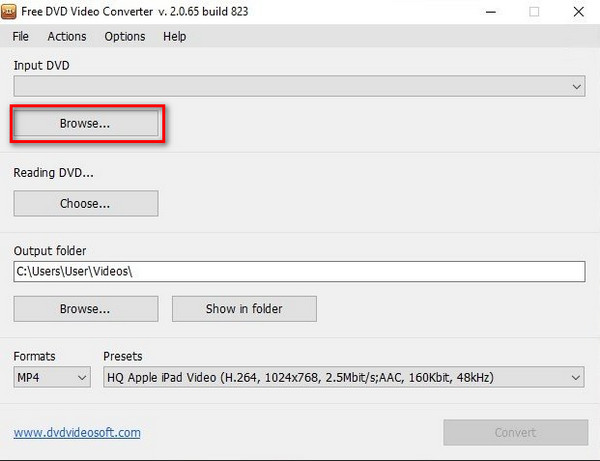
3. Click the Choose button and select the title(s) you want to convert.
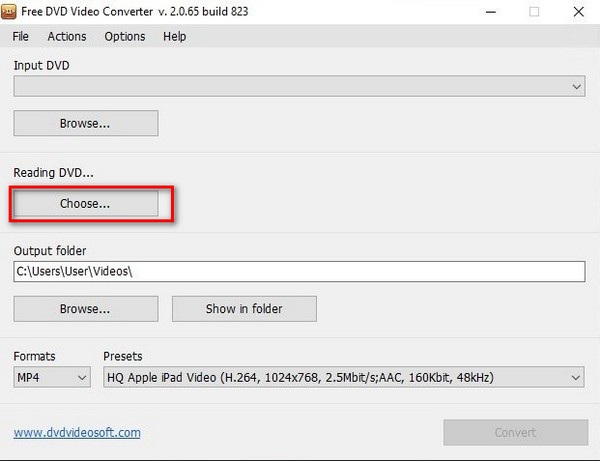
4. Click the lower Browse... button. Choose the location where you would like to save your converted files. Then, choose your desired output format – AVI from the list of Formats.
AVI is a great choice, but for long-term storage and device flexibility, converting your DVD to digital formats is highly recommended.
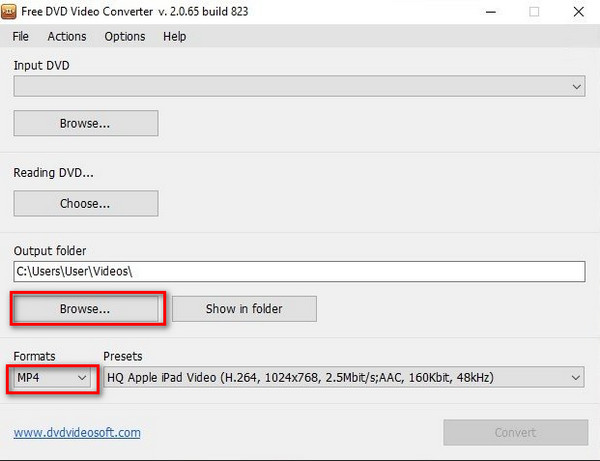
5. When you are ready, click the Convert button to begin the conversion.
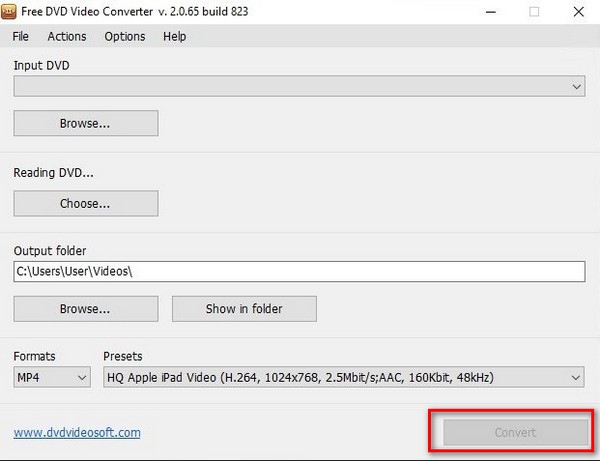
PROS
- Convert DVD to AVI, MP4 and MKV with the original quality.
- Rip DVDs for playback on iPhone, PSP, BlackBerry, Apple TV, PS3 or Xbox.
- Extract MP3 or WAV audio from DVD videos.
CONS
- This DVD to AVI converter is only available to unprotected DVDs.
- It is not compatible with MacOS.

In essence, DVDVideoSoft Free DVD Video Converter is positioned as a simple, free solution for basic DVD conversion needs. While it might make use of simple hardware acceleration, it might not be as quick as some high-end tools that more successfully make use of cutting-edge GPU acceleration technology. You can use it if you don't need to convert many DVDs.
Way 3. How to Convert DVD to AVI in Freemake Video Converter
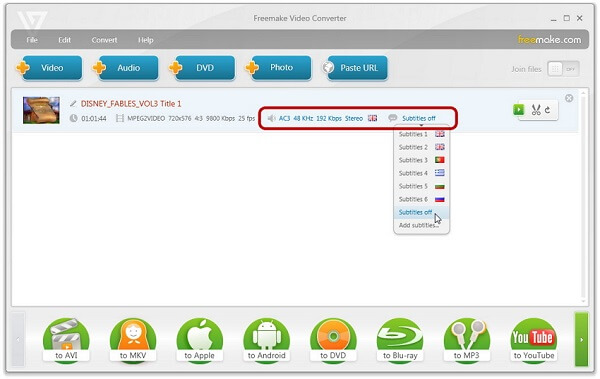
Freemake Video Converter is a full-featured video converting tool that supports all popular & rare non-protected formats incl. MP4, AVI, MKV, WMV, MP3, DVD, 3GP, etc. It also has a built-in editor that allows you to cut, join, and rotate videos with ease. Once the conversion is completed, you can upload your converted file to YouTube directly.
How to Use
1. Download and install this video converter on your computer. After launching it, import your DVDs to convert via drag-and-drop or by clicking the '+DVD' button in the top left corner of the program.
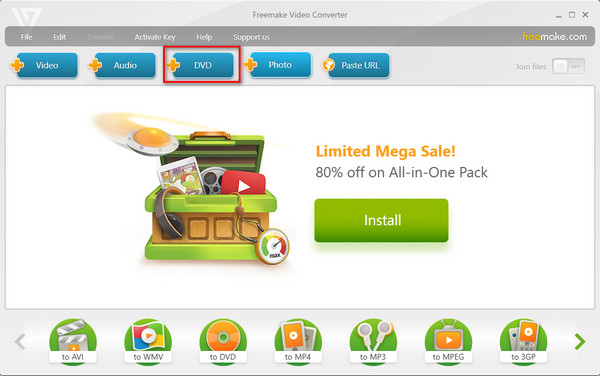
2. Choose AVI format that you want to rip from DVD.
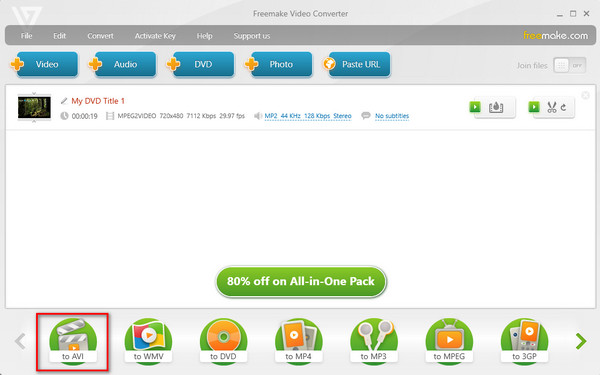
3. In the end, click Convert to make the conversion.
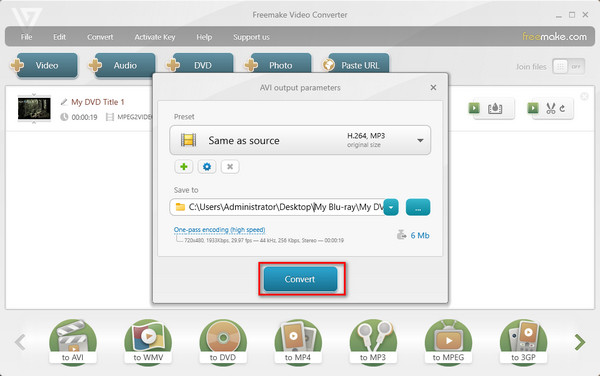
PROS
- Protect the original quality while ripping DVDs to AVI videos.
- Support plentiful video, audio formats.
- Rip videos from DVD for playing on Android, iPad, iPhone and more.
- Offer basic custom options, like frame rate.
CONS
- This DVD to AVI converter lacks some features, such as video editing tools.
- It is not valid to the latest DVD encryption technologies.

This easy tool provides an easy way to transfer DVDs to AVI. However, for multiple DVD conversions, it may fail to handle different new DVD copy protection. In addition, some users reflect that it hasn’t received significant updates in recent years. You can consider using it or not.
Way 4. How to Convert DVD to AVI in VLC Media Player
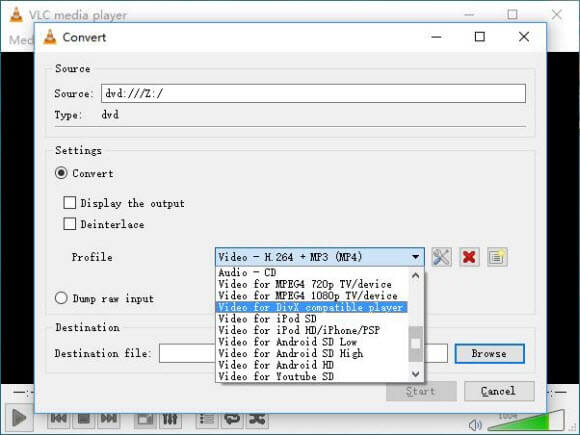
VLC Media Player is one of commonly used DVD converters as it is portable and works on all types of platforms. This open-source tool supports a number of video and audio output formats, and AVI is one of them. With the simple settings, you can easily convert DVDs to the AVI format. For the output AVI file, VLC usually only lets you choose one audio track and one subtitle track. It might not be the ideal option if your DVD contains forced subtitles or different language tracks that you wish to keep independently.
How to Use
1. After downloading, install and open VLC on your computer.
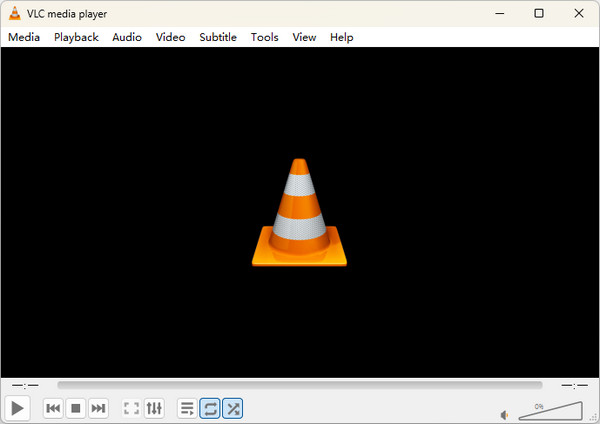
2. Under the Media tab, go to Convert/Save.
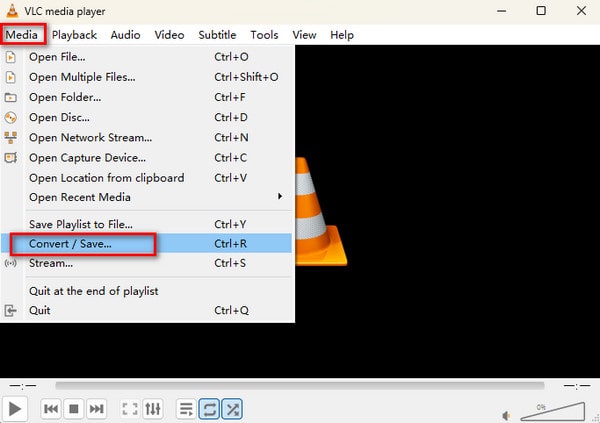
3. Click on the Disc tab, and then choose the DVD option. After that, choose the DVD drive location.
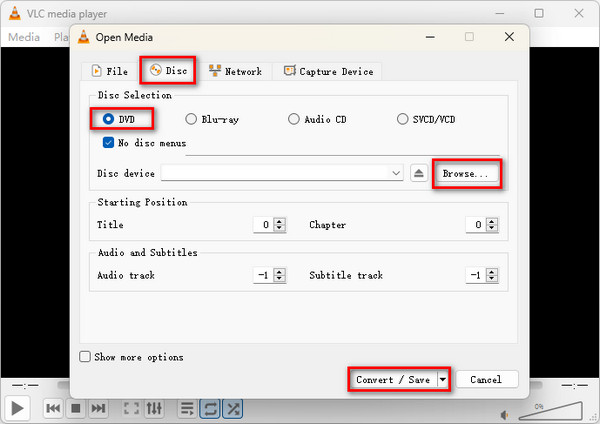
4. Click Convert/Save at the bottom, and then select the codec and particulars you’d like to use for the rip under Profile.
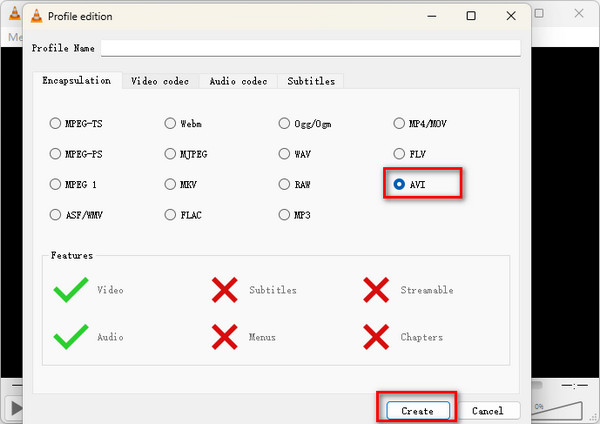
5. In the end, click Start to rip your DVD.
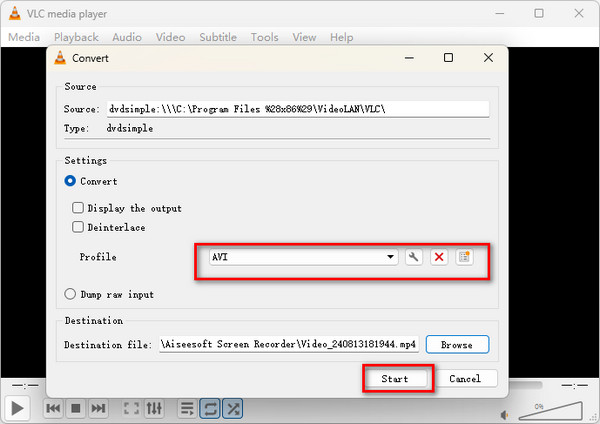
PROS
- Convert DVD to AVI videos on Windows 10/8/7, Mac OS 12/11/X and Linux.
- Choose certain titles or chapters on a DVD to perform selectively converting.
- Play DVD videos while ripping.
- Split a DVD video and only rip a video clip from DVD.
- Burn AVI to DVD with VLC.
CONS
- It takes longer time to rip a DVD.
- The output quality is not among the highest level.

VLC is a free and well-known DVD ripping tool that has wide platform compatibility. If you have this tool already, it must be a good choice to rip DVDs to AVI. The shortcoming is that its processing speed is not very quick, and it lacks some advanced settings to optimize the DVD conversion process.
Way 5. How to Convert DVD to AVI in WinX DVD Ripper Free Edition
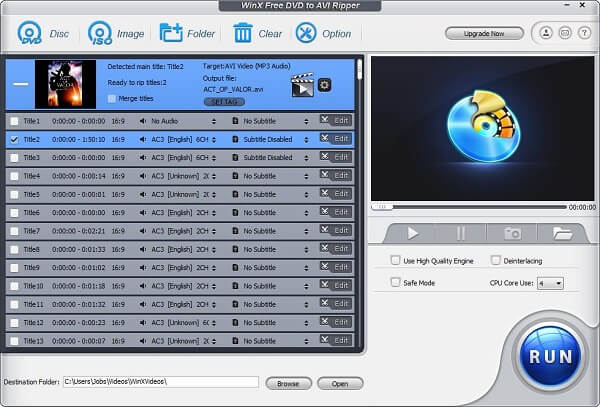
WinX DVD Ripper can be used to rip directly from DVDs to AVI, and it also works with ISO images and folders of DVD files. It supports a variety of DVD output formats, including but not limited to AVI, WMV, FLV, MP4 (H.264/HEVC), MOV, MPEG, MP3, etc. Moreover, it adopts advanced technologies to handle region-locked DVDs and DVDs with copy protection, like CSS.
How to Use
1. Launch the program on your computer and then load DVD, ISO image or DVD folder.
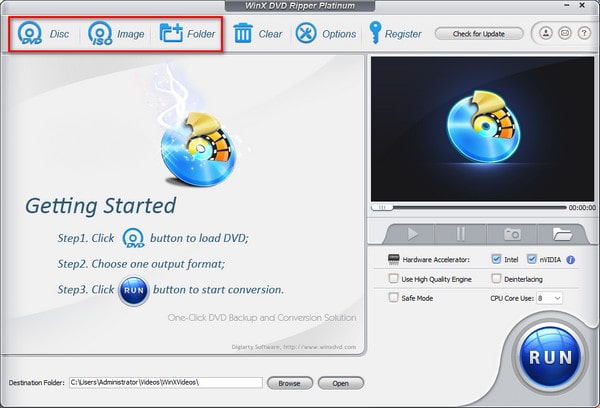
2. Select AVI from the Output Profile window.
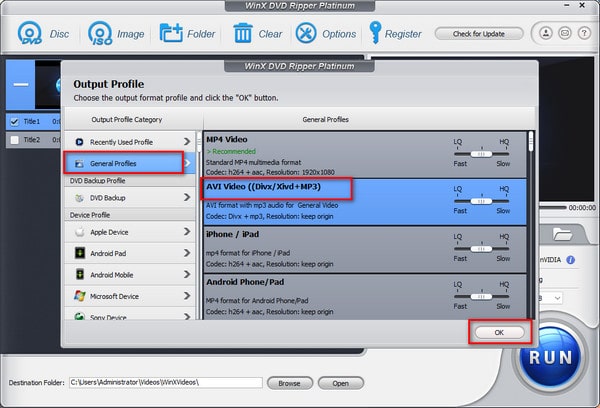
3. Click Browse button to specify the destination folder where you want to save your ripped file. In the end, hit RUN to start the DVD conversion.
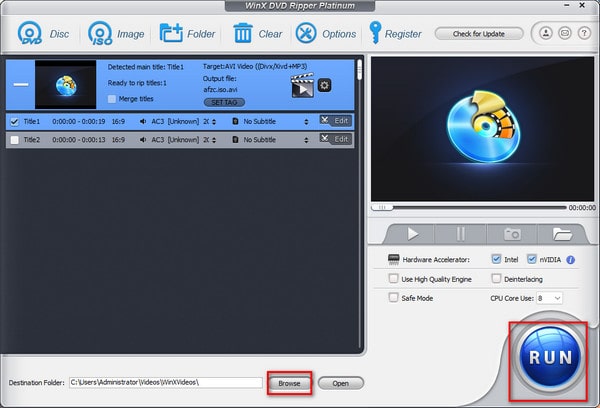
PROS
- Rip DVDs and save videos in AVI files.
- Support AVI, MP4, MKV, FLV, MOV and other video formats.
- Accelerate the process using hardware acceleration technology.
- Keep the original quality when ripping DVDs.
CONS
- This DVD to AVI converter reminds you to upgrade to the pro version frequently.

WinX DVD Ripper enables you to rip DVDs to AVI within several clicks. With its free version, you can complete DVD to AVI conversion without any cost. However, compared to the paid version, it fails to perform fast ripping speed and handle old or scratched DVDs.
FAQs of DVD to AVI
Can I convert DVD to AVI online?
Yes. You can try some online DVD to AVI converters, like Zamzar. But you need to note that the online conversion will be affected by the Internet.
What is the easiest way to convert DVDs to AVI on Mac?
The easiest way is to turn to a DVD to AVI converter, like AnyMP4 DVD Ripper to help you rip DVDs to AVI quickly and losslessly.
What is the best free DVD ripper?
There are many free DVD rippers, and we recommend AnyMP4 DVD Ripper.
Conclusion
This article has shared multiple ways to convert DVDs to AVI videos without quality loss. First of all, AnyMP4 DVD Ripper is a professional DVD ripping application to help you extract AVI videos from unencrypted and protected DVDs. If you prefer to freeware, you can get the best options from our sharing as well. Our reviews could help you to make the best decision. If you encounter other troubles when converting DVD to AVI, please feel free to leave your messages below this post, and we will reply it as soon as possible.