Designed for fast speed, high quality and universal application, AnyMP4 Blu-ray Ripper specializes in ripping Blu-ray video to all popular video formats such as AVI, MP4, FLV, 3GP, WMV and audio formats such as MP3, AAC, WAV, AC3 and OGG. It also possesses fantastic editing tools. If you have an Archos 9 PC Tablet computer, you can use this software to rip Blu-ray video to Archos 9 compatible format and enjoy it with your device whenever you want.
The Archos 9 PC Tablet computer is a next-generation personal digital device. It merges the power of a desktop and the portability of a netbook with the precision of cutting edge portable multimedia — the trademark specialty of Archos. It is built with a 8.9 inch touch screen and supports multiple video formats including HD formats.
Secure Download
Secure Download
After installing AnyMP4 Blu-ray Ripper, you must install it to your PC. If you can normally open the software and check out the interface, it means that the installation is successful.
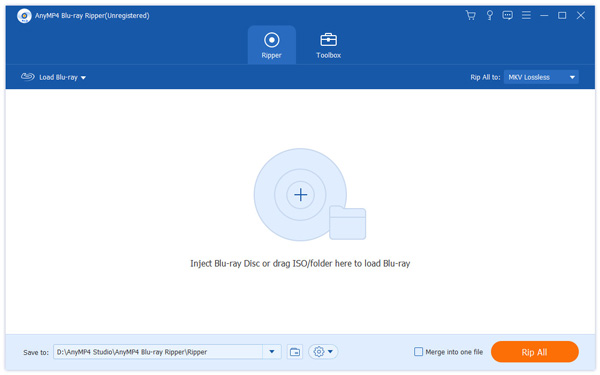
SSelect "Inject Blu-ray Disc" or click the "Load Blu-ray" button to add your original Blu-ray disc to the software. If you want to add more than one Blu-ray video, you can select the "File > Load BD Folder". You are also allowed to remove added Blu-ray files from the "File Name" list by selecting them and clicking the "Remove" button.
Click the "Profile" drop-down list to select Archos 9 profile. Input "Archos 9" in the text area and the software will automatically find it for you. You can rip Blu-ray video to Archos 9 compatible MP4, AVI, WMV, MPG and other formats.
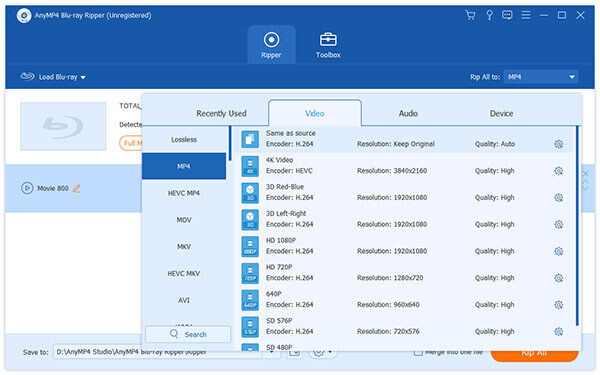
AnyMP4 Blu-ray Ripper enables you to customize video effect according to your needs. You can select the "Edit" button to do this. You are allowed to set 3D settings, crop video frame, and add text/image watermarks to video. You can also adjust Video Brightness, Contrast, Saturation, Hue and Volume.
You can also try adjusting output parameters such as Video Encoder, Resolution, Bitrate, Frame Rate and Aspect Ratio to make the video suitable for the change of DPI, and you can also optimize audio parameters such as Audio Encoder, Channels, Sample Rate and Audio Bitrate.
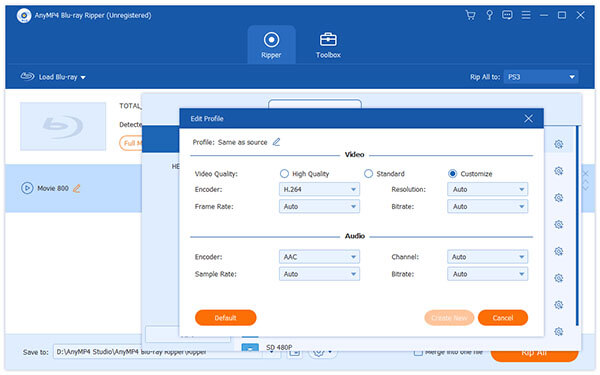
Select "Inject Blu-ray Disc" or click the "Load Blu-ray" button to add your original Blu-ray disc to the software. If you want to add more than one Blu-ray video, you can select the "File > Load BD Folder". You are also allowed to remove added Blu-ray files from the "File Name" list by selecting them and clicking the "Remove" button.
You can start the ripping progress by clicking the "Rip All" button. AnyMP4 Blu-ray Ripper is designed for fast ripping speed and can complete any ripping task within a short time.
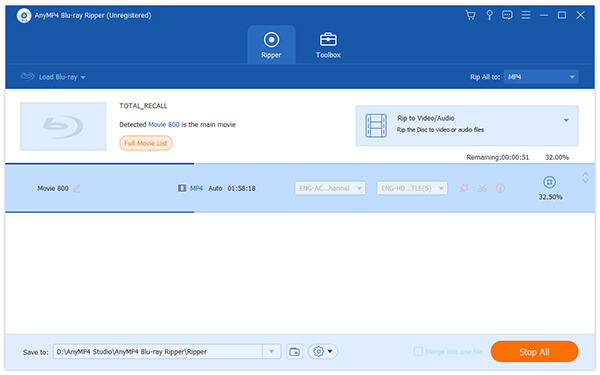
When the progress bar reaches 100%, you will get your needed Archos 9 compatible video formats. Now are you ready to enjoy high-quality Blu-ray video with the most advanced multifunctional Archos 9 PC Tablet?