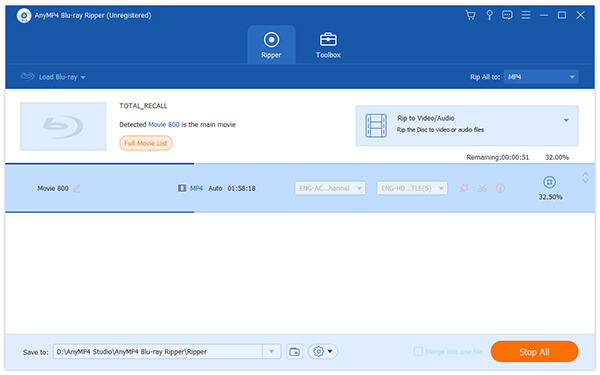Nintendo DS is a popular portable game console favored by many users around the world. It can also be used as a mobile video player. AnyMP4 Blu-ray Ripper possesses incredible techniques and efficient solutions that can help you rip Blu-ray video to DPG format, which is fully compatible to NDS.
DPG is a MPEG-1 coded video format specially designed for Nintendo DS, a portable game console that is very popular around the globe.
Secure Download
Secure Download
You must install AnyMP4 Blu-ray Ripper to your PC. You can either install it to the default path, or choose a new installing path.
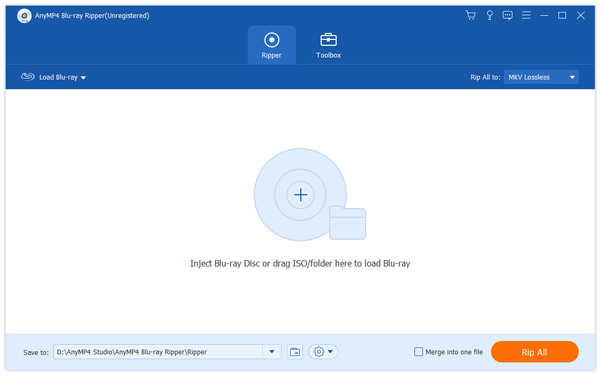
Open your Blu-ray drive tray and put your original Blu-ray disc in it, then click the "Load Blu-ray" button. The software will start reading the disc and will show the Blu-ray video in the "File Name" list.
Click the "Profile" drop-down list to select DPG profile. You can also input "DPG" in the text area to order the software to find it for you.
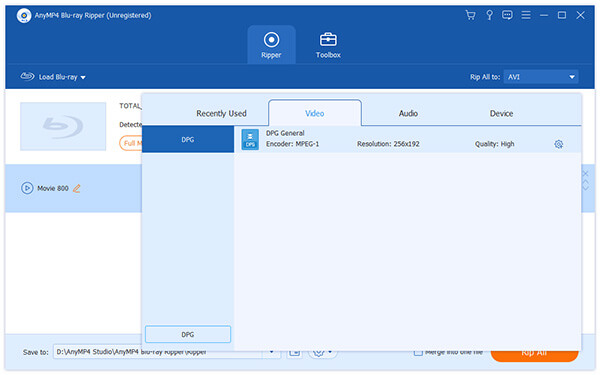
AnyMP4 Blu-ray Ripper possesses incredible editing tools that can help you customize video effect according to your preferences. You can use these tools to set 3D settings, crop video frame, adjust audio effect, add text/image watermark and adjust Video Brightness, Saturation, Contrast, Hue and Volume.
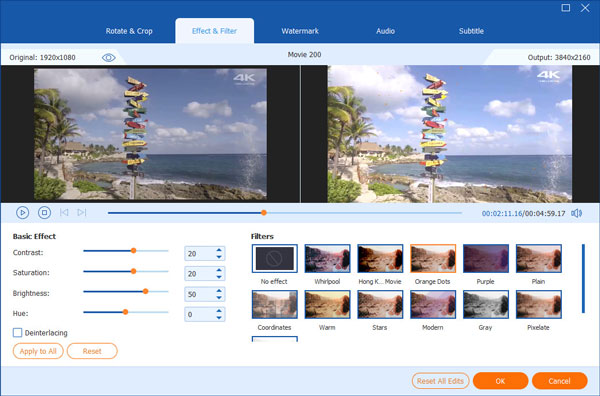
You can also customize output parameters to further customize video effect. You can adjust Video Encoder, Resolution, Bitrate, Aspect Ratio, Frame Rate, and Audio Encoder, Channels, Bitrate and Sample Rate to bring the video quality one step closer to perfection.
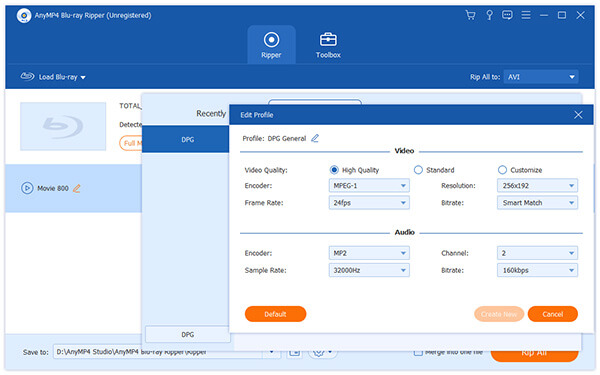
Some video files contain more than one audio track. You are allowed to choose your preferred audio track and add downloaded subtitle for better enjoyment.

The last step you need to do is click the "Rip All" button to rip your customized Blu-ray video to DPG format. AnyMP4 Blu-ray Ripper can achieve any Blu-ray ripping task with stunning speed and incredible quality.
You can get the converted DPG video file when the progress bar reaches 100%. Then you can enjoy it with your NDS console anytime and anywhere.