AnyMP4 Blu-ray Ripper is the most advanced Blu-ray ripper that is capable of ripping Blu-ray video to any video format such as MP4, AVI, WMV, 3GP, FLV and audio format such as MP3, AC3, AAC, M4A and WAV. It also possesses incredible editing tools that can help you customize video effect according to your needs.
BlackBerry is a line of mobile E-mail and smartphone devices developed and designed by Research In Motion. It can function as a personal digital assistant and portable media player. BlackBerry phone is very popular since it is known as a multifunctional smartphone.
Secure Download
Secure Download
Download AnyMP4 Blu-ray Ripper and install it to your PC. After successfully installing the software, you can see the interface as below.
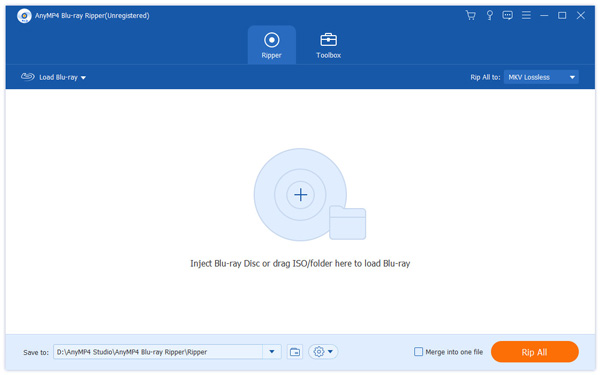
Select "Inject Blu-ray Disc" or click the "Load Blu-ray" button to add Blu-ray disc to the software. You can also select the "File > Load BD Folder" to load several video files at one time.
Click the "Profile" drop-down list to select FLV format. You are also allowed to input your needed profile in the text area, and the software will find it for you. AnyMP4 Blu-ray Ripper can rip Blu-ray video to BlackBerry phone compatible AVI, MP4, WMV and 3GP format.
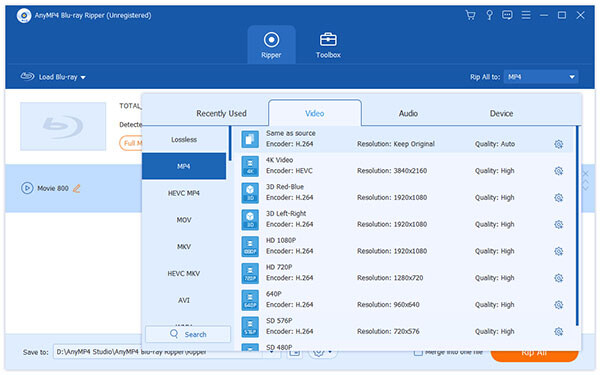
If you need to optimize video effect effect, click the "Edit" button. Here you can set 3D settings, crop video frame, adjust the audio effect and add text/image watermarks to personalize the video. You can also adjust Video Brightness, Contrast, Saturation and Hue.
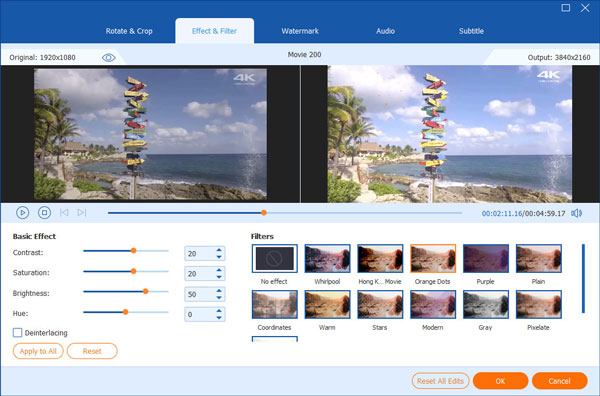
If you need to make the video suitable for the change of DPI, you can adjust output parameters such as Video Encoder, Resolution, Bitrate, Frame Rate and Aspect Ratio. If you want to optimize the audio effect, you can adjust audio parameters such as Audio Encoder, Channels, Sample Rate and Audio Bitrate as well.
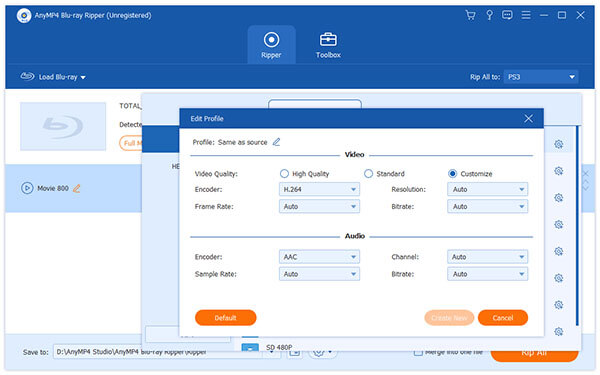
Remember that many video files have more than one audio track for you to choose. AnyMP4 Blu-ray Ripper allows you to choose your preferred audio track and add downloaded subtitle if they are optional.

You can start the ripping progress by clicking the "Rip All" button. AnyMP4 Blu-ray Ripper can achieve any Blu-ray ripping task with high speed and fantastic quality.
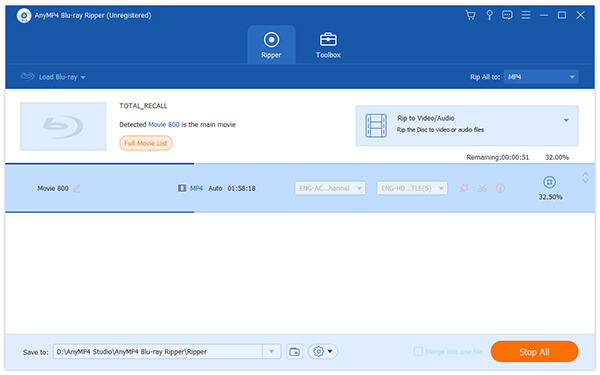
When the progress bar reaches 100%, you will get your needed BlackBerry phone compatible video and you are free to enjoy high-definition Blu-ray video with your smartphone.
 <
<