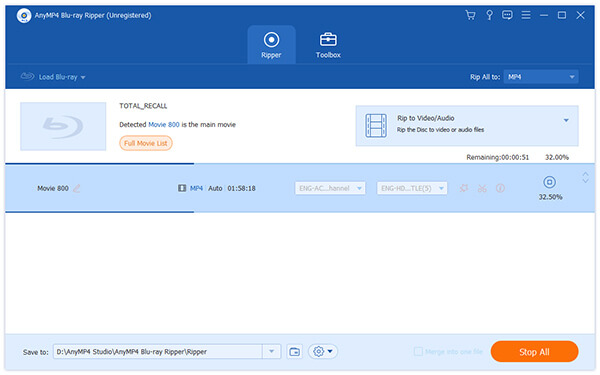AnyMP4 Blu-ray to DivX Converter is the best choice for video fans in pursuit of the ultimate video quality. It possesses advanced techniques and efficient solutions that can help you rip Blu-ray video to all popular video and audio formats. You can use this software to rip Blu-ray to DivX coded video formats, which possesses astonishing video quality.
DivX Codec has become popular due to its ability to compress lengthy video segments into small sizes while maintaining relatively high visual quality. Normally, DivX Codec can hold multiple video streams, audio tracks and subtitles within a single file.
Secure Download
Secure Download
In order to use AnyMP4 Blu-ray to DivX Ripper, you must install it to your PC. You can either install it to the default path, or choose an installing path of your own. If you can normally open the software and check out its interface, it means that the software is properly installed.
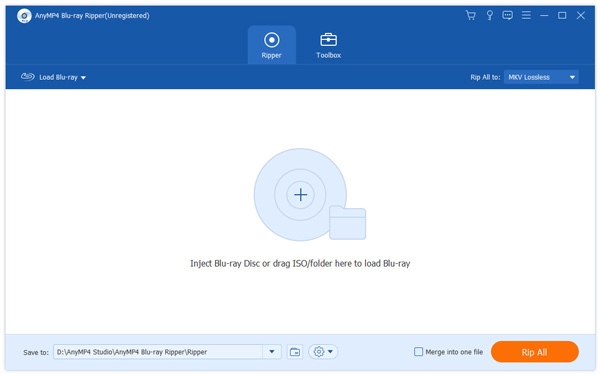
Click the "Load Blu-ray" button to load the Blu-ray disc from the Blu-ray drive tray to the software, then it will begin reading the disc. The Blu-ray video files within the disc will be shown in the "File Name" list. If you need to remove some files, select them and press the "Delete" button on your keyboard.
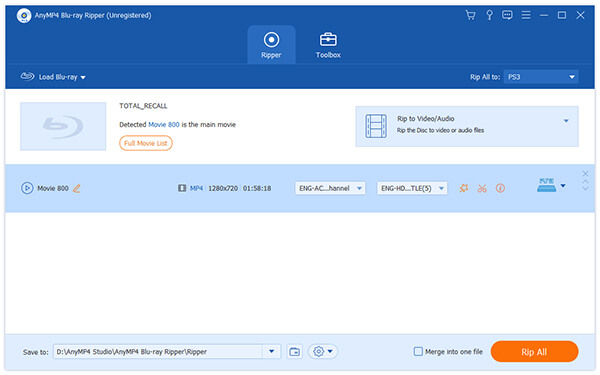
Click the "Profile" drop-down list to select DivX profile. Then you can choose your needed DivX coded AVI video format.
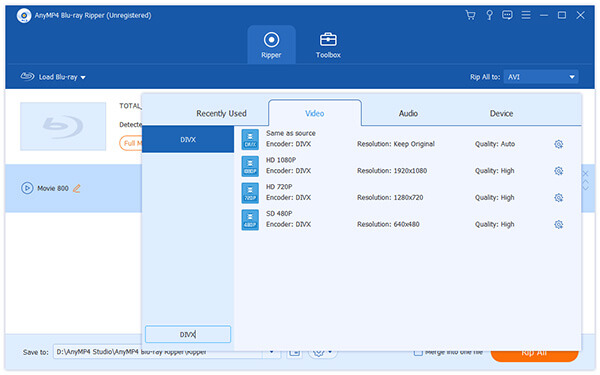
AnyMP4 Blu-ray Ripper can help you customize video effect with the editing tools according to your preferences. You are allowed to set 3D settings, crop video to get rid of video black edges, adjust audio effect, and add text/image watermark to personalize the video. You can adjust Video Brightness, Saturation, Contrast, Hue and Volume to improve video effect.
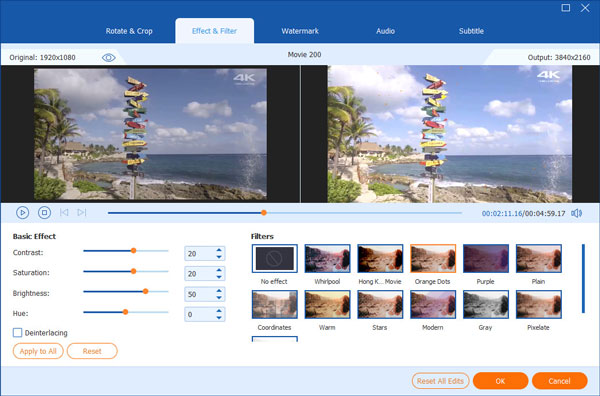
AnyMP4 Blu-ray Ripper also enables you to customize output parameters to further optimize video effect. Video Encoder, Resolution, Bitrate, Frame Rate, Aspect Ratio, as well as Audio Encoder, Bitrate, Channels and Sample Rate are all adjustable.
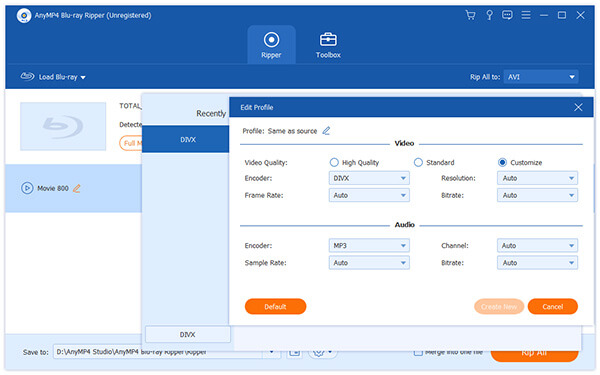
You can use AnyMP4 Blu-ray to DivX Converter to choose which audio track you need, and add downloaded subtitle to the video.
Here comes the final step. You can click the "Rip All" button to start ripping Blu-ray disc to your selected DivX coded video format. The ripping task will be achieved with astonishing speed.