Blu-ray video possesses incredibly high video quality and is favored by users from all over the world. Dedicated for Blu-ray video fans, AnyMP4 Blu-ray Ripper is capable of ripping Blu-ray video to any popular video and audio format with fast speed and high precision. It's also equipped with a collection of powerful editing tools that can help you customize video effect according to your needs.
ShockWave Flash, also known as SWF, is a file format that contains animations or applets of varying degrees of interactivity and function. SWF is one of the finest online video format that is known for its high video quality and small video size. SWF files can be generated from within several Adobe products such as Flash, Flash Builder and After Effects.
Secure Download
Secure Download
At first you must download AnyMP4 Blu-ray Ripper from our product webpage or by clicking the "Free Download" button. Then you must install the software to your PC to operate it.
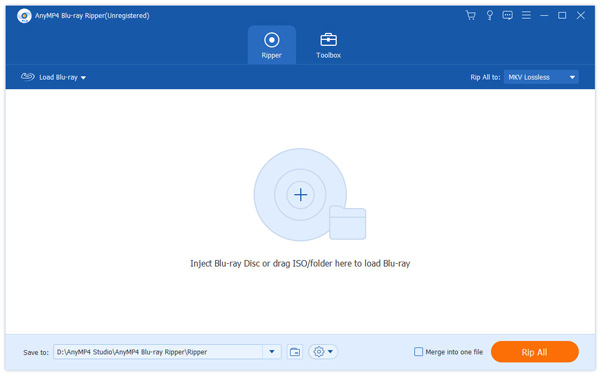
Click the "Load Blu-ray" button to load the original Blu-ray disc to the software. If you need to add more than one video file, select "File > Load Blu-ray Folder". You are also allowed to remove the added video file from the "File Name" list by selecting it and hitting the "Delete" button on your keyboard.
Click the "Profile" drop-down list to select SWF profile. If you have problems finding your needed profile, input it in the text area below and the software will automatically find it for you.
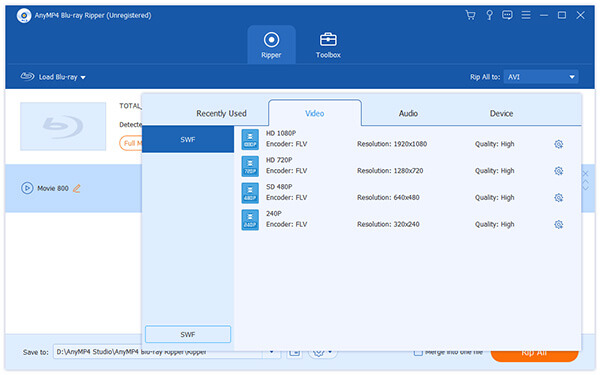
After loading the Blu-ray disc, you are free to try the collection of editing tools provided by AnyMP4 Blu-ray Ripper. You are allowed to set 3D settings, crop video frame, edit video effect and add text/image watermark to personalize the video. You are also allowed to adjust Video Brightness, Contrast, Saturation, Hue and Volume according to your needs.
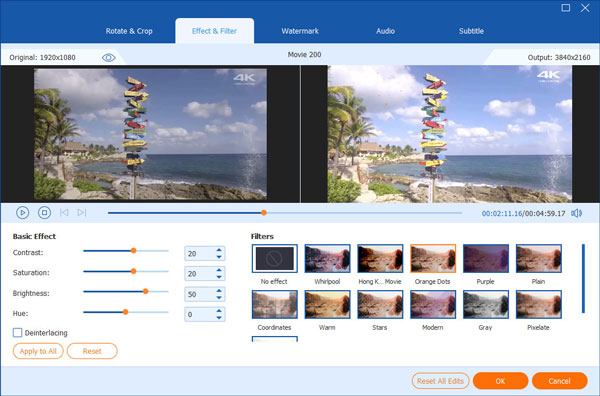
Output parameters such as Video Encoder, Resolution, Bitrate, Frame Rate, Aspect Ratio as well as audio parameters such as Encoder, Channels, Sample Rate and Audio Bitrate are all adjustable.
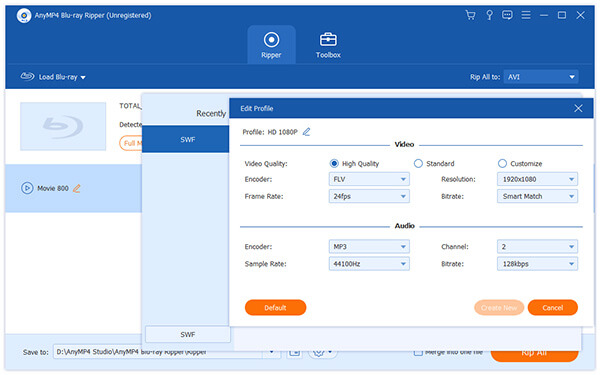
Many video files contain more than one audio track. You are allowed to choose your preferred audio track and add downloaded subtitle to the video file if they are optional.

You can start ripping Blu-ray video to SWF format by clicking the "Rip All" button.
When the process bar reaches 100%, you'll get your SWF video files and you are free to upload it to the Internet.
