DV is a video format widely used by digital cameras, which possesses multiple advantages such as high video quality and small video size. Aiming to help video fans to enjoy Blu-ray video without a Blu-ray player, AnyMP4 Blu-ray Ripper can rip Blu-ray video to popular video formats such as DV.
DV is a format for recording and playing back digital video. It was launched in 1995 with joint efforts of leading producers of video camera recorders. DV enabled filmmakers to produce movies inexpensively, and is famous for its high video quality and small video size.
Secure Download
Secure Download
After downloading AnyMP4 Blu-ray Ripper from the product page of our website, you must install it to your PC. Then you can open the software and check out the interface.
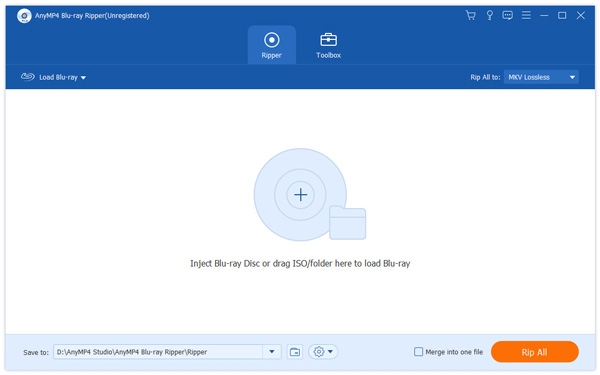
Select "Inject Blu-ray Disc" or click the "Load Blu-ray" button to add Blu-ray video to the software. You can select "File > Load BD Folder" to load more than one video.
Click the "Profile" drop-down list and input "DV" in the text area below, and the software will automatically find it. DV is widely used on digital cameras and provides astonishing video quality.
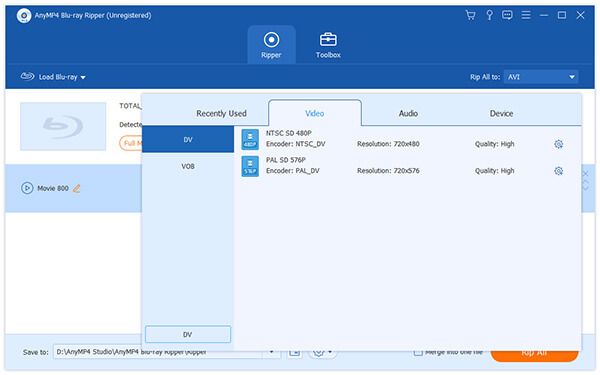
AnyMP4 Blu-ray Ripper enables you to conduct video effect customization with its versatile editing tools. You are allowed to set 3D settings, crop video frame, adjust audio effect and add text/image watermarks to the video. You are also enabled to adjust Video Brightness, Hue, Contrast and Saturation.

If you need to optimize output effect, you should adjust Video Encoder, Resolution, Bitrate, Frame Rate, Aspect Ratio and audio settings including Audio Encoder, Channels, Sample Rate and Audio Bitrate to bring the video effect one step closer to perfection.
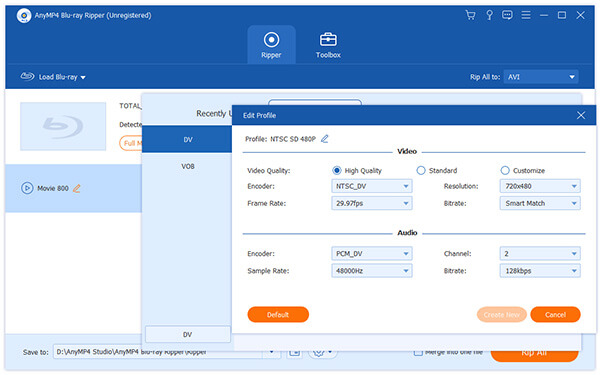
AnyMP4 Blu-ray Ripper enables you to select your preferred audio track and subtitle if they are available.

You can start the ripping progress by clicking the "Rip All" button. AnyMP4 Blu-ray is designed for high speed and can finish any ripping task within a short time.
After a short time, you can get your needed DV video files.