Customer digital cameras are becoming more improvised every single day. Plus, cameras on mobile devices are increasingly improving every minute. Today, they are not only able to create videos with better resolution, but also integrating various professional functions. However, people still need video editors to create special effects, such as blurring face, background or elements in a video. In the past, this task requires both the skills as well as the experience. Now, all you need is only a powerful blur video editor.

After Effects is the video editor program from famous visual processing brand Adobe. It contains extensive video editing features, including track faces using artificial intelligence technology. If you want to blur a face in the video, this feature could detect the face outline automatically.
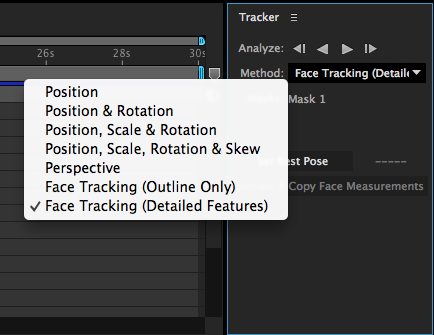
Step 1: Go to File > Import > File in your Affect Effects and add the video to the project. Then drag and drop the footage to the timeline.
Step 2: Move to the frame showing a front and upright view of the face you want to blur. Draw a mask around the face and make sure it encloses the desired area.
Step 3: Select the mask, navigate to Window > Tracker to open the Tracker dialog. Then set the method to Face Tracking.
Step 4: Next, hit the Play button to start analyze all frames. When it is done, you can modify the mask to create face blurring effect.
Note: This blur face function is only available to the latest version of the blur video editor.
Movavi is one of popular blur video editing tool developed for beginners. It equips several filters related to video blurring. So, everyone could use it to protect privacy.
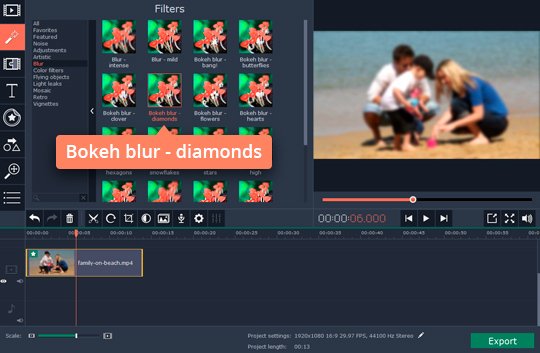
Step 1: Import the video into the media library of Movavi, and then place the clip to the timeline.
Step 2: Go to the Filters tab on the left hand column, and then open the Blur effect folder. Select a proper filter and overlay it on your video.
Step 3: Look at the effect in the preview window. If you are satisfied with it, click Export button to apply the effect to entire video.
Step 4: Set output options based on your needs and save the blurred video.
Filmora Video Editor is another great video editor to blur face or objects in your video. There is a feature called Faceoff that covers the face area automatically.
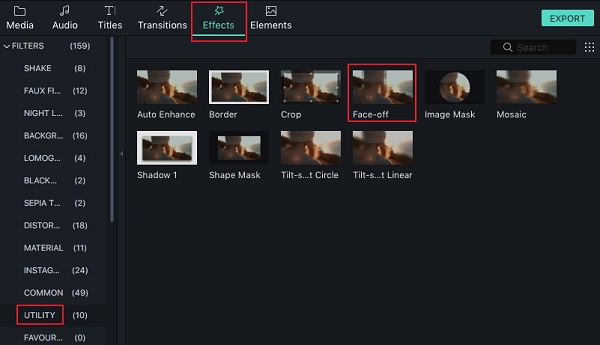
Step 1: Import the video you wish to blur or create a new video in the blur video editor. Put it to the timeline.
Step 2: Go to the Effects tab from top of the window to open the effect window. Then select Utility on the left sidebar.
Step 3: Now, you can find the effect called Face-off on the right panel. Drag it onto the video in the timeline. It allows you to blur the face or replace the face with an image.
Step 4: Preview the result and click OK when you are done.
As its name said, PowerDirector is a powerful video editor to blur face in your video and protect your privacy. It is able to track the moving faces or objects and keep them blurring.
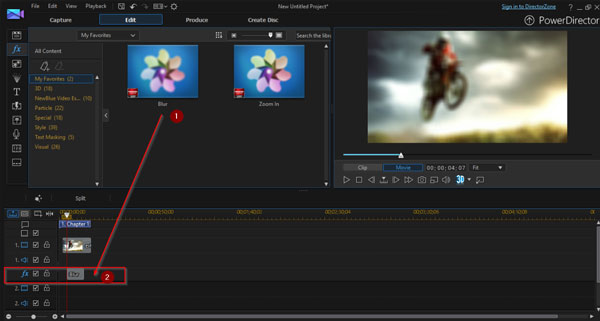
Step 1: Drag the video file on Track after importing, and then go to the fx tool and choose Blur.
Step 2: Hit Modify and use your mouse to increase or decrease the degree based on your requirement.
Step 3: Click on Masktype, select Box or Circle, click on Keyframe and put the mask on the face you want to blur.
Now, you can play to video and check if the result meets your need.
YouTube is one of the most popular social media platforms for sharing video contents. If you want to blur face when posting a video on YouTube, the built-in blur video editor feature is the best option.
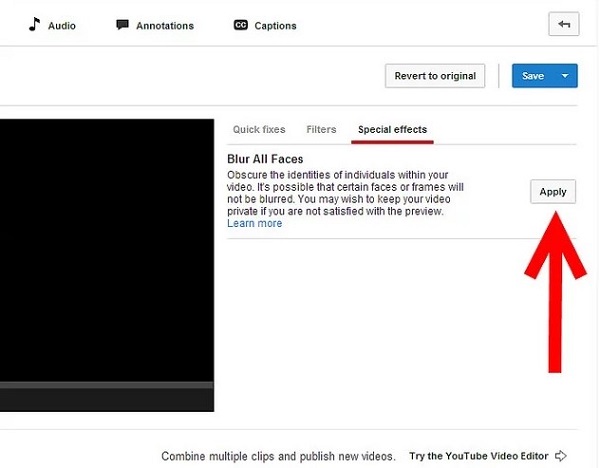
Step 1: Sign in your YouTube account and upload the original video to your account.
Step 2: Click and expand the downward button next to Edit and select Enhancements.
Step 3: Move to the Special effects tab and click on the Apply button in the Blur All Faces section.
Step 4: Then hit Revert to original or Save As to confirm it. The former will delete the original video and the latter is used to create a new blurred video.
If you are looking for an easier way to blur face in your video, we will recommend AnyMP4 Video Editor. Unlike professional video editors, this program provides some benefits for average people.
Secure Download
Step 1: Import the video into the blur video editor
Download and install Video Editor to your computer, open it and hit the Add photos and videos here button to load the video you want to blur.
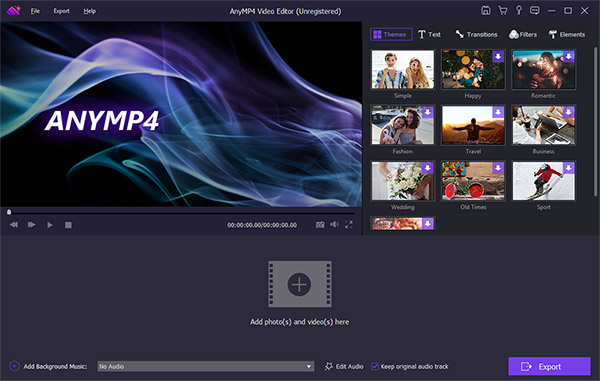
Step 2: Add mask on the face
Select the video on the storyboard and then go to the right panel. Navigate to the Elements tab, pick up a proper mask and place it onto the object you want to blur.
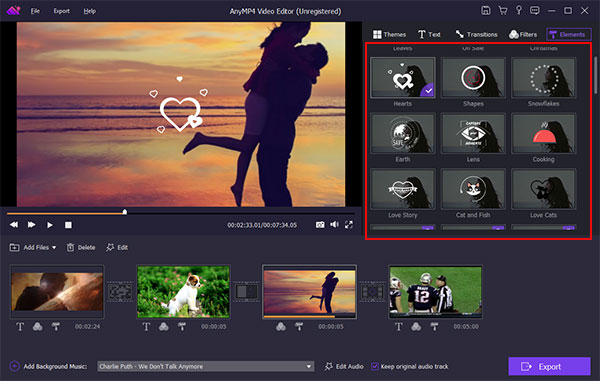
Step 3: Export the blurred video
When it completes, click the Export button. Then select a proper video format, leave the video name and destination. Once hit the Convert button, the video will be saved as you set.
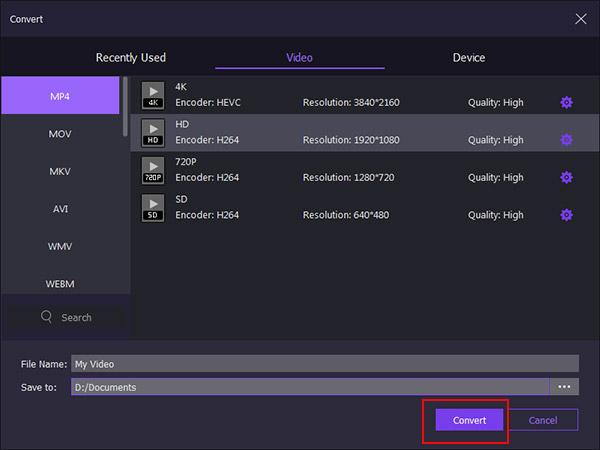
Can I blur part of a video in iMovie?
Yes. You can blur sections of a video clip in iMovie. Note that, iMovie doesn't have a great solution for blurring a moving object. For a more dynamic effect, we recommend using Final Cut Pro.
Can we remove blur from video?
To restore blurred video you should use the Sharpen effect. It helps to bring into focus a blurry image by increasing the contrast of adjacent pixels.
How do you blur a video on iPhone?
There are plenty of iPhone apps that enable you to blur any part of a video, like iMovie, Blur&Mosaic, etc.
This tutorial has shown you the best ways to blur faces in videos. If you want to block some objects or protect your privacy, blur video editors could meet your needs. You can read our recommendations carefully, select your favorite tool and follow our guide to get what you want quickly.