WMV is a general term for video codec and related video encoding formats developed by Microsoft. If you have some large WMV videos with Windows Movie Maker, what are the best free WMV splitters to cut WMV files? Whether you need to cut out the WMV videos, or split the video into different clips, you can learn more about the 5 best free WMV video cutters from the article.

OpenShot is a free WMV splitter to trim down videos in a quick time. It is based on the FFmpeg library that reads and writes most videos and image formats. Moreover, it has an advanced timeline to trim the WMV files, pan, and zoom, or apply video effects.
Compatible with Windows, Mac, and Linux
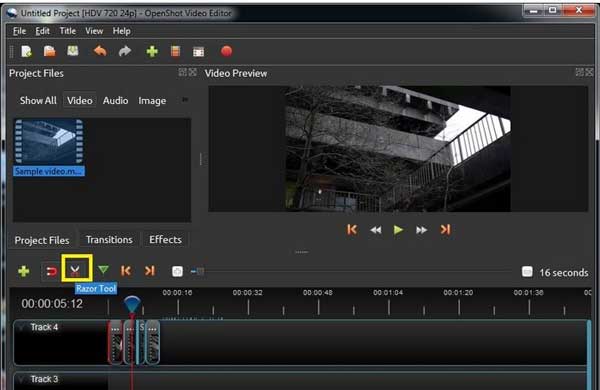
Free Video Cutter Joiner is another free WMV cutter to convert, split, trim, and add videos. It enables you to use the timeline to define the start and end point of the video that you want to split. It processes more than 300 video formats without limitation.
Compatible with Windows only
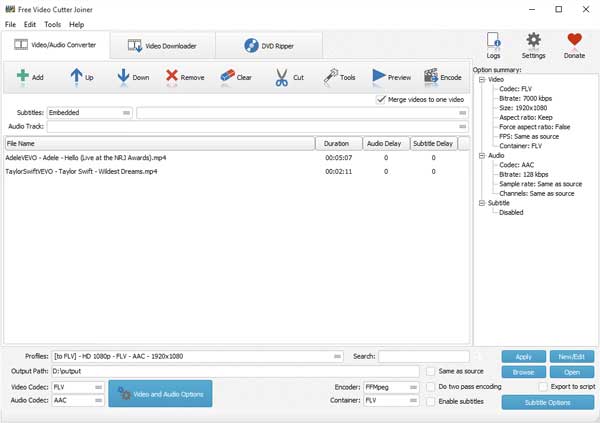
If you need to split WMV videos online without downloading any software, Aconvert Online Video Cutter is well qualified for this job. However, this tool can only handle video files within 200MB in size. You can simply download the cutout WMV video with a QR code.
Compatible with Windows and Mac
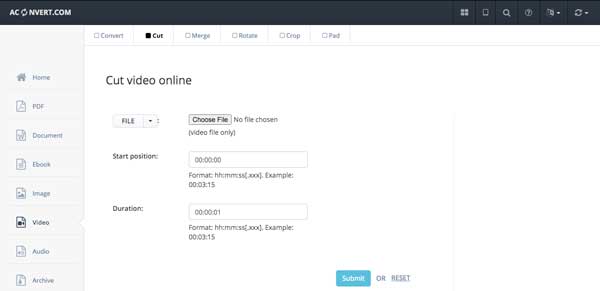
VLC Media Player is more than a free WMV splitter, it also enables you to playback the WMV videos on any device. But the video clip that is cut from the original video will be automatically saved as an MP4 video file in your Libraries/Videos folder on Windows.
Compatible with Windows, Mac, iOS, and Android
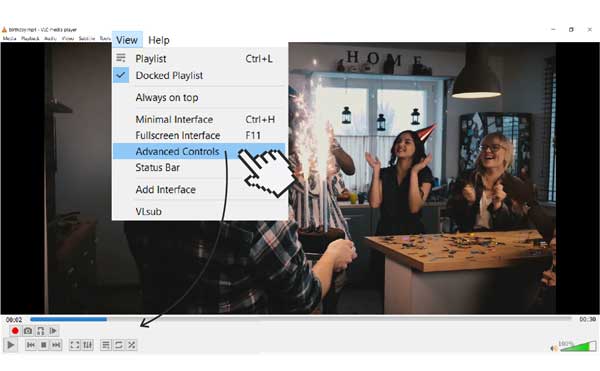
Windows 10 Photos is another free WMV splitter to cut out the desired WMV file. It includes a powerful video editor that helps you trim your video into one or more sections. However, when it is finished editing, you have to wait a long time to get the generated video.
Compatible with Windows 10
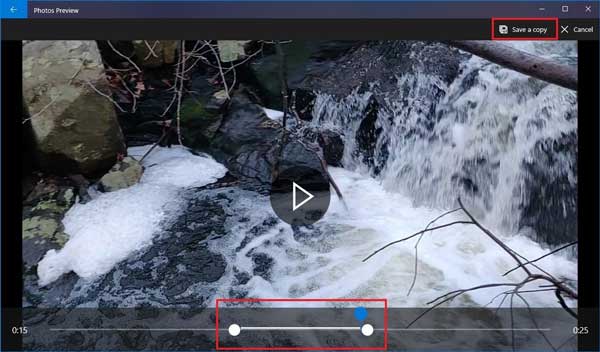
To split a large WMV video into different clips, or cut out the desired part only, AnyMP4 Video Converter Ultimate a feature-rich WMV video splitter that allows you to split WMV video, cut the desired segments, chop the unwanted parts, or even re-arrange clips in a new sequence. Moreover, you can also join the different video segments, add transitions, and more others.
Secure Download
Secure Download
Step 1. Once you have launched the program, you can choose the Converter menu and click the Add Files button to add the WMV files. If you need to edit more than one WMV video, you can also drag and drop them into the WMV splitter directly.

Step 2. Select the target file and click the Cut icon to cut out the WMV files. You can select the start and end times for the video you want to generate by dragging the scissors or simply entering the time. Click Add Segment to add the finished clip to the list on the left.

Step 3. Go back to the main interface, and click the Convert All to menu to open the profile list and select the proper output format. Click the Folder icon and set the file storage location you need. Click the Convert All button to export the WMV video clips to your computer.

1. Is There Any Free WMV Splitter for Windows Tablet?
Yes. When you need to split the WMV videos on a Windows tablet, you can simply search for video split apps for Windows tablets. Of course, some online WMV video splitters that enable you to cut out the desired WMV video directly.
2. Can I Preserve the Original Video Quality for Splitting WMV?
Yes. Just choose the original video and audio codec when you split the WMV video. If the original WMV video is not good in quality, you can also use video converter ultimate to enhance the video quality, remove the video noise, and upscale the resolution accordingly.
3. How to Split WMV in Small Chunks All of the Same Size?
If you just need to have the same time duration, you can use the duration features to get the specific time for each chunk. But when you need to split the WMV videos with the same video size, you have to use FFMPEG with a keyframe.
This article introduces the 5 most popular free WMV splitters on the market. AnyMP4 Video Converter Ultimate is a powerful WMV splitter that enables you to trim the desired part, cut out the object, and split the WMV videos with a preview window.