Blurry or low-quality video recordings will bring us complications in different aspects, such as the output of our video tasks or when it comes to the watching experience. Therefore, if you have these kinds of videos, we must do something about them to fix them. In line with that, this article proposes ways to present ways of improving the quality of your video files. Let us discover four of the most incredible enhancement tools in the market nowadays and learn how to make a video clearer with AnyMP4 Video Converter Ultimate, AnyMP4 Video Editor, iMovie, and an online tool. Let us witness how these tools perform in terms of making our video clearer.
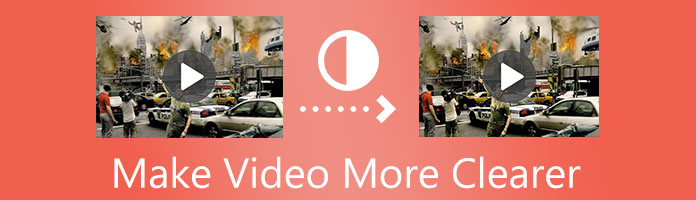
Let us now know the first enhancement tool that we can incredibly use to enhance our videos instantly. A smooth and effective process of making our video clearer is now possible using AnyMP4 Video Converter Ultimate. This tool possesses an AI technology that enables us to utilize its features in superb ways. In addition, the tool has a flexible Toolbox that is suitable for enhancing our files. In this portion, we will use these tools to improve our blurry videos with ease. Please see every detail below to make the process successful.
Secure Download
Secure Download
1.Get the prominent AnyMP4 Video Converter Ultimate on its official web page and install it on your computer. Please launch to access its Toolbox from the interface.
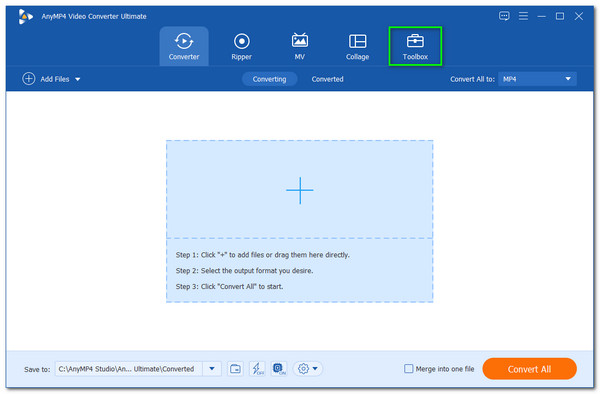
2.After that, the software will show you its flexible toolbox by presenting you with its features. Among the options on your screen, choose the feature icon for Video Enhancer and continue the process.
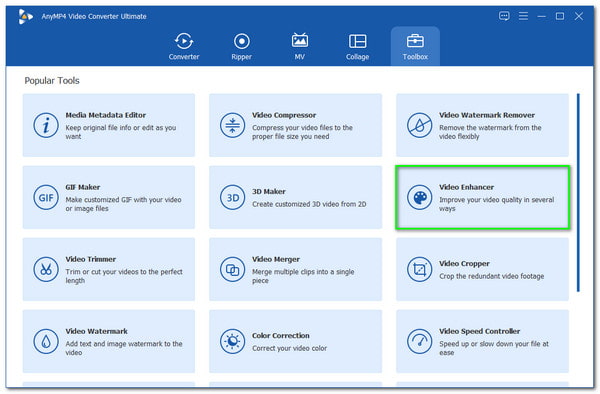
3.Then, it is now the time to add the video that you want to make clearer. Please click the Add icon on the small tab. Then let the file tab exist on your screen. Select the video that we need to make it clearer and press the Open button of the tab.
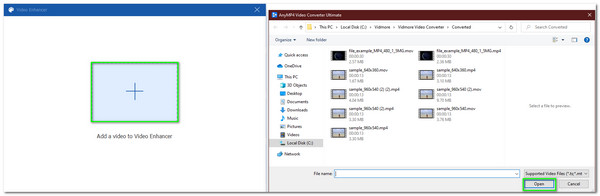
4.Next, you are now in the small tab of the video enhancer feature. You will see different elements that we can apply to enhance our videos on the tab. We must select the icon boxes for Upscale Resolution, Remove Video Noise, and Optimize Brightness and Contrast. These features are the practical thing we need to make the video clearer. It is also essential to set the Resolution higher using the drop-list.
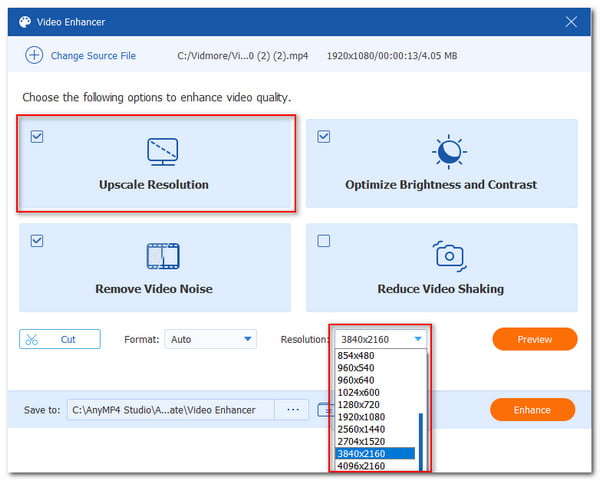
5.Finally, if your video is good to go, let us now finish the process by clicking the Enhance button. Please wait after a moment, and your video is clearer now.
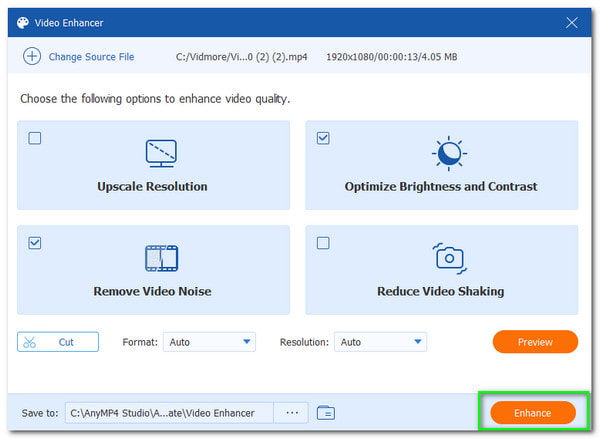
That is how AnyMP4 Video Converter Ultimate performs to fix a blurry video and make it clear. We can prove how effective and flexible the tool enhances our media files, especially with our video. Thus, we can say AnyMP4 Video Converter Ultimate is a handy tool.
Now let us proceed with another method of making our video clearer with new software. So that we know editing the video can also enhance the quality. In line with that, here is AnyMP4 Video Editor – the excellent video editing we can use to make our video clearer. Let us see how effective it is in accomplishing our tasks. Without further ado, here is how to edit a video to make it clearer with AnyMP4 Video Editor.
Secure Download
1.Please download the AnyMP4 Video Editor for free from their official website. Then install it on your computer. After that, open the software on your computer and see its entire interface. As we continue, it is now the time to click the Add Photos and Video here button.
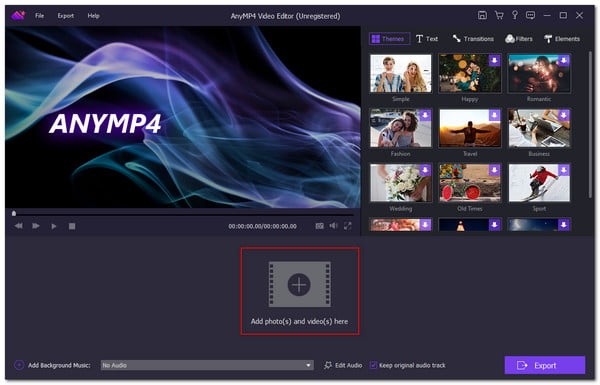
2.Then a file tab will exist on the screen where you can get the video you want to make clearer. Select the video you need to modify to make it clearer.
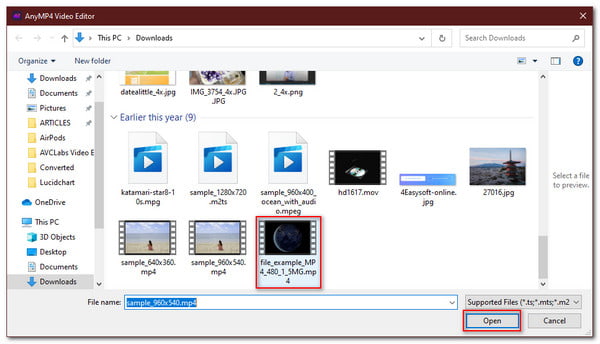
3.You are now seeing your video on the main editing tab. As we begin the editing process, click the Edit icon and see a new set of features. Then, to make your video clearer adjust the Brightness, Saturation, and Contrast using the scale. If you are good to go, click the OK button now.
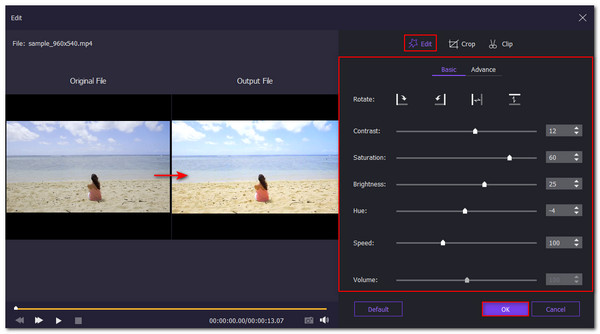
4.Next, click the Export button and choose the file format you need. We suggest selecting the high-quality resolution and clicking the Export button on the new tab. If you need, you can adjust the video resolution by clicking the resolution option.
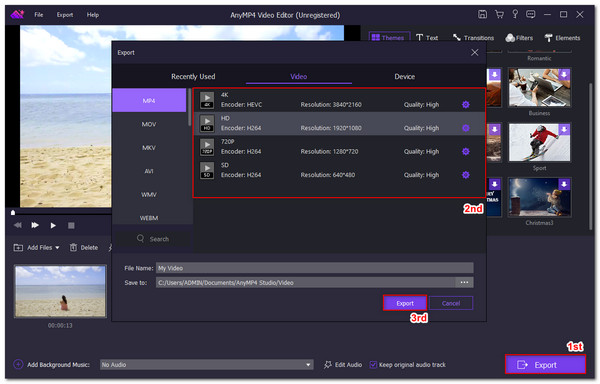
That is the instant way to edit your video to make it clearer. We can see how easy it is to use AnyM4 Video Editor. Thus, it is recommended even for novice users.
iMovie is another helpful tool that we can use to make your blurry video clearer. We will show you how to utilize it and learn how to make a video clearer on iMovie. Please check the step below.
1.Open the iMovie on your Mac computer. Then, import the video you need to make clearer.
2.See your video on the main editing tab of the iMovie. From there, locate the Adjustment menu as we find the feature for Stabilization.
3.Next, click the Stabilize Shaky Video icon and use the Enhance tool to make the process possible.
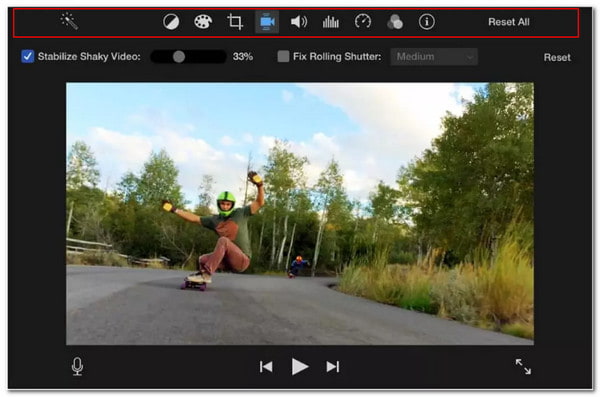
4.After the modification, please export your video and choose the resolution you prefer.
That iMovie makes your video clearer. We can say that iMovie is a great tool, especially for the Mac and iPhone users out there. More detailed steps to stabilize a shaky video are here.
Maybe some of you are wondering how to make videos clearer using an online tool? Flixier is an excellent online video clip we use with ease as we give answers to that. It is a very effective and easy-to-use tool. That is why, at this party, we will see how it works.
1.Access the Flixier using the web browser. Please see its interface and click the Choose Video button.
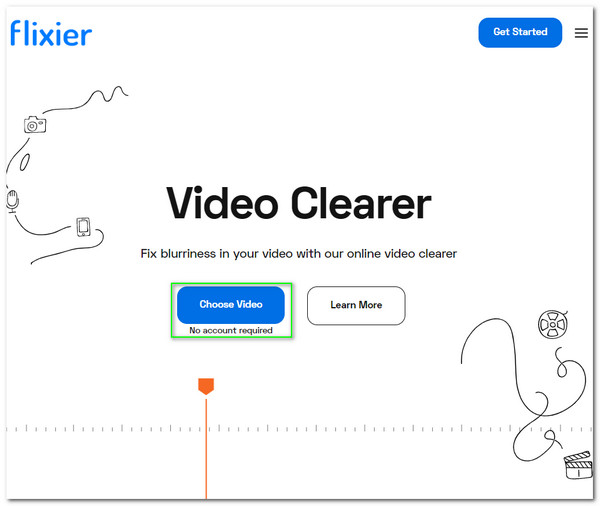
2.It will now lead you to its central editing portion. Also, you will see a tab where it shows different media storage. Kindy chooses where you can get your video.
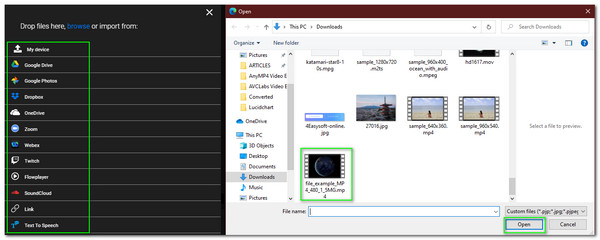
3.Now, click the import button as we continue the process.
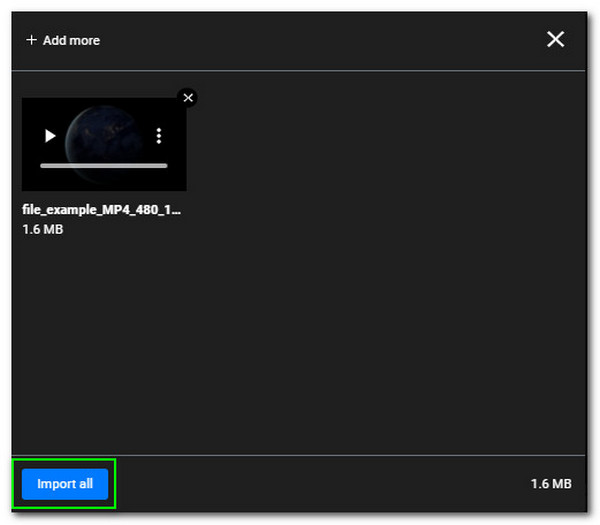
4.Then, you will now see the video on the tab for editing. Adjust the resolution higher from the right side of the web.
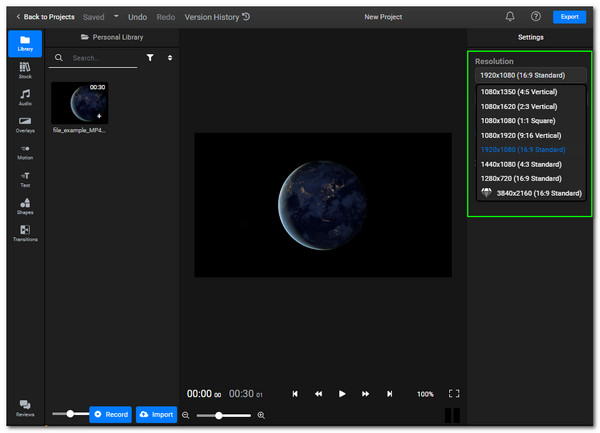
5. Finally, click the Export and Download button to finish the process.
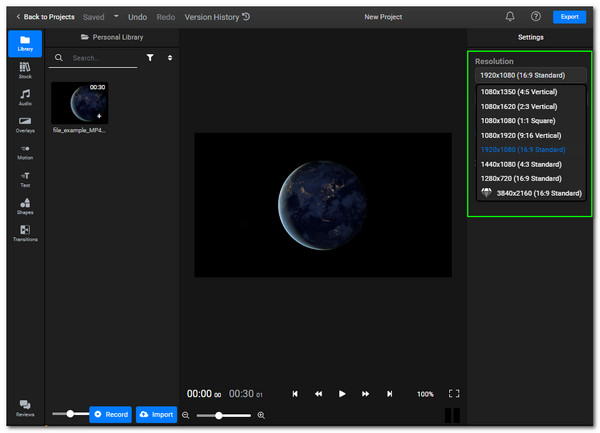
What is the definition of a clear video?
Nowadays, three technologies are rapidly improving. Therefore, it also affects the element under it before the 720p resolution is already clear. However, we need 1080p to consider the video clearly in this era.
How to make a video clearer using an app?
There are different applications we can use to make our videos clearer. You can use the iMovie app for iOS devices and PowerDirector and CapCut for Android devices. These apps possess flexible tools and can make our video clearer.
What resolution is clear for the projector?
If you plan to play a video using a projector, you can set the video into 800 × 600 pixels to 4K UHD, which comes with 3840 × 2160 pixels. You can now get a higher and clear vision of your video.
There you have it. We can see the very effective tools that we can use to make our video clearer. We can see how AnyMP4 Video Converter Ultimate and iMovie perform great in these aspects of our media files. Therefore, we hope that this post will be a great help in accomplishing your task. Also, let us help other users make their videos clearer by sharing this post with them or visiting our website for more tips and knowledge.