Do you have a low-quality video that does not bring a compelling and immersive watching experience? Then, it is a must to increase the resolution of your video files. As we all know, having a high-quality solution with your video is a crucial element with media enthusiasts out there. Other users are using this for editing video files. One of the best qualities they can use is a video with a 4K resolution. This resolution is suitable for different mediums with high graphic hardware.
Do you want to learn more about it? Then , please continue reading. This article can help you in defining what it means by 4K resolution, 4K video size, and how it differs from 1080p resolution. In addition, we will also learn the proper and best way to upscale any video into 4K. That can be possible using an incredible video-enhancing tool. Let us dig deep into the information we need to know about the 4K video without further ado.
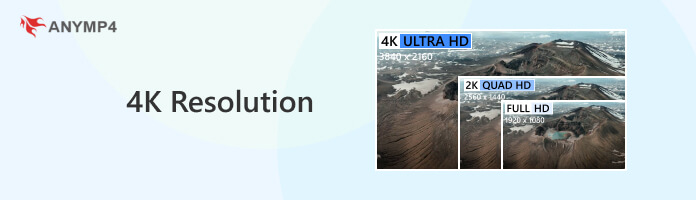
Regarding the definition of 4K Resolution, 4K is one of the high-definition resolutions nowadays. This resolution is four times better than 1080p. A 4K resolution video will give the user a more immense and most effective watching experience. According to the Digital Cinema Initiatives or DCI, this resolution contains 4096 × 2160 pixels. The video possesses detailed and less pixelated images with the user. That is why it is excellent with an immersive watching moment.
To play 4K videos, you will need the 4K player and 4K display. Otherwise, you will experience the real 4K effects.
Despite the quality it can offer, many users are still asking, why is 4K significant?
As we answer that, 4K resolution is not standard with PC monitors. Therefore, if you plan to have a 4K resolution gaming wallpaper, you must have a powerful graphics chip.
If your graphic is not robust, you can experience issues with the gaming experience. The 4K resolution is excellent for larger TV screens, monitor resolution, and the same with projector.
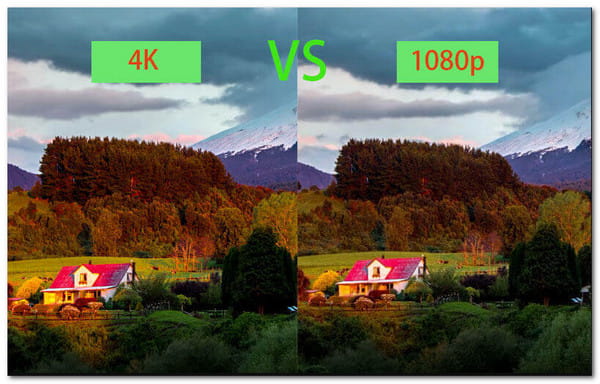
Many users are asking for a comparison between 4K and 1080p. Now, let us see their unique characteristics and quality. Kindly check the table below as we present some details that can describe and define their differences. We will see their resolution, aspect ratio, and device compatibility.
To save space on your computer, then you will need to downscale 4K to 1080p HD.
| 4K Resolution | VS | 1080p Resolution |
|---|---|---|
| 4096 × 2160 pixels | Pixel | 1920 × 1080 pixels |
| 2160p, UHD (Ultra High-Definition | Known | HD (High Definition), FHD, or Full HD. |
| More detailed, High and Clear quality | Image Quality | Less detailed, clear quality |
| 42 GB | File Size (1 hour) | 10 GB |
| 30 FPS | Frame Rate | 120 FPS |
Since we have prior knowledge about the definition and characteristics of the 4K video, we can also read some information about the need to upscale a low-quality video to a higher resolution. This portion will give you the best method for upscaling videos with different solutions to 4K with ease. Upscaling can be possible with the help of AnyMP4 Video Converter Ultimate.
This software equips outstanding features that can bring an effective process for all users. It is mainly for converting videos to different formats and possesses editing features. Under these is the Video Enhancer feature, where we can upscale the resolution of our video powered by AI.
In addition, many users are saying that the process is very smooth. That claim is accurate because the tool possesses advanced AI technology that allows users to experience excellent performance. At this moment, we shall now see its ability to give us the features.
Secure Download
Secure Download
1.Get the AnyMP4 Video Converter ultimate by accessing its official website for free. Then, install the software with your computer device. After that, you may now launch it and see its intuitive interface. Please click the Toolbox icon on the top portion of the interface.
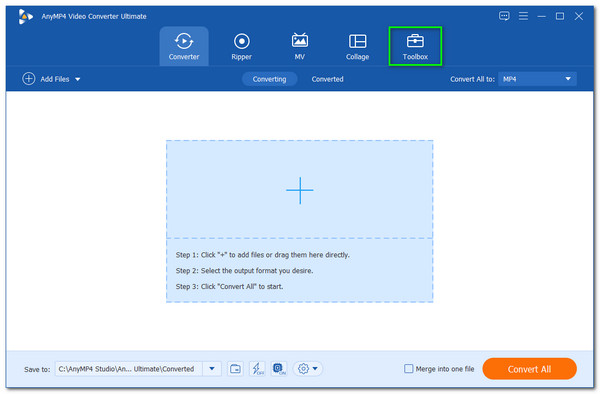
2.Then it will now show you the different features that you can use in enhancing and editing your video files. From the option, please click the Video Enhancer feature.
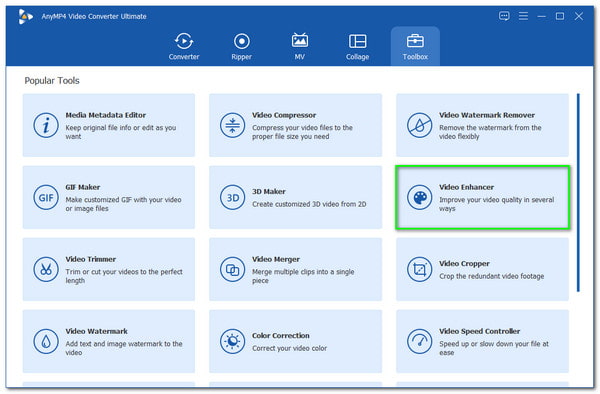
3.After that, a minimal tab will exist where you can click the Add icon to start selecting your files. Then, a new file tab will live on your screen, showing all of the videos you want to upscale. Please select the video and press the Open button.
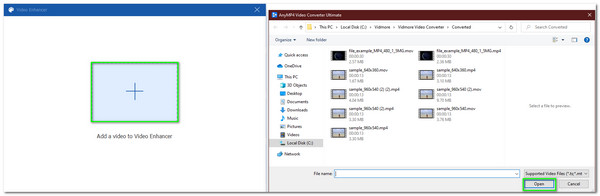
4.The software will now show you a new tab where you can see different features for enhancing your video. The first thing we need to make sure of is the Upscale Resolution. Check it among the four options on the tab. Then proceed with adjusting the Resolution from the drop-list. Set the resolution into 3840×2160p.
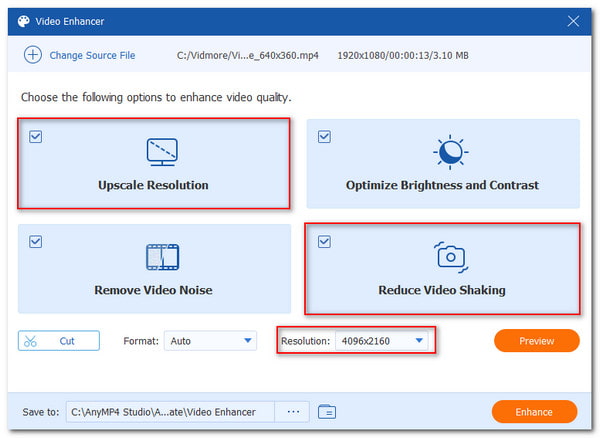
5.Your video is now set. However, before we proceed with the process, it is also essential to Preview your video to see the possible output. Then, you may move to upscale it by clicking the Enhance button. Please wait for a few moments for the saving process. Then your video is now automatically saved.
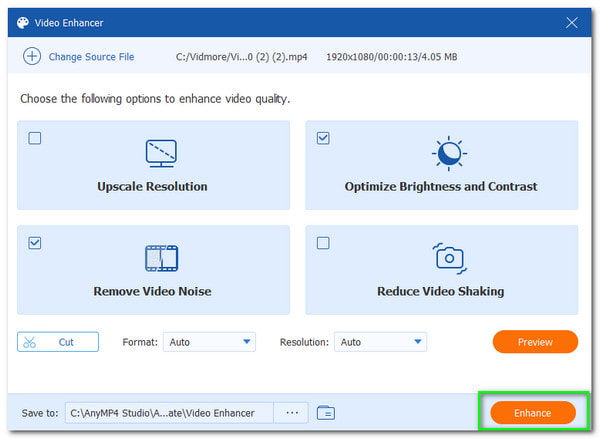
Those are the hassle-free steps you can follow when you want to upscale a video to a 4K video. We can see how amazing AnyMP4 Video Converter Ultimate performs to enhance our video. In addition, the tool also offers an excellent quality output that comes with a smooth process. There is no doubt why many users choose this tool over any enhancing tool because of its ability to produce high-quality output.
UHD vs. 4K: What's the difference?
UHD (Ultra-High Definition) typically refers to a display resolution of 3840 × 2160p. Since UHD displays can play 4K movies, they are often promoted as 4K UHD displays in ads. In the industry, UHD not only includes 3840 × 2160p but also 7,680 × 4,320p (8K). As for 4K, it is a cinema standard made by Digital Cinema Initiatives (DCI). A 4K movie contains 4096 × 2160 pixels in every frame and delivers much clearer images than 1080p.
Is 4K resolution playable with mobile devices?
Nowadays, most of our smartphones only support 1080p resolution in video. That means we can have a conflict with playing at a 4K resolution with your smartphones. If that is the case, it is essential to convert your 4K video into a suitable solution like 1080p. In addition, you may use other devices that support a 4k screen resolution to play your video.
How many GB does an hour of 4K footage?
An hour of 4K video footage can be equivalent to around 42 GB of file size. That means a true 4K resolution poses a high-quality video resolution. If that is the situation, you must have massive ready storage when you plan to capture a long minute of 4K video shoots.
Is 4K better than UHD?
The UHD is a bit lower in terms of resolution, unlike the native 4K. UHD has 3840 × 2160, while native 4K possesses a 4096 × 2160. Therefore, if we are talking about the resolution, 4K is much better than UHD. However, on the display market, UHD and 4K usually refer to the same resolution of 3840 × 2160p.
Discovering the world of 4K resolution is a great thing to do. We see that having a high-quality and immersive watching experience is now possible with a 4K resolution video. In line with that, we can see the excellent performance of AnyMP4 Video Converter Ultimate in enhancing our low-quality video with ease. Therefore, we hope this post will help you get a much better quality video output. Also, kindly do not forget to share this post so that we can help other users to have a high-quality video. Lastly, you may visit our website for more information about your media files.