Blurry and low-resolution issues are among the most common issues many face, especially when uploading videos with social media. This problem brings tremendous hassle for us. It can affect the presentation and how they view our social media feed. In addition, a not clear video will not be compelling when we watch it. An unclear video resolution is also equivalent to an effectual video output. Therefore, if you face this problem, we must fix it immediately. Here is the information we need to know to learn how to sharpen a video quality with ease using whatever device available we have. Thus, continue reading this post, and we will begin to present the guidelines you will need for the process.
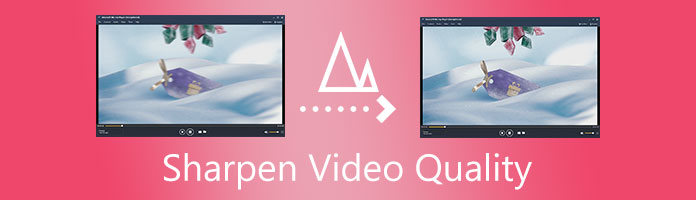
Let us begin the process with the most incredible way to sharpen your video with ease. In sharpening your video, we need AnyMP4 Video Converter Ultimate to make it. This software is a great converting tool that also offers incredible extra features. It can also sharpen the quality of your video without complication and with excellent quality output. For more reasons why this software is excellent, please see the reasons below:
Recommendation
Secure Download
Secure Download
1.Launch AnyMP4 Video Converter Ultimate with your computer. Then, you will see its spotless interface. From there, click the Toolbox icon.
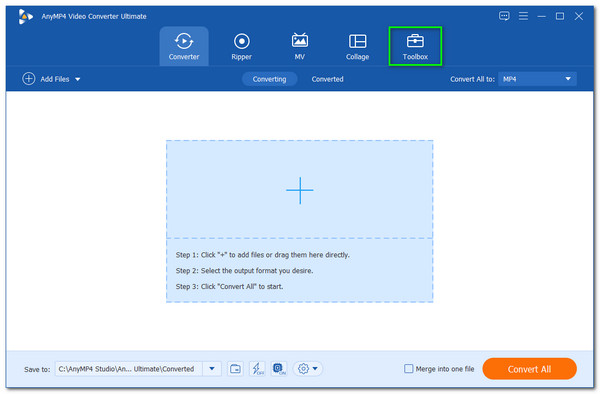
2.Then, the software will present you with all of its powerful tools under its Toolbox. Among the options, please click the Video Enhancer to sharpen the quality of your video.
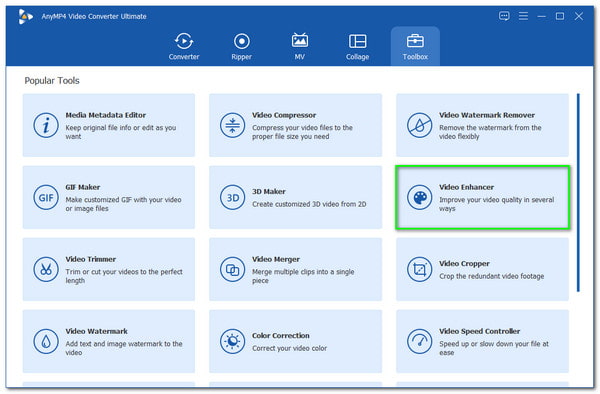
3.Next, it is now the time for you to add the video you need to sharpen the quality. Click the Plus sign in the tab. Then, you will now see a file that consists of your videos. Select a specific video and then click the Open button.
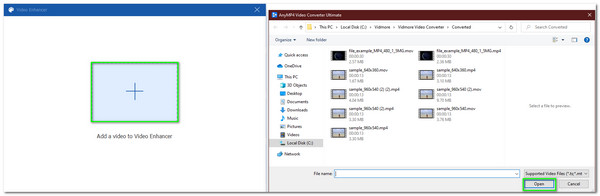
4.You will now see a parameter setting that will allow you to sharpen your video. Please, tick the box icon for Upscale Resolution and set the Resolution of your video in higher pixels. In addition, you can also use the Remove Video Noise for a much sharper video.
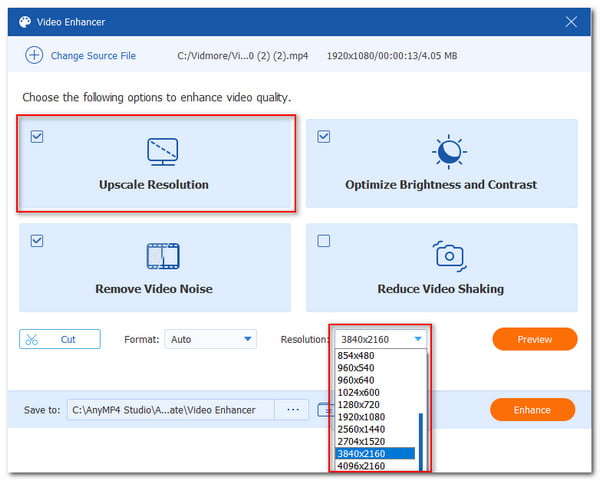
5.Now, your video is good to go. Click the Enhance button on the bottom as we proceed. Please let the software undergo the process and saving process simultaneously, and your video will be complete.
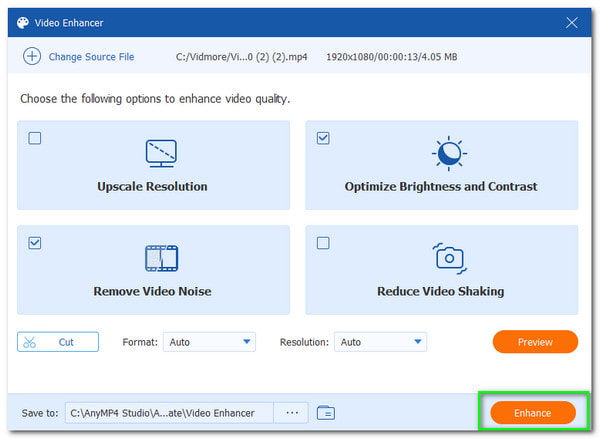
We can say that AnyMP4 Video Converter Ultimate is effective and impressive software that is very powerful for making our video in a high-quality resolution. Indeed, that is the most incredible way to sharpen a blurry video.
The following method will discover the ways to use different apps to sharpen video quality for iPhone and Android users.
The first device we will use is our iPhone with iMovie. The sharpening process will become possible by setting up its resolution. Now, let us see how it performs.
1.Suppose that you are done editing your video with iMovie. Please click the Done button to continue the process.
2.After that, before saving the video, you will see an Option button before the saving process of your video. Click it, and you will see the option for your video resolution. Select the resolution and frame rate you want. Then click the Done button again.
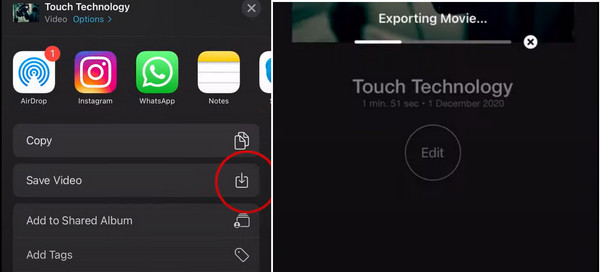
3.After that, click the Save the Video icon. After that, the software will undergo a saving process. Could you wait for it and review your video?
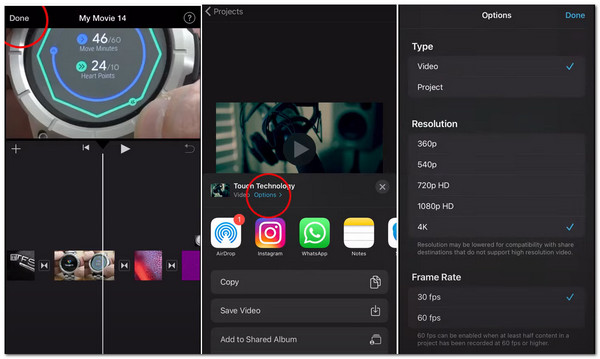
iMovie also possesses other powerful editing features like speed up, rotate, crop, clip, and more.
We have the PowerDirector app, proceeding with our Android's best sharpening video quality app. It is also a flexible tool suitable for sharpening our video using our Android device.
1.Open the app on your devices. Please click the New Project. Then a new tab will exist where you can choose the Aspect Ratio of your video.
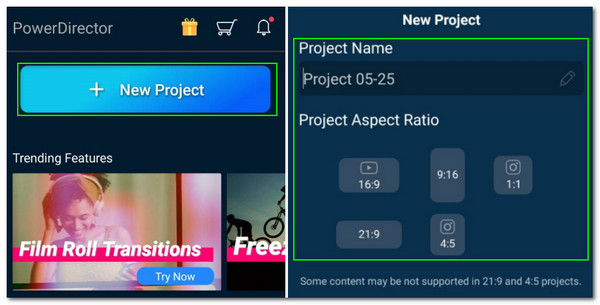
2.It will now direct you to a tab where you can add the video you want to sharpen the quality. Select a video, then click the Add icon, and it will automatically be added to the timeline.
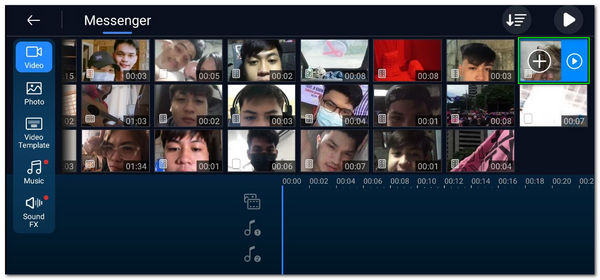
3.Select the three dots icon to see other setting options for your video from the editing portion. Click the Default Video Quality and set it to the highest resolution among these options.
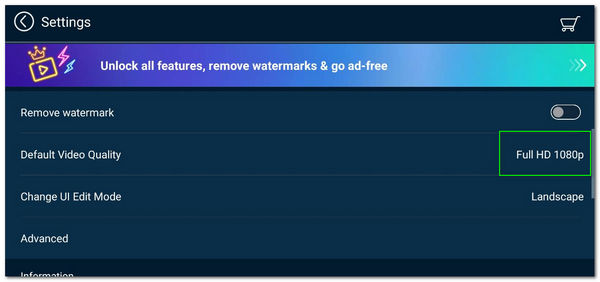
4.Then, go back to the editing portion, but now click the Save icon.
5.A new tab will appear, select the Produce and Share to finish the process with the Exporting moments.
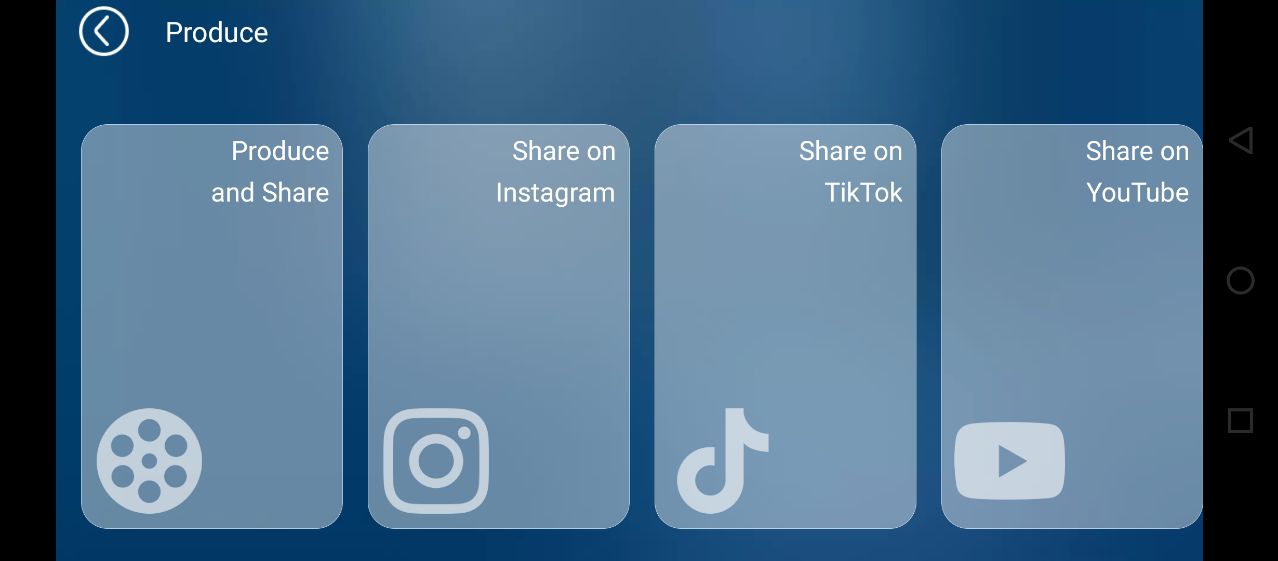
Are you also wondering if we can sharpen our video quality using an online tool? Yes, that is the answer to that question. The process of an online sharpening video quality will become possible through the use of Flixier. It is an online tool that possesses flexible tools for us.
1.Access the fantastic Flixier and click the Get Started.
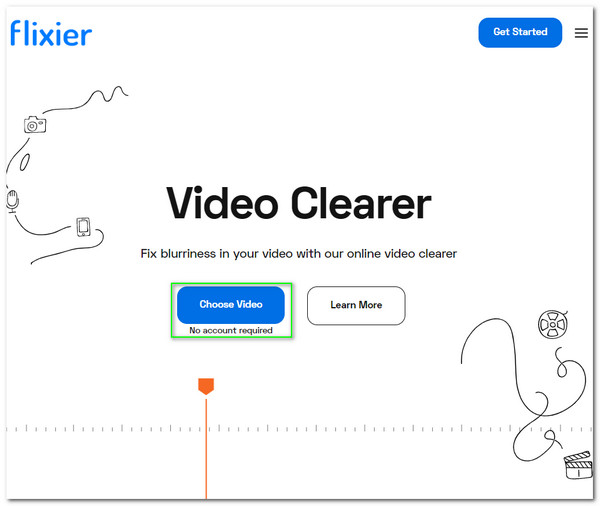
2.Then, add the video to your online tool. Choose the kind of storage you have where you can select the video you need to sharpen. Please do not forget to click the Open button.
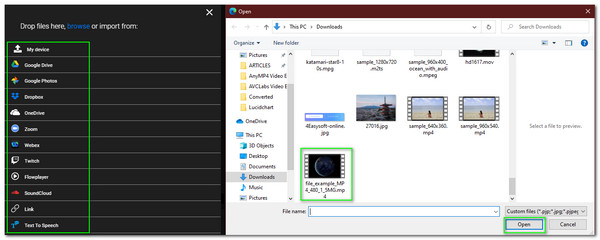
3.You must see the video on your timeline. On the right side, locate the Resolution. Set the pixel you need that will sharpen your video using the drop-list.
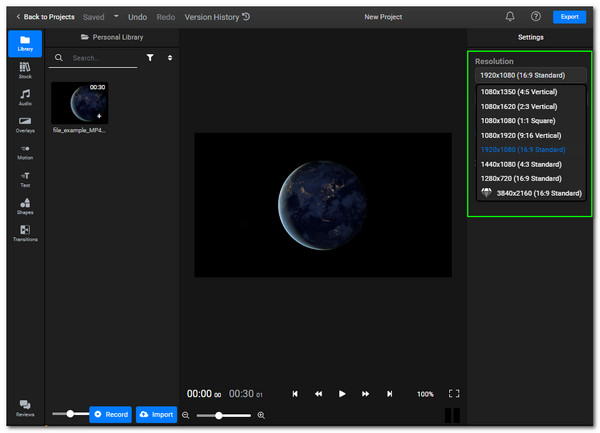
4.Now, we must click the Export button. Then, click the Export and Download button as we end the process with the saving process.
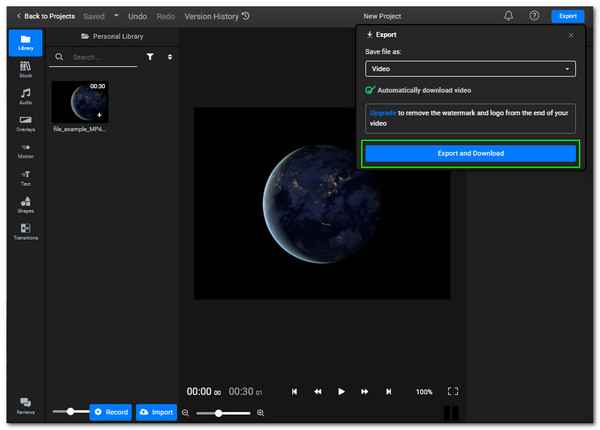
Is 1080p enough to sharpen your video?
1080p resolution is enough to make a short video for the mobile preview. However, it is suggested to make it higher to 4K if you play it on a computer screen.
Does sharpening the video also mean making the video clear?
Yes. Sharpening the video quality is also a process that can make your video clear. This process will remove the unnecessary blur and shaky parts of your video.
Can I Sharp my video quality using Adobe Premiere Pro?
Yes. Premiere Pro is great editing software that offers enormous features. It includes the ability to sharpen the quality of your video. However, the software is not recommendable for novice users.
Sharpening video is now possible even without the medium you will use. You can use your computer, mobile devices, and online tools to make it possible. Thus, we are hoping that this article brings help with your task. Do not forget to share this post with the user. You also need to sharpen their video.