In daily video processing, editing is one of the most common and practical operations, whether it's removing lengthy intros, capturing exciting clips, or optimizing content length. Although professional video editing software is powerful, sometimes we just need a quick, free solution. That's where Ezgif comes in.
Ezgif is a free browser-based video editor known for its simplicity and accessibility. In this guide, we’ll walk you through how to use Ezgif to trim videos online, share tips & troubleshooting for trimming videos.
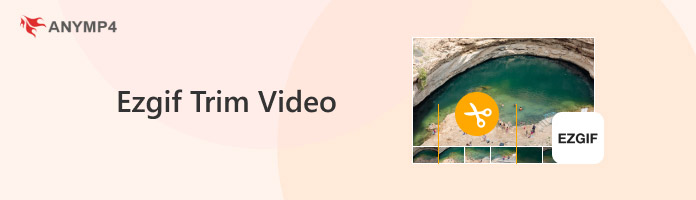
Ezgif is one of the best free video editing software, and its video trimming tool is designed for fast, no-frills editing. It’s ideal for users who want to trim short clips without installing software or dealing with complex timelines. Here’s how to trim videos with Ezgif.
1. Visit the Trimming Tool
Open your browser and go to the official website of Ezgif. Then, click the Cut Video button under the Video to GIF tab to find the trimming tool.
Note: There are advertisements on the left and top sides of the page. Be careful not to click on them.
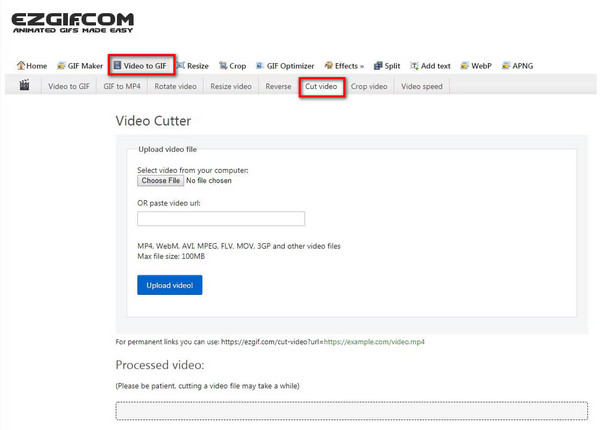
2. Upload the Video
Click the Choose File button to upload the video file that you want to trim. Then, click the Upload video button to continue.
Note: It allows users to directly import video files via URL.
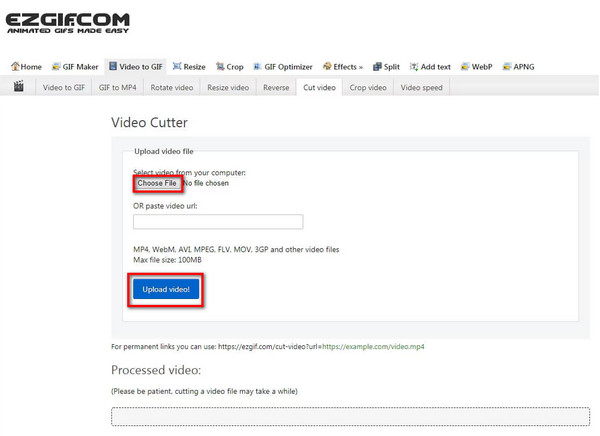
3. Trim the Video
In the following interface, set the start time and end time, and you can click the playback button to check the effect. After that, click the Cut videoCut video button to start trimming the video.
Note: If you intend to convert the video format, the drop-down convert menu offers several output formats, including WebP, MNG, GIF, MP4, and more.
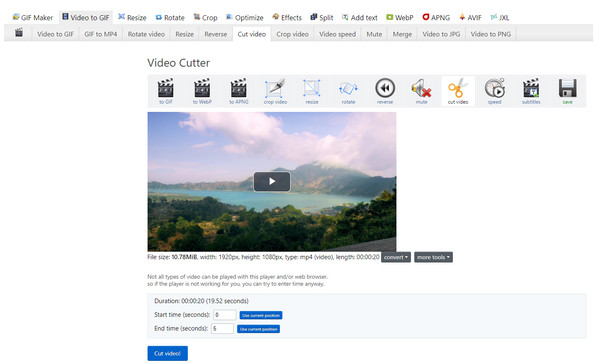
4. Save the Trimmed Video
Finally, click the Download button to save the trimmed video to the computer.
At this point, the entire process of trimming videos with Ezgif is complete. It does not require the installation of any software and is very simple to use, making it ideal for temporarily processing short video clips. And its web interface is clear and intuitive. In my actual use, I found that its response speed was satisfactory, especially when processing videos ranging from tens of seconds to a few minutes.
However, we also found that Ezgif has some obvious limitations. It has restrictions on file size, with a maximum upload limit of 200MB, which is insufficient for high-definition videos or longer clips. Furthermore, there are a fair number of ads, which disrupt my usage experience. If you require higher editing precision, larger file support, or more professional features, Ezgif may not meet your needs.
Although it is easy to use, some techniques for trimming videos with Ezgif are required to achieve the best results. Here are some key techniques and solutions to common problems.
• Use the preview feature: Before trimming the video with Ezgif, be sure to use the preview function to confirm that the video and audio are synchronized, avoiding stuttering or misalignment after trimming.
• Prioritize preserving the original format: If the source video is in MP4 format, it's recommended to keep it in MP4 after editing to minimize quality loss during transcoding.
• Ideal for short video processing: Ezgif is best suited for handling clips under 5 minutes. Longer videos may fail to upload or take an excessive amount of time to process.
• Upload failure or lag: This is typically caused by files being too large or incompatible formats. We recommend using the MP4 format and compressing videos with tools before trimming.
• Video and audio out of sync: If audio delays or loss occur after trimming, try re-uploading the original video and adjusting the timestamps to avoid placing edit points near audio keyframes.
• Ideal for short video processing: Ezgif is best suited for handling clips under 5 minutes. Longer videos may fail to upload or take an excessive amount of time to process.
• Image quality degradation after trimming: Ezgif automatically compresses output files. For higher image quality requirements, we recommend using professional software, such as AnyMP4 Video Converter Ultimate.
Although Ezgif is a great tool for trimming short videos, its limitations are also evident, such as file size restrictions, limited trimming precision, inability to batch process, and dependence on network conditions. However, AnyMP4 Video Converter Ultimate can make up for these shortcomings perfectly as the best alternative to Ezgif for video editing.
AnyMP4 Video Converter Ultimate is a comprehensive video processing tool designed for Windows and Mac users. It not only enables fast video trimming but also offers the following advantages:
Recommendation
And the usage steps are as follows:
1. Download and Installation
Click the Download button below to download the software, and follow the instructions to install it on your computer.
Secure Download
Secure Download
2. Upload the Video
Open this tool, and click the Add Files button to upload your video file that you intend to trim. Also, you can directly drag the video file.

3. Trim the Video
After importing the video, click the Cut button to enter the cutting window. Then, set the start time and end time. You are also allowed to drag the clipper directly to trim the video. After that, click the Save button.
Note: This software also lets you fast split a video into several parts. You can set the number of segments and average time.

4. Output Settings
Finally, click the Convert All button to finish the trimming process. And you can find the trimmed video under the Converted tab.
Note: Before the video is output, you can select the output format, video quality, encoder, resolution, frame rate, and bitrate according to your needs.

Here are the steps for trimming videos. Overall, using AnyMP4 Video Converter Ultimate for video trimming is both efficient and flexible. Each step is clear and easy to understand, making it suitable for users of all skill levels. In practical use, I particularly appreciate its frame-level editing and rapid splitting features, which enable precise clip extraction and batch processing of multiple videos. The output quality remains excellent, making it suitable for presentations or social media sharing. For users requiring offline trimming, format conversion, and high-quality output, this tool is indeed a reliable choice.
Is Ezgif completely free to use?
Yes, Ezgif is free and doesn’t require registration. It functions as an online, user-friendly platform that allows users to perform tasks like converting videos to GIFs, resizing GIFs, and applying basic edits.
Can I trim videos without internet access?
No. Ezgif is a browser-based free video editor and requires an internet connection. You can use AnyMP4 Video Converter Ultimate for offline editing.
Can Ezgif trim videos longer than 10 minutes?
Yes, EZGif can trim videos longer than 10 minutes, but it is not the recommended platform for doing so. While EZGif allows for video trimming, its 200 megabyte file size limit will restrict what you can upload and process, which is a significant factor for longer videos.
In this article, we provide a detailed guide on the basic operations and troubleshooting methods for using Ezgif to trim videos online. We also recommend a more powerful offline solution—AnyMP4 Video Converter Ultimate. Whether you need to quickly trim clips online or require a local editing tool with higher precision and richer features, both approaches can meet your needs in different scenarios. For users requiring batch processing, format conversion, and unrestricted access without internet limitations, AnyMP4 delivers a more stable and professional editing experience. Download it and start your journey to more creative freedom with video editing now!