In the fast-paced social media, compelling videos often determine whether your content gets seen, shared, and remembered. Especially on Instagram, editing is not only a technical skill but also a form of expression. Does your video grab viewers within the crucial first few seconds? Does it meet the platform's duration requirements? Does it render efficiently on both mobile and desktop devices? This article will guide you step-by-step on how to trim a video on Instagram, from built-in tools to professional software, and from mobile to desktop platforms.
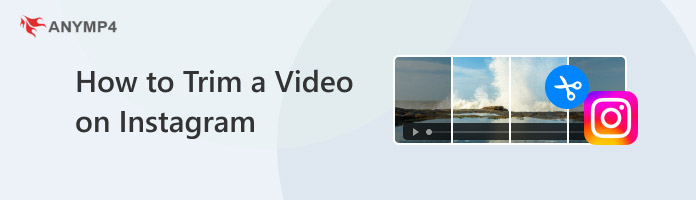
Before trimming, it’s crucial to understand Instagram’s video length limits. Each type has its own limits, and exceeding them can lead to upload errors or awkward cuts.
Reels is Instagram's short-form video format, designed for creative expression and content discovery. They are more concise and easier to watch and share.
Max length limit per clip: 15 seconds.
Max total duration: Up to 60 seconds (split into 4×15s segments).
Stories are temporary vertical videos that disappear automatically after 24 hours.
Max length limit per clip: 15 seconds.
Max total duration: Up to 60 seconds (split into 4×15s segments).
Auto-split: Instagram automatically divides longer videos into 15-second chunks when uploading.
Therefore, if your video exceeds these limits, trimming is essential. Instagram’s mobile app offers basic trimming tools, especially useful for Stories. Here’s how to cut an Instagram story video on Android or iPhone:
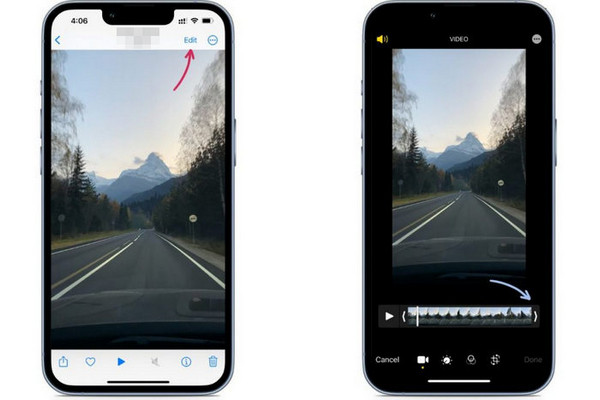
1.Open the Instagram app on your smartphone and click the Gallery button on the bottom right corner, and then select the story video you need to trim.
2.Click the Next button to enter the Instagram video editor, then navigate to Trim section at the bottom. After that, you can drag the handle on the left and right sides of the duration bar to cut the video.
3.Play the Trimmed video to check the effect. If you’re satisfied, click the Done button to save the adjustments. Then, you can share the video.
Note: You are also allowed to add text, stickers, GIFs, and filters to your Story video, which will make it more attractive.
Overall, Instagram's built-in editing tools are indeed convenient for quickly trimming Story videos. However, I've encountered some limitations in practical use, such as the timeline not being precise enough for frame-by-frame positioning when dragging, which can easily lead to errors. However, it supports directly adding stickers, text, and filters, allowing you to quickly enhance content appeal. It's sufficient for everyday sharing, but if you seek greater trimming precision or higher video quality, you'll likely still need to rely on professional tools.
Note: When trimming Instagram Reels videos, the process is largely the same as for Story videos. The only difference is the entry method: you need to tap the plus button on Instagram's main interface to create Reels, rather than accessing it through the Stories gallery.
For the computer users who use Instagram’s web version, Instagram does not currently support direct cutting of Story videos and Reels videos within the platform itself. So you can use a professional video editing tool to trim Story videos and Reel videos, such as AnyMP4 Video Converter Ultimate.
AnyMP4 Video Converter Ultimate is a comprehensive and easy-to-use tool for Windows and Mac. It not only supports multiple video formats but also helps users quickly trim, segment, compress, and export video clips that meet Instagram requirements.
Main Advantages:
1.Download the Instagram Story Video
Open the website of Instagram on your Windows or Mac, and download the Instagram Story video you want to trim to your computer.
Secure Download
Secure Download
2.Import the Video
Download and install the software on your computer first. Launch the program and click the Add Files button to upload the Instagram Story video. You can also drag and drop the file directly into the workspace for faster access.

3.Trim the Video
Then, click the Cut button to open the trimming interface, where you can use the timeline slider or manually input the start and end times to trim the video. After that, click the Save button to confirm your operations.
You can split the video into multiple segments by setting the number of parts and average duration, which is perfect for creating a seamless Story sequence.

4.Adjust Output Settings
Before exporting, choose your preferred output format (MP4 is recommended for Instagram), resolution, encoder (H.264), and other parameters. Then, click the Convert All button to process your trimmed video. The trimmed Instagram Story video will appear under the Converted tab, ready to transfer to your phone and upload to Instagram.
The process has been completed. Using AnyMP4 Video Converter Ultimate to cut Instagram Story videos on a computer is both efficient and flexible. The interface is intuitive, and the trimming tool allows for precise control over start and end points, which is far more accurate than mobile-based sliders. I especially appreciated the ability to split longer videos into multiple 15-second segments, which made uploading to Story seamless.
Can I trim a video after posting it to my Story?
No, Instagram does not allow editing or trimming of videos once they’ve been posted to your Story. If you want to make changes, you’ll need to delete the original Story and upload a newly trimmed version.
Will trimming affect video quality?
Trimming itself doesn’t reduce video quality, especially if you’re using reliable video trimming software like AnyMP4 Video Converter Ultimate. However, quality may drop if you export with lower resolution or bitrate settings, or if Instagram compresses the video during upload.
Why is my edited video still split into multiple Stories?
If a video exceeds 15 seconds, Instagram will automatically split it into 15-second segments even after trimming. To avoid this, ensure your trimmed video is under 15 seconds before uploading.
Throughout this article, we have learned how to trim a video on Instagram on Android, iPhone, and desktop. By understanding Instagram’s video length rules and choosing the right method for your device, you can ensure your content looks polished and professional. Personally, I’ve found that the desktop tool, AnyMP4 Video Converter Ultimate, offers more precision. Download it to enjoy the video trimming now!