HandBrake is a prevalent video solution that has the capacity to rip DVDs. Moreover, the developer community has introduced the Blu-ray ripping feature into the latest version of HandBrake. However, there are still several questions around this open-source project. For instance, whether HandBrake can rip Blu-ray discs. Don’t worry! You can get all the answer from this article.
This tutorial focuses on how to convert MP4 to MP3 or WMA with Windows Media Player. Then you can enjoy your favorite music at any devices.
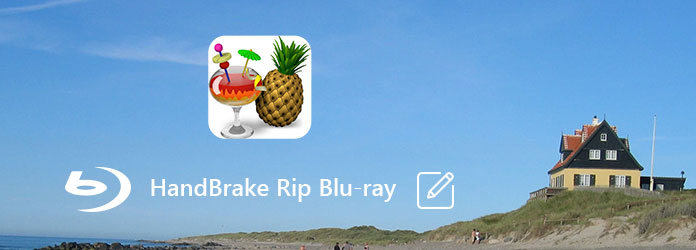
As mentioned previously, HandBrake is an open-source DVD ripper and a free video converter.
Key features:
Pros
Cons
In brief, HandBrake cannot rip encrypted Blu-ray discs, so you need a Blu-ray decryption tool, such as MakeMKV.
Step 1: Open MakeMKV and put the Blu-ray disc you want to rip into your computer.
Step 2: Select the Blu-ray driver from the Source area and click the Rip icon to start decrypting the disc.
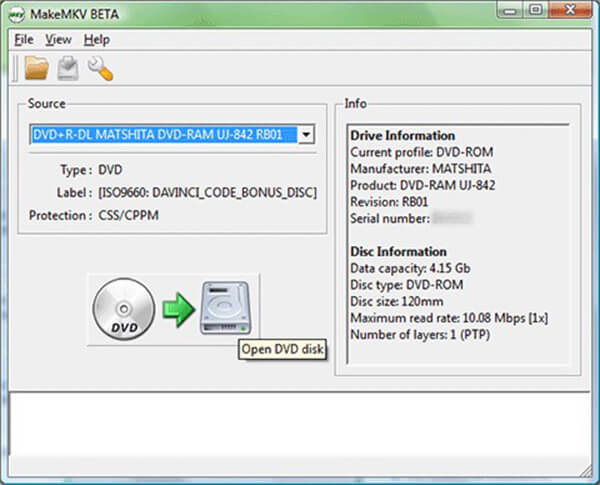
Step 3: After that, drop a location to save the Blu-ray movies in the Output Folder box. Then click the MakeMKV button to start ripping Blu-ray to MKV.
Step 4: Next, start HandBrake, click Open Source > File and add the MKV file produced by MakeMKV.
Tip: If you want to rip a part of the Blu-ray movie, set it by Title, Chapters or Duration.
Step 5: Then click the Browse button and select a specific folder to save the output. Choose MP4 or your favorite format from the dropdown list in the Output Settings area.
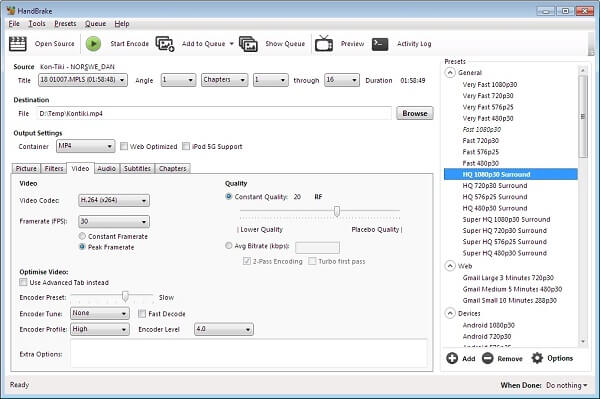
Step 6: Locate the Presets panel on the right side and pick up a proper video quality.
Step 7: Go to the Video tab and modify the codec, framerate and quality manually. Then navigate to the Audio tab and change the custom options based on your need.
Step 8: After setting, click the Start Encode button to initiate the Blu-ray ripping process.
Very easy, right? You can playback the Blu-ray files after ripping it, or create the Blu-ray into DVD for further keeping.
As you can see, HandBrake alone cannot rip protected Blu-ray discs. On the other hand, AnyMP4 Blu-ray Ripper is able to meet your need without extra software.
All in all, it is the best way to rip Blu-ray without HandBrake.
Secure Download
Secure Download
Step 1: Install the best alternative to HandBrake
Download AnyMP4 Blu-ray Ripper and follow the onscreen assistant to install it on your PC. Then launch it and insert the Blu-ray disc into your Blu-ray driver.
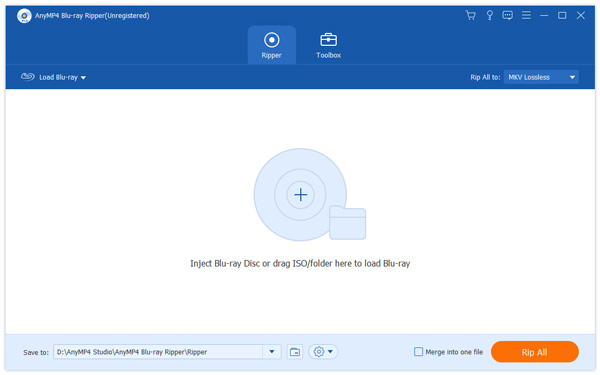
Step 2: Import and preview Blu-ray
Once hit the Load Blu-ray button, the movies on your disc will be loaded. You can look at the movies with the built-in media player on the right side. To trim the Blu-ray video, click the Cut menu and remove unwanted clips by moving the sliders. If you want to edit the movie, press the Edit button to open the Video Editor window.
Note: The Blu-ray ripping software is able to decrypt Blu-ray discs automatically, so you do not need to use extra software at all.
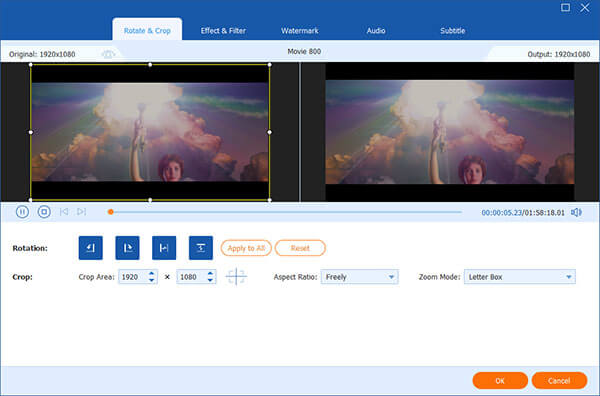
Step 3: Rip Blu-ray to MP4 without quality loss
If you are ready, locate the bottom area. Unfold the dropdown list next to Profile and select MP4 or the target device on which you want to watch. Hit the Save to button and choose the specific directory to store the results. Finally, click the Rip All button at bottom right corner to start processing the Blu-ray videos. According to our research, it only takes a few minutes to rip a Blu-ray disc to MP4.
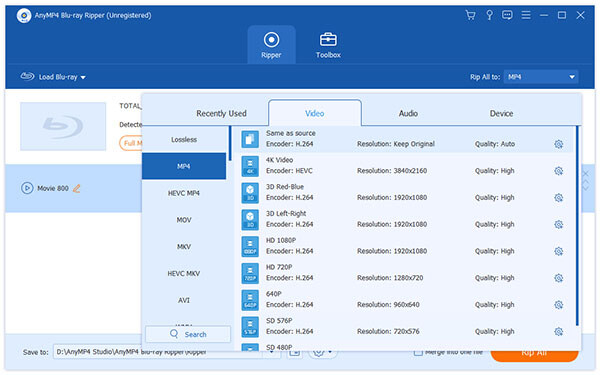
Can you rip a Blu-ray with a DVD drive?
NO. Generally speaking, a Blu-ray player can read the DVD disc from tis optical drive. However, for ripping a Blu-ray, you will need to prepare a Blu-ray optical drive exactly and a DVD drive is not enough.
Does ripping a Blu-ray damage it?
No. Ripping a Blu-ray is just copying the digital files from a Blu-ray disc, but it does not cause physical harm to the Blu-ray disc itself.
Can handbrake rip copy protected Blu-rays?
No. Handbrake can process most common Blu-ray sources that do not contain any kind of copy protection.
Blu-ray discs are used to distribute super high quality movies around the world. However, ripping Blu-ray is pretty complicated since manufacturers and studios have improve the encryption technology for Blu-ray discs. HandBrake is a well-known Blu-ray ripper, but it cannot remove the encryption from Blu-ray discs. So, you have to rely on a third-party program, such as MakeMKV. On the other hand, we shared an all-in-one Blu-ray ripping program, AnyMP4 Blu-ray Ripper, which already integrates a Blu-ray decrypter. We wish that our guide and suggestions are helpful to you.