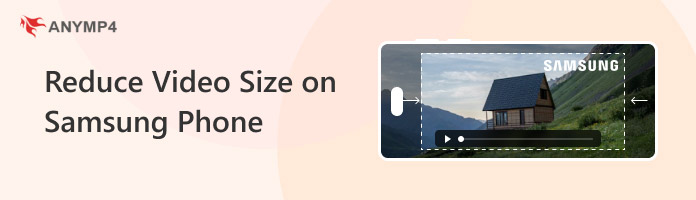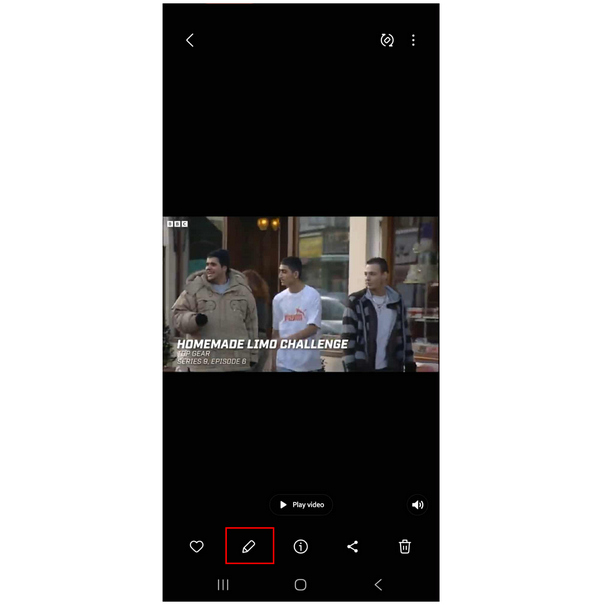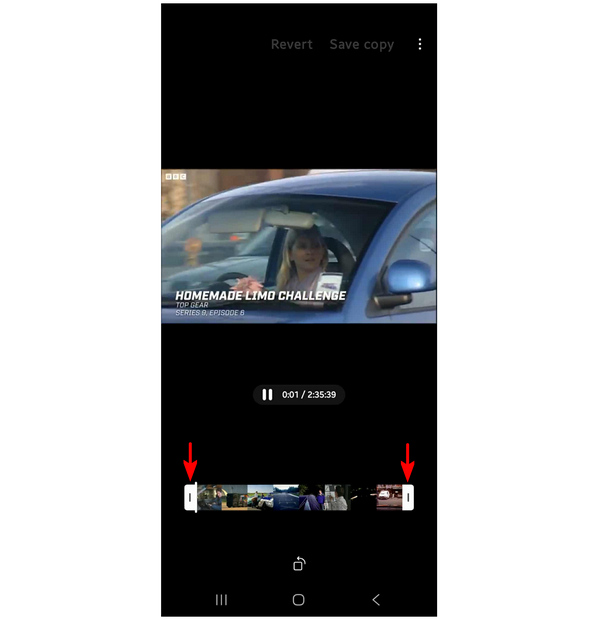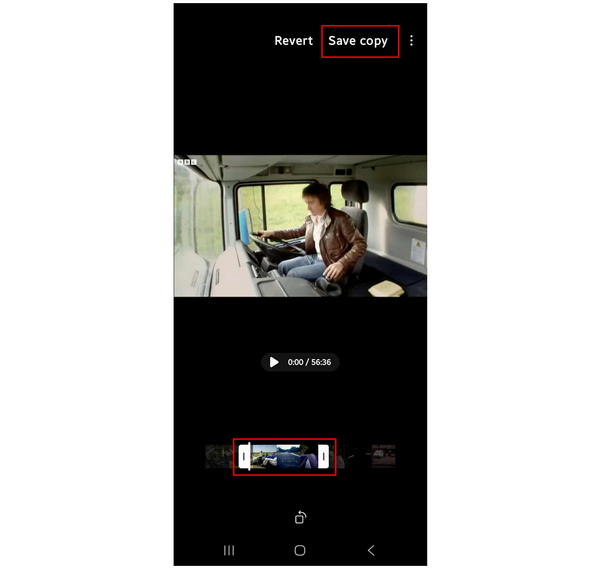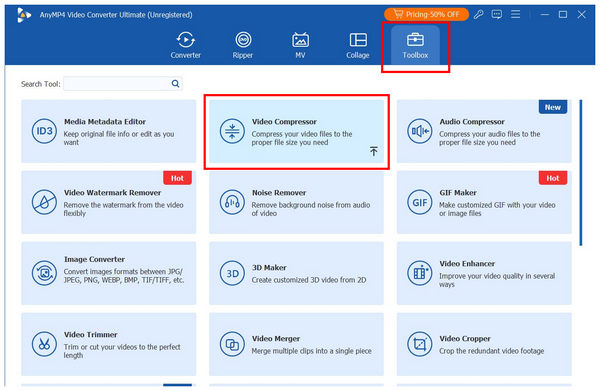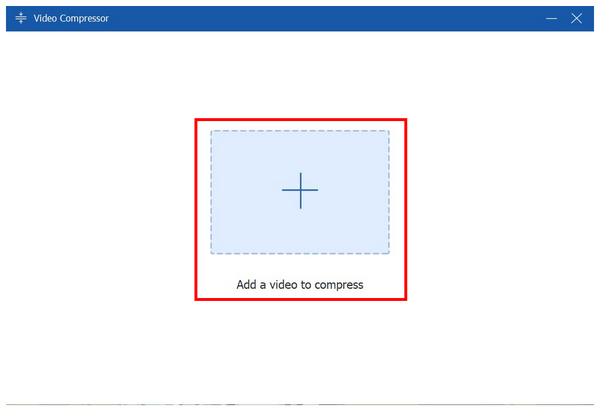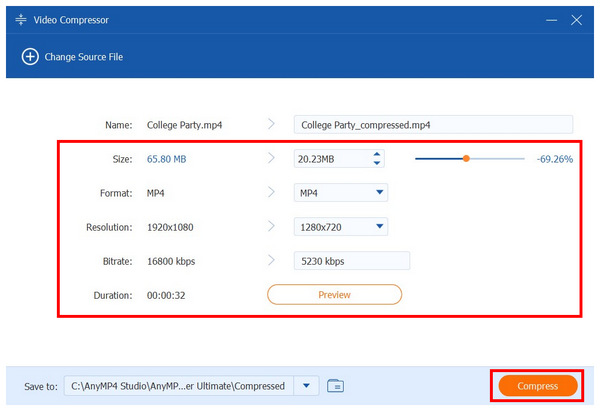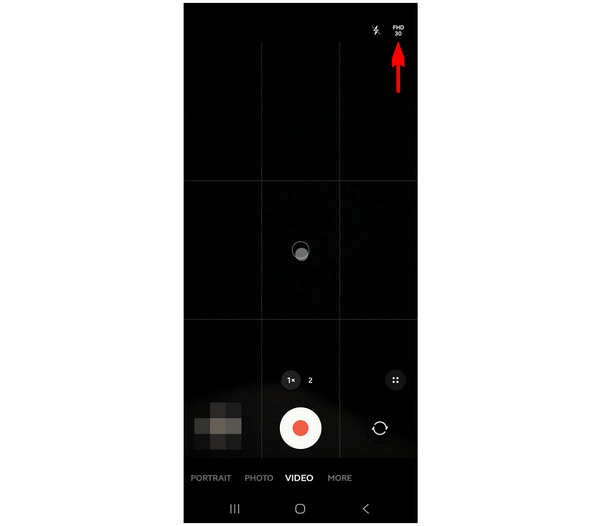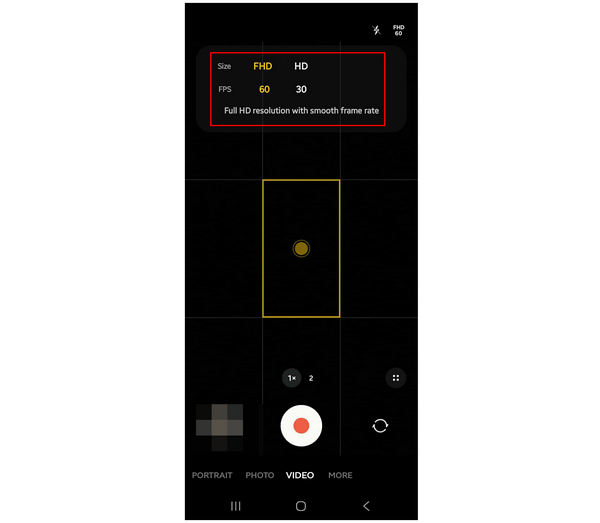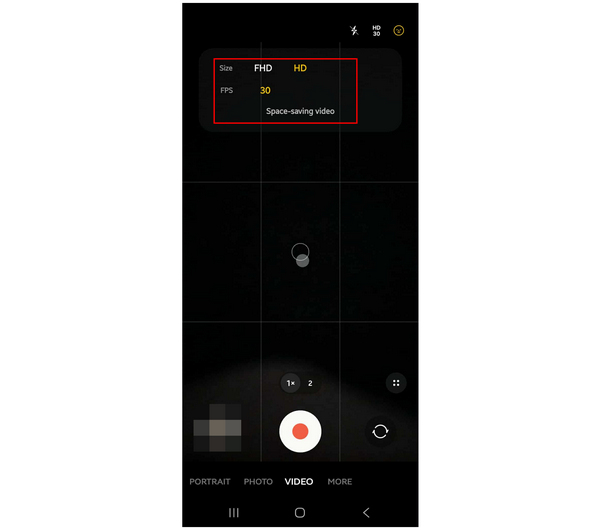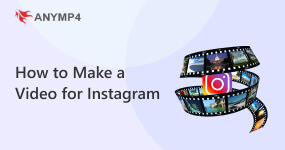How to Reduce Video Size on Samsung Phones Using 3 Methods
Storage-related problems are among the biggest inconveniences Android smartphones often face. These could be caused by poor storage use, overwhelming file build-up, or other digital-related issues. Among these files, videos are often the most common cause of full storage problems due to their significantly larger file size. With that in mind, this article aims to provide three simple solutions to help our readers learn how to reduce video size on Samsung devices. We will explore various options, including built-in solutions, third-party apps, and simple preventive measures. Moreover, we will also provide practical tips and factors that you must consider to avoid facing similar problems.
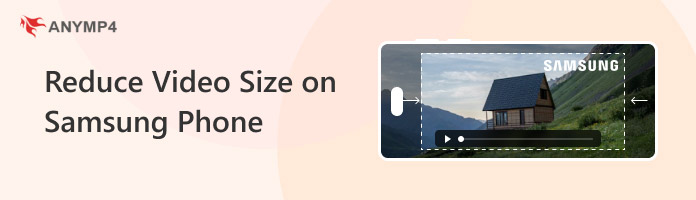
Why Your Samsung Videos Are So Large (Common Scenarios)
Videos being too large are usually caused by camera settings issues, such as having too high a quality or frame rate, or both. For higher-end and top-of-the-line Samsung models, even more advanced camera settings that enhance quality may also affect the file size of a video.
Although high-quality video is usually practical and a net positive, it also has common problems that can be challenging to address. Fortunately, this article will present three methods to solve these issues, including Samsung Galaxy video compression, video trimming, and utilizing camera settings.
Before that, let us first discuss the most common problems that are usually rooted in larger video files.
"Video Too Large to Send" Errors (MMS/Email limits)
The most common problem rooted in large video file size is size limits from messaging and email websites. Since messaging apps typically have an average file size limit of 150MB, longer and higher-quality videos will most likely exceed this file size limit. You need to learn how to compress videos for email and other messaging apps to send large videos from your Samsung device.
Freeing Up Precious Storage Space
One of the most common problems among entry-level Android smartphones is limited storage space. Learning how to shrink video files on Android through different options will free up much-needed storage space.
Faster Sharing and Uploads
Since smaller file sizes are faster to upload and transmit, sharing files, whether offline or online, will be significantly enhanced if your video is compressed. Freeing up storage on a Samsung device could also result in a faster device, which will improve file sharing.
Ensuring Compatibility on All Devices
Using more advanced file size reduction tools, such as file compressors, might also improve the compatibility of your Samsung video with different devices. To learn how to reduce the size of a video on a Samsung phone, read the second method in this article, which involves using a multimedia tool designed to compress and convert video file formats.
Method 1: Use the Built-In Samsung Gallery Editor
The Samsung phone offers a built-in Samsung video editor, which also allows you to compress video size without installing any additional applications.
1. Open Samsung Gallery and find the video you want to reduce in file size. Then, select the Edit button.
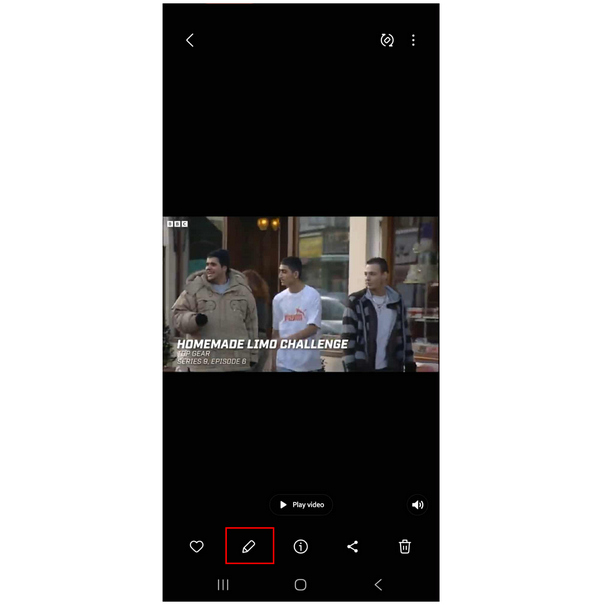
2. In the editing menu, slide the Trim buttons on the start and end sections of your video. The portion between the trim buttons will not be cut.
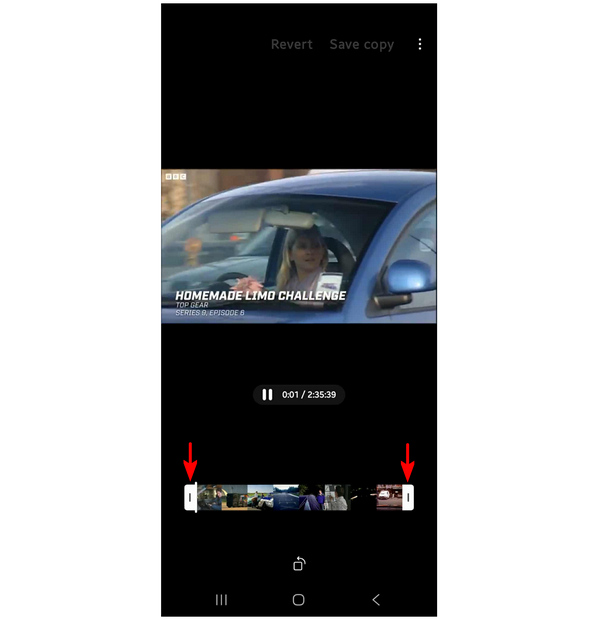
3. Once you have selected the part of the video you want to keep, tap Save Copy to begin producing the newly trimmed video.
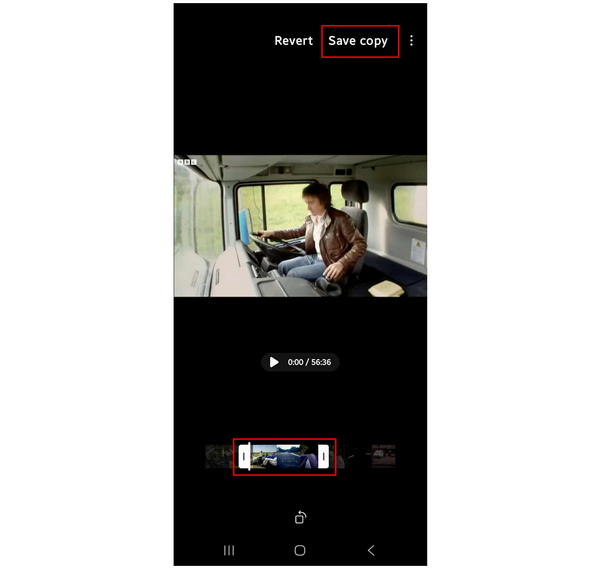
Since video trimming involves removing a portion or a chunk of a video, file size reduction is inevitable. Unfortunately, this comes at the expense of cutting a significant part of your video file. Although functional, this might not be the best solution for users who want to learn how to reduce the size of a video on a Samsung Galaxy.
Method 2: Compress Videos with a Third-Party App
Although Samsung Gallery Editor's built-in option to trim videos technically works as a file size reduction tool, it does not fare well when it comes to videos with important parts that cannot be cut. In this case, video compression is the more practical solution, and AnyMP4 Video Converter Ultimate is the best third-party app to fix this issue.
Available as a cross-platform multimedia tool for Windows and Mac, this desktop-based app compresses videos transferred from Samsung devices to computers. This will be made possible by the software’s Video Compressor tool available in its Toolbox feature.
Using the AnyMP4 Video Converter Ultimate’s Video Compressor tool, you can customize the compression settings of your Samsung video using its compression rate editor, output file size setter, video format selector, resolution editor, and video bitrate adjustment tool.
With all these customizable settings, you can reduce the file size of your video without needing to trim a portion of it. Furthermore, the file size reduction process will not result in noticeable quality loss, as you can manually check the quality using the Preview option in the compressor menu.
For added practicality, the program offers batch conversion, enabling the simultaneous processing of multiple videos. The software also has efficient codec support, even for smaller video files.
If the practical features of AnyMP4 Video Converter Ultimate and video compression seem more practical to you, make sure to download the tool and follow our provided three-step guide.
1. Open AnyMP4 Video Converter Ultimate and select the Toolbox feature. Next, click on the Video Compressor tool.
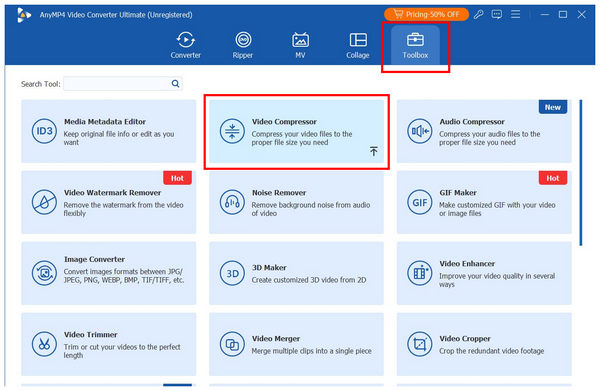
2. Once the compressor tool has been selected, click the Add Button in the pop-up that appears. Then, browse through your file manager to find the transferred Samsung video you want to compress.
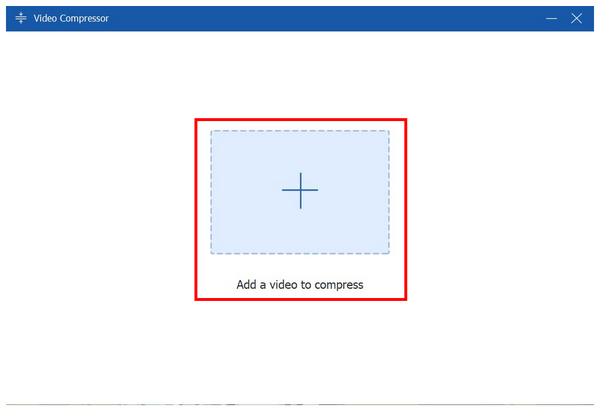
3. With the Samsung video now uploaded to the Video Compressor tool, you can use the compression settings found in the menu, such as the Compression Rate, Output File Size, Format, Resolution, and Bitrate. Once you are satisfied with these settings, click Preview to verify that the video quality is still acceptable. Finally, click 'Compress' once you are satisfied with your adjustments.
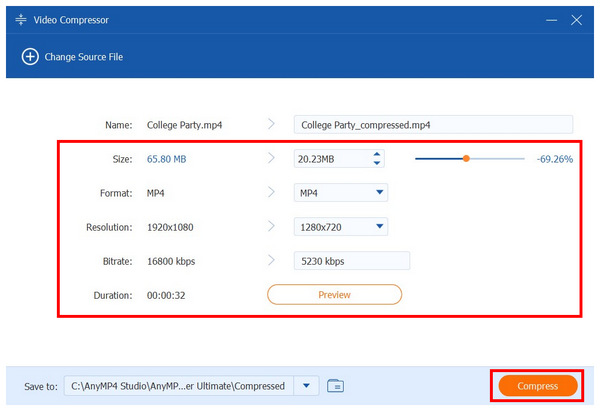
Compressing MP4 and other videos is a much more practical option for users who want to reduce the file size of their Samsung videos. Instead of relying on video trimming and sacrificing a portion of your clip, editing the file size itself using compression is a more efficient and reasonable approach.
Method 3: Change Samsung Camera Settings (Prevention is Best)
1. Open your Camera app and go to the Video section. Then, select the Quality and Frame Rate setting.
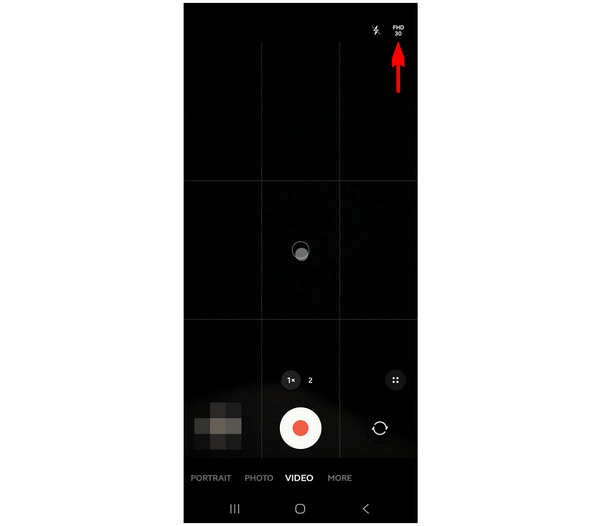
2. By default, Samsung videos are usually set to Full HD and 30 FPS framerate. The higher-quality option in this setting is the one that triggers a larger file size. This is even more significant if the video is set at 60 FPS.
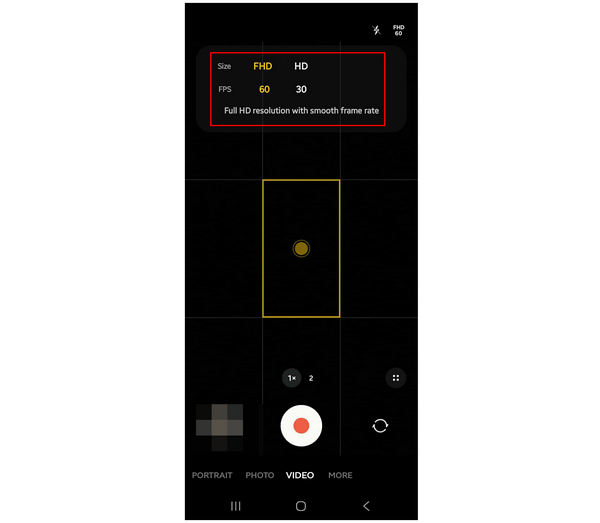
3. To save space while still capturing passable-quality video, use the Space-saving option with HD and a 30 FPS framerate. This setting will significantly reduce the file size of your video.
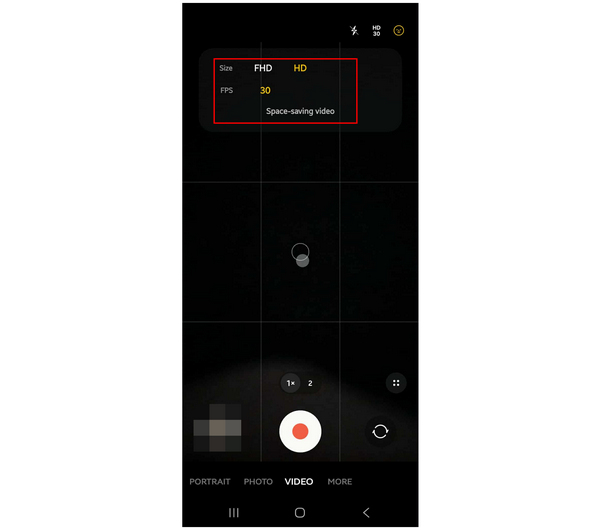
Please note that this guide was written using an entry-level Samsung device. However, if you are using a higher-end unit, balancing both the video quality and video framerate is still significant for users who want to prevent a larger file size.
What to Consider Before You Compress a Video
If you have chosen to compress your video to reduce its file size, consider several factors before making this decision. As a general overview, we have outlined three key points that must be considered when compressing video files.
Lower Video Quality
Since video compression reduces the file size, you can expect that lower video quality will be one of the most common compromises. Despite that, there are good tools available that minimize this quality reduction.
Adjust Video Framerate
Although a smooth framerate is visually appealing and might be considered eye candy, an ultra-smooth framerate has very limited practical use. These videos are often only supported by advanced screens with high refresh rates, and they consume a significant amount of resources when viewed on smartphones or computers. You will be able to enjoy a video, even if it is only running at standard 24 FPS.
Use a Compressed Video Format
Selecting the video format in which your video will be saved is also important. Since different file types are designed for various uses, you need to choose one that is optimized for compression rather than quality. For example, choosing MP4 is a smart choice thanks to its compatibility and compression. On the other hand, avoid less-compressed formats, such as MOV, which focus on quality.
FAQs About Reducing Video Size on Samsung
Will compression affect video quality?
Yes, it will. However, reduced video quality on Android is a common side effect. You have to find the balance between size reduction and quality retention. Keep this in mind when compressing videos on an iPhone, Android device, or desktop.
Can I compress videos on a Samsung phone without installing an app?
Yes, you can. There are online tools that can provide video compression services. However, multimedia tools such as AnyMP4 Video Converter Ultimate for desktop are still a better choice.
What’s the best format for small video files?
MP4 is the best. It is the most compatible platform and is also balanced in terms of quality. Higher-quality videos may also result in issues with the video file size being too large on Samsung devices.
Are mobile videos of good quality?
Yes, they are. Modern smartphone cameras have good quality. In fact, flagship smartphones could even compete with professional cameras.
Do Samsung devices have good cameras?
Yes, they have. Samsung devices feature good cameras, particularly in their mid-range to higher-end offerings. There are also more advanced settings to learn how to reduce video file size on Samsung S21/S24 and other higher-end models.
Conclusion
We hope that this article has provided you with practical tips on reducing the file size of Samsung videos. Among the proposed solutions for reducing video size, the most advisable option is to preemptively edit your camera’s settings, which will ensure that your raw video file does not occupy significant space, thereby warranting a reduction in file size. For users who prefer a more practical alternative to video trimming, we highly recommend using video compression instead. With that, AnyMP4 Video Converter Ultimate is one of the most reliable picks that you can use for simple file compression. To learn more about the software, you can download it using the link below.