Sometimes you record too many videos with your Android phone and these videos take lots of storage space of your phone. So, you might need to compress video files on your Android phone to save more space. How can you realize the compression easily? This article introduces you to 2 verified methods to shrink videos on Android.
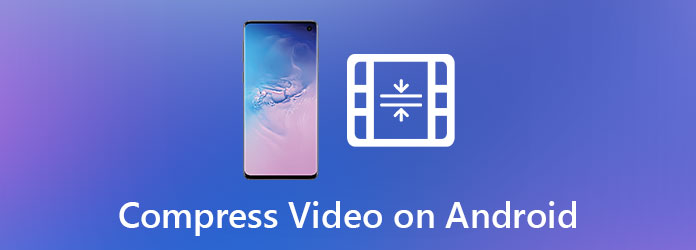
You can compress video on Android with some professional web-based tools. AnyMP4 Online Video Compressor is one of the best online compressing tools for you because of its well-organized interface and simple processing steps. Also, it's free to use and you don't need any installment.
Step 1: Visit the website of AnyMP4 Online Video Compressor. Then you can click the Launch Free Compressor button to add video files. Choose files in the browse window and open it.

Step 2: Then you can adjust details of the video on the interface including format, length, resolution, and bitrate. Just drag the dot on the right of the size field and the compression ratio can be changed.

Step 3: To start the compression, you need to click the Compress button. A confirm notification will pop up when the compression is finished and you can find the compressed video file in the folder you set.

AnyMP4 Online Video Compressor allows you to decrease video size on Android efficiently online for free. If you want to shrink your video on Android with more editing features, you have another option.
Sometimes you may want to compress the video on Android and cut the unwanted parts to get more space on your Android phone. AnyMP4 Video Converter Ultimate is a powerful tool to realize this demand. You can use its versatile function to reduce the size and upgrade your video on Android.
Secure Download
Secure Download
Step 1: First, you should send the video you want to compress on an Android phone to the computer. After downloading and launching AnyMP4 Video Converter Ultimate, you should add video files. Click the Toolbox feature in the main interface. Then choose the Video Compressor in it. Click the + in the center of the interface to add files. You can select videos in the browse window.
Step 2: Then you can see the detail of the video in the interface. You can compress the video by changing the compression ratio. Drag the dot on the right of the size field and you can see the size changing. You can also choose output format, resolution, and bitrate in the interface.

Step 3: Then you can export the video and save it on your computer. You can change the folder to save the videos. Click the Save to field and you can choose a folder in the popup window. then click the Compress button. You can find the outputted video in the folder you set.
Step 4: Then you should click the Converter on the main interface. Click the Add Files button to import the compressed video. then you need to click the Scissor icon to enter the editing interface. You can clip your video file by setting the start and end points or directly drag the clipper on the timeline.

Step 5: After the trimming, you can click the Convert All button to save your video.
With AnyMP4 Video Converter Ultimate, you can shrink videos on your Android phone and cut the unwanted parts easily.
1. How can I convert video files on Android to MP4 format?
You can use AnyMP4 Online Video Compressor or AnyMP4 Video Converter Ultimate to realize the converting. Just choose MP4 format at the Format field in the interface before the compression. You can get the MP4 video files when the compression is finished.
2. Does compressing a video reduce its quality?
Yes, it does. The reduction of video quality during the compression is inevitable. But with professional video compressors like AnyMP4 Online Video Compressor or AnyMP4 Video Converter Ultimate, you can minimize the quality loss.
3. How can I compress videos on Android with mobile apps?
There are many useful mobile apps on Android you can use to shrink videos. For example, you can use Video Compress to realize the compression. It supports almost all formats of video. And it has basic video editing functions like video trimming and rotating.
In this article, you can learn how to compress video files on Android in 2 efficient ways. You can choose Online Video Compressor to compress video files for free online. Or you can use Video Converter Ultimate to shrink and trim the videos so that you can remove unwanted parts and save more space. If you want to know more about compressing video on Android or have any questions, you can feel free to contact us.