Sending text messages to anyone is now possible if we know their phone number and have a service load. That means communication with these different people can also exist most readily. The Message we convey is one click away to send to your preferred receiver of yours. Also, reviewing the news or information quickly is feasible nowadays. However, not every Message we receive can be appealing or beneficial for us. Sometimes, we can receive text messages that are unnecessary for us from an unknown number or a person that is not essential to our lives.
In line with that, this article exists to help you find the right ways how to block text messages on the iPhone. We will see the proper steps we need to take to make the process possible. This process is a crucial thing that we can save in potential danger like clickbait messages, spam messages, unknown/untrusted numbers, and more. Without further discussion, let us see what we can do about it.
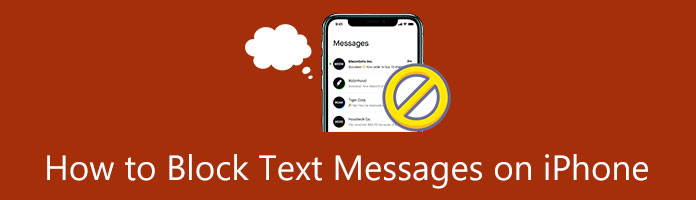
Blocking messages on iPhone is a great way to learn how to block unknown text messages iPhone. In simple words, we are doing this process for protection in terms of our privacy, peace of mind, securing the safety of our mobile devices from harm that can be brought by clickbait messages, and more. As we all know, being safe in a digital world is crucial, especially in modern times. Most people have access to technology that possesses different intentions. Some of them have good intentions, and some can bring danger. Therefore, if you may ask if you can see blocked messages on an iPhone, yes, let us make the process possible by following the instructions in the next part.
We are now proceeding with the process of unblocking messages on your iPhone device. This portion will give you a few of the solutions we can follow to make the process possible. We will show you the default process for blocking messages using the settings of your iPhone messages. In addition, we will also introduce you to great software that can also help us in doing the process.
Let us learn the default process of blocking spam or unknown messages on iPhone with these simple steps.
1.Go to the menu of your iPhone and locate the application for Messages. Tap it to launch the application.
2.On the screen, you will see the list of your messages. Please click the particular message you want to block. Then, your conversion tab will appear. Click the name above, and press the Info.
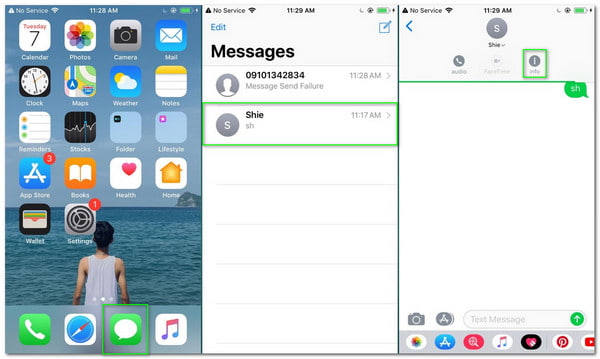
3.Then, the screen will show you details of the contacts. Scroll down until you find the Block this Caller. Please click it, and a small tab will exist for the confirmation of the process, click the Block Contact tab to proceed. Then you will see the contact is now Blocked.

That is the easy process for blocking text messages on iPhone 6//7/8/10/11/12/13. At this moment, we can now expect not to see a message from that user again. The result will remain that way as long as you will not unblock the user.
The steps are similar to block a phone number if you do not want to receive the calls from some one.
Now, let us proceed by using the setting of your iPhone to block text messages. Kindly check the guidelines below.
1.Please locate the setting of your iPhone.
2.Please scroll down to see the icon or setting option for Messages. Click it. An option tab will appear, then click the Blocked option.
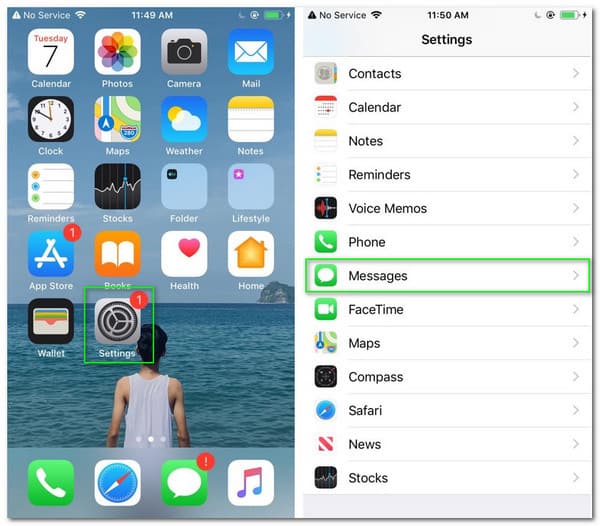
3.You will now sight a new option tab; please click the Add New. Next, visit your contact and select the specific username you want to block.
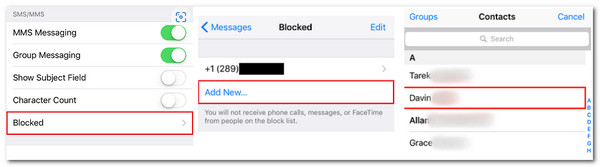
That is another default way how can we do the process of blocking text messages on the iPhone using the settings of our iPhone. We can see that it is simple, like solution 1.
The following solution is a bit more unique than the above solutions. We will use an application that will automatically block iPhone messages when it contains keywords for this process. Kear how to make it via VeroSMS. It is a great application that you can get through the Apple Store.
1.Please download the VeroSMS and install it on your iPhone. Open the application and follow the on-screen instruction.
2.Then after that, go to the Blocklist and click the Add Keyword button. Then add the keywords that math contains by the messages you want to block. Type the keyword and click the Add button. You can add as many as you want.
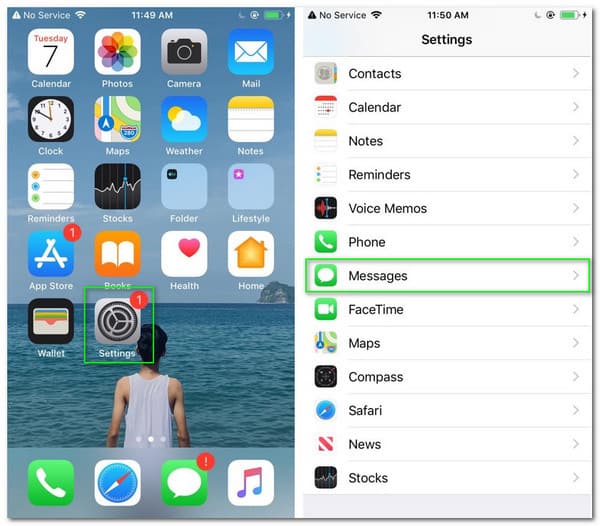
3.You can also do step number 2 under the Whitelist portion as an additional step.
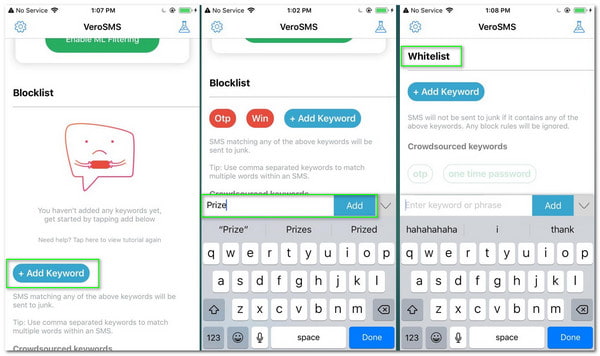
That is how the message blocker works with our iPhone. It isn't necessarily blocking contact from sending you a text message but instead blocking a certain kind of message that may be possible to spam or clickbait. If you regret it, then you can recover the blocked or deleted messages on iPhone in this post.
On the other hand, the following guidelines will help fix if you blocked the wrong user number. Join us as we learn how to view blocked messages on iPhone instantly. The process will be possible with the help of AnyMP4 iPhone Data Recovery. It is a great software that we can efficiently utilize for doing the procedure. Please proceed to check the guidelines below.
Secure Download
Secure Download
1.Open the AnyMP4 iPhone Data Recovery and locate the iPhone Data Recovery on its main interface. You will probably find it in the right corner of the interface.
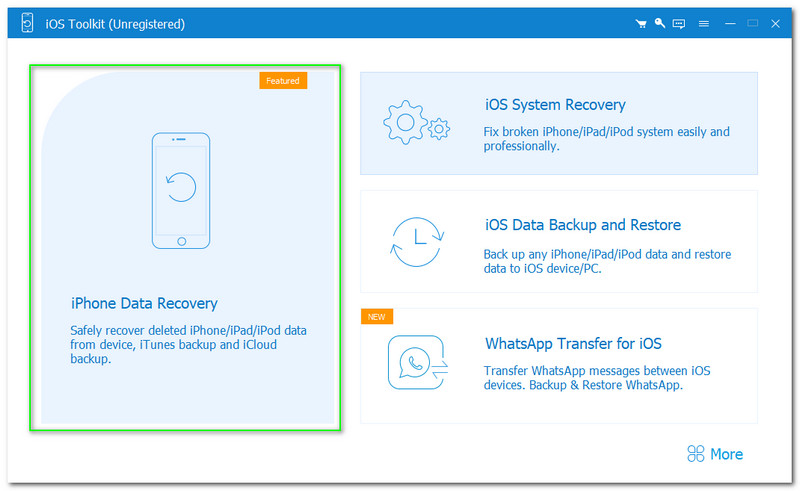
2.On the new tab, click the icon for Recover from iOS Device, which is at the top of the options. Then, go to the right screen, and press the Start Scan button.
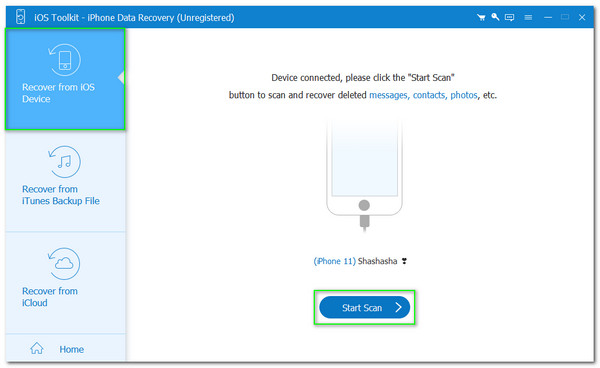
3.Allow the software to undergo the process of scanning. Then on the left corner, please select the Message, tick it and click the Recover button to view the messages you blocked. Then, you must wait for the recovery process until you can now read once again the messages you blocked due to specific reasons.
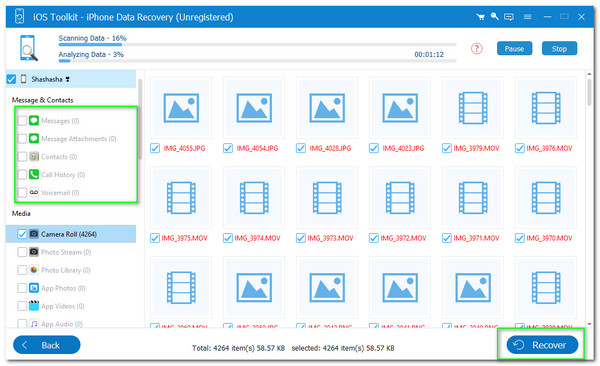
That is the essence of AnyMP4 iPhone Data Recovery in viewing the messages you blocked on your iPhone. We can discover how easy it is to use. Therefore, anyone can use it. Even the novice user can master it instantly. The software is very smooth to use and safe. That is why there is no wonder why many users trust it.
How to retrieve blocked messages on iPhone?
There can be different ways to retrieve blocked messages with our iPhone. However, you can use the two methods to recover your blocked messages. The first solution you can take is by going with your messages’ settings and seeing your messages blocked list to edit it. The second one is by using third-party software that can help you make the process. A few of the software you can use is the AnyMP4 iPhone Data Recovery and iMyFone D-Back. This software is powerful enough to retrieve your messages instantly.
Does blocking messages also block phone calls on the iPhone?
Yes. We can block a user number for sending you text messages and giving you phone calls. Indeed, your iPhone offers you different modes of blocking a phone number. That means you can only block a user for texting, block the user for calling your number, or you can also do both of it. In addition, it has a feature of blocklisting and allows listing.
Can I also block messages on iMessage or FaceTime?
That is for sure. Blocking messages will not only occur with your text messages but also for iMessage, FaceTime, or any medium for sending messages on your iPhone. Any software or application for communication offers a block feature, which is essential for all of us.
All of the solutions and information above are beneficial in quickly blocking messages on iPhone. We are hoping that you can now prevent some unwanted messages on your iPhone for that process. You may also protect your privacy and peace of mind after doing the procedure. It is also great to know the importance of receiving only the important messages and forgetting the unnecessary. Please, share these details to raise awareness and as we help other users with the same situation as you do.