- Part 1. What is the Error Code 232404?
- Part 2. What are the Common Causes of Error Code 232404
- Part 3. How to Fix the Error Code: 232404
- Part 4. Learn How to Prevent Error Code: 232404
- Part 5. FAQs about Error Code 232404
We often consume the internet by watching videos, whether for entertainment, education, or even as background noise when doing our daily activities. However, unknown errors are as common as clickbait thumbnails on YouTube, it is simply unavoidable, among these hindrances is the infamous error code: 232404. This technical hiccup may be intimidating or annoying at face value, but solving it is not as hard as it looks. In this guide, we will answer everything we need to know about the error code: 232404 for Mac and Android, including its causes, how to fix it, and how to prevent it completely so that you will be able to enjoy watching your videos with no hindrances next time.
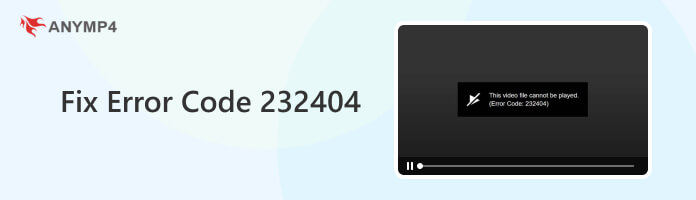
When looking directly at what this error causes, we will be presented by one of the simplest errors on the internet. Commonly known as playback error or when your favorite videos fail to load or play, error code: 232404 may happen across multiple sites or even in mobile applications capable of playing videos.
Yes, error code 232404 in Android devices may also occur since this operating system is definitely capable of video playbacks in different mobile applications.
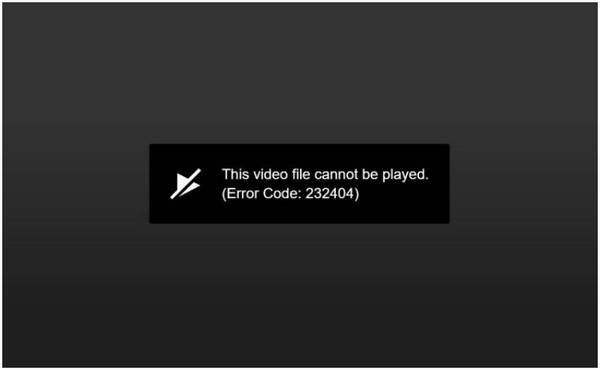
Some examples of these platforms where this error may occur are the following:
One common denominator among the mentioned sites is that people primarily use them for entertainment purposes, and interrupting this activity will surely annoy anyone spending their precious time browsing social media, getting updated on the news, or simply watching their favorite series and sports games.
Moving forward to the biggest question in this article, what even causes error code: 232404?
Answering this question is not as simple as it sounds since the error code 232404 may be caused by many factors. It varies from the simple cause being a slow internet connection, outdated browser or application, to more intricate problems that require updating video drivers of your device. But fear not since these causes are not hard to detect or even solve.
The most common causes of error code: 232404 are the following:
The above are the reasons why videos are not playing and cause the various video errors.
These causes may be intimidating for the untrained eye, but that is where its complexity ends. In fact, solving these problems simply requires clicking the right icons in your device, and we will teach you how to solve these issues.
Listed below are the following methods that you may use to fix this error and continue enjoying your favorite videos online:
Perhaps the most convenient and easiest solution to error code: 232404, AnyMP4 Video Repair does the job for you. It is the professional video repair software to fix various video not playing caused by video errors, video corruptions, and more.
AnyMP4 Video Repair is determined in providing convenience to its users and they deliver it with the help of the following features:
With AnyMP4 Video Repair, your problems involving error code: 232404 will be solved faster than an unskippable ad online!
All you need to do is download it on their website listed below, install the exe file for Windows users or dmg file for Mac users, and repair any corrupted video you want to watch conveniently.
1 Download and Install
Download the video error repair software on the website. Then run it on your computer.
Secure Download
Secure Download
2 Adding Corrupted and Sample Videos
Inside AnyMP4’s client, an option to add a corrupted and sample file will be present.
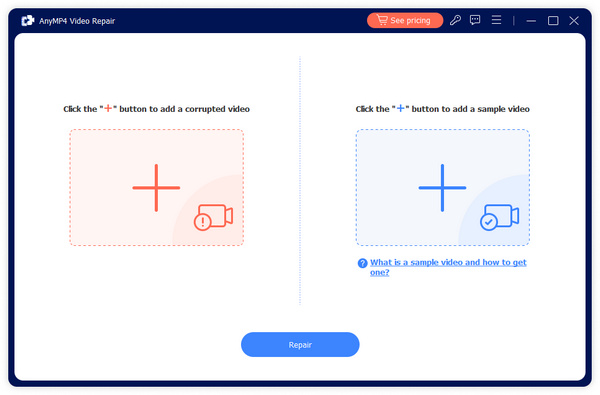
To add a corrupted file, click on the orange box and Open the file that you want to repair.
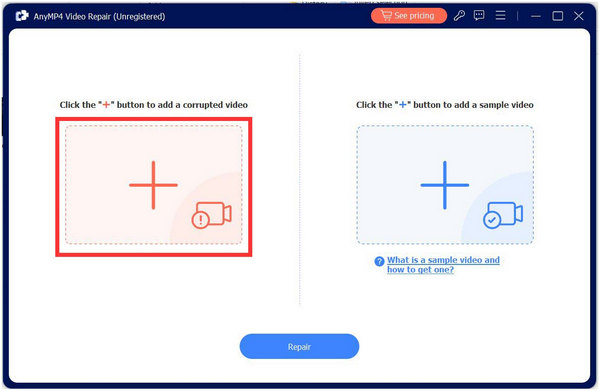
As a basis for AnyMP4 Video Repair’s repair process, a sample video is required to be added as well. This secondary video will be used by the program as a reference to fix the file corrupted by error code: 232404.
Click on the blue box and Open the file that you want to be used as a sample.
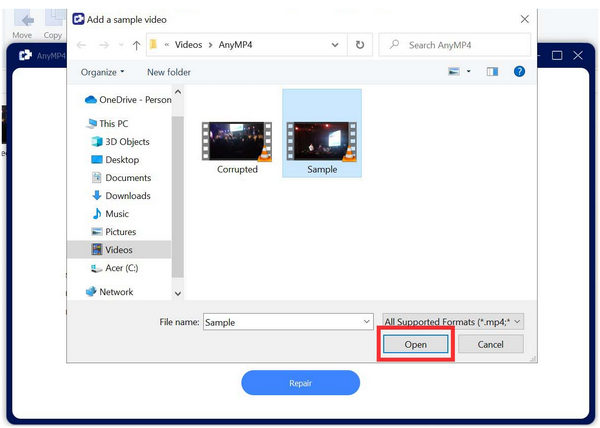
3 Click Repair
After setting up both the Corrupted and Sample files. Fixing the error code: 232404 will be as simple as clicking the Repair button.
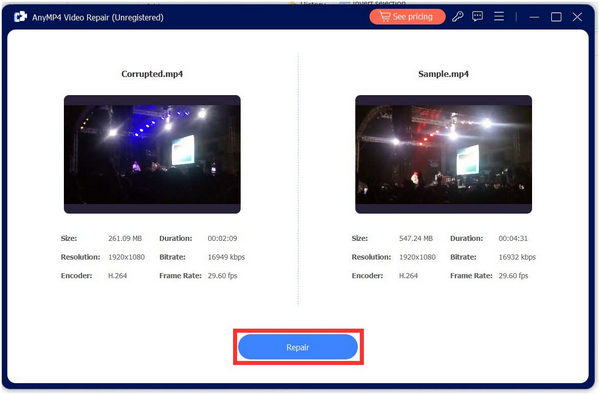
Once the repair process is finished, simply save the newly repaired file free from error code: 232404. You will also be able to preview your video first to ensure that it is fixed before saving it on your computer.
Click Save once the quality of the repaired video is ensured.
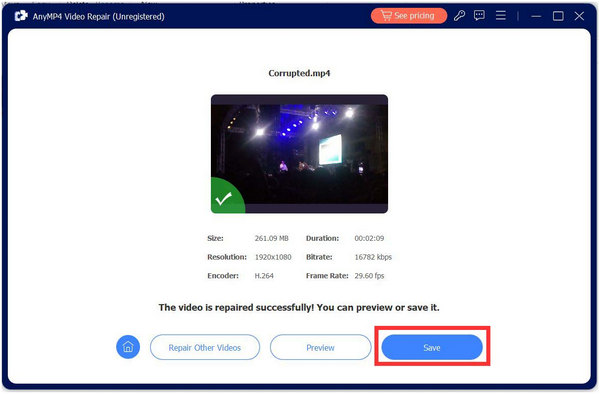
AnyMP4 Video Repair’s convenience is highlighted by its ease of use; By following three simple steps, AnyMP4 will be able to answer your question on how to fix error code 232404. Besides, it can help you fix other video errors like 22402, error 5, and more.
Another solution is to clean your browser’s cache and cookies. These files generally make your browsing experience better by saving your information in specific sites that you often use, making you skip the pesky login screens that you need to fill up every time. However, these files may cause problems sometimes, and among these problems is the error code 232404 which we are trying to prevent and solve.
To clear your browser’s cache and cookies, simply follow these steps:
For Chrome Users:
1 Click the Three dots located in the upper right corner of your screen.
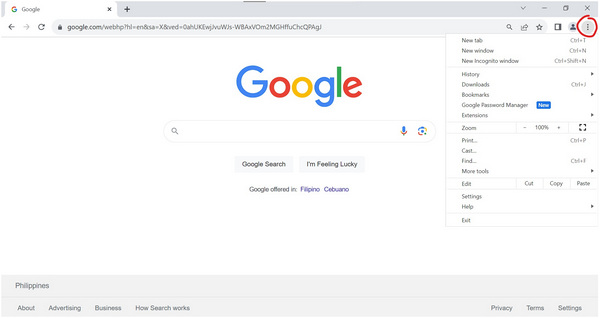
2 Hover your cursor to More tools and click on Clear browsing data.
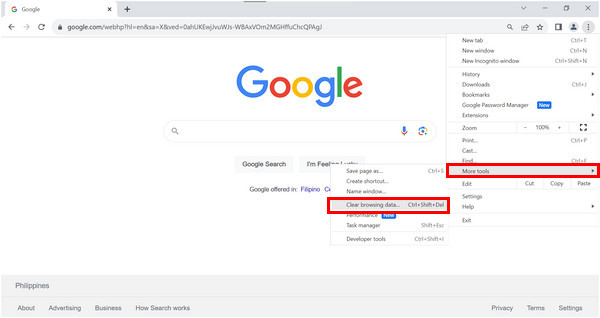
3 In the Clear browsing data pop-up that will appear, click on Clear data.
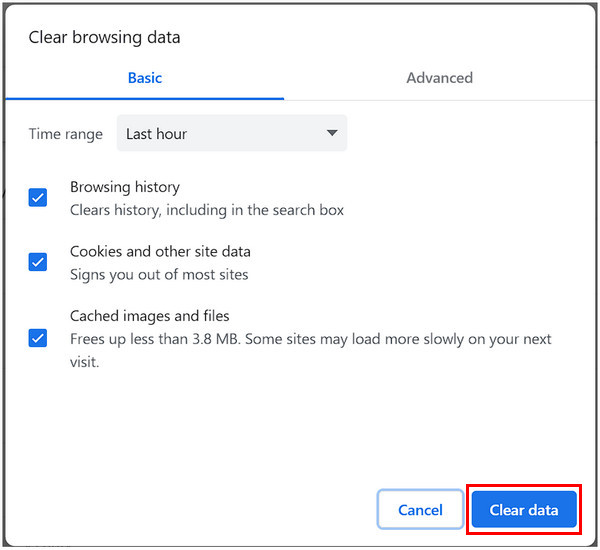
For Firefox Users:
1 Click the stack of three horizontal lines on the upper right corner of your screen.
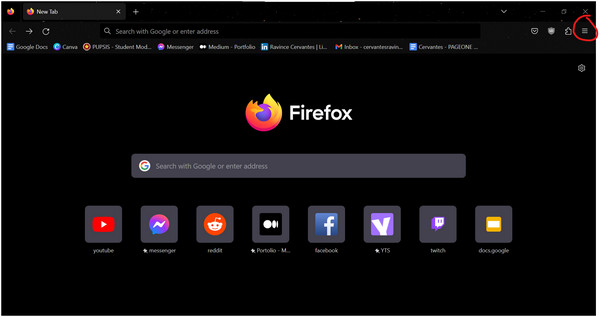
2 Click on Settings.
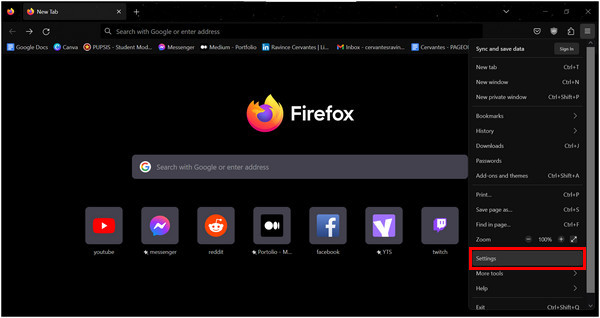
3 Select the Privacy and Security tab in the browser settings and scroll to find the Cookies and Site Data section click on Clear Data.
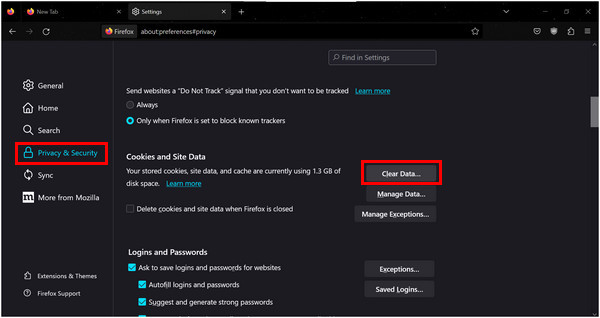
4 Click on Clear Data and click the Clear option on the pop-up that will appear.
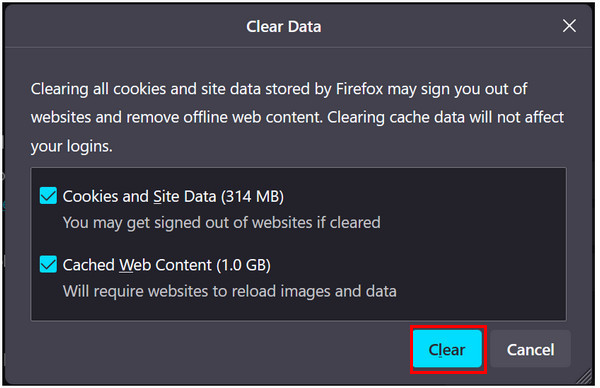
For Apple Safari Users:
In Apple devices, error code 232404 in Mac computers may also occur. Cleaning website data may also fix this error.
To clear website data among Mac computers, read the following steps:
1 Click on the Safari tab on the upper left corner of the screen then click Preferences.
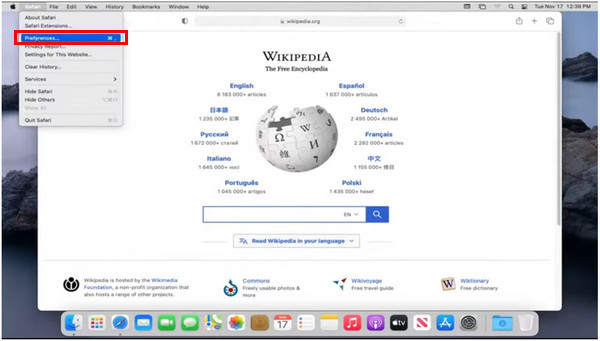
2 Select the Privacy tab in the pop-up that will appear then click Manage Website Data.
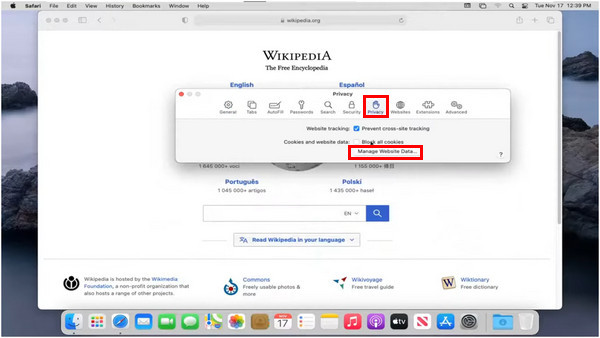
3 In this window, you will be able to delete Specific Website Data or click Remove All to delete all website data.
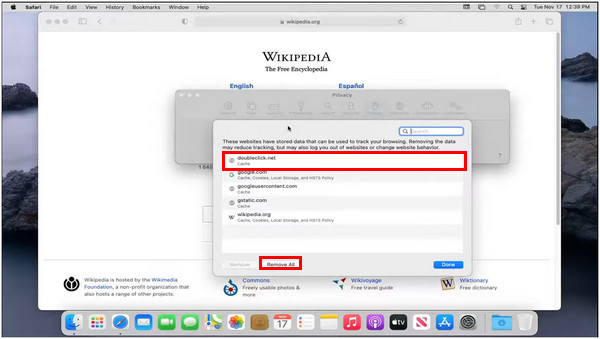
4 Click on Remove Now to confirm your option.
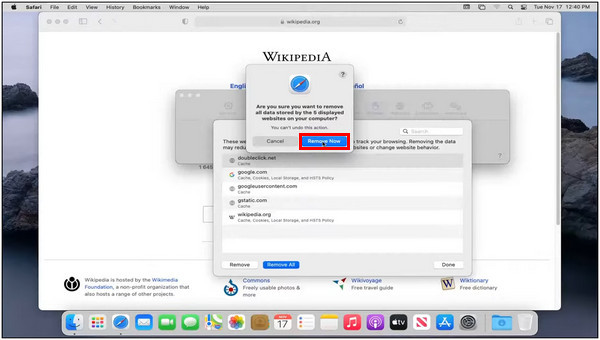
Moreover, cleaning your browser’s cache and cookies will also save some disk space to be used as additional storage, making this method not only helpful when solving potential errors but also beneficial for the overall health of your device.
If the error originated from a faulty DVD to MKV conversion using MakeMKV, this MakeMKV error troubleshooting page can help pinpoint the issue.
If the aforementioned methods failed to solve error code: 232404, checking on your device video drivers may also be a viable solution.
Periodically, outdated drivers also cause multiple problems in your device, depending on what they do on your computer. Audio devices may cause errors in your sound system, bluetooth devices may prevent you from connecting wirelessly through Bluetooth, and an outdated video device may cause your favorite video games to crash or cause the annoying error code: 232404.
To update your computer’s video drivers, read the following steps:
1 Click on your browser’s search bar and type Device Manager.
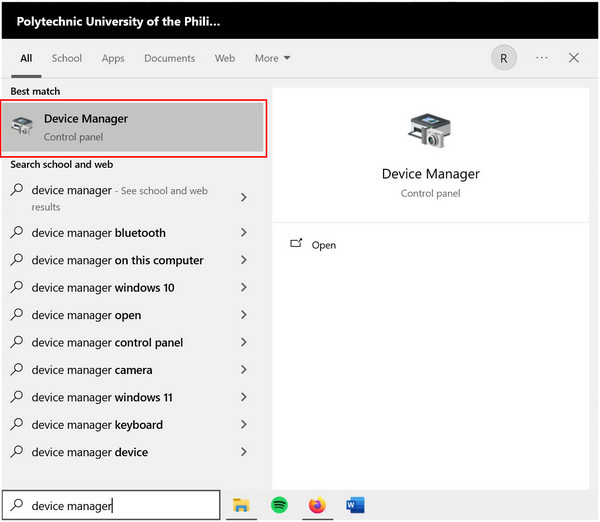
2 Click Device Manager and find Display Adapters, then click on the arrow pointing at the setting.
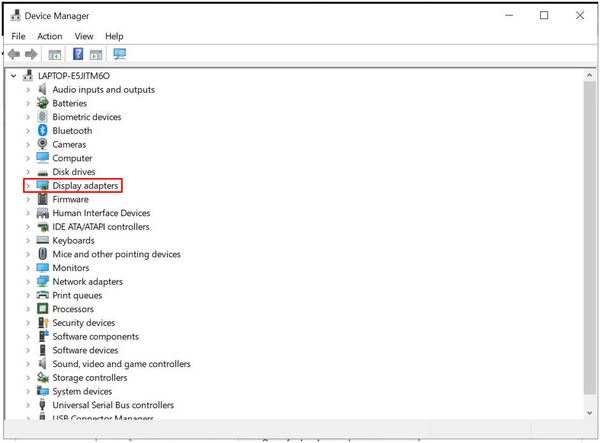
3 Right-click on the Driver that will appear (different depending on your computer) and click Update Driver.
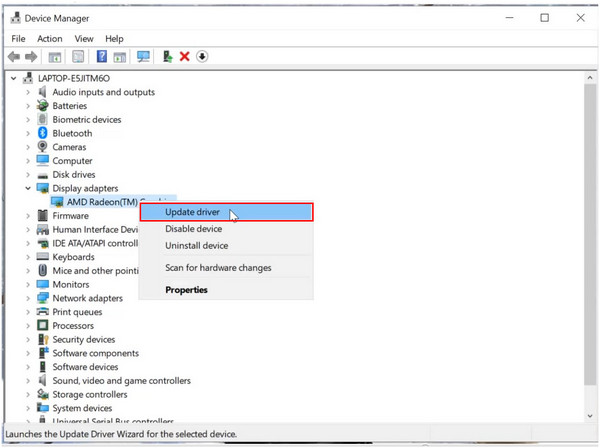
4 Click the Search automatically for updated drivers option and wait for it to finish.
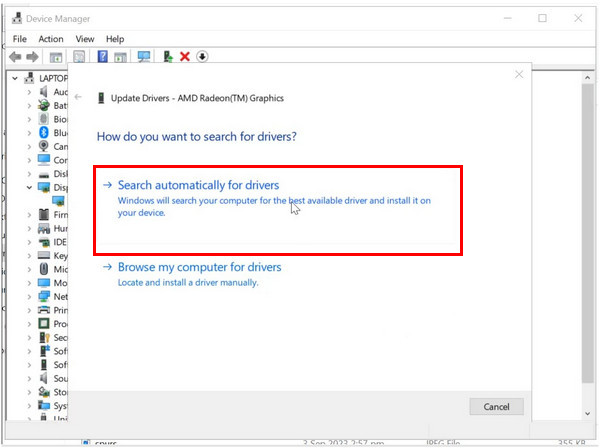
5 Wait for the Device Manager to finish its process (your screen may turn black for a few seconds, but fear not since this is normal). Click Close on the pop-up that will appear, informing you that the process is finished or if the updated driver is already installed in your computer.
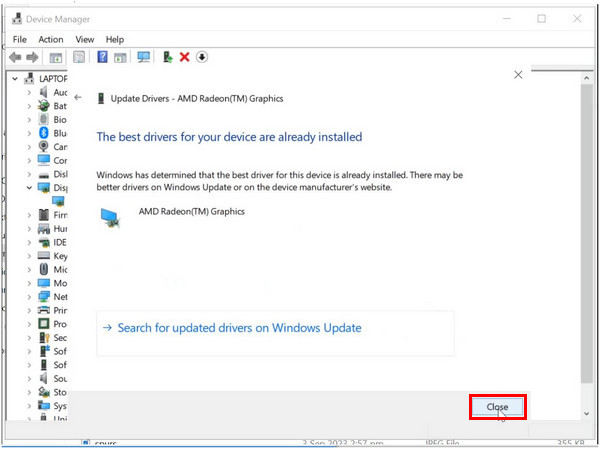
Regularly updating your drivers will also help your device’s performance to reach its full capabilities, so checking your device manager from time to time is a beneficial routine for your computer.
Medicine often uses the term prevention is better than cure. This also applies when dealing with errors when using the internet. Regarding error code: 232404, many easy-to-follow options may be used to prevent encountering it again.
Make sure that your internet connection is safe, secure, and stable
One of the simplest causes of the mentioned error is that your internet connection is unstable or, worse, not secured. This may be avoided by connecting on the internet only from trusted sources such as your home or using your data. If certain conditions prohibit it or in case of emergencies, make sure to use some form of protection for your devices, such as virtual private networks or VPN, to keep you secure.
Only use trusted browsers and periodically clean your cache and cookies
As mentioned above, clearing your browser’s cache and cookies has multiple benefits. Not only will it solve common errors, but it will also save space for your device to be used for your convenience. Additionally, only browsers established and verified safe by its users; among these are the top two options for Windows users: Google Chrome and Mozilla Firefox or the Safari Browser for Apple consumers.
Be mindful of your device’s health by routinely checking its drivers
Keeping your body healthy through exercise and diet is a beneficial habit in real life, and your computer devices will also benefit from it. Making sure that the drivers in your device are completely updated and fully functional will not only help its performance but will also help you ensure that your productivity while using your computer is at its peak.
What is error code 232404 on the Brave browser?
Since Brave browser also runs on Chromium, the aforementioned solutions for Google Chrome will also work in this browser. Ensure the cache and cookies are cleared, and double-check if you are using its updated version.
Why does it say this video file can not be played?
The most common causes of this error may be traced back to a slow internet connection, errors in your browser’s cache or cookies, or outdated video drivers in your computer. To solve these issues, refer to the listed solutions above.
How do I fix error code 224003 on Chrome?
Error code 22403 on Chrome may be solved by clearing your browser’s caches and cookies, updating your browser, or resetting it to its default settings.
What is the error code 224003 on my phone?
Error code 22403 on mobile devices causes online video playbacks to malfunction and fail to load. It can be solved by restarting the tab in your browser or restarting the app itself, cleaning your browser’s cache and cookies, or by restarting your mobile device.
Encountering an error while using the internet will annoy anyone, but fixing it is not as complicated as we expect it to be. Learning how to fix such errors also teaches us how to maintain the health of our devices by learning to update their drivers and cleaning unnecessary files on them. A well-maintained device will ultimately serve us the convenience and value it provides.