The CE-34878-0 is a dreaded occurrence for PlayStation users that can interrupt their gaming experience. This error code is associated with PlayStation 4 and 5 consoles and often indicates a system malfunction. One common problem linked to this error code is the interruption of video playback, which can occur when using various PlayStation apps. This post will tackle the possible causes of this error code, explore potential solutions to fix Error CE-34878-0, and highlight tips to prevent this inconvenient error code.
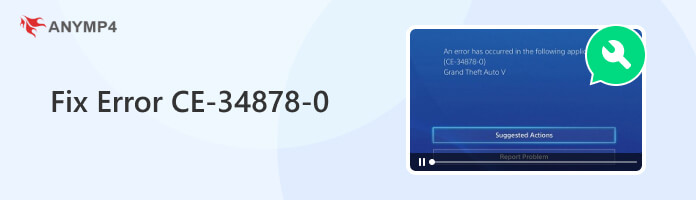
What is Error CE-34878-0?
It is a well-known error code that plagues PlayStation 4 and 5 users. This error indicates a system malfunction or software-related problem that can disrupt the gaming experience. While it can manifest in various ways, one of its most notable issues is the interruption of video playback. Video playback problems could include issues with streaming video content, playing Blu-rays, or using media apps. This error is not exclusive to a single game or app but can occur across various software.
Corrupted video files are a common trigger for Error CE-34878-0, particularly when attempting to enjoy video playback on your PlayStation. It arises from improperly downloaded or transferred video files or when the source media is damaged or compromised. When you try to play these problematic files, your console can encounter difficulties in rendering them. (Learn how to play Blu-ray on PS4?)
Using outdated system software or game applications can introduce compatibility issues that result in errors. Older software versions may not be fully compatible with the console’s current hardware and OS.
PS4 Error CE-34878-0 can often be attributed to software bugs or glitches within the console’s OS. These bugs can manifest in various ways and may interfere with the smooth functioning of the system. Sometimes, the console may crash, and an error message may appear, disrupting the user experience.
External factors beyond the user’s control occasionally contribute to errors and video playback issues. These factors might include power surges, unstable power sources, or physical damage to the console’s storage media.
Why does the PS4 Error CE-34878-0 keep happening? Overheating due to inadequate ventilation is a hardware-related factor that can lead to the error. When a PlayStation console overheats, it affects the stability of its internal components, causing errors. Inadequate cooling can lead to overheating, which can trigger various issues.
Corrupted video files can be a source of the error, disrupting video playback on your PlayStation. The first step is to ensure the integrity of your video files to resolve the issue. Re-download or obtain your video files from reliable sources. If you suspect a specific file is corrupted, you can use video file repair software to fix corruption issues.
Tired of those frustrating video playback issues, like CE-34878-0, interrupting your gaming experience on your PlayStation consoles? Say goodbye to those hassles with AnyMP4 Video Repair. It is your all-in-one solution for fixing corrupted, damaged, or inaccessible video files, ensuring you can enjoy your favorite videos without interruptions. It supports video files from various sources, including PlayStation consoles. Regardless of the error code you encounter, this AI-powered tool can mend your unplayable videos and provide you with high-quality output.
Here’s how to fix Error Code CE-34878-0 using AnyMP4 Video Repair:
1.To start with, click the Free Download below to get the video repair software. Install AnyMP4 Video Repair and complete the necessary installation process.
Secure Download
Secure Download
2.Afterward, launch the video repair software on your computer. Click Red Plus to import the corrupted video file, followed by clicking Blue Plus to add a sample video.
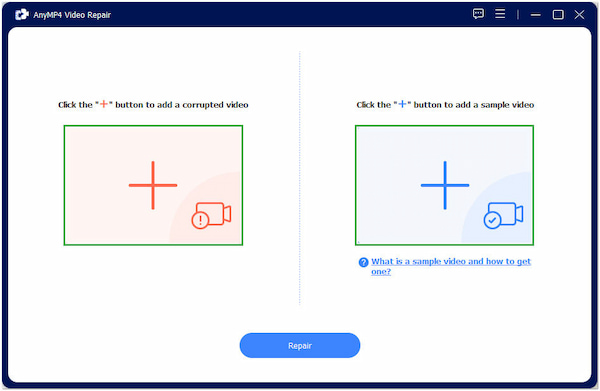
3.Click Repair to proceed with the repair process. AnyMP4 Video Repair, with the help of AI technology, will start to analyze and mend the corrupted or problematic portion of the video.
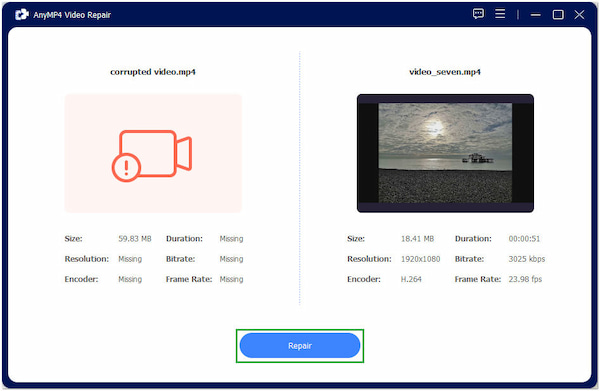
4.Once the repair process is complete, check the pre-output by clicking Preview. If your expectations are fulfilled, click Save to keep the output on your local drive.
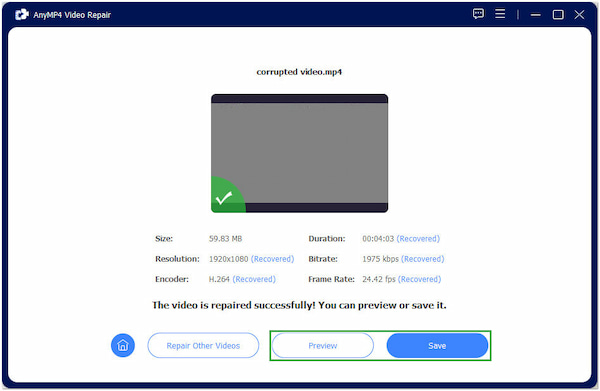
AnyMP4 Video Repair is a remarkable tool for fixing corrupted video files. It helps you enhance your gaming and media playback experience on PlayStation consoles. It guarantees a secure repair process, keeping the original video’s quality intact while fixing any issues. Moreover, it can fix various video errors like error 232011, 22403, and more.
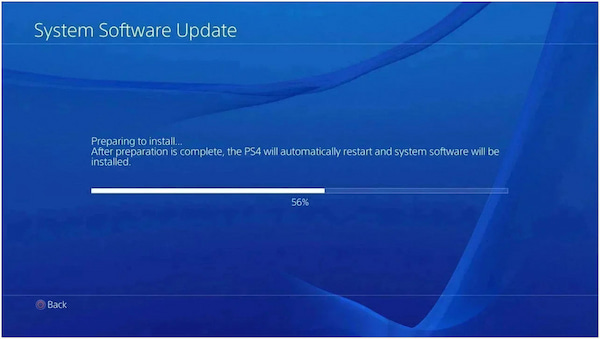
Outdated firmware and software are common culprits for the error. Regularly update your PlayStation’s system software, game, or application to address this. Manufacturers often release updates to fix bugs, enhance compatibility, and improve system stability.
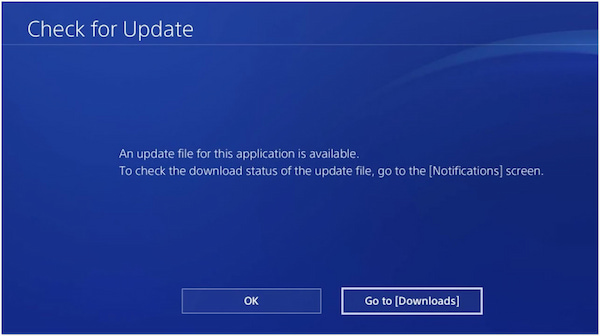
Software bugs and glitches within your PlayStation’s OS or specific games can trigger PlayStation Error Code CE-34878-0. It’s essential to watch for patches or updates released by game developers or Sony. These updates often contain bug fixes to address known issues.
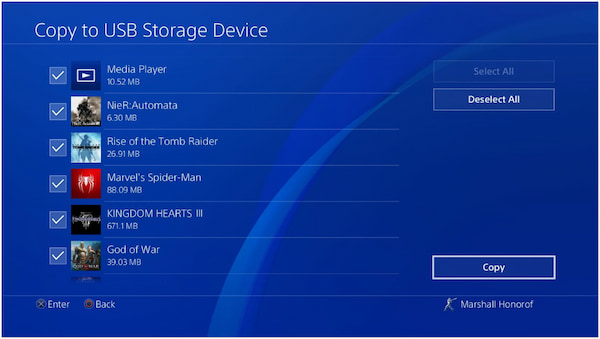
Carefully treat your storage media, whether discs or external hard drives, to prevent physical damage. Backing up your data on a separate device can also be a safety net against data corruption due to unforeseen external factors.

Overheating due to poor ventilation can lead to the CE-34878-0 error. To mitigate this issue, ensure your console is placed in a well-ventilated area. Please keep it away from obstructed airflow and regularly clean any dust buildup on the console’s vents. Some users also employ external cooling solutions to help regulate the temperature during extended gaming sessions.
To prevent the occurrence of the error due to corrupted video files:
1. Start by sourcing your video files from reliable, reputable sources.
2. Ensure they are from legitimate sources to reduce the risk of file corruption.
3. Regularly check your video library for signs of corruption, such as playback issues or error messages, and promptly remove or replace any problematic files.
Preventing CE-34878-0 related to outdated firmware and software is straightforward. Make it a habit to check for system and game/application updates regularly. Ensure that automatic updates are enabled on your PlayStation to stay current with the latest software versions.
Whenever possible, install updates promptly to benefit from bug fixes and improvements. Additionally, report any in-game issues or glitches to developers to contribute to a more stable gaming environment. Regularly restarting games or applications can help clear temporary glitches, but relying on official updates for a long-term solution is essential.
To protect your console against external factors leading to CE 34878 0, consider investing in a surge protector to shield it from power surges. Ensure your power source is stable and provides consistent voltage to the console.
Preventing error codes caused by overheating and ventilation issues starts with proper console placement and maintenance. Periodically clean dust buildup from the console’s vents to maintain efficient cooling. Maintaining your console’s ideal temperature and ventilation conditions is essential to prevent overheating-related errors.
Why do my PS4 games keep crashing?
PS4 games can crash for various reasons, including insufficient system resources. Games can become unstable if your PS4 runs multiple applications simultaneously and doesn’t have enough available system resources.
What error has occurred with System Software on PS4?
The most common error associated with PS4’s system software is CE-34878-0. This error indicates a system malfunction or software issue and can disrupt gameplay and applications. It is a general error code that doesn’t specify a single cause but can result from problems like corrupted system files, outdated firmware, or software bugs.
Why does my PS4 keep crashing and turning off?
A PS4 may crash and turn off due to several factors. Overheating is a common cause, as the console has built-in safety mechanisms to prevent damage by shutting down when it gets too hot. Other reasons could include power issues or hardware problems. If the console is not receiving consistent power, it might shut down unexpectedly.
The error playback may be an unwelcome interruption, but with the right knowledge and solutions, it is a challenge that can be overcome. In this Fix Error CE-34878-0 guidepost, we’ve discussed several methods to troubleshoot and resolve this error, from simple fixes to more advanced solutions like repairing corrupted video files with AnyMP4 Video Repair. By following the steps outlined, you can minimize the occurrence of this error and enjoy a smoother, more enjoyable experience on your PlayStation console.