The 0xc00d36c4 playback error is an issue users encounter when working with media files on Windows-based devices. This Error can be stressful, disrupting the seamless playback of media content leading to a less than optimal user experience. This post will focus on the potential causes and practical solutions to fix 0xc00d36c4 Error. Understanding this Error is crucial for those who rely on Windows for their media consumption, as it can help them regain control over their multimedia playback.
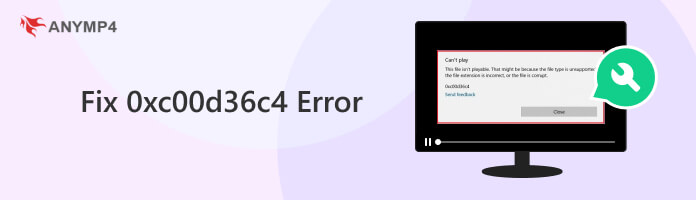
Error Code: 0xc00d36c4
Common Occurrence: When attempting to play media content on Windows-based devices.
What does 0xc00d36c4 mean?
The 0xc00d36c4 is a specific error code that users of Windows-based computers encounter. It occurs when they try to play multimedia files using media playback applications. This error indicates a problem with the playback of media files. It appears when playing video from DVDs, external drive, or even after installing Windows.
The 0xc00d36c4 Error in MP4 videos appears when the player encounters difficulty rendering the file correctly. If you’ve ever come across an error message while trying to play a video, this issue might sound familiar to you. There exist various underlying causes for this problem, and here are a few of them:
Corrupted Media Files:
Media files can become corrupted for various reasons, such as interrupted downloads, storage issues, or even a malfunction during the file creation. When a file is corrupted, its data structure has been altered in a way that doesn’t align with the expected format. As a result, when you try to play such a file, the media player encounters difficulties in properly decoding the content.
Missing or Outdated Codecs:
Codecs, short for compression-decompression, are essential software components that allow your media player to process files. When a necessary codec is missing or outdated, the player lacks the instructions to interpret the file’s data properly. It leads to the Error 0xc00d36c4, as the media player cannot decode the content, resulting in playback issues.
Outdated Media Player:
An outdated media player can sometimes be the root cause of the Error. This Error occurs because older versions of media players may lack the necessary updates and improvements. The Error is a reminder that it’s time to update your media player to a more recent version.
Hardware Acceleration Issues:
Hardware acceleration is a technology that offloads some processing tasks from the CPU to the GPU, which can improve the efficiency of media playback. However, problems with hardware acceleration settings in your media player or your computer’s graphics driver can lead to an Error.
Conflicting Software:
The Can’t Play 0xc00d36c4 Error can also be triggered by conflicts with other multimedia software. These conflicts arise when different software components or codecs try to control or modify the playback process simultaneously, leading to confusion and disruption.
Suppose you’re dealing with the 0xc00d36c4 Error caused by corrupted media files. In that case, the best solution is to reacquire the file from a reliable source, redownload it if necessary, or recover it from a backup. Sometimes, specialized video file repair tools can help recover a partially corrupted file, but it’s essential to ensure the integrity of the source file to prevent such errors.
Suppose reacquiring and redownloading the video file didn’t solve the issue; it means your video is corrupted. The best action to be taken is to repair it using AnyMP4 Video Repair. It is a comprehensive video file repair tool designed to repair corrupted, damaged, or unplayable video files. If your videos have been corrupted due to error codes like 0xc00d36c4, this software is crafted to restore them to their original, playable state.
Recommendation
1.To begin with, click the Free Download below to acquire the video file repair tool. Launch AnyMP4 Video Repair after completing the necessary installation process.
Secure Download
Secure Download
2.Click Red Plus to import the corrupted video file within the software interface. Also, do not forget to add a sample video, which will be the foundation of the software to mend the video.
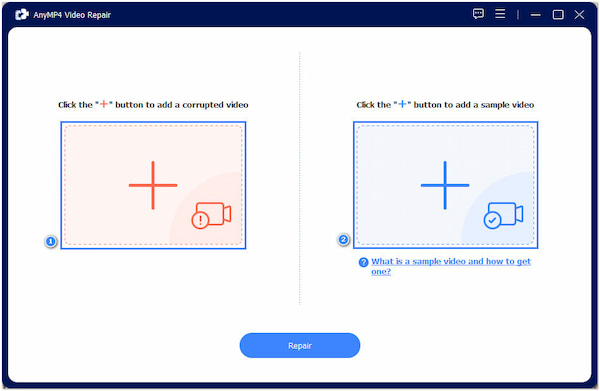
3.Click Repair after you have added the corrupted and sample video. Wait while the video is processed. The video file repair tool will scan and fix the issue immediately.
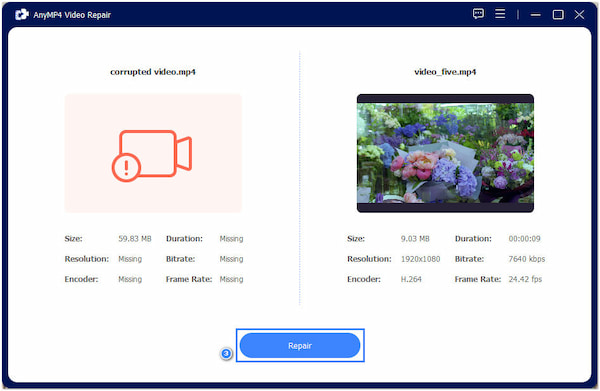
4.After the repair process, you will be prompted to Preview and Save the video in a new window. Click Preview to check for the pre-output and Save to keep the copy on your local drive.
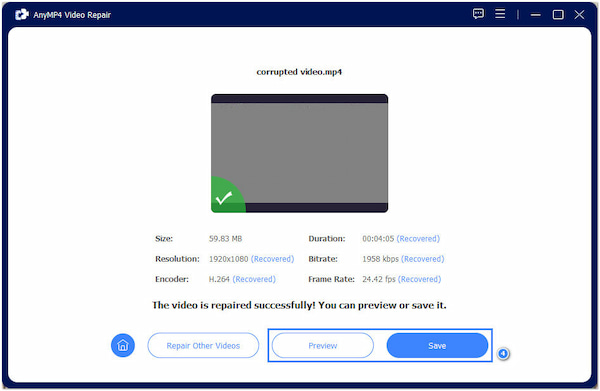
AnyMP4 Video Repair is beneficial for users seeking to repair corrupted video files. It supports videos from various sources and can mend nearly all video playback issues. Additionally, it guarantees you a high-quality output, maintaining the original video structures.
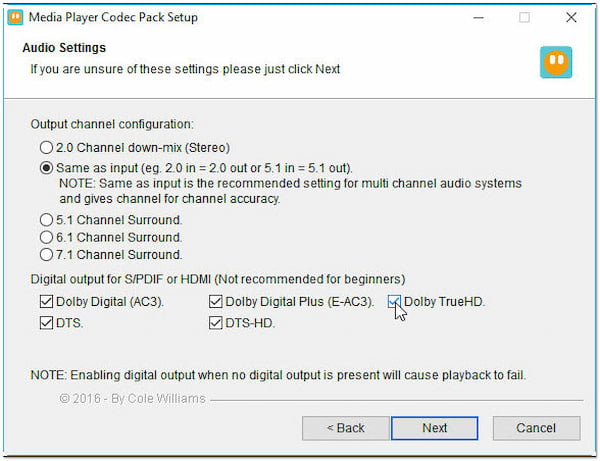
Please search for the required codec online and install it on your Windows Media Player, the default Windows media player software. Alternatively, updating your media player can help, as new versions often come with updated codec support. Ensuring you have a comprehensive set of codecs can prevent this Error when playing various media formats.
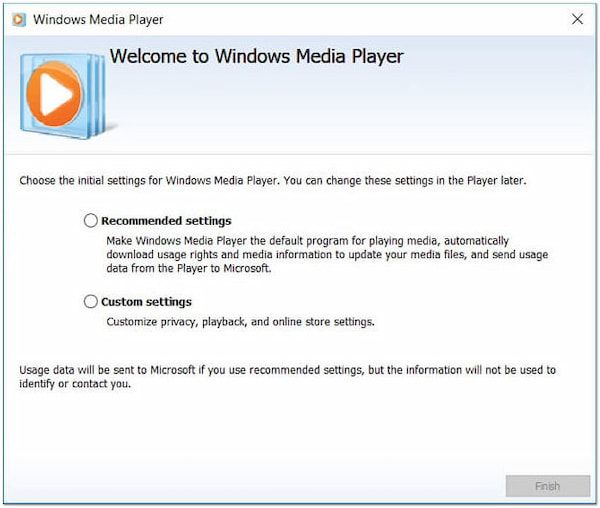
The solution here is straightforward: update your media player to the latest version available. Software updates often include bug fixes, compatibility improvements, and enhanced codec support, which can resolve playback issues. Keeping your media player up to date ensures it’s equipped to handle numerous multimedia files effectively.
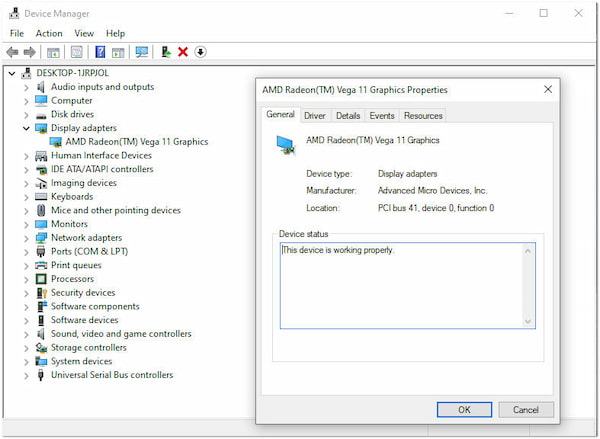
If hardware acceleration settings or conflicts with your graphics driver lead to the 0xc00d36c4 Error, adjusting your hardware acceleration settings is a viable solution. You can turn off hardware acceleration in your media player or update your graphics driver to a version compatible with your system and the media player.
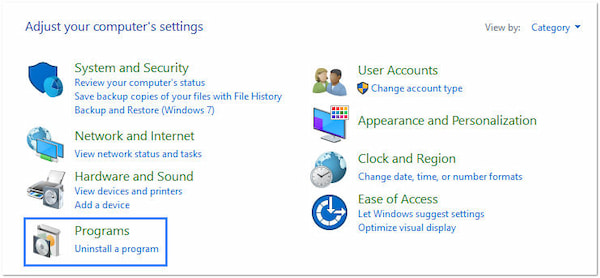
Uninstall or turn off the conflicting software to resolve conflicts with other multimedia software or third-party codecs. Conflicting software components often interfere with the normal operation of your media player, causing decoding errors and errors.
Preventing the This File Isn’t Playable 0xc00d36c4 involves taking proactive measures. This way, you can ensure that your multimedia playback experience on Windows-based systems is as smooth and error-free as possible. Here are some steps to help prevent this Error from occurring:
1. Use Reliable Sources:
Obtain your media files from trusted sources. Downloading content from reputable websites and ensuring the files are not corrupted can significantly reduce the risk of encountering the 0xc00d36c4 Error due to corrupted media files.
2. Maintain a Comprehensive Codec Library:
Maintain a comprehensive collection of codecs to avoid missing or outdated codec-related errors. It will help your media player decode various file formats. You can also use codec packs or standalone installers to ensure broad codec coverage.
3. Keep Software Up to Date:
Regularly update your media player, operating system, and other multimedia software to ensure they have the latest features, bug fixes, and codec support. Software updates include enhancements that improve compatibility with different media file formats.
4. Manage Hardware Acceleration Settings:
Adjust hardware acceleration settings in your media player or graphics driver cautiously. If you experience issues, try disabling hardware acceleration or experimenting with different settings to find the most stable configuration for your system.
5. Avoid Conflicting Software:
Be mindful of installing conflicting multimedia software or third-party codecs. Carefully review the software you install and ensure it doesn’t conflict with your existing media player or codecs. Stick to trusted multimedia applications to reduce the likelihood of software conflicts.
What is Error 0xc00d36c4 on Reddit?
Error code 0xc00d36c4 on Reddit arises when the media player fails to identify a compatible codec for the file, lacks the appropriate codec for the content, or encounters a mismatch between the file’s encoding and its extension, confusing its format.
What is Error 0xc00d36b4 on Xbox?
Error code 0xc00d36b4 is associated with multimedia playback issues on Xbox consoles. It occurs when there are problems with the media format. Also, this Error can result from codec issues, corrupted media files, or other playback-related problems on the Xbox platform.
What is the error code 0xc00d36b4 on Windows Media Player?
Error code 0xc00d36b4 is a common error in Windows Media Player. It indicates issues with media playback, often related to missing or outdated codecs, corrupted media files, or compatibility problems.
How do I fix 0xc00d36e5?
Error code 0xc00d36e5 is related to media playback issues in Windows Media Player. To fix it, you can try the following solutions:
Ensure your media files are not corrupted or incomplete.
Update or install the necessary codecs for the file format you’re trying to play.
Make sure your media player and your operating system are up to date.
Check for conflicts with other multimedia software or codecs on your system.
The 0xc00d36c4 Error can frustrate Windows users who depend on media playback for entertainment or work-related needs. However, armed with the knowledge of its common causes and effective solutions, you can take control of this issue and enjoy uninterrupted multimedia experiences on your Windows devices. Remember, AnyMP4 Video Repair is a go-to solution to fix 0xc00d36c4 Error if your media files are corrupted. By following the troubleshooting guides outlined in this post, you can minimize the occurrence of the error code.