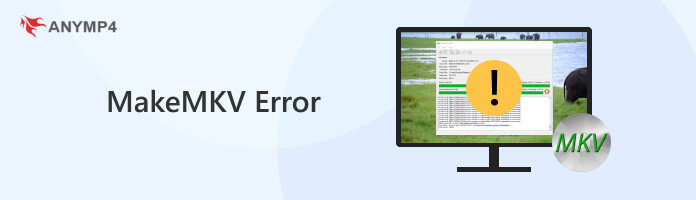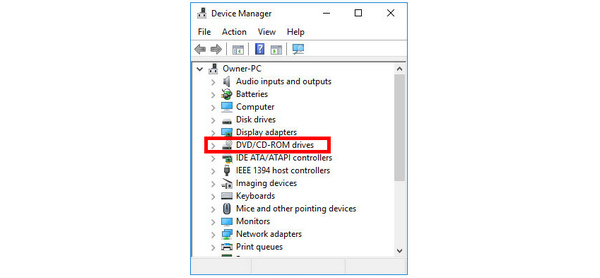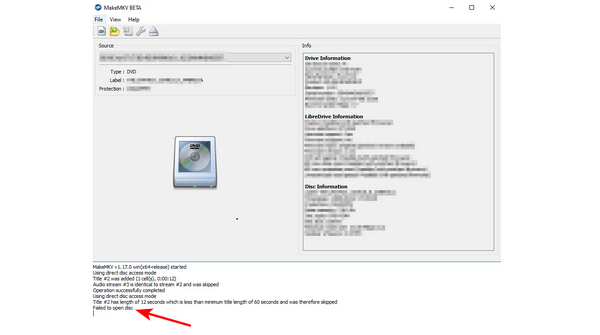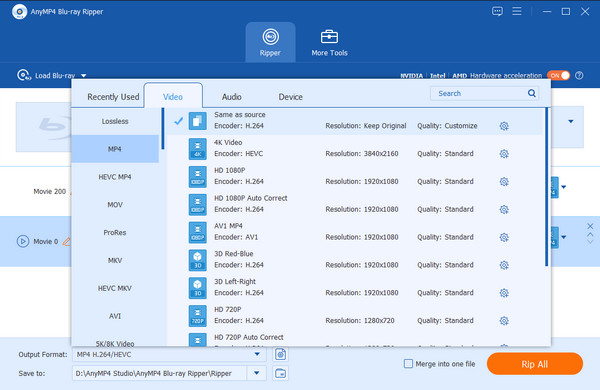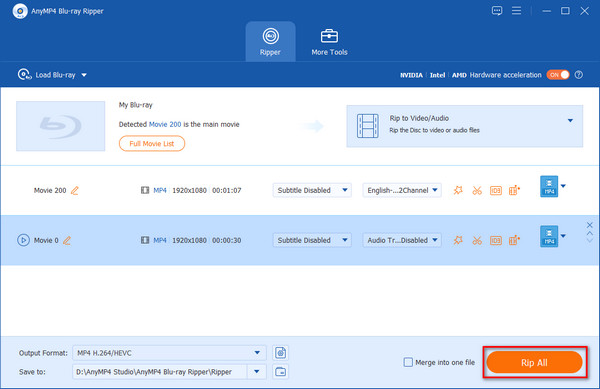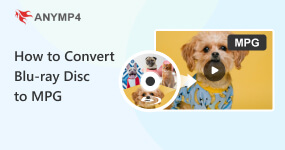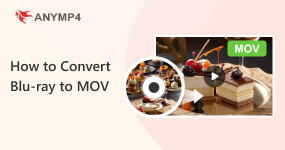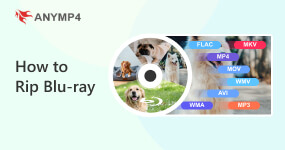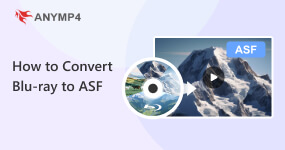How to Fix MakeMKV Errors (Read/SCIS/Rip Errors Incl.)
Matroska Video or MKV file is one of the most popular digital container files used today. Although primarily used as a video format, MKV is a container file that can process both videos and audio simultaneously. In this article, we will learn everything about MakeMKV. This software can be used to convert files into an MKV container file and we will discover how to solve common MakeMKV errors to help users digitize their DVD data.
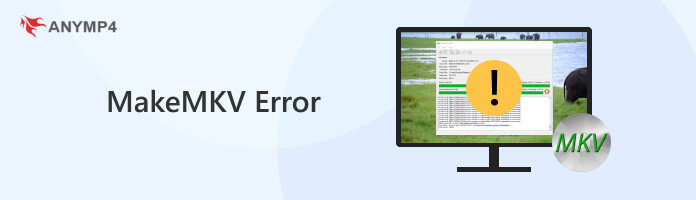
Part 1. MakeMKV Can’t Find Optical Drive
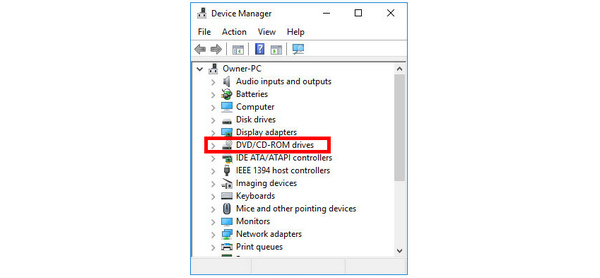
If an error or notification appears about MakeMKV can’t find the optical drive, double checking if your MakeMKV version is updated is a good first step. Afterward, update it to its latest version. The next solution would be to uninstall and install the software again simply. However, if the problem continues to persist, updating your computer’s DVD/CD-ROM drive in your Device Manager is a good solution.
Since MakeMKV is software made for writing data on physical disks, optical drives are required to read the physical discs if you want to add data. With that in mind, keeping your data writing software and your device’s drivers updated is a reliable maintenance routine.
Part 2. MakeMKV Read Error Workaround
Read error occurs if MakeMKV fails to read the data encrypted in a physical disk. With that in mind, the common solution for this problem is to bypass MakeMKV by copying the data of files in a disk directly into your computer’s file manager. Afterward, simply use a backup disk and then transfer the copied data using MakeMKV as usual.
The most common cause of read errors is rooted in corrupted disks or broken optical drives. Since MakeMKV is only a software, this error cannot be caused by the program.
Part 3. MakeMKV Failed to Open Disc
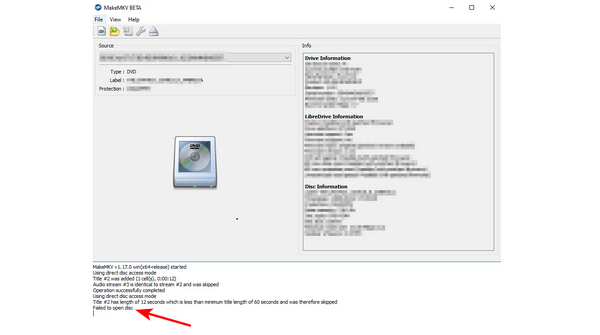
Discs that cannot be opened or read by MakeMKV are another common problem that may be rooted in the disc that is being used or the program itself. To solve this issue, make sure that the disc you are using is clean and not corrupted. Otherwise, replace it. If you are sure that your disc has no problem with it, check for MakeMKV and DVD/CD-ROM driver updates on your computer.
Since a disc that cannot be opened is the most common error involving this device, it also has easy-to-follow solutions such as the ones shared in this part.
Part 4. 116736 MakeMKV Error
To solve this error, make sure that the disc you are ripping from is in good shape by not being corrupted, damaged, or broken. Error code 116736 commonly occurs if the discs that you are processing cannot be ripped into your computer’s hard drive. However, if you are sure that the disc you are copying is in good shape, reinstalling MakeMKV on your device is a safe choice. Another option is to check if your computer’s optical driver is updated. Check your Device Manager, right-click on DVD/CD-ROM drive, select properties, and then choose the update option.
Part 5. Can Not Rip DVD with MakeMKV

If you are facing a problem involving DVDs that MakeMKV cannot rip, double-check first if the disc’s integrity is safe by playing and watching it in a player. If the DVD played as usual and finished playing till the end, MakeMKV’s software is the one at fault. Solve this by checking for the MakeMKV update and then downloading it to your software. Another solution is simply reinstalling the device to make sure that it runs at its default settings. Last you cannot miss is finding another free DVD ripper as the MakeMKV alternative.
Part 6. Cannot Save Blu-ray with MakeMKV
Blu-ray discs being processed or ripped by MakeMKV that suddenly stop at random moments may be caused by changes applied in recent MakeMKV updates. With that in mind, resetting the drive that you are using to read the Blu-ray disc is most probably the working solution. If you are using an external disc drive, turn it off and then disconnect it back to your computer. Then, wait for a few minutes before plugging it back and then turning it on. If your computer has a built-in driver, shut it down and then wait for a few moments before turning it back on.
An optical driver reset will be able to integrate the recent changes that MakeMKV updates may cause.
Part 7. Continual SCIS Errors on MakeMKV

SCIS errors commonly occur in Blu-ray disc hardware issues or dust build-up in optical drivers that are used for processing discs. To solve this issue, make sure that the Blu-ray disc that you are using is healthy and manufactured with quality in mind. This is rooted in
MakeMKV’s sensitivity to Blu-ray discs; making small errors in such hardware causing continual SCIS errors. However, a better first step to solve this type of error is simply to clean the dust build-up in the optical drive that you are using since it might also cause this type of error.
Part 8. Best MakeMKV Alternative
Although trusted and commonly used, the age of MakeMKV cannot be denied. Some common problems rooted in this issue are unstable software updates causing errors, sensitivity to disc that it can process, and other smaller but lingering issues. With that in mind, using a modern DVD ripper that can provide the service that MakeMKV can do is a smarter choice - and the best software that can deliver these services and more is none other than AnyMP4 Blu-ray Ripper.
To start, the most reliable service that this program can do can be traced to the default format that it uses, which is MKV Lossless. This was set as the default option to ensure that the integrity of the original video and audio that will be read will be preserved to its actual quality.
On top of this reliability, using the Blu-ray ripper function is as simple as following three simple steps:
1. Load the Blu-ray disc that you want to rip in the software.

2. Select the output format that the video and audio data will be converted to. As mentioned before, the default format is MKV Lossless.
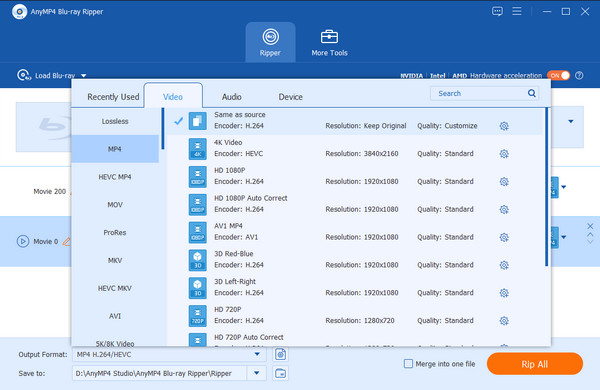
3. Simply select the output folder where the Blu-ray rip will be saved, and then click the Rip All button to start the process.
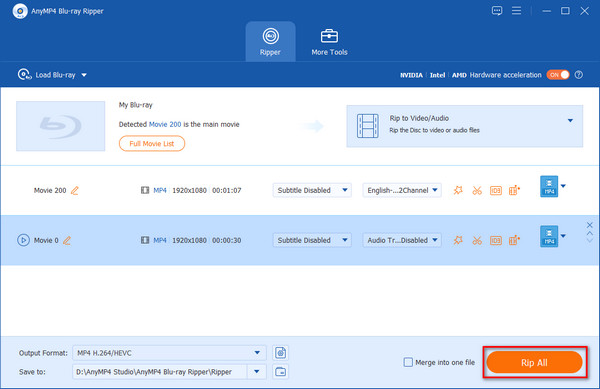
Onwards to the modernized features that AnyMP4 Blu-ray Ripper can provide, other file types that the software can convert to range from MP4, AVI, WMV, FLV, MOV, and more for video conversion. Meanwhile, extracted audio files can be converted to MP3, FLAC, ALAC, M4A, AAC, AIFF, WMA, WAV, and more. All of these file types can be ripped and converted 30× time faster and more efficiently than other ripper software thanks to this program’s GPU acceleration support.
Other Notable Features:
- Blu-ray video editor.
- Subtitle integrator to Blu-ray videos.
- Effect and filter editor to Blu-ray videos.
- Blu-ray AI 4K video enhancer.
- Blu-ray video compressor.
Impressed by how these features can work together? Download the software now and experience these offerings for yourself!
Part 9. FAQs About MakeMKV Error
Is MakeMKV safe?
Yes, it is safe. MakeMKV is a trusted software for DVD ripping. Their website guarantees that the software is free of spyware, adware, and viruses.
Can MakeMKV rip 4K?
It can only do it if your drive is 4K friendly. Otherwise, videos cannot be ripped to 4K. AnyMP4 Blu-ray Ripper, the alternative presented in this article, can enhance Blu-ray videos to 4K using AI.
Is MakeMKV down?
No, it is not. MakeMKV is still active and can be used up to this day. However, there are other modern software that can provide the services that MakeMKV can.
Is MakeMKV free?
Yes, you can use the freeware version of MakeMKV for free. It can be used to convert and stream DVD videos. However, Blu-ray support is only limited to a 30-day free trial.
Is MakeMKV legal?
Yes, it is. Ripping DVDs using the software is legal. However, using ripped videos for commercial use is not.
Can I use MakeMKV after 30 days?
You can use MakeMKV for free if you only process DVD videos. However, Blu-ray usage is locked after 30 days. You need to buy the shareware functionality of the software to access Blu-ray files after the limited free period.
Conclusion
Even though digital videos and audio are now easily accessible and available online, blu-ray quality is still on top of its game, especially since Blu-ray releases often have bonus content for consumers that will avail them. Fortunately, there are countless software that can rip the content of Blu-ray releases such as MakeMKV and AnyMP4 Blu-ray Ripper.
By using this software, both the high-quality standard and bonus content of Blu-ray releases can now be enjoyed digitally in modern devices without using dedicated disc players or external optical drives.
If this article helped you solve common errors that often plague the dated MakeMKV software, please consider sharing it online to help other users looking for a way to convert Blu-ray disc data into digital ones.