Last night, I was making a video presentation on Google Slides for my school project. I inserted a video from YouTube and tried to play it, but I got an Unable to Play Video Error message instead. Is there anything that I could do to fix Unable to Play Video Error 150?
The email we’ve received is from someone dealing with an unplayable video on Google Slide. Aside from Google Slides, this video error code issue can also be encountered on YouTube. Since there could be various reasons why you may experience this, we must determine the problem first and resolve it later. Suppose you encounter this Unable to Play Video Error. Continue reading this post to learn several actions to be taken to fix the issue.
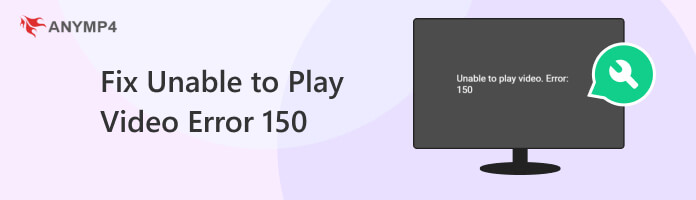
Mostly, video errors may appear due to usage restrictions. However, many users are scratching their heads and wondering what Error 150 is. It is a video error code that may appear when you attempt to play a video on various websites or platforms, particularly on Google Slides and YouTube, which is similar to video error 5. This video error code signifies a video playback issue and may occur due to various complications.
Video Error 150 on Google Slides or YouTube can be caused by various factors. That includes technical issues and user-related problems. In this section, we will break down some common causes of this video error on these platforms:
If you think the video file is corrupted, consider re-uploading the video. Ensure that you have a clean, undamaged version of the video file for upload. By uploading a fresh copy, you can resolve this issue. Additionally, you can use video file repair software to mend file corruption, eliminating corruption-related problems.
A tool like AnyMP4 Video Repair is a must-have program for fixing video errors and issues in various video files. It is a dedicated tool that can be used to repair corrupted, damaged, and unplayable videos. It can help resolve Unable to Play Video Error 150 on Google Slides and YouTube.
Recommendation
1.Click the Free Download below to obtain the video file repair software. Install it on your computer and complete the necessary installation process.
Secure Download
Secure Download
2.Launch AnyMP4 Video Repair and click Red Plus to add the corrupted file. Also, add a sample video, which will be the reference of the video file repair software to repair the video.
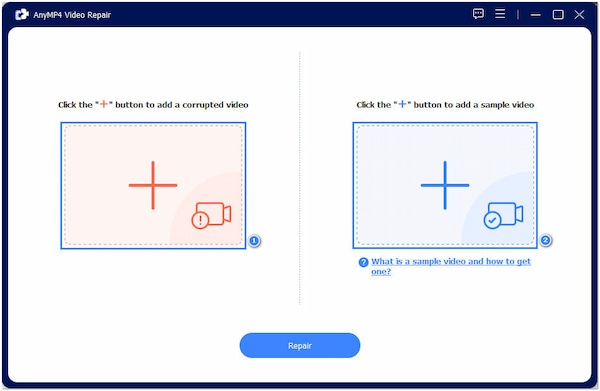
3.Click Repair after importing the corrupted and sample video. Wait for a few seconds as the video is processed. AnyMP4 Video Repair will identify and repair the video immediately.
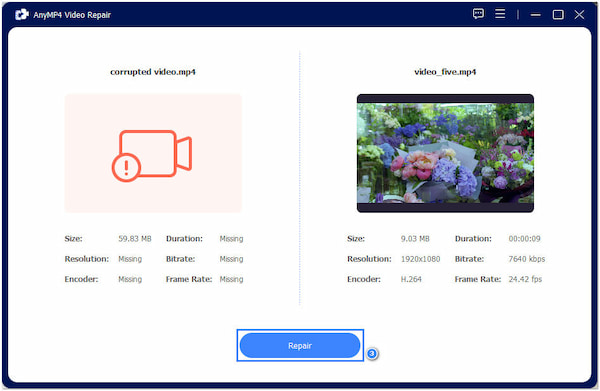
4.You will be prompted to a new window displaying the recovered data of the video. Check for the pre-output by clicking Preview, then click Save if satisfied with the result.
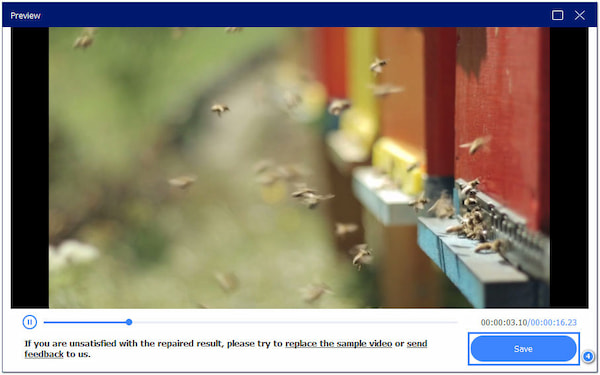
AnyMP4 Video Repair is a user-friendly tool chosen by many for its high success rate of repaired video. With this AI-powered tool, you can guarantee an error-free and high-quality output. Additionally, the Preview feature lets you check the pre-output before saving the repaired one.
If your video playback error stems from a failed DVD to MKV conversion, particularly using MakeMKV, this MakeMKV error resource may help resolve the issue.
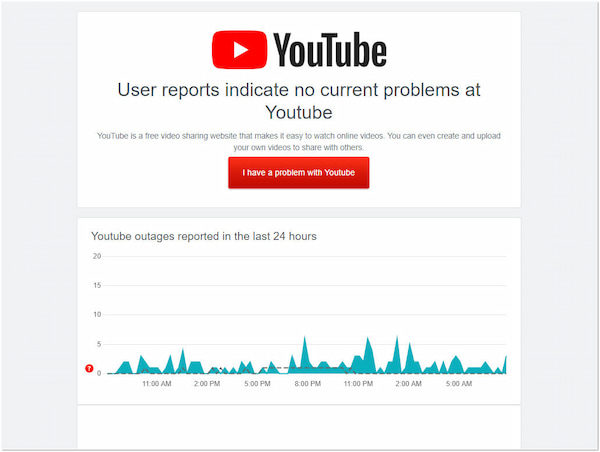
When video errors on Google Slides or YouTube are due to server-side problems, it’s beyond your control. Check the platform’s status page or social media channels to see if there are reported issues. In this case, the best solution is to wait for the platform administrators to address the problem. Patience is the key!

Network issues causing video errors can be resolved by checking your internet connection. Ensure you have a stable and sufficiently fast connection to stream videos. Troubleshoot your network by restarting your router, closing bandwidth-intensive applications running concurrently, or using a wired connection for better stability.
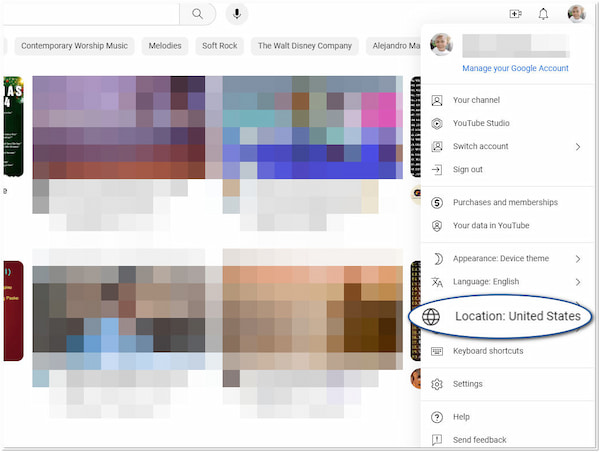
Content owners or platforms enforce regional video restrictions due to licensing agreements or legal requirements. Suppose you encounter a video error because of regional restrictions. In that case, you can use a VPN to hide your location and access the content from a different region where it’s available.
Video region issues can be fixed by the VPN service. However, the DVD region issues can only be done by unlocking the DVD region.
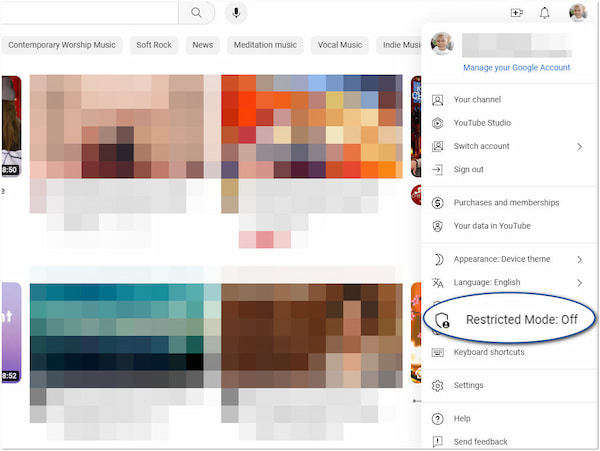
If a video is unavailable due to copyright or content removal issues, there is little you can do to access the video on the platform. These restrictions are enforced to protect intellectual property rights and comply with copyright laws. Attempting to access removed or restricted content due to copyright or policy violations may result in suspension or legal consequences.
Understanding the previous solutions can help you address Error 150 Unable to Play Video. It’s important to be aware of the specific nature of the problem to choose the right solution. Meanwhile, this section will provide prevention tips to avoid video errors on Google Slides and YouTube.
File Integrity Check:
Before uploading a video:
Platform Status Monitoring:
Check Google Slides and YouTube’s official status pages or social media channels timely. It can help you stay informed about ongoing server-side issues. If you see a known issue being reported, it might be wise to delay presentations or video uploads until the problem is resolved.
Stable Internet Connection:
Ensure you have a reliable and fast internet connection. Use a wired connection if possible, as it’s more reliable than WiFi. Avoid streaming videos on a congested network by scheduling your activities during off-peak hours.
Check Availability:
Before creating or sharing presentations with videos, check the availability of the content in your target regions. If you know regional restrictions, you can plan your content accordingly or explore alternative videos for your audience.
Respect Copyright Laws:
When using videos in your presentations or sharing content on YouTube, ensure you have permission to use copyrighted content. If you encounter video errors due to content removal, consider using original or licensed content to avoid copyright-related issues.
ADDITIONAL TIPS:
What does Video Error 150 mean?
A Video Error 150 refers to a problem or issue that prevents a video from playing correctly, often resulting in disruptions, distortions, or complete failure of video playback.
Why won’t Google Slides play my Video Error 150?
Google Slides may not play your video for various reasons, including incompatible video formats or network issues. But, the main cause of this error code is corrupted video files. You can refer to the previous instructional guide to help fix the corrupted video files using AnyMP4 Video Repair.
What is the Error 150 in Outlook?
An Error 150 in Outlook may occur due to improper program installation. These errors prevent you from sending and receiving new emails. Also, it may hinder the normal functioning of the email program.
What does Unable to Play Video mean?
Unable to Play Video signifies that the media player or platform cannot start or display the video. It could be due to corrupted video files, incompatible video formats, network issues, or restrictions that prevent video playback.
After you completely read this guidepost, we hope you can fix the Unable to Play Video Error 150 issue on Google Slides and YouTube. With the help of the solutions and prevention tips, you can now avoid video errors and enjoy playing content seamlessly. Remember, if you are dealing with corrupted video files, use reliable video file repair software like AnyMP4 Video Repair to fix it!
Secure Download
Secure Download