Video errors can be inconvenient for anyone when playing videos on their computer. One such error, the 0xC10100BE error, is a common issue that can disrupt your viewing experience. Various media players, including Windows Media Player, often encounter this error. It occurs when you try to play a video file, and various factors can cause it. In this guidepost, we will break down the reasons behind this video error and provide solutions to help you fix 0xC10100BE video error so you can enjoy your favorite videos.
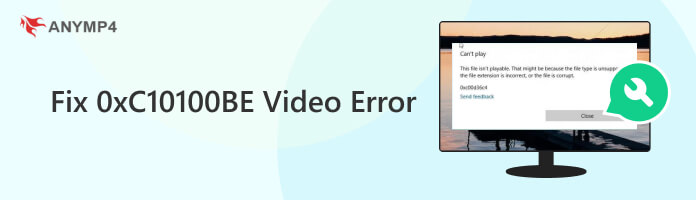
The 0xC10100BE is a specific error code associated with video playback issues on Windows-based computers. This error code indicates a problem with the video file format, codec compatibility, or corrupted video files. It prevents the smooth playback of videos and may display an error message, making it difficult for users to watch their multimedia content.
A significant cause of the 0xC10100BE error is corrupted video files. Corrupted video files may contain errors in their data structure, making it impossible for the media player to play it back seamlessly. As a result, attempting to open a corrupted video file can lead to an error, as the media player cannot successfully process the damaged content, causing playback issues.
Codecs are essential components that help decode and encode video and audio data in specific formats. If a video file uses a codec that your media player or system doesn’t recognize or support, it can trigger the error.
The file format in which a video is encoded can impact its compatibility with media players. Attempting to play a video in a format your media player doesn’t support can result in the 0xC10100BE video error.
Video playback can be demanding on your computer’s hardware. If your system lacks the necessary resources, such as RAM or processing power, it may struggle to decode and render high-resolution or high-bitrate videos. In such cases, the error can occur due to the system’s inability to handle the video’s requirements.
Conflicts or issues within the Windows OS can sometimes contribute to the error. These problems may arise from conflicts between system components, outdated drivers, or other underlying software issues.
When dealing with corrupted video files causing the error code, the primary solution is to repair the damaged files. Video repair tools can help mend corrupt videos by fixing missing or invalid data. Regularly backing up your video files can also be a preventive measure to ensure you have clean, uncorrupted copies.
AnyMP4 Video Repair is a powerful video repair that can fix 0xC10100BE issue, which is often caused by corrupted video files. It is equipped with AI technology that can effectively repair damaged, broken, or unplayable video files, allowing you to enjoy multimedia content without interruptions. AnyMP4 Video Repair supports various video formats and codecs, making it a versatile solution for video playback problems due to corrupted files.
Recommendation
Here’s how to fix 0xC10100BE using AnyMP4 Video Repair:
1.First, click the Free Download below to acquire AnyMP4 Video Repair. Launch the video repair software on your computer after completing the installation process.
Secure Download
Secure Download
2.Upload the corrupted video file by clicking the Red Plus. Afterward, click Blue Plus to add a sample video, which will be the reference of AnyMP4 Video Repair to mend the video.
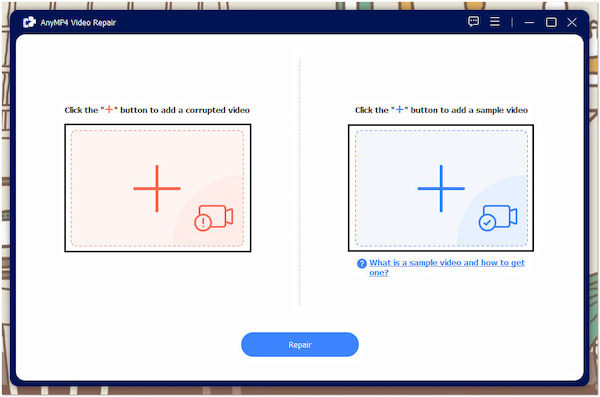
3.Once the corrupted and sample video is loaded, click Repair to begin the repair process. The video repair software will identify and fix the problematic portion of the video.
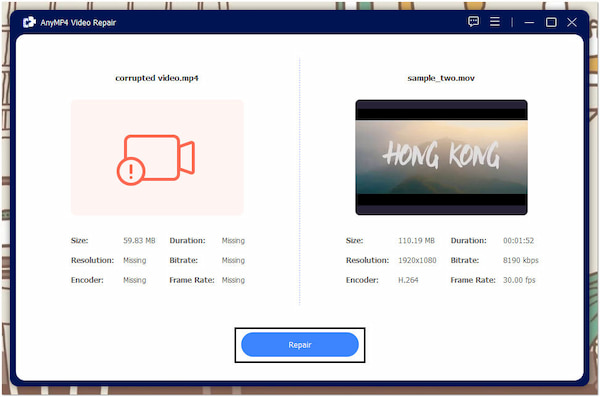
4.In a few seconds, the repair process is finished. AnyMP4 Video Repair will let you preview the pre-output by clicking Preview opt. Once satisfied, click Save.
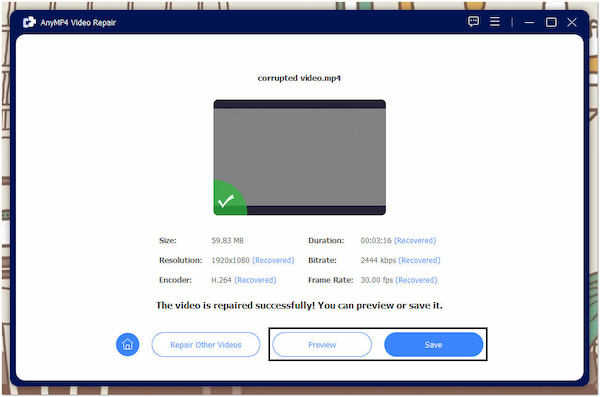
AnyMP4 Video Repair is a reliable solution for repairing corrupted video files, addressing issues like Can’t Play 0xC10100BE. It boasts a high success rate in repairing damaged video files, ensuring that your videos can be restored to their original quality.
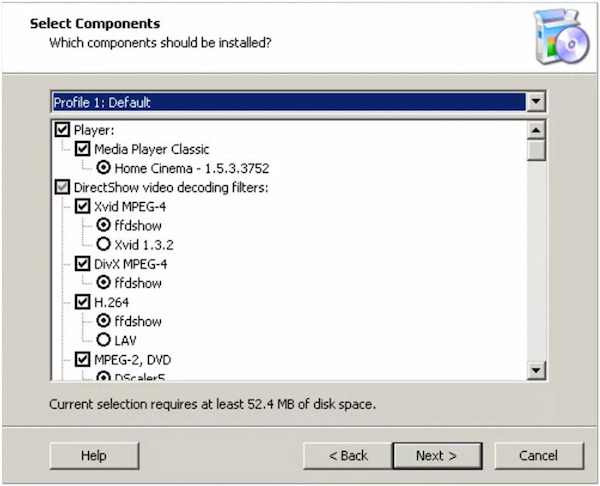
Install a comprehensive codec pack or codec software that covers various formats. Alternatively, consider using a different media player with built-in support for a broader selection of codecs. Ensure your chosen solution is current, as codec support can change over time.

In cases where insufficient hardware resources lead to the error, consider upgrading your computer’s hardware components. It involves adding more RAM, upgrading your graphics card, or improving your processor.
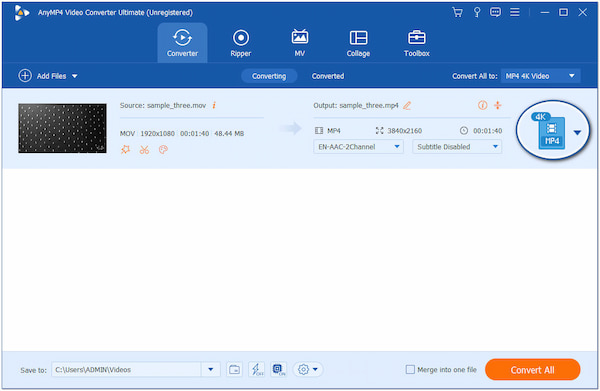
When confronted with file format incompatibility causing the 0xC10100BE error code, the ideal solution is to convert the file into a compatible format. Video conversion software is readily available and can assist in making your video compatible with your media player or system. Be sure to choose a widely supported format to ensure smooth playback.
Secure Download
Secure Download
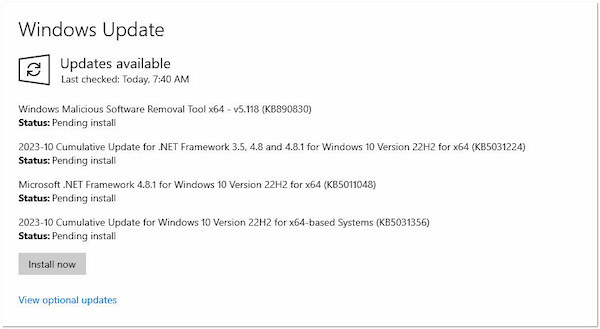
0xC10100BE Can't Play Video? Ensure your Windows OS is current with the latest updates and patches. Check for driver updates for the graphics card and other critical components to prevent conflicts. If conflicts persist, consider running system diagnostics or utilizing system restore points to revert to a stable system state.
Back up the video library regularly to ensure you have clean, uncorrupted copies. When downloading videos from the internet, use reliable sources and ensure the download process completes without interruptions. Avoid system crashes during video transfers. Using an updated antivirus program can also help safeguard your computer from malware that might corrupt files.
Avoiding incompatible codec issues can be achieved by selecting a reputable media player that supports various codecs. Additionally, when downloading videos, opt for common formats like MP4, which are more likely to be compatible with your system’s default codecs.
Consider converting video files to a universal format like MP4 or MKV. It ensures that most media players can handle your videos without issues. When downloading videos, check the file format compatibility with your chosen player and system. Regularly update your media player and install codec packs if needed, but be cautious when adding codec packs to avoid conflicts.
Invest in a computer system with ample RAM, a powerful CPU, and a graphics card, especially if you frequently watch high-definition or 4K videos. Ensure your system is adequately cooled and dust-free to prevent overheating, which can strain hardware.
Maintain a stable, error-free OS by regularly applying system updates and security patches. Use reputable software sources, and exercise caution when installing third-party applications to avoid potential conflicts. Use reliable anti-malware and antivirus software to protect your system from potential threats leading to operating system issues.
What is error 0xc10100bf in Movies & TV?
Error code 0xc10100bf in the Movies & TV app on Windows typically indicates a problem with video playback. It occurs due to video files, codecs, or hardware issues. This error prevents the smooth playback of videos using the app.
Why unfortunately no video format is supported by your device?
This message suggests that the video file you’re trying to play is in a format your device or media player doesn’t support. It means the video codec or format is incompatible with your hardware or software, and you need to convert the video to a supported format.
What is codec error 0xc10100bf?
Codec error 0xc10100bf is an error related to codec issues during video playback. It usually means that the codec required to decode the video is either missing, outdated, or incompatible with your media player or device.
Why is my video file not working?
Video files may not work for various reasons, such as being corrupted, using an unsupported codec, or having an incompatible format. Other potential issues include insufficient hardware resources, software conflicts, or problems with the operating system.
That’s all we have for the Fix 0xC10100BE Video Error! This error can be a hindrance to enjoying multimedia content on your computer. However, with the right knowledge and techniques, you can overcome this error and enjoy uninterrupted video playback. Whether the issue is related to corrupted video files, codec problems, or format incompatibility, various solutions are available, and AnyMP4 Video Repair is one of them. Following the solutions and preventions outlined, you can resolve this issue and enjoy your favorite videos without interruption. Remember, troubleshooting such errors involves a process of elimination, so be patient and thorough in your approach, and you’ll likely find a solution that works for you.