The 0xc00d36e5 Error is an issue that Windows users may encounter when trying to play media files, particularly audio and video. This Error occurs in multimedia applications like Windows Media Player and other media players. It can be frustrating when you’re looking forward to enjoying your content but are met with this Error instead. In this guidepost, we will discuss the possible causes and provide solutions to fix 0xc00d36e5 Error. By the end of this guide, you will clearly understand what this Error means and how to resolve it.
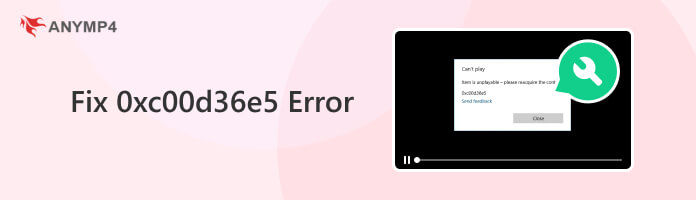
The 0xc00d36e5 error in Windows 10 and 11 is a multimedia playback issue encountered by Windows users. It appears when trying to play audio or video files through media players. This Error indicates various underlying problems, including corrupt or incompatible media files. This frustrating error message can disrupt the user’s ability to enjoy multimedia content.
After discussing the 0xc00d36e5 error in Windows 11 and 10, you must know what triggers this Error. It can occur for several reasons, and understanding its common causes is crucial for effective troubleshooting. Some of the primary factors contributing to this error include:
Corrupted or Incompatible Media Files:
When multimedia files are damaged, incomplete, or in an unsupported format, attempting to play them can trigger the Error. This error code indicates that the media player cannot properly interpret the content.
Outdated or Missing Codec:
Codecs are essential for encoding and decoding multimedia content. If your system lacks the necessary codecs or the existing ones are outdated, it can result in an Error. Proper codecs are required to translate the digital data within media files for playback.
Media Playback Issue:
The media player itself can be a source of the problem. Software bugs, glitches, misconfigurations, or conflicts within the media player can lead to the 0xc00d36e5 MP4 error message. In such cases, it’s not the media files but the media player causing the issue.
Driver Problems:
Outdated, incompatible, or corrupted audio and video drivers can interfere with multimedia playback. These drivers facilitate communication between the hardware and the software, and when they are not functioning correctly, an Error can arise.
System File Corruption:
Encountered a 0xc00d36e5 Can’t Play message? It is due to system file corruption. This error can occur if essential system files associated with multimedia playback are corrupted. These system files are necessary to function media players and related processes properly.
Obtain clean, compatible copies of the media content to resolve the Error caused by corrupt or incompatible media files. It involves re-downloading the files, obtaining them from a trusted source, or converting them to a format your media player can handle. Also, reliable file repair software can help recover damaged files, enabling successful playback.
If you are tired of dealing with corrupted or unplayable videos, including 0xc00d36e5 errors in your Windows system, we have the right tool for you! Say goodbye to playback issues with AnyMP4 Video Repair, a powerful, beginner-friendly video repair solution. It is your go-to tool for fixing corrupted video files and ensuring a seamless viewing experience. Whether your videos have been damaged during transfer, recording, or due to codec problems, AnyMP4 Video Repair offers a straightforward and effective solution.
Recommendation
Here’s how to fix 0xc00d36e5 using AnyMP4 Video Repair:
1.Get the Free Download of AnyMP4 Video Repair on your computer. Complete the necessary installation process and launch it afterward.
Secure Download
Secure Download
2.Add the corrupted video file within the program by clicking Red Plus. Next, click Blue Plus to import the sample video, which will be the basis of the tool to mend the corrupted video.
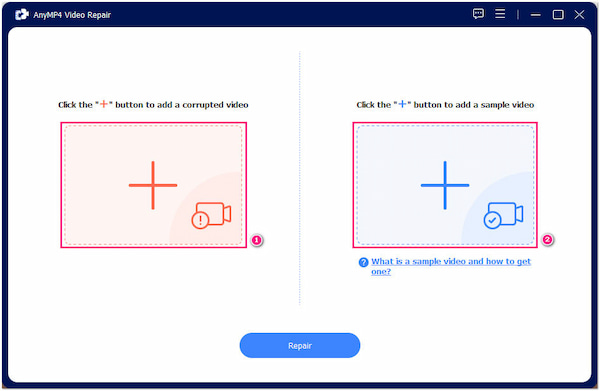
3.After adding the corrupted and sample video, repair it by clicking Repair below. The program will scan, identify, and repair the problematic portion.
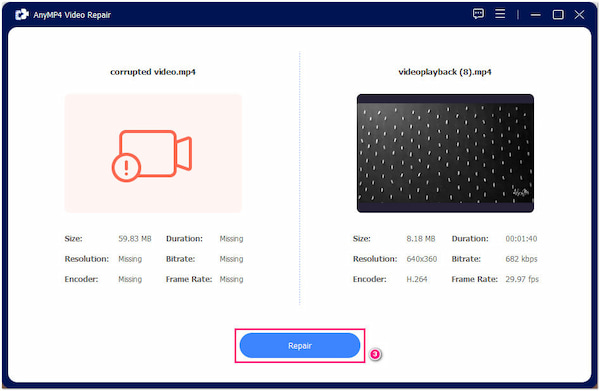
4.The program will allow you to preview the pre-output before saving it. Click Preview to ensure the corrupted video is fixed, then click Save to store a copy on your PC.
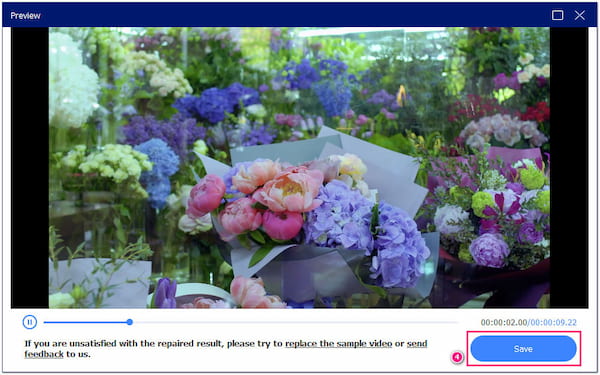
AnyMP4 Video Repair is an excellent choice for Windows users seeking a reliable and efficient solution to fix corrupted videos, including those affected by the 0xc00d36e5 error. Its intuitive interface simplifies video repair, making it convenient for novices.
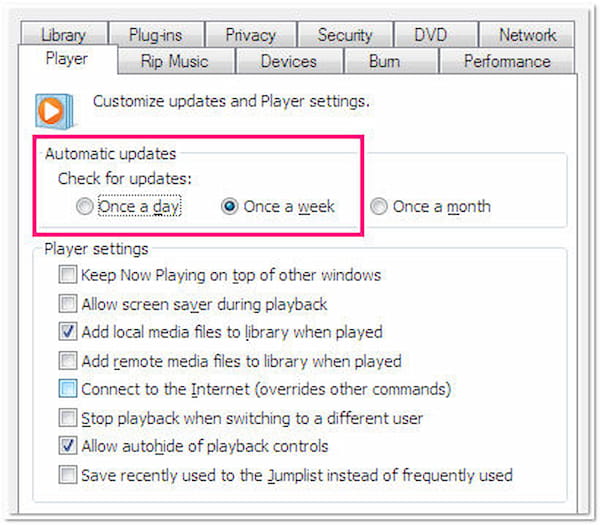
Why is the 0xc00d36e5 item unplayable? When outdated or missing codecs are at the root of the Error, the solution is to update or install the necessary codecs. You can search for codec packs online that include several codecs to support various file formats. This solution also works when you meet the other video errors like 22402, 0xc00d36e5, etc.
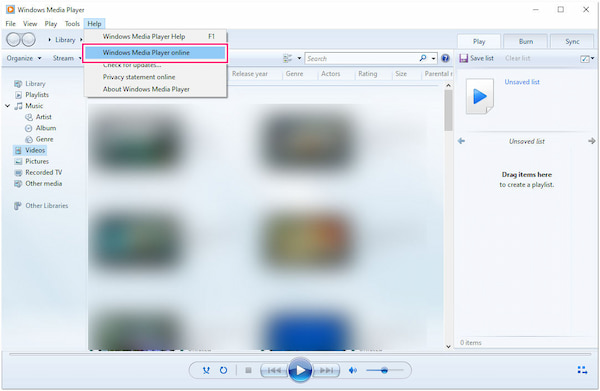
When the Error is due to issues within the media player, you should consider updating the software to the newest version. If that doesn’t work, try using an alternative media player known for its stability and compatibility. In addition, inspect the media player’s settings to ensure they align with the file’s specifications, as misconfiguration can trigger the Error.
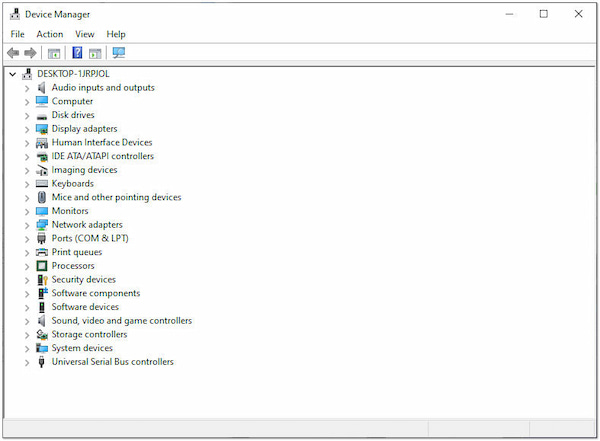
Update your audio and video drivers through the Device Manager or by visiting the manufacturer’s website. Ensure you have the latest compatible drivers for your hardware. If updating the drivers doesn’t work, consider rolling them back to a previously functional version or uninstalling and reinstalling them as a last resort.
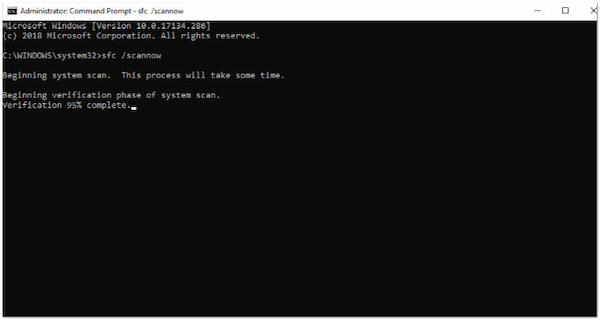
If the 0xc00d36e5 is linked to system file corruption, use the built-in Windows System File Checker tool to scan and mend corrupted system files. Running SFC will help restore the integrity of the essential system components needed for multimedia playback.
Preventing the Error involves taking proactive measures to ensure smooth and error-free playback on your Windows system. Here are some tips to prevent this Error:
Use Reliable Sources:
Obtain your multimedia files from trusted and reputable sources. Download content from official websites, recognized streaming services, or sources with a good track record. It reduces the risk of downloading corrupted or incompatible files.
Regularly Update Codecs:
Ensure your system has up-to-date audio and video codecs. You can use codec packs or let your media player automatically update codecs as needed. It helps your system handle a wide range of multimedia formats without issues.
Keep Your Media Player Updated:
Update your media player software to the newest version available. Software updates often include bug fixes and enhancements that improve compatibility and performance. Using a well-maintained media player reduces the likelihood of encountering playback errors.
Maintain Updated Drivers:
Regularly update your audio and video drivers to the latest versions provided by the hardware manufacturers. It ensures that your hardware components can communicate effectively with your media player and the operating system, reducing the chances of driver-related errors.
Configure Media Player Settings:
Please familiarize yourself with the settings of your media player and ensure they are properly configured. Match the settings to the specifications of the multimedia content you intend to play. Correct configurations prevent misinterpretations of media files.
Why is my video unplayable 0xc00d36e5?
Your video may be unplayable with the 0xc00d36e5 error due to various reasons. Corrupted or incompatible media files, outdated or missing codecs, issues within the media player, driver problems, or system file corruption could cause it.
What is the error code 0xc00d36e5 in Windows 11?
Error code 0xc00d36e5 in Windows 11 is a common multimedia playback error. It occurs when trying to play audio or video files, indicating a problem preventing the media player from properly handling the multimedia content.
How do I fix an unplayable video?
To fix an unplayable video with the 0xc00d36e5 error, you can start by addressing the potential causes, which include checking the file for corruption. You can refer to the previous guide to fix corrupted video files using AnyMP4 Video Repair.
The video error is a common obstacle you may face while enjoying media files. Various issues, including corrupt media files, can cause it. However, with the solutions provided in this guidepost, you can fix 0xc00d36e5 errors effectively. We hope this guide has helped address and resolve the video error, ensuring you can enjoy your multimedia files again without any hindrance. If you encounter any other issues or have further questions, please leave them in the comment section below!