Greenshot is a feature-rich, open-source screenshot capture and annotation tool. It has gained popularity among users seeking a versatile solution for capturing and enhancing images on their computer screens. With several capture modes and annotation features, It aims to simplify the process of creating, editing, and sharing screenshots. This Greenshot review will explore the software’s key features, pros, and cons. This way, you will have an idea and determine if it’s the right tool for your screen capture needs. Also, we will present three unique alternative tools that may suit your requirements.
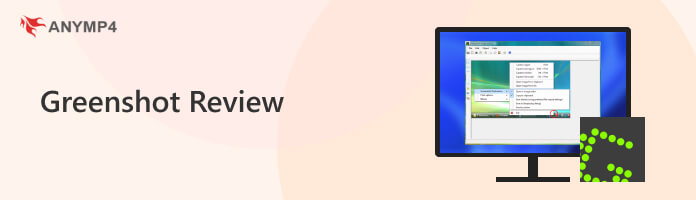
What is Greenshot? It is a lightweight, open-source screenshot capture and annotation tool for Windows users. Its primary function is to capture screenshots of your computer screen precisely and easily. It offers several capture options, including specific regions, entire windows, full screens, and even scrolling window captures.
Once a screenshot is taken, it provides various annotation tools, such as shapes, arrows, lines, and highlights, allowing you to add context and emphasize specific image areas. You can export the screenshot using multiple methods: save it to a file, copy it to the clipboard, send it to a printer, attach it to an email, upload it to photo-sharing sites, and more.
PROS
CONS
AnyMP4 Provides Verified Info by Doing the Following

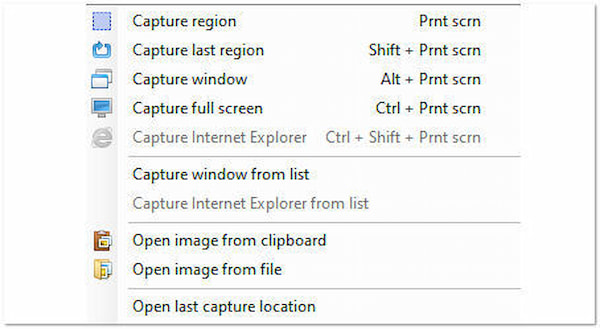
Greenshot’s screen capture on Mac and Windows is one of its standout features. You can effortlessly take snapshots of computers’ entire screens or specific areas of interest, whether a single application window, a selected region, or even a lengthy webpage. However, this tool is only limited to screen capturing. It doesn’t offer other features like screen recording.
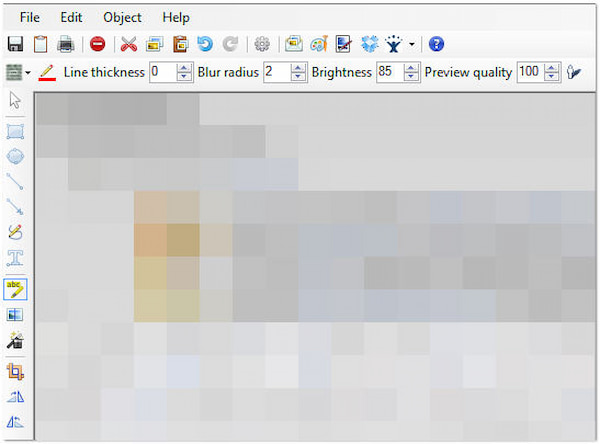
Greenshot image editor is a suite with annotation tools that allow you to add context and clarity to your screenshots. It offers various tools, including text, boxes, shapes, arrows, highlights, and freehand drawing. However, these tools don’t have names, which may be complicated for you and require familiarity. You need to test them first before knowing their functions.
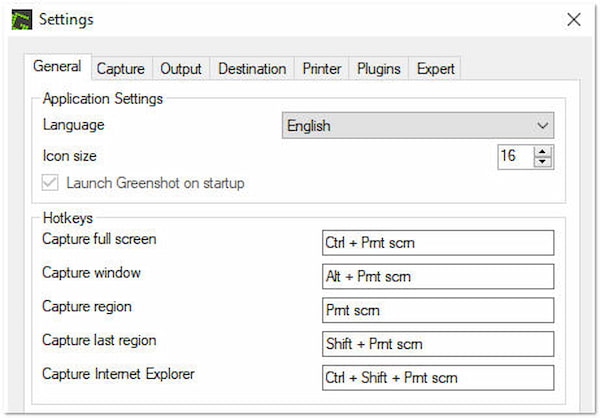
Greenshot app’s customizable hotkeys feature allows you to define your preferred keyboard shortcuts for taking screenshots. It means you can trigger screen captures with a simple key combination. However, this can lead to conflicts with existing hotkeys in other applications or even within Windows OS.
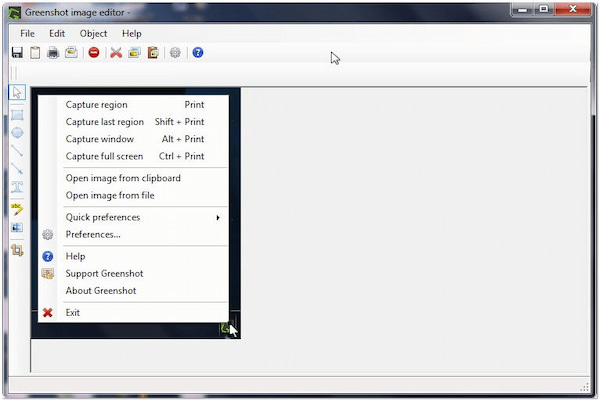
The Greenshot snipping tool’s quick editing features save users time. After capturing a screenshot, you can instantly make basic adjustments and edits directly within the application. However, the software’s quick editing may not be ideal for complex projects involving multiple images or complicated editing requirements.
| Platform | Price | Screen Capture | Video Capture | Annotation Tools | Annotation Tools |
|---|---|---|---|---|---|
| Windows | Free | ||||
| Windows, Mac | Free and Paid | Screen Capture, Scrolling Capture, Popup Menu Capture | Video, Audio, Webcam, Window, Game, and Phone Recorder | Box, Arrow, Text, Blur, Image, and more | |
| Windows | Free | ||||
| Windows, Mac | Free and Paid |
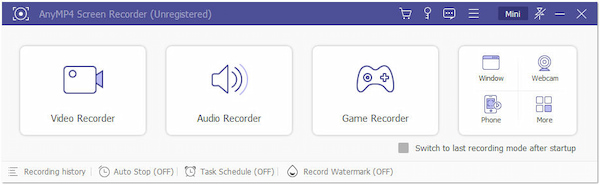
If you’re looking for screen-capturing software with advanced tools and features, you can turn to AnyMP4 Screen Recorder. It is the ultimate replacement for Greenshot, which allows you to capture screen activities, record videos, and take screenshots. It supports various screen capture options, including Screen Capture, Scrolling Window, and even Popup Menu Capture.
Moreover, AnyMP4 Screen Recorder is infused with annotation tools, allowing you to add boxes, texts, callouts, images, stickers, and even blur confidential details or elements. Before initiating the screenshot activity, you can configure and select your desired output format. What’s more, it provides powerful recording modes, including Video, Game, Phone, and more.
PROS
CONS
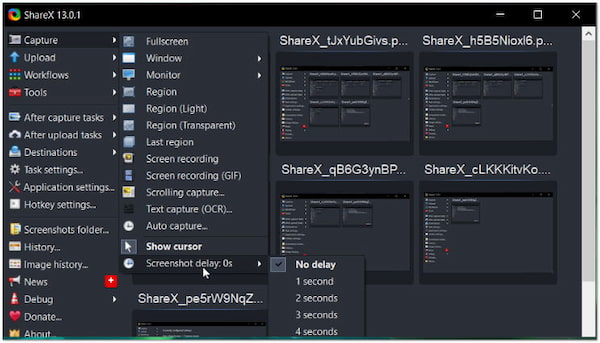
Another option as a Greenshot alternative is ShareX. It is a free, open-source screen capture and file-sharing tool. It offers comprehensive screen capture options, including full-screen, region, window, and scrolling capture. Also, it allows you to annotate and edit the screenshots and upload or share them to image hosting services or social media platforms.
PROS
CONS
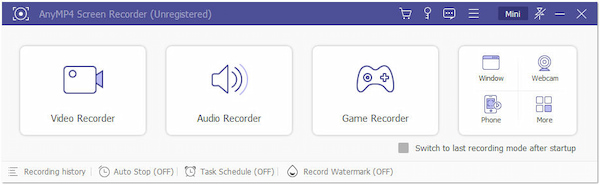
The next sub we have is Snagit, a Greenshot for Mac alternative. It is a professional screen capture and image editing solution available for Mac and Windows users. It is known for its advanced screen capture and recording functionalities, with features like video capture, scrolling capture, and annotation tools. Also, you can find more Snagit alternatives here to take a screenshot conveniently.
PROS
CONS
Is Greenshot safe?
YES! It is safe to use. It’s open-source software, which means its source code is available for scrutiny, reducing the risk of malicious code or vulnerabilities. However, it’s essential to download it from reputable sources to ensure you’re getting the legitimate, safe version.
Does Greenshot capture video?
NO! It is primarily designed for capturing static screenshots of your computer screen. It does not have built-in features for capturing video or screen recording. For capturing video, consider using AnyMP4 Screen Recorder’s Video Recorder feature.
Does the Greenshot screen record?
NO! It is not intended for screen recording. It specializes in capturing still images of your screen and provides annotation features for editing those screenshots. For screen recording activities, tools like AnyMP4 Screen Recorder offer several recording features for different purposes, including Game Recorder, Phone Recorder, Window Recorder, and more.
Is Greenshot any good?
YES! It is a good and reliable tool for taking screenshots and annotating them. It’s especially valuable for users who need flexible capture options and basic annotation tools. However, it is only limited to taking screenshots. It is not an ideal option for video/screen recording or advanced image editing.
That’s all we have for our Greenshot Review! The software offers an efficient solution for capturing and annotating screenshots. Its versatility in capture options, customizable hotkeys, and quick editing features are valuable for a broad user base. However, it’s important to recognize that it is not designed for video capture or complex image editing. If you’re searching for a full-packed screen capturing and recording tool, exploring alternative software like AnyMP4 Screen Recorder is what you need.