Are you fed up with using filters and different stickers on your picture? Why don't you try changing your background for a change? Suppose you're looking for something new to post on your social media sites other than using different filters. In that case, you can consider changing the image background to give it a new look, especially if your photo background doesn't match your caption and hashtags. Or, if there are photo bombers, you don't want to be included in your post. The solution is to remove your background and replace it with a new one.
In such situations, you need to focus on your photo's background. But the question is, how will you change the background of a picture? Here we have listed the 3 most valuable tools you can use to change the photo background easily. So without further ado! Let's get started.
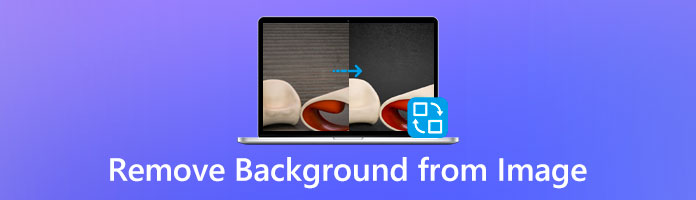
With AnyMP4 Background Remover Online, changing the background from a picture is easier. This tool has AI technology that helps quickly detect the subject in the image. And automatically separates it from its backdrop. With this feature's help, the program automatically separates the subject from its background. After removal, the program will give an accurate result of the cutout.
Besides that, you can also use manual removal for those with complex backgrounds, such as human hair. Afterward, you can now modify the background of your picture; you can make the background transparent, change PNG and JPG background color, add a new scene, and much more. You can refer to the detailed guidelines on how to carry them out.
1.Launch the background changer
To start the removal, visit the official website of AnyMP4 Background Remover Online on your computer's browser. To accomplish this, type the website's name into the address bar, then hit Enter on your keys. Suppose you want to be directed to the page immediately; you can refer here.
2.Upload your Picture
Once you are on the program's official page, click the Upload Image button on its main interface. A local folder will then pop up on your screen, and select the image you want to edit.
On the other hand, you can use the drag-and-drop feature of the program for faster upload. To do so, open a local folder from your computer, drag the image from the local folder, and drop it into the designated area.
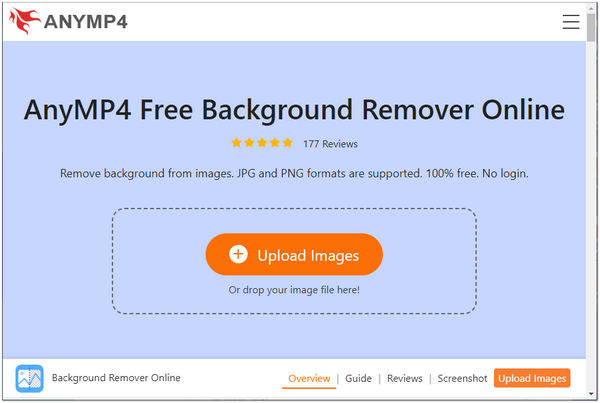
3.Edit your Picture
After the image has been uploaded to the program, the foreground will be separated from the background automatically. It will preview a removed background on your screen.
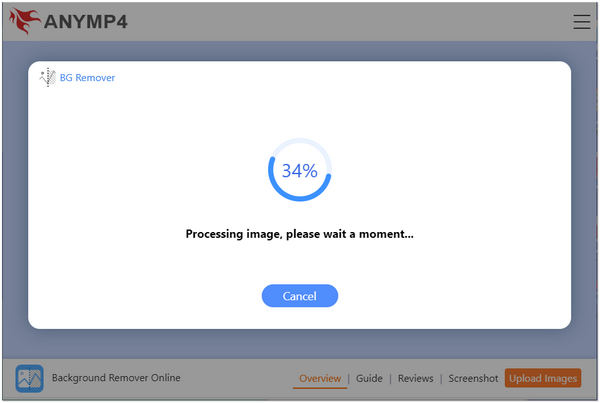
Depending on your needs, below we will show you how to:
Make Picture Background Transparent
Suppose you want to save a copy of your photo with a transparent background. Go to the Edit tab of the program, then select Clear BG from the selections on the top.
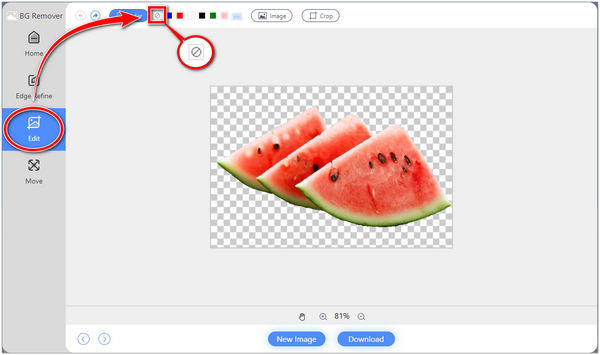
Change the Background Color of a Picture
Considering you want to change the color of your background picture. Go to the Edit tab of the program, then select your desired color from the color picker of the program. Click the meatballs menu button to reveal the color picker. To get your exact shade, edit the RGB code.
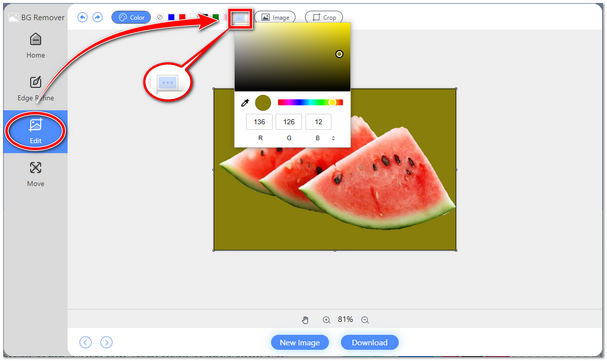
Change a Different Backgrounds to a Picture
Assume you want to change the scene of your backdrop. Go to the Edit tab of the program, then click the image from the selections. Afterward, click the + sign button to upload your desired image as the replacement. Once the image has been imported, select your uploaded image to set it as your new background.
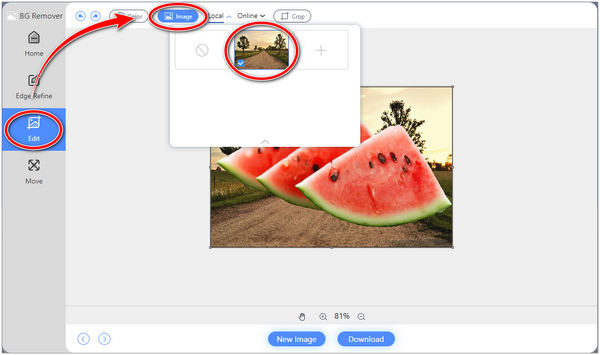
4.Save your copy
After doing such things, you can now finally save your output. To do this, click the Download button to save a copy of your file. Suppose you want to edit new pictures; click the New Image button.
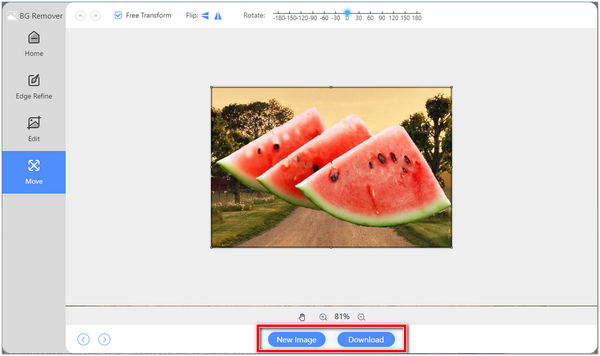
On top of that, you can not only change the background with AnyMP4 Background Remover Online. You can crop, rotate, and flip your image as you desire by going to the Move tab. In addition, using the Keep feature of the program, you can specify a picture you want to include. And if you're going to erase even more from your photo, use the Erase feature.
Adobe Photoshop is a well-known picture editing tool that belongs to the Adobe Creative Cloud. Anyone can create and modify a wide range of photos, including digital images. Most people use this program as a background changer from their pictures. You can use multiple layers and save the output to different file types.
It is a photo editing software available on both Windows and Mac systems. Because of its advanced features, you can use it to enhance the aesthetic look of your shot by adjusting its background. As a reminder, this program is intended for people with professional editing skills. You can refer to the steps below to learn how to utilize Photoshop to alter the background of your picture.
1.To begin, upload the picture that you want to modify. To accomplish it, select the Open button from the homepage. Afterward, click the Select tab, then proceed to Select and Mask from its drop-down list. Alternatively, on your keys, press Alt + Ctrl + R.
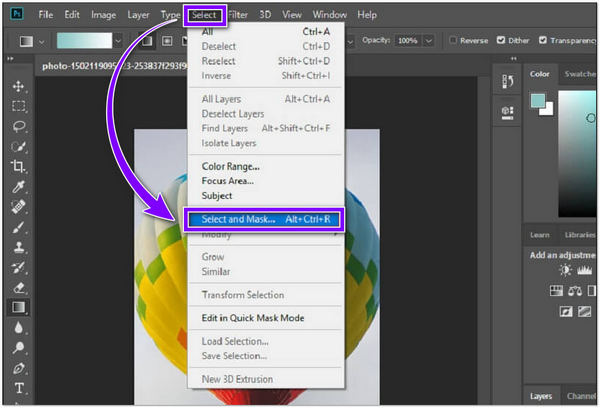
2.After opening your picture, get in the new background image by going into File, then Place Embedded. To fill the background, you have to resize the image. Layer Stacking order concerns. Drag the new background image layer from the Layers Panel below the original photo.
3.Pick the original image from the Layers Panel, then click on Remove Background from the Properties Panel. It will then find the image's main subject and apply a layer mask to remove the background. Sometimes, the Layer Mask that masks the background will need some work. Choose the Brush Tool from the Toolbar and paint with either white or black. White will display hidden pixels, and black will hide pixels.
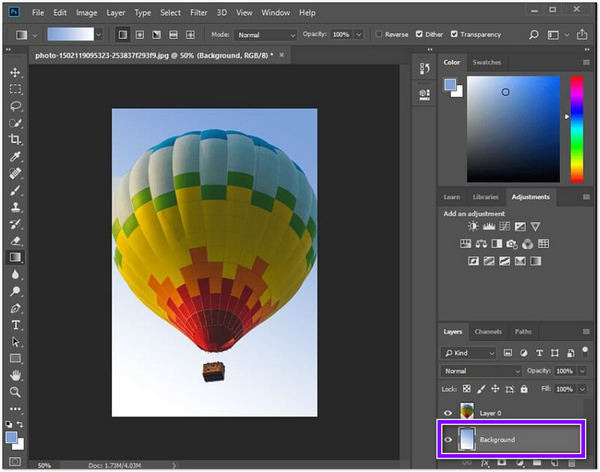
With Photoshop's advanced tools and features, you can modify your image into a stunning one. But if you're a beginner in such a thing, it would be difficult for you to handle the program.
MS Paint is the primary tool youngsters used to create doodles and artwork back in the day. Its toolbar provides various brushes, shapes, colors, and many others. In addition, using MS Paint, you can crop, rotate, flip, and modify the pixel of your photos. Also, you can export your work into various file extensions such as PNG, GIF, JPEG, and more.
Although this MS Paint does not provide a complete and extensive photo editing toolbar. Nonetheless, you can use it to change the photo background to white. To learn how to do such a thing, refer to the steps below.
1.Press the Windows key on your computer, search the Paint app, and then hit Enter. To import the image, click the File from the top-left corner, then select Open from its drop-down. Select the image you want to edit from a local folder that will pop up on your screen.

2.From the top menu, click the Select tab. Afterward, select Transparent Selection from its drop-down list, then choose Free-Form Selection. Trace the edge of your subject. Later, pick the Invert Selection from the Select tab. Next, press the Delete key to erase the background.
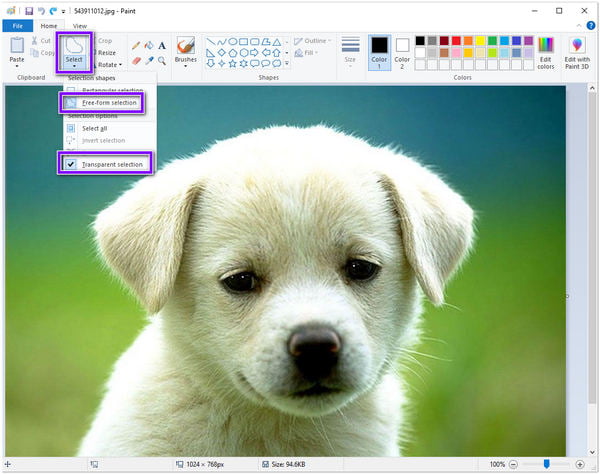
3.After selecting the subject image, it will then have a white background. To save your output, go to the File tab, click Save As from its drop-down list, and select your desired image format.
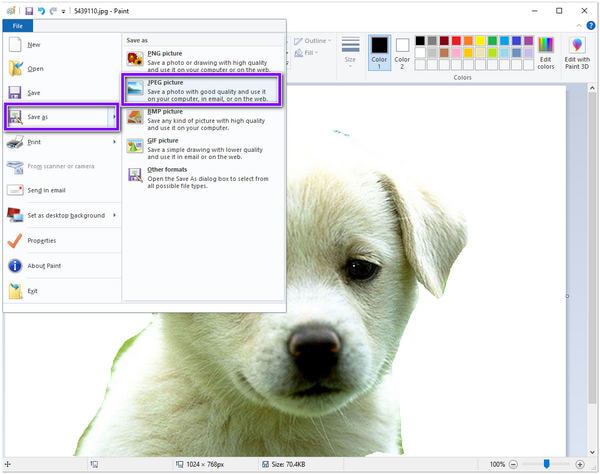
Apart from removing the background from your photo, this program will also allow you to resize your image by adjusting the aspect ratio. That said, you can quickly eliminate your photo's unwanted background.
How to make the background white on iPhone?
Concerning you don't have a desktop available to remove the background from your photo. Worry no more! You can utilize AnyMP4 Background Remover Online even with your iPhone. This program is compatible not only with Windows and Mac systems but also with Android and iOS devices. This program guarantees users the most convenient way of removing the image's background.
What is the use of background removers?
You can create solid-colored and transparent background images with a versatile background remover tool. Also, you can use the program to delete the background around the image's surface selectively.
Why is changing the image's background necessary?
With the service of the background remover tools, the image will look more authentic and relevant.
Changing your photo's background is not a complicated thing. In truth, it is easy to grasp. Yet, the removal process can be effortless if you use the right tool. Furthermore, you can follow the above guidelines to change your JPG background without downloading any software.