High-end digital cameras often use MTS format to store high-definition high-quality videos, which make the file size very huge. AnyMP4 Video Converter can help users convert MTS video to MPEG format, one of the most popular video formats around the world, so users can send the video file online and share it with others.
MPEG stands for some standards for audio and video compression and transmission set by Moving Picture Experts Group, a working group of experts that was formed by ISO and IEC. The MPEG standards consist of different Parts, including MPEG-1, MPEG-2, MPEG-3, MPEG-7 and MPEG-21.
Secure Download
Secure Download
You can download AnyMP4 Video Converter from the homepage and product page of our website. The downloading and installation process is easy for anyone to operate.
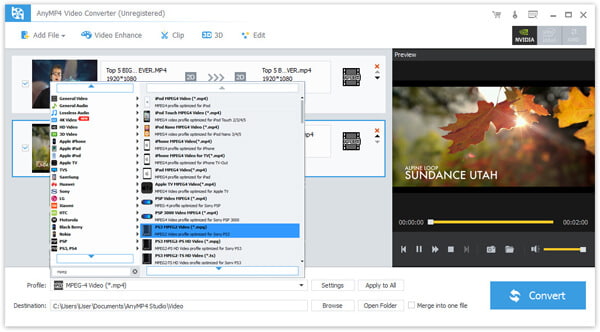
Click the "Add File" button to load your original MTS video to the software. You can also select "File > Add Folder" to load more than one video file.
Input "MPEG" in the text area below and the software will automatically find your needed MPEG format.
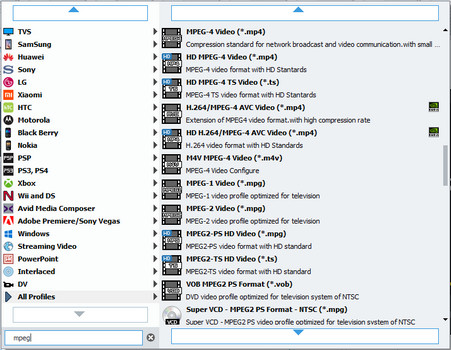
AnyMP4 Video Converter provides users with a collection of professional editing tools that can customize video effect. You can click the "Effect" button on the toolbar to trim video length, crop video frame, merge video clips together, add watermarks and adjust Video Brightness, Contrast, Hue and Saturation.
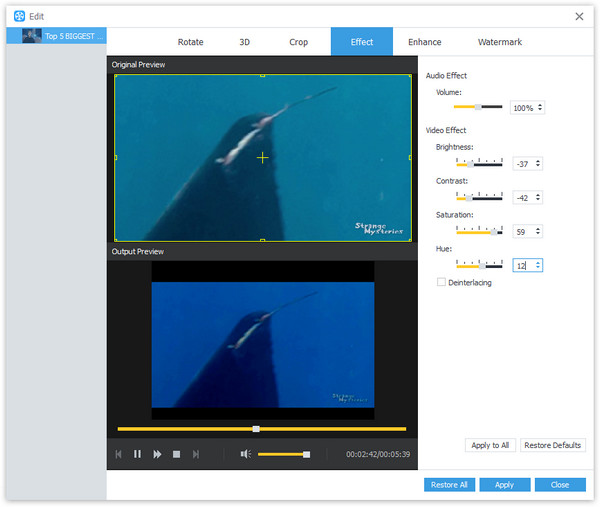
If you are not content with the output effect, you can adjust output parameters including Video Encoder, Resolution, Bitrate, Frame Rate, Aspect Ratio, Brightness, Contrast and Saturation. Audio parameters such as Encoder, Channels, Sample Rate and Bitrate can also be adjusted.
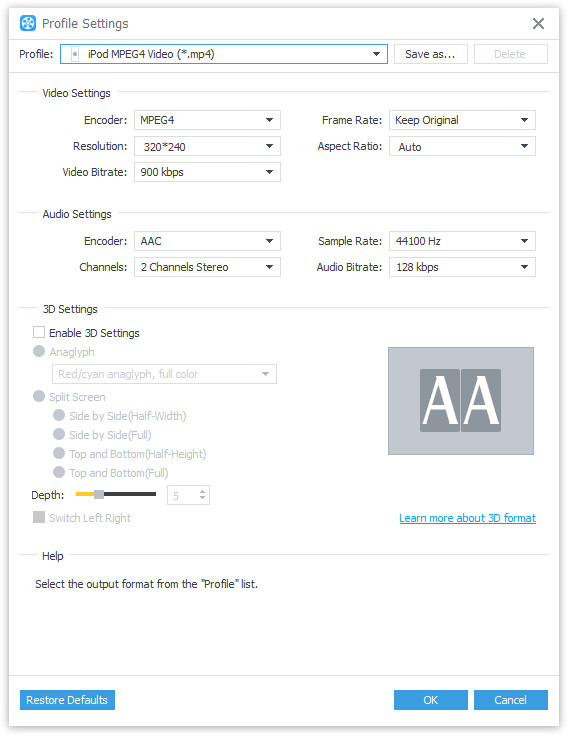
AnyMP4 Video Converter allows you to choose your preferred audio track and subtitle if they are available.

You can start the conversion by clicking the "Convert" button, which can be finished with stunning speed.
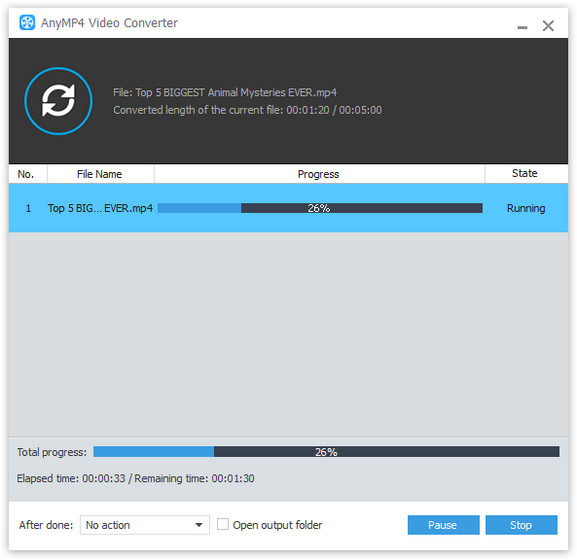
iPhone XS/XS Max/XR/X/8/7/6/6 Plus, iPad Air, iPad mini, iPod and Android devices all support MPEG format well.