Many small and large businesses use Webex online meetings to conduct their business meetings and record their activities. Such video recordings are saved to ARF files, which actually contain the video content, meeting information and more. However, the ARF file can be played only for specific software. You may want to convert the ARF files to MP4, one of the most popular formats. If you also have this problem, here is the tutorial for you. Whether you have or no WebEx account, you can make the ARF to MP4 conversion easily.
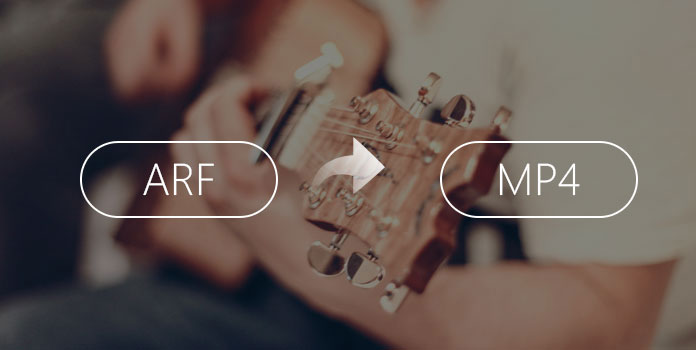
Before the introduction, here are some tips for you to know about the ARF format. It is no loss and for nothing for you, no matter whether you need to convert ARF files. Right?
A lot of people may don't know what is an ARF file, here is some extended knowledge for you. ARF stands for "advanced recording file". ARF is a file extension for a WebEx advanced recording file from a network-based recording. WebEx is Cisco's Web conferencing program. Simply speaking, when you launch an online meeting for online training, you can use WebEx Network-Based Recording to record the whole process for playback. You can download the recordings from WebEx to PC, which is an ARF file. You can convert ARF to MP4 or other formats. Also you can use the WebEx Network Recording Player or other ARF players to review the meeting recording.
The WebEx network recording player is available for both Windows and Mac and it is free of cost provided by WebEx. As the creator of the arf files, WebEx Network Recording Player also can play and convert the .arf file to Windows Media Format (.WMF) or Shockwave Flash Object Format (SWF).
The WebEx Network Recording Player is not only used to watch ARF recordings but also used as an ARF to WMV converter allowing you to convert ARF to MP4. Just follow the steps bellow.
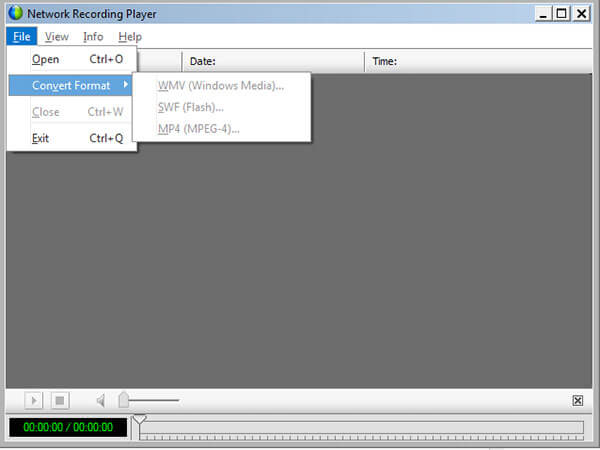
1. Click "File" and then select "Open" to import your ARF file in Network Recording Player.
2. Click "File" then select "Convert Format". Here you will find three optional formats, WMV, SWF and MP4, choose MP4, and set its saved location, video quality, then start to convert ARF file conversion.
When you receive an ARF file shared by others, you can also make the .arf to .mp4 conversion, even if you do not have the WebEx account.
AnyMP4 Video Converter Ultimate is the most comprehensive ARF to MP4 converter which has succeeded in helping numerous customers with their video conversion needs.
With it, you can easily convert ARF to more than 200+ output formats including MP4 and enjoy them with your friends on different devices. Besides, it allows you to upscale video quality to 8K/5K/4K/1080P HD video in MP4, AVI, MOV, M4V, etc. Its toolbox is built-in over 19 tools to refine your videos like remove video watermark, speed video playback, reverse video, color correct video, edit video metadata info, and more.
If you want to edit your video, this software also can satisfy you, like clipping, rotating and adding watermark. Here is the specific steps.
Secure Download
Secure Download
1.Download and install the program
Download and install the PC or Mac version that suit you and open this ARF to MP4 converter on your computer.

2.Add video to the program
Click “Add Files” button at the top left corner and choose the AFR video you want to convert.
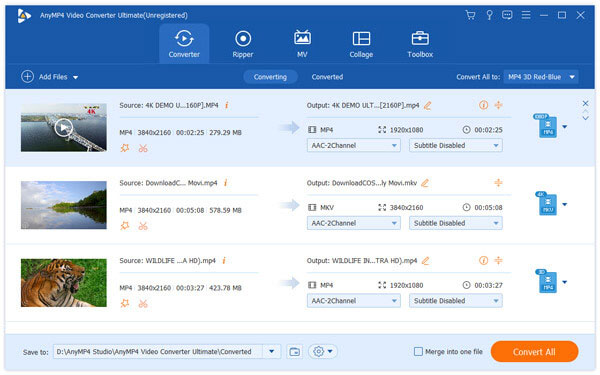
3.Edit video to be perfect
Check the video file by clicking “Edit” icon. After that you can adjust video rotate, crop, watermark, filter and effect according to your requirement. Regarding this step, you can just skip it directly if you don’t need to modify or polish this video, you can skip it directly. You can adjust the video settings to your satisfaction in the edit window.
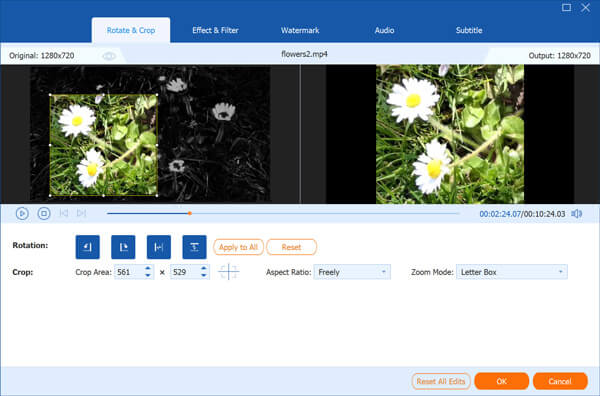
4.Convert ARF to MP4
Move to “Convert All to” area and choose MP4 as the output format. Then click “Save to” column and define the output folder that save the file. When everything is prepared, click “Convert All” button in the main interface.

Using WebEx always produces ARF files that are difficult to play, why not use the AnyMP4 Screen Recorder to record your screen instead of WebEx to avoid converting ARF/WRF to MP4. AnyMP4 Screen Recorder is powerful software for video recording, and can record all video files and sound that are played on the computer screen. In addition, it saves the video files in WMV or MP4 format which is beyond the WebEx can do. Here is the steps.
Secure Download
Secure Download
1. Download and install AnyMP4 Screen Recorder
Download and install the PC or Mac version that suits you, then open Screen Recorder and keep the computer screen on the interface that you want to record. Select “Video Recorder”.

2.Select recording area
To achieve the perfect recording effect, you can set a definite recording area to suit the recorded screen, or click “Custom” to set a fixed region. Just like the following figure.

3.Choose audio source
You can select different audio source as you need to keep audio pure. Just click the image of horn or microphone to enable System Sound or Microphone.

4.Set time-length and cursor effect
Click the clock icon to set duration and the arrow icon to set cursor effect, these two options allow you to get a better control of captured videos.
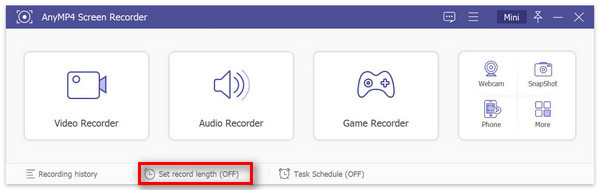
5.Change preferences depends on your requirements
Click “Menu” button on the top right, and then select “Preferences” on the submenu. Change the specific folder to save output videos and screenshots, and adjust shortcuts to avoid hotkeys confliction.
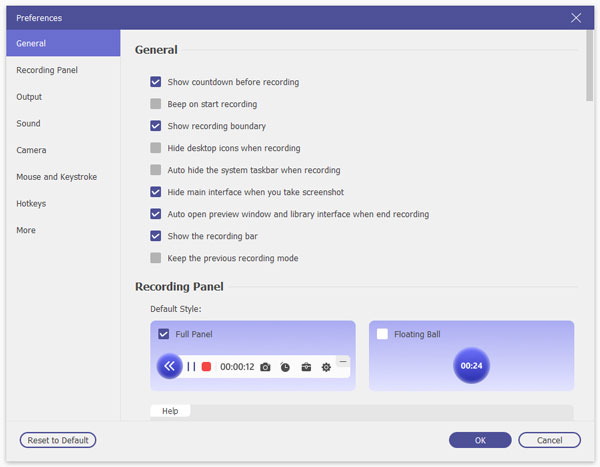
6.Record computer screen easily
Click the big red “REC” button to begin recording videos, game, and webcam video from screen.

7.Preview and save video
Click the Play button to preview the captured video when you finished recording process, and you can click the camera button to take snapshots while you are watching it. Click the “Save” button to save video to specified folder.

AnyMP4 Screen Recorder will save your ARF recording in MP4 format, and you will never need to convert ARF/WRF to MP4.
How do I play ARF files online?
You can share the ARF recording via a link. Click and open the link to play ARF file online directly.
Does VLC support ARF?
No. VLC Media Player is a popular media player, but it does not support playing ARF files. You need to open the ARF files by Cisco WebEx Recorder.
Can I convert WebEx recording to MP4 online free?
No. ARF file is a project file generated by WebEx recording, and no online video converter can convert ARF to MP4 or other formats.
Can Windows Media Player play ARF files?
No. Windows Media Player does not support ARF files playback. For playing ARF files on Windows Media Player, you need to convert ARF to Windows Media Player supported WMV, MP4 and other formats.
What Is the difference between ARF and WRF?
1. ARF file is created in most meetings by default with higher quality, while WTF is generally created outside of a meeting by any users with the WebEx Recorder. With lower quality.
2. ARF file can be recorded from desktop, application share and nay other meeting content while WRF is recorded in a single application with fewer audio options.
3. ARF files cannot be edited directly, while ARF files can be edited with WebEx Recording Editor.
MIT's WebEx allows you to record online meetings for later viewing. Recordings are stored on the WebEx server and can be only played back through the WebEx client on your computer, the same software you use to participate in a meeting. Sometimes you would like to download the recording files without converting ARF to MP4 or some other format, just like a movie file that can be played in a variety of media players. In this article, we introduce you 3 methods to solve this problem. We hope you'll like it, if you still have some problems, please contact us.