MTS is a high-definition video format which mainly designed for digital cameras and camcorders like Panasonic, Nikon and Sony. MTS is popular with saving cam videos, but it rarely can be found in other places. You can't take MTS as a popular video format.
Compared with same video in other formats, MTS can offer higher output video quality while having larger file size. Moreover, MTS format can't be supported by many devices, media players and video editors. So, for different needs, you may need to convert MTS to MOV.
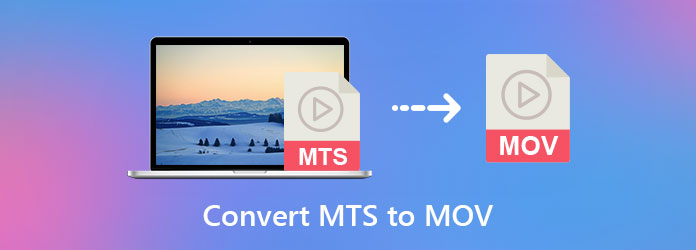
Here in this post, we will share 3 easy ways to help you make the video conversion from MTS/M2TS to MOV on Mac and Windows PC. You can find 3 MTS to MOV converter including one free online converter to convert your MTS files.
Many MTS to MOV converters can help you convert videos free online. But most of them are only designed to convert small files. You can't rely on them to convert large MTS and M2TS videos. What's worse, you are more likely get a poor-quality output video after the conversion. Considering that, here we strongly recommend the popular Free Online Video Converter for you to convert MTS to MOV on Mac and Windows PC free online.
Step 1: When you want to free convert M2TS or MTS to MOV, you can go to the official site of this Free Online Video Converter. You can click the link above to directly get there.
Step 2: Click the Add Files to Convert button to install a small-size launcher for the MTS video converting. After that, there will be a pop-up window for you to select and upload your MTS file.
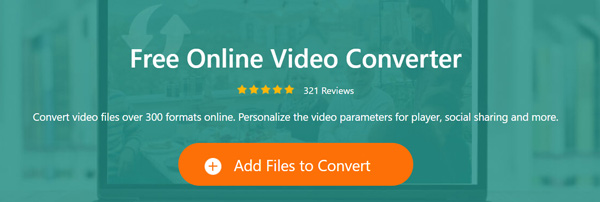
Step 3: You can see many frequently-used video formats like MP4, MOV, FLV, AVI, M4V, WMV and more are listed there. Here you can select MOV as the target format.
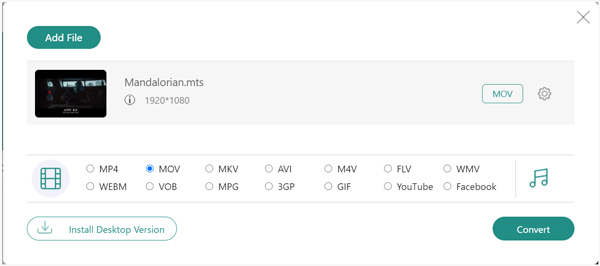
Before the final MTS to MOV conversion, you can click the Settings icon to adjust various video and audio settings. You are allowed to freely custom video encoder, resolution, bitrate, frame rate, audio channel and more based on your need.
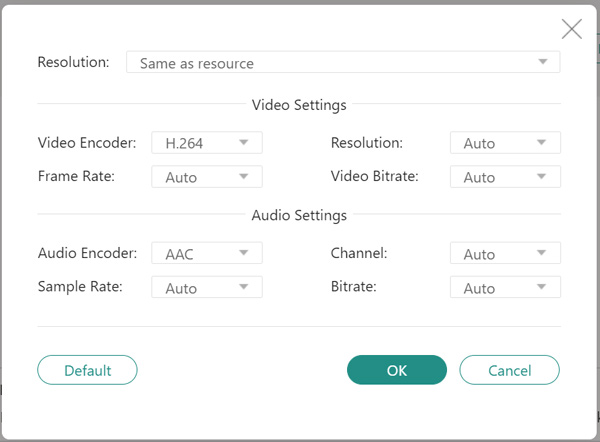
Step 4: After all these operations, you can click the Convert button to start converting MTS to MOV free online.
This online MTS converter can only convert video files. For editing videos online, you will need an online video editor.
VLC media player is a very popular media file playing tool which carries many useful features including the converting function. If you get VLC installed on your computer, you can also choose to convert your MTS videos with it.
Step 1: Open VLC media player on your computer. If you want to convert MTS to MOV on Mac, here you can click File menu on the top bar and then choose the Convert/Stream option. For Windows user, you can click Media button and then select the Convert/Save option from the drop-down list.
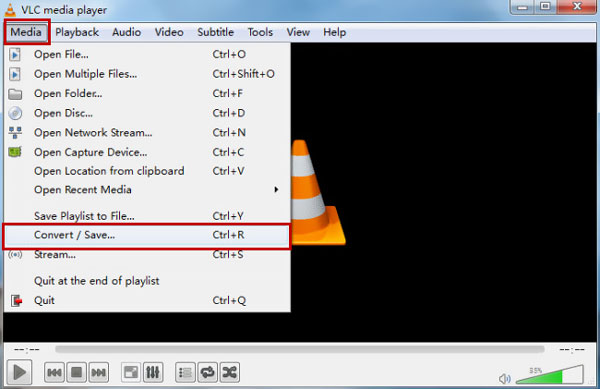
Now you take converting MTS to MOV on Windows PC as an example. If you are a Mac user, you can use the similar steps.
Step 2: The Open Media window will pop up, and click File tab. Then click the Add button to import the MTS video you want to convert. After that, you can click the Convert/Save button to proceed to the next Convert window.
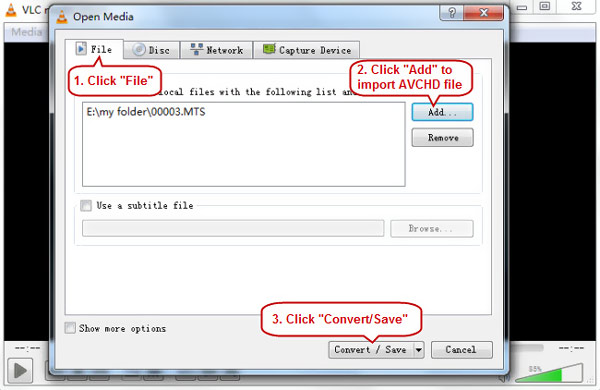
Step 3: On Convert window, you can select a suitable output video format like MOV from the Profile drop-down list.
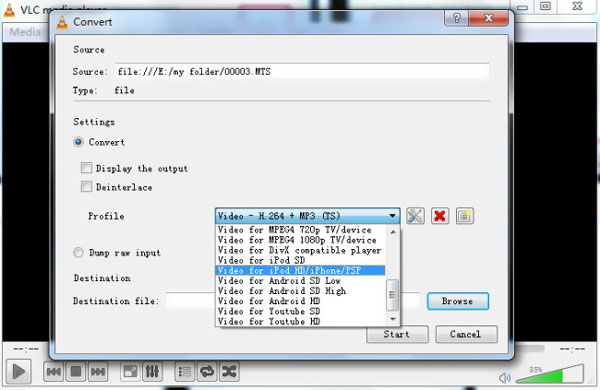
Step 4: Click the Browse button to choose a destination folder for the converted MTS file and then click Save. Then click the Start button to convert MTS to MOV.
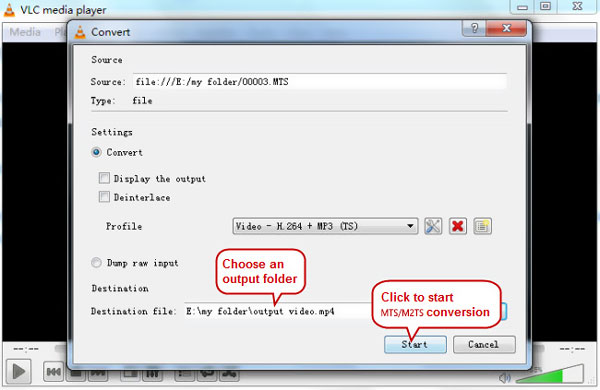
When you want to convert large MTS and M2TS files to MOV without quality loss, you can turn to the professional Video Converter Ultimate. It is specially designed to convert video and audio files. It highly supports almost all video formats including MTS, M2TS, MP4, MOV, FLV, AVI, MKV, MPEG, WMV, and more.
Secure Download
Secure Download
Step 1: Double click on the download button above to free install and run this MTS to MOV converter on your computer.
Step 2: Choose the Converter feature to convert your MTS files to MOV. Click Add Files to import the MTS or M2TS video(s) to this converter. You are allowed to convert one or more MTS videos at a time.

Step 3: Select MOV as the output format from the Convert All to. Then click the Convert All button to start the MTS to MOV converting.

Beside the MTS to MOV conversion, this converter also allows you to convert MTS to MP4, FLV and other formats you need. It is equipped with many editing features for you to edit video, enhance quality and adjust the output effects. Before the MTS video converting, you can try them to custom your video.
Question 1. Can iMovie edit MTS files?
No. iMovie can't recognize and open MTS files due to certain limitations. You can't directly import and edit the MTS vide in iMovie.
Question 2. Can VLC play MTS files?
VLC is an open-source media player which highly supports many popular video and audio formats including the MTS and M2TS. You can play MTS files without VLC.
Question 3. What is the MOV format?
MOV is a multimedia container file format that mainly designed for QuickTime Player. MOV format is the basis of MPEG-4 file format by Internal Organization for Standardization. MOV files can be perfectly supported by Apple devices like Mac, iPhone, iPad and iPod touch.
We have mainly talked about how to convert MTS to MOV in this post. You can find 3 video converters to help you convert your MTS videos to MOV on Mac and Windows PC. If you still have any questions about the MTS and M2TS converting, you can leave us a message.