WMV is a very popular format developed by Microsoft. In most circumstances WMV is encapsulated in Advanced Systems Format (ASF) container format. But it can be also put into the Matroska or AVI container format. WMV can be played on many media players such as Windows Media Player, RealPlayer, MPlayer, the KMPlayer, VLC Media Player, etc. In order to make it more compatible with various portable devices like iPad, iPhone and iPad, you need to convert WMV to MPEG with AnyMP4 Video Converter, which can be also called the WMV to MPEG Converter.
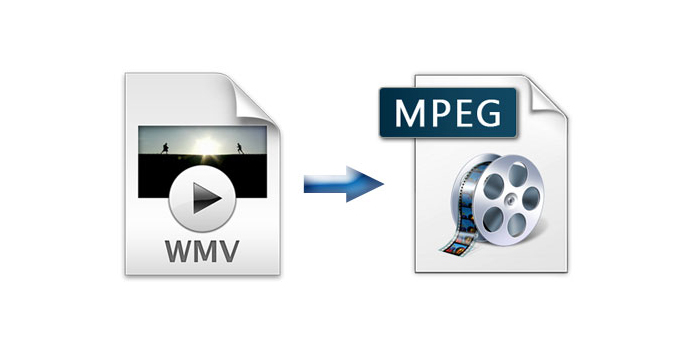
This software can not only help you convert WMV to MPEG, but also convert any video to 2D or 3D video with great high image quality. And these videos include FLV, MP4, MKV, MOV, ASF, AVI, M4V, etc. and even HD videos such as TS and MTS. Besides, it provides some powerful video editing functions for you, so you can crop the video frame, add watermark, adjust video effect, merge video clips into one, and you can also choose your liked 3D mode from Anaglyph and Split Screen mode. In a word, it will bring an excellent experience for you. Now this guide will help you how to convert WMV to MPEG with this best WMV to MPEG Converter in the following.
Secure Download
Secure Download
t the first step, you should download this software from our website and then install it on your computer. Then click "Add File" button in the main interface to add several WMV files to this program.

Click "Profile" drop-down list to open a new list, where you can input "MPEG" in the search box, then you will find the right result after pressing "Enter" button.
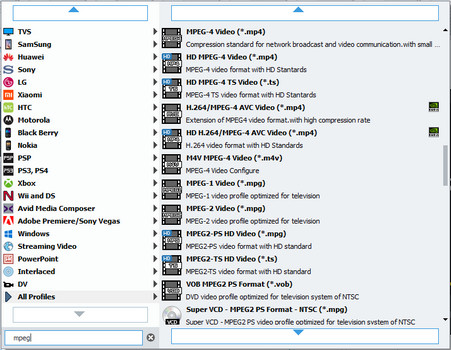
If you just watch a part of the whole video, you can click "Clip" button to open the "Clip" window, there you can clip the video into segment by dragging the slide bar. You can also new clip by clicking "New clip" button, and then the part from the playing point to the end will be clipped.
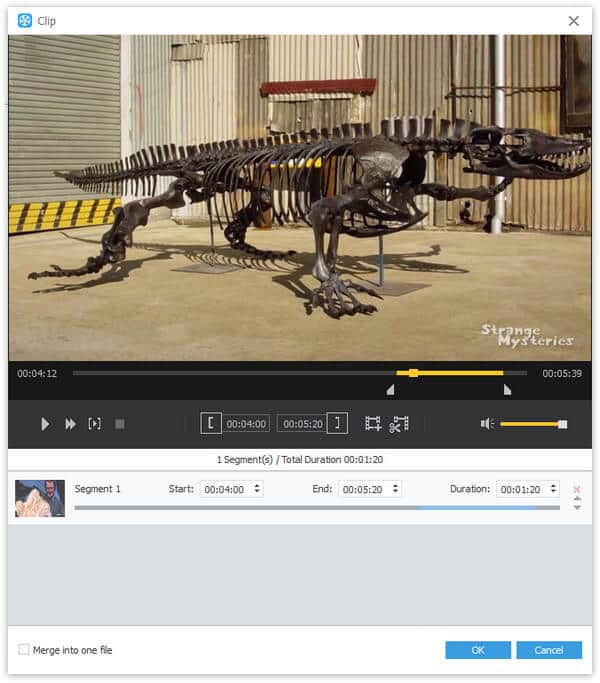
This software allows you to crop the video frame if you need. So you should firstly select the original video file in the file list, then click "Edit" button in the main interface to enter "Edit" window, where you can choose "Crop" item to crop the video frame by dragging the four yellow lines freely.
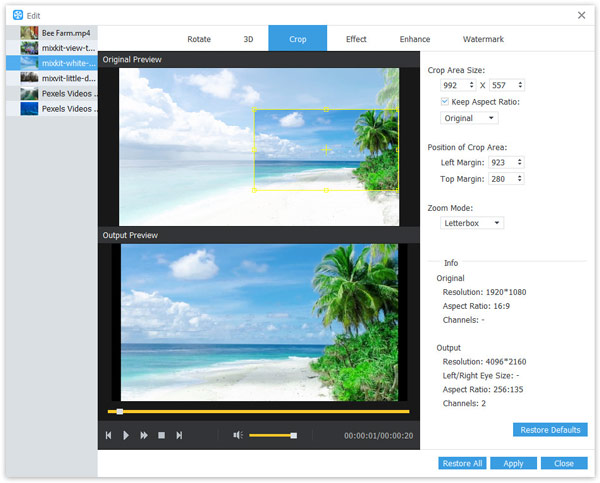
You can also select "Watermark" option in the "Edit" window, then check "Enable watermark" check box, you can choose to add text or picture watermark according to your needs. Also, the transparency is available for you to adjust.
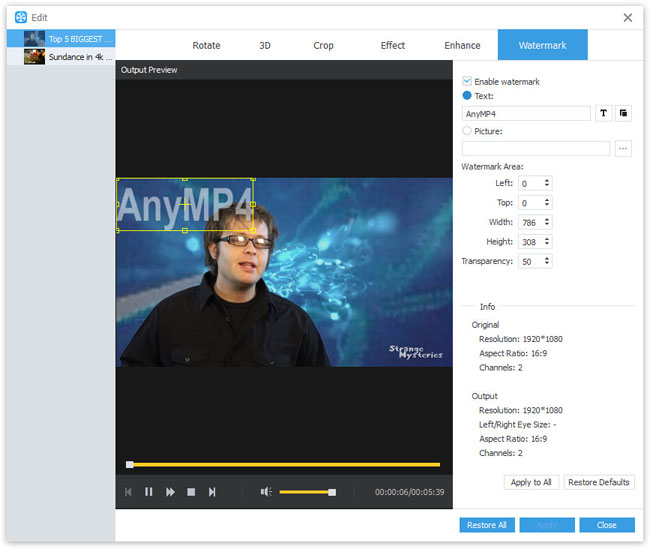
Finally, you can click "Convert" button to start converting WMV to MPEG with this best WMV to MPEG Converter. Only a few clicks can you finish the whole WMV to MPEG conversion.
The Moving Picture Experts Group (MPEG) is a working group of experts, which was established in 1988 and was formed by ISO and IEC to set standards for audio and video compression and transmission. MPEG standards consist of different parts, and the mainly five standards include MPEG-1, MPEG-2, MPEG-4, MPEG-7 and MPEG-21, each part covers a certain aspect of the whole specification.