Do you have insufficient storage capacity on your mobile phone? Or want to stack audio files for you to listen to? Do you feel slow transfer when you send your audio files online? Worry no more because we came here to present two apps to compress audio files on iPhone and Android. With these applications, you can easily reduce the file size of your audio files. We are sure these apps will significantly help your storage capacity concerns. Now that this is established, we will go over the list. Please finish this article to see our bonus part.

First on our list is the iPhone application, MP3 Converter, one of the most excellent and efficient audio compressors that can support formats like MP3, WAV, AAC, AC3, and many more!
This software can help you compress and adjust the Encoding of your audio file and change the Sample Rate and Bitrate of your songs or recordings.
With this tool, you can reduce your audio file while maintaining high-quality output. There are many functions of this application. Check it out to mess with it on its various settings. Suppose you want to continue to use this application and learn how to compress audio files on your iPhone with this software. Please finish this part to absorb the information for this part fully.
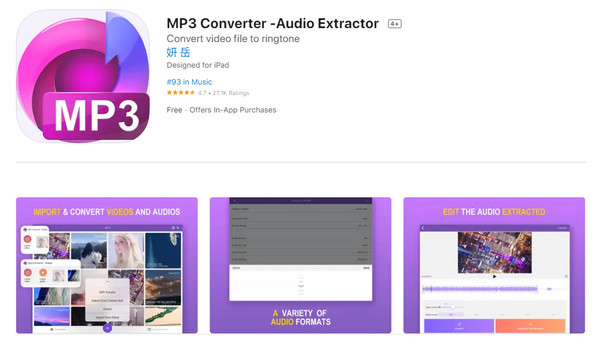
1. Launch the application and tap the My Audio button. Afterward, upload the audio file from your phone or external sources by tapping the plus icon. You will immediately see the menu selections. We will first select Advanced, then Audio Compression next.
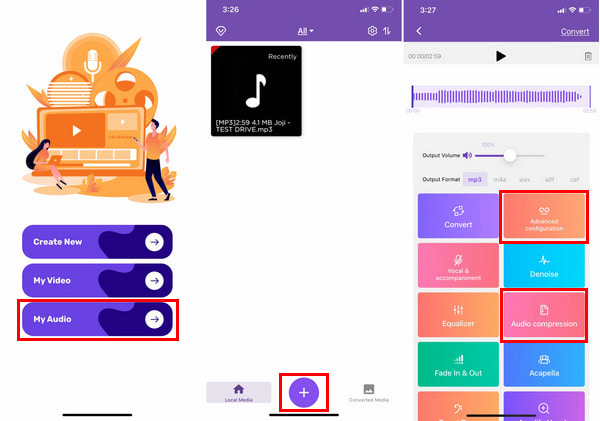
2. First, adjust the settings like the Sample and Bitrate, then immediately go to the Audio Compression. Adjust how much storage size you need. Afterward, tap on Confirm. Lastly, on the next page, tap on Save to export the audio file to complete the audio compression.
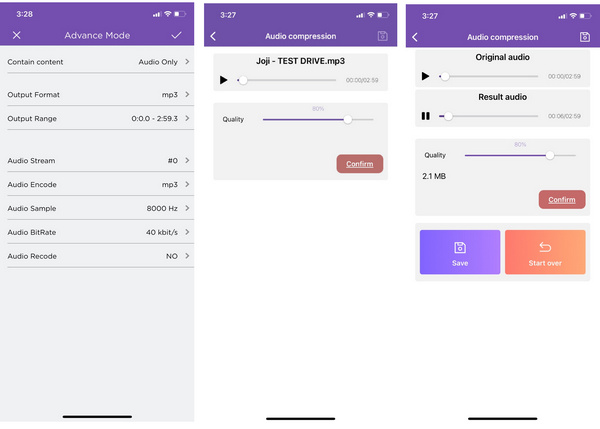
As promised, we will also provide how to compress an audio file on android. We will start with a somewhat intriguing application with a long name. We suggest using MP3, MP4 Audio Video Cutter, Trimmer, and Converter for downsizing your audio files! It has the function of compressing audio quickly and easily. You can convert the Format and change the Audio Channel and Sample Rate.
Additionally, you can also adjust the Volume of your music or recording. Moreover, you can simply press the Compress button to reduce your audio file size! Not just that, there are more features to make use of. Let us now go on to the tutorial.
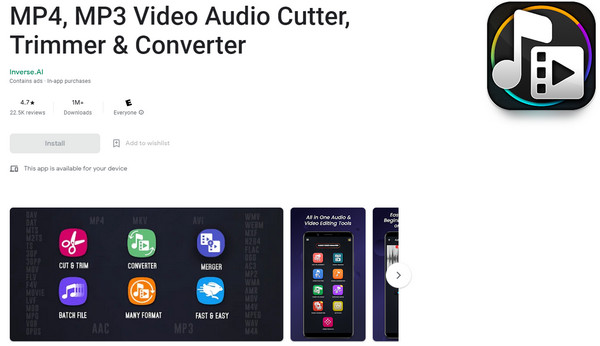
1. On the interface, select Audio Converter to start. It will prompt you to choose the audio file you want to shrink the size. After importing a file, tap on the Next button below.
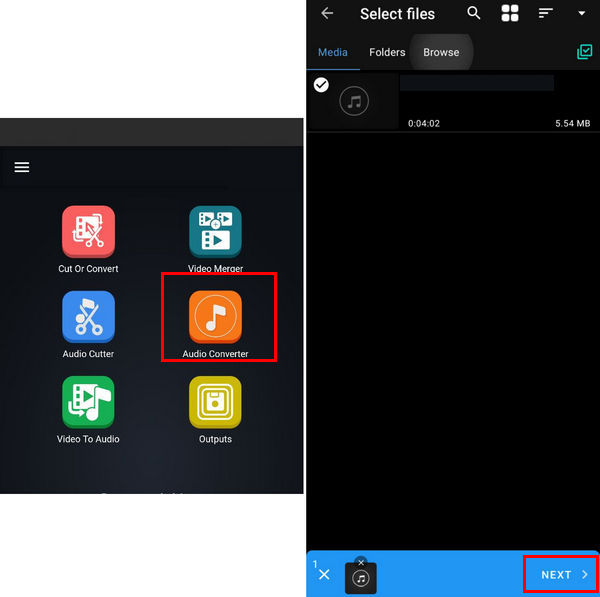
2. You are now at the editing interface. Toggle the Compress button on. Additionally, you can change the other settings. Once finalized, tap on Convert. Afterward, you can name your file as the final option, then click on Start Now to compress.
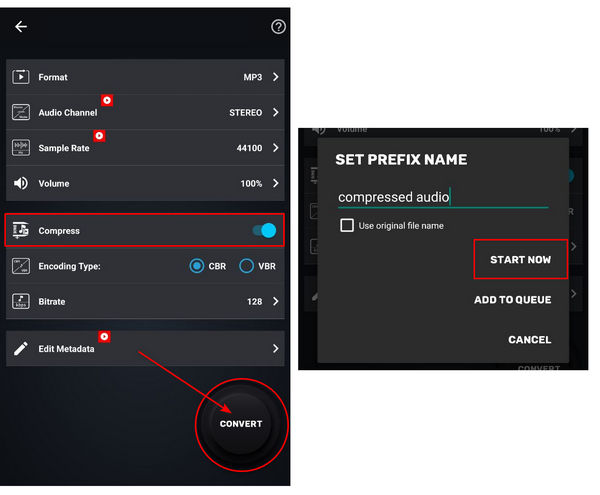
Now that we have covered the two software for two different operating systems that can condense audio file size on your phones. We recommend the best software for desktop and personal computer (PC) devices in the following parts.
Number one on our recommendation is AnyMP4 Video Converter UItimate, available on WIndows and Mac devices. This software is offline and is easily accessible to all users. It is an excellent tool for users because of its low-skill requirement. People can save time using it or may give amateurs the edge and advantage.
This tool offers a great audio compressor that you can use to reduce the audio files for your computer, laptop, and any other device. How so? AnyMP4 Video Converter Ultimate for Mac offers audio file format conversion. Additionally, you change the Bitrate and Sample Rate of the audio file with simple tweaks on the settings. Adjust your audio file size by allowing users to drag the indicator to either completely decrease or slightly decrease the file size of your songs or recordings.
Lastly, the final setting for the audio compression feature lets you listen to the song or recordings even if you are still editing it. All this in one feature!
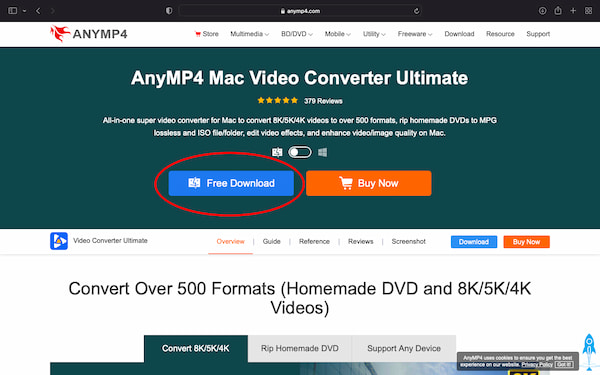
Let us not forget the main feature of this software. It is an excellent video converter. All of the functions and features are in the list below:
Recommendation
Now that we grasp what this software does let us learn how to use this software in simple steps.
1. Download the software from the website. Install and launch it afterward.
Secure Download
Secure Download
On the start interface, click on Toolbox on the top selection at the far-right. Under that, select Audio Compressor. Once you select it, upload the audio file.
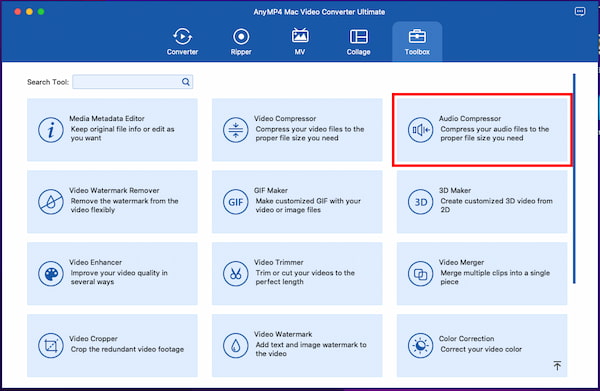
2. On the editing interface, find the Size setting to adjust your audio file size. Drag the indicator from left to right or type in how much file size you want it to have.
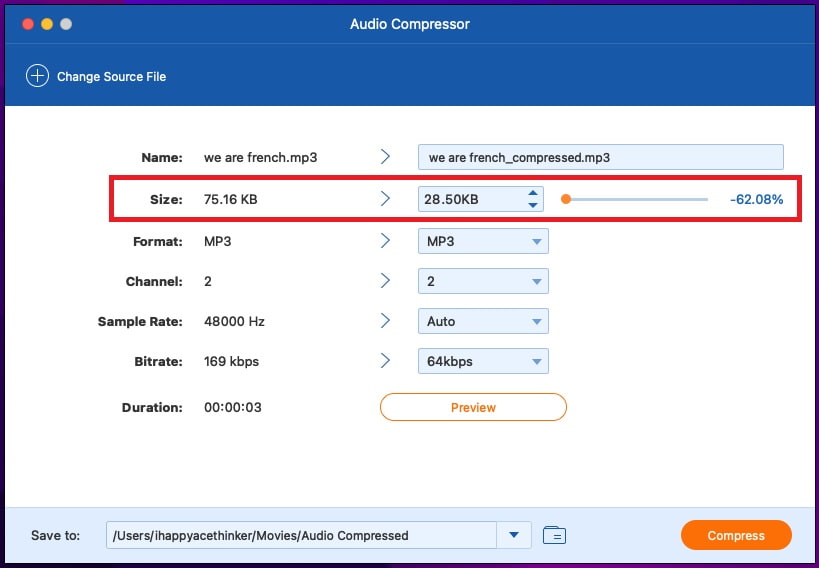
3. Afterward, you can now save the compressed audio by clicking Compress. You can also listen to the audio file first by clicking on Preview at the bottom.
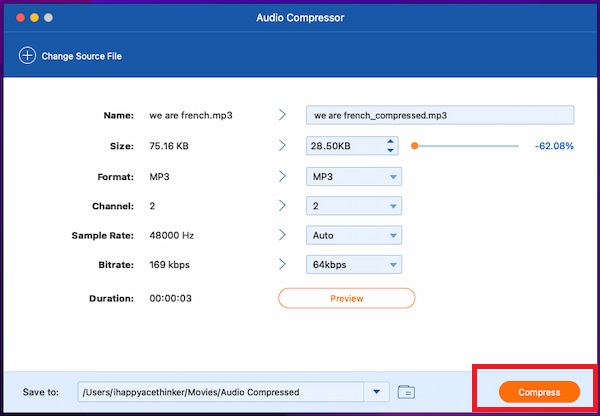
If you do not own a Mac, do not worry because we have an online software version. We are presenting AnyMP4 Audio Compressor Online, the ultimate software with specific and simplistic functions. It is solely dedicated to decreasing audio file size. It is also worth mentioning that it has a high-conversion speed and exports high-quality results
The functions are; adjusting the Size by dragging the indicator to slightly or entirely decrease the storage size of the song or record. Change the Sample Rate and Bitrate. Lower their value as it helps reduce the audio file size. Additionally, you can also convert the file format of the audio file. Lastly, just like the offline variation, you can listen to the song by clicking on Preview.
1. Access the link to Launch the website. Right at the center of the screen, click on Upload File. It will prompt you to open File Explorer so you can select the audio file you want to compress and continue to the editing interface.
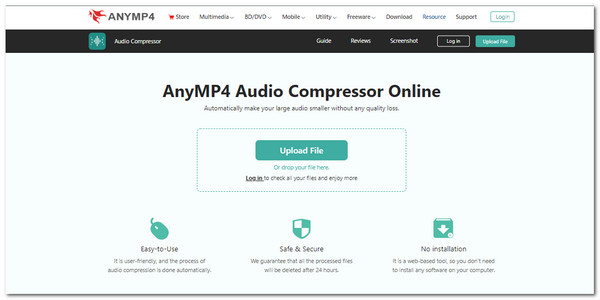
2. On the right side, you will see the Size settings. Adjust it by dragging the indicator to reduce the audio file size fully or slightly. Another way is to type in the storage size you want it to have.
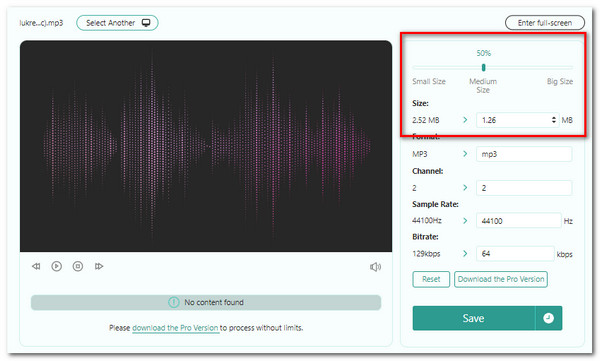
3. After you finalize it, listen to the track by clicking on Preview. If satisfied, click on Compress, located in the bottom-left corner of the interface.
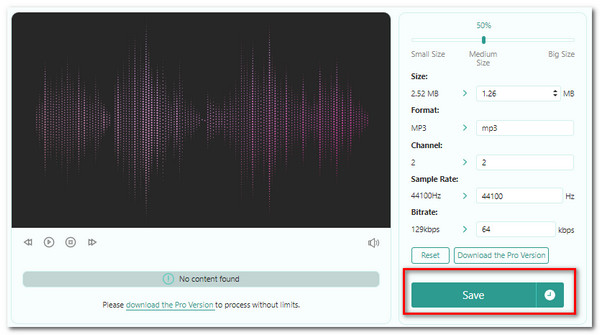
And just like that, you can now compress audio files in simplicity.
1. How can I send large audio files online?
One of the neat ways to do this is to upload it to an online drive and then provide the link to share it with someone. You can ZIP files to send an utterly dense version of the song or recording. Finally, you can also use an audio file compressor software like AnyMP4 Audio Compressor Online or AnyMP4 Video Converter Ultimate. Check the detailed steps here to compress audio online.
2. Can I send audio files via email?
Yes, you can use, for example, Gmail to send audio files online. Launch the website, upload the file by dragging and dropping, then press the send button. Sometimes the file might be too large so you might use Google Drive.
3. Does VLC compress audio files?
Yes, you can. It will be a tedious, but it is possible to compress the video and audio on VLC Media Player.
Congratulations on making it to this part of the article! We appreciate you for staying and reviewing the whole post. We hope we helped pick the suitable audio compressor for iPhone and Android devices. Please continue using AnyMP4 software to help you in your daily media playing endeavors. Please visit our website and share this with your family and friends to help us. Thank you!