Ripping a DVD to DivX lets you compress and store your DVD movies in a more space-efficient and digital-friendly format. This post will walk you through the three methods to convert DVD to DivX. Want to learn how? Find a suitable solution to convert your DVDs to DivX and enjoy them on various devices. To learn more, proceed to the following guides below!
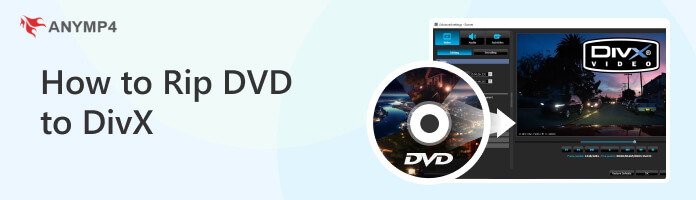
DivX is a video codec and media container format. It is known for its ability to compress video files without significant loss in quality. It was initially developed as a proprietary technology but later became an open standard. The DivX codec is used for video playback on various devices, including computers, DVD players, gaming consoles, and mobile devices. DivX videos have the file extension .divx or .avi.
AnyMP4 DVD Ripper is a DVD to DivX converter you can use to rip a DVD and convert it to digital formats, like DivX. Aside from extracting DVD content from the disc, it can also work with DVD folders and DVD ISO image files and convert them into lossless quality digital formats, such as DivX, AVI, MKV, MOV, MP4, and 500+ more. AnyMP4 DVD Ripper is your best choice for ripping DVDs to various formats, allowing you to enjoy the DVD’s full copy and uncompressed file.
Here’s how to rip a DVD to DivX with AnyMP4 DVD Ripper
1.To begin with, acquire the DVD to DivX Ripper by clicking the Free Download button below. After downloading the software, install it on your computer. Launch the program immediately after placing the DVD on your computer’s disc drive.
Secure Download
Secure Download
2.Hover your cursor over the Ripper tab and click the Load DVD dropdown menu. Doing so will give you various options to load the DVD content: Load DVD Disc, Load DVD Folder, and Load DVD ISO.
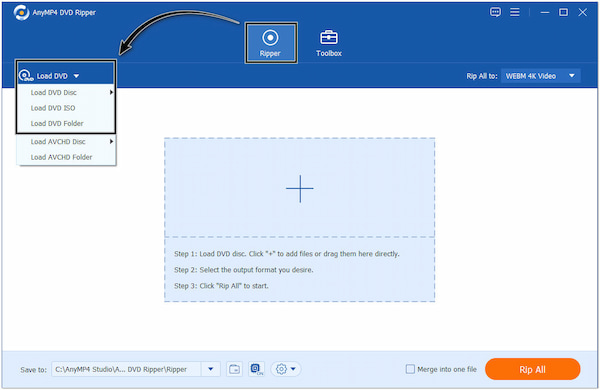
3.Move your cursor and navigate it to the Rip All to field, click the dropdown menu, and select DivX from the selection of a wide array of formats. Under the Video tab, select your desired output quality and resolution. Also, you can customize the output parameters, such as Encoder, Resolution, Bitrate, and more, by clicking the Gear icon.
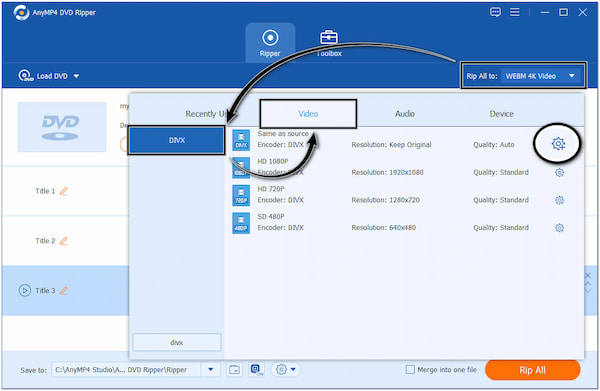
4.Once done selecting DivX and making adjustments, click the Folder icon and select a local folder from your drive where you wish to save the converted DivX file.

5.You can start the ripping and conversion process by clicking the Rip All button. AnyMP4 DVD Ripper will provide a progress bar in the main interface to show the conversion process.
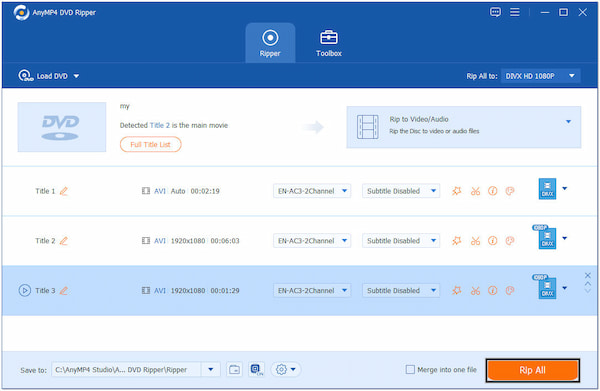
AnyMP4 DVD Ripper offers a beginner-friendly interface that makes it ideal for users to navigate and operate the program. It provides intuitive controls and clear instructions to guide users to the best way to convert DVD to DivX hassle-free.
Blu-ray Master Free DVD Ripper is one of the best free DVD to DivX converters, allowing users to extract the contents from a DVD and turn them into a digital format like DivX. It is free, making it affordable for users who want to rip DVDs without spending money.
Here’s how to convert a DVD to DivX for free using Blu-ray Master Free DVD Ripper.
1.Download and install Blu-ray Master Free DVD Ripper on your computer. After installing it, run the software.
2.Hit the Load Disc button to load the DVD content into the program.
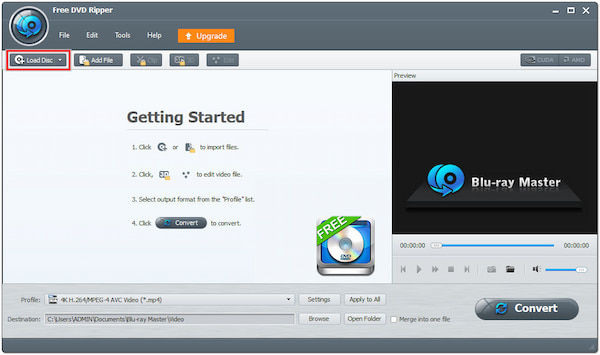
3.Click the Profile dropdown menu and select DivX as the output format.
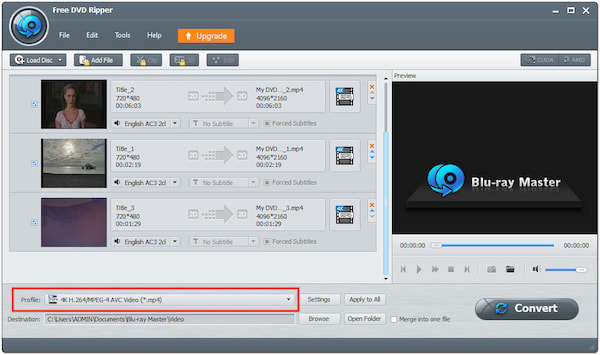
4.In the Destination field, click the Browse button to select a folder for the converted DivX file.
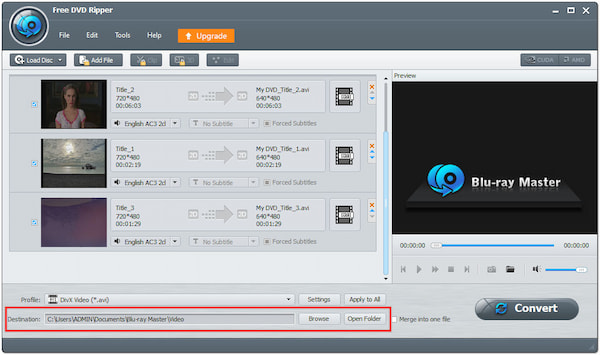
5.Hit the Convert button to begin converting the DVD to DivX.

After ripping DVD files to DivX, you can open the ripped files with your DivX player directly.
This DVD to DivX freeware works well when trying to convert files. However, as free software, Blu-ray Master Free DVD Ripper lacks advanced features found in paid alternatives. It can limit certain functionalities or options for advanced users.
VideoByte BD-DVD Ripper is another DVD to DivX software you can use to rip DVDs to digital formats. It can output multiple formats, such as DivX, WebM, VOB, MP4, MOV, and more. VideoByte BD-DVD Ripper allows users to rip DVDs and produce good-quality output, making it a popular choice for some users.
Here’s how to convert a DVD to DivX in VideoByte BD-DVD Ripper.
1.Download VideoByte BD-DVD Ripper and install it on your computer. Once installed, launch the software.
2.Click the + button within the program to load the DVD content.
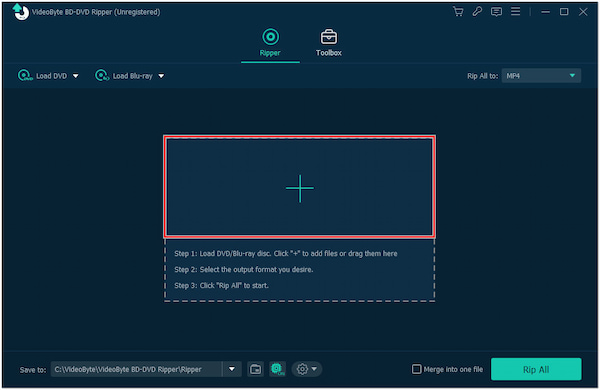
3.Click the Output Format icon and choose DivX as the output format.
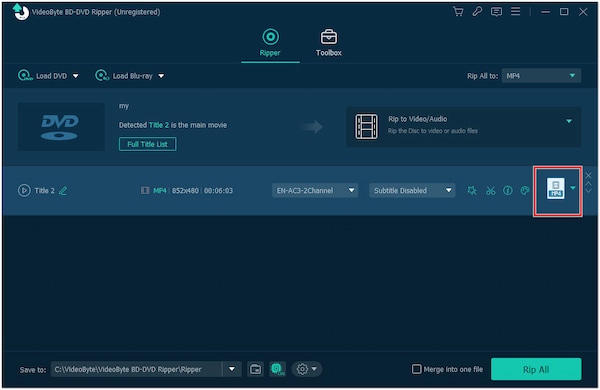
4.Choose the Output Folder for the destination of your converted DivX file.
5.Click the Rip All button to begin the DVD to DivX conversion process.
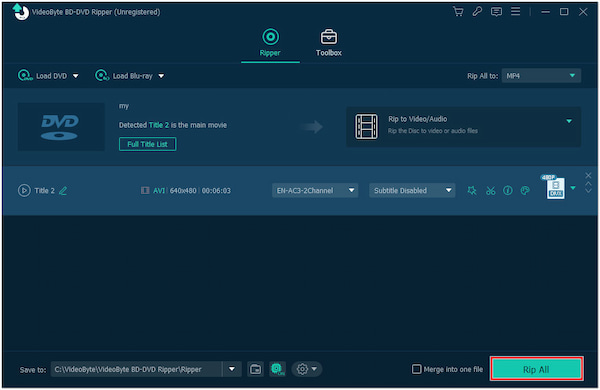
VideoByte BD-DVD Ripper can help you convert DVD to DivX format easily. However, it is a subscription-based program, requiring you to purchase the premium version to access its full features.
Can I convert the DVD to DivX with VLC?
YES! You can convert DVDs to DivX using the VLC media player. VLC can rip and convert DVD content into various video formats, including DivX. Please note that the availability of the DivX profile in VLC may depend on the version and installation of the software.
Are DivX and Xvid the same?
DivX and Xvid are not the same but are related video codecs with similar purposes and functionality. DivX and Xvid are video codecs used for compressing video files. They employ similar compression techniques to reduce the file size of video content while maintaining reasonable quality.
Can I convert the DVD to DivX for free online?
YES! There are a few online tools that offer DVD to DivX conversion services. However, online conversion services may have limitations on file size, duration, or the number of conversions allowed. Always exercise caution and use a reputable and trustworthy online conversion website to protect your files and privacy.
Where does DivX originate?
DivX originated in 1998 as a video codec developed by DivX, Inc. It was initially created as a hacked version of Microsoft’s MPEG-4 video codec, allowing for significant video file compression while maintaining good visual quality.
How to convert DVDs to DivX with subtitles?
To convert DVDs to DivX format with subtitles, you can use AnyMP4 DVD Ripper. Refer to the steps above, but before you convert the DVD, click the Subtitle field to load your subtitle. However, if the DVD content has a subtitle, it will automatically sync in the ripping process.
This post mainly focused on the three approaches to converting DVD to DivX: using dedicated software like AnyMP4 DVD Ripper. Each method offers advantages and limitations, allowing you to pick the suitable option based on your preferences and requirements. Whichever method you choose, you can now enjoy your DVD movies in the DivX format, a widely supported video format for playback on various devices and media players.
Secure Download
Secure Download