An excellent listening music experience requires excellent sound quality. These days, streaming services can access all of our favorite music. By then, we would be fine without a physical music collection. Despite being decent, the sound quality you receive from the streaming services can be better.
Unfortunately, physical discs lose quality over time, so it's a good idea to have digital backups of our discs. But how can we possibly acquire it without sacrificing quality? We can convert Blu-ray to a digital format like MP3, WAV or FLAC. Produce digital files with the same audio quality as the physical counterparts. All we need is a reliable tool. Below we will show you some Blu-ray audio rippers and how they work. So without any further discussion, let's begin.
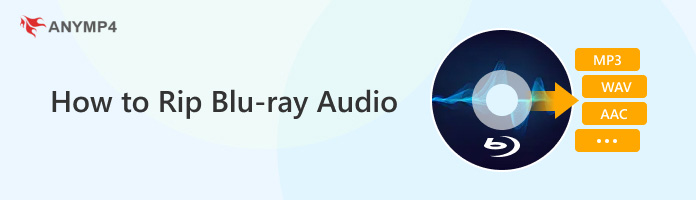
| AnyMP4 Blu-ray Ripper | Leawo Blu-ray Ripper | VideoByte BD-DVD Ripper | |
|---|---|---|---|
| OS Compatibility | Windows & macOS | Windows & macOS | Windows & macOS |
| Copy Protection | Supports decryption (e.g. AACS, BD+) | Supports decryption | Supports decryption |
| Output Format | MP3, WMA, WAV, AIFF, FLAC, etc. | MP3, AAC, WMA, WAV, FLAC, etc. | MP3, WMA, FLAC, M4R, etc. |
| Quality | Hi-Fi audio with codec customization | High-quality audio | Lossless quality preservation |
| Speed (Acceleration) | GPU acceleration (30X faster) | Fast conversion speed | Hardware acceleration supported |
| Ease of Use | Intuitive UI, customizable settings | Simple interface, easy navigation | Auto-detects main movie, user-friendly |
When converting high-quality Blu-ray audio from the Blu-ray disc, it is better to use the original audio codec, such as Dolby Digital or DTS audio files. The best Blu-ray audio extractor, AnyMP4 Blu-ray Ripper, can rip the required Hi-Fi audio files from Blu-ray discs. Also, you can modify the various settings to personalize the audio files.
Recommendation
1. Load Blu-ray disc
Download the Blu-ray audio extractor on your computer, then launch the program.
Secure Download
Secure Download
Click the Load Blu-ray button to load the Blu-ray disc. The program will automatically recognize the audio files on the Blu-ray disc. Choose Full Title List, then click OK.
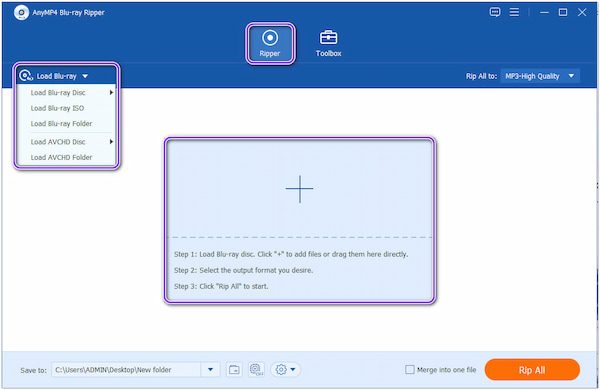
2. Select audio output format
Choose your desired audio format from the list by clicking the Rip All to button. Choose the Audio tab to pick your preferred format. You can choose from MP3, WMA, WAV, AIFF, FLAC, etc. To quickly find your preferred format, use the search box.
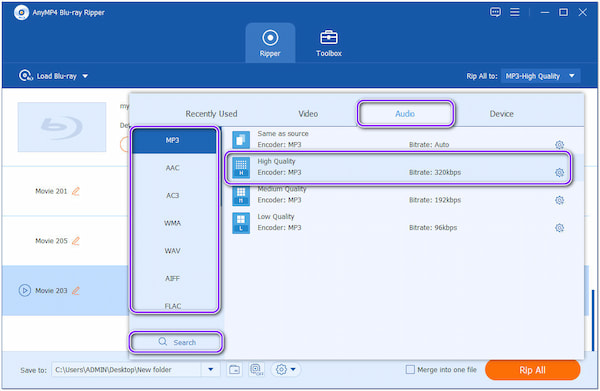
3. Adjust audio parameters
You can adjust the audio encoder, sample rate, channel, and bitrate by clicking the cogwheel icon.
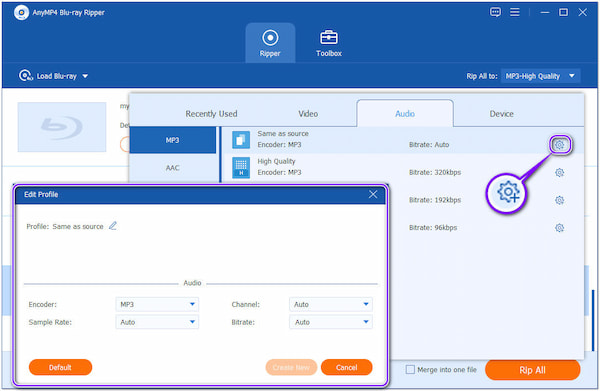
4. Rip Blu-ray to audio
Then click the Save to option to choose your destination for your output audio file. Click the Rip all button to extract the desired audio files from the Blu-ray Audio.
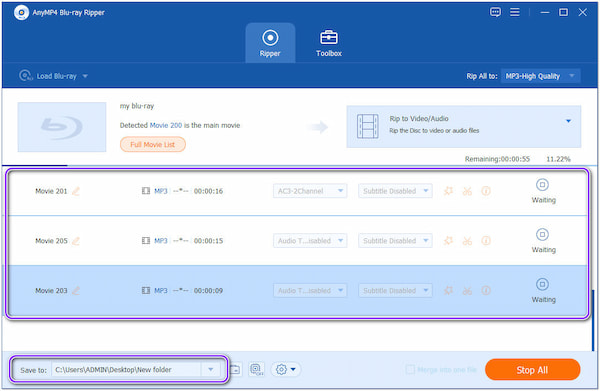
Leawo Blu-ray Ripper is another Blu-ray ripper software to make it simple to extract audio from Blu-ray discs. This software can convert Blu-ray files to various digital file types, including MKV, MP4, MPEG, AVI, and FLV. You can easily extract Blu-ray disc audio like MP3, FLAC, AIFF, WAV, WMA, etc., as the program has a simple user interface.
1. Add Blu-ray
On the main screen, select the DVD Ripper tool. Drag the desired file into the window or choose the Add Blu-ray/DVD option to load it.
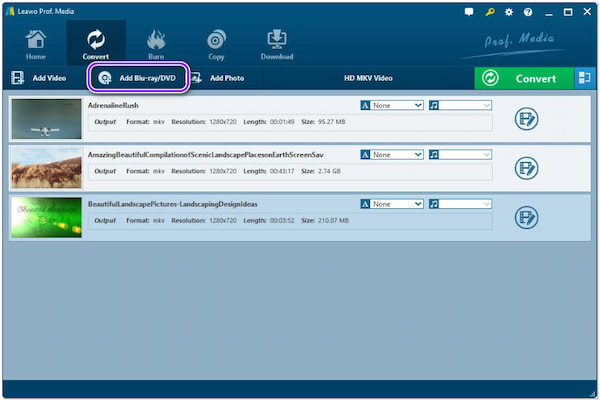
After choosing the Blu-ray file, click OK, and choose Output Profile > Change to enter the output format interface.
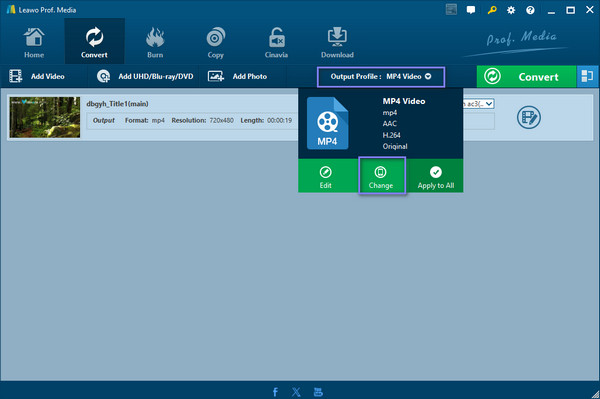
2. Select audio output format
To proceed, select Format > Common Audio and there are many usual audio formats for you to choose from: MP3, AAC, WMA, WAV, etc. Here, choose MP3 as an example.
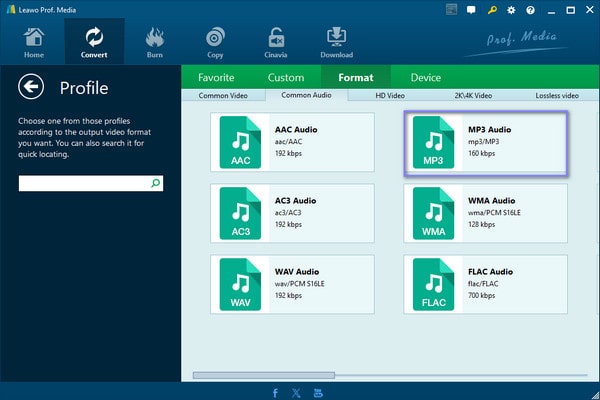
3. Adjust audio parameters
Now that you've chosen your output file format, you can click the pencil-shaped button next to it to bring up the interface seen below. Choose OK to preserve the settings after that.
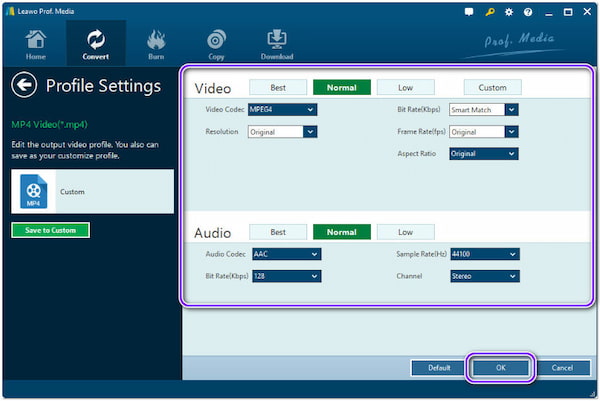
4. Convert Blu-ray to audio
To begin the Blu-ray disc conversion with only one click, click the green Convert button, choose a place for the output file, and then click the other Convert icon at the bottom.
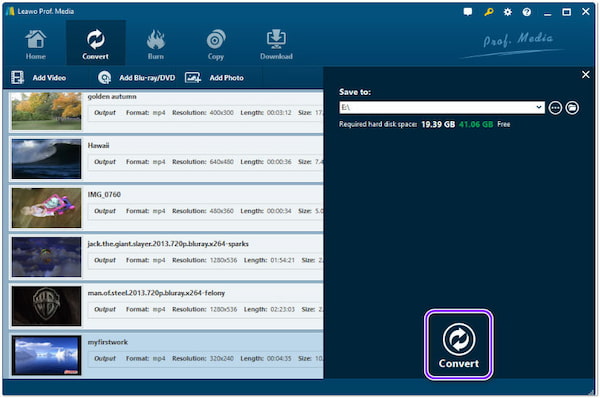
The Blu-ray audio ripper VideoByte BD-DVD Ripper makes it possible to extract audio like MP3, WMA, FLAC, M4R, etc., from Blu-ray discs without sacrificing quality. It functions well to rip commercial Blu-ray discs since it is a good Blu-ray audio ripper.
1. Load Blu-ray
Place your Blu-ray disc in the Blu-ray drive, and verify that the computer can properly read the disc. To add Blu-ray disc content to it, click the Load Blu-ray button.
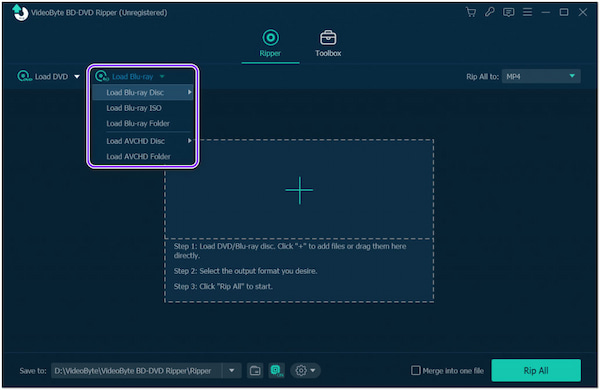
2. Choose Blu-ray titles
VideoByte BD-DVD Ripper will automatically decide to rip the main movie when the Blu-ray disc is inserted into the software. To choose from additional Blu-ray films from which audio should be extracted, click Full Movie List.
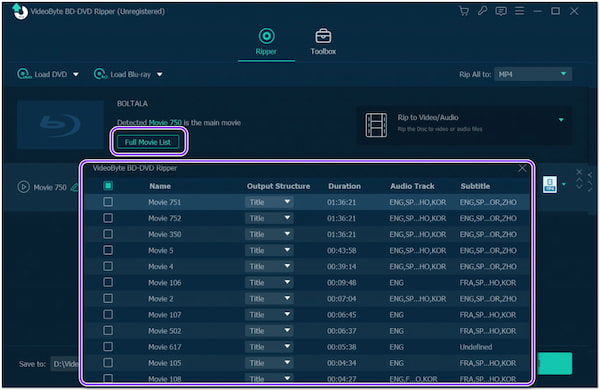
3. Select audio output format
You may access the Audio tab by clicking the Rip All to option located in the program's top-right corner. Lossless options will be available through audio formats.
It provides multiple audio formats and profiles, including MP3, AAC, FLAC, MKA, Sane as source, High Quality, Medium Quality, etc., which can meet your diverse needs. You can choose the common audio format MP3, and select High Quality to get the Hi-Fi audio.
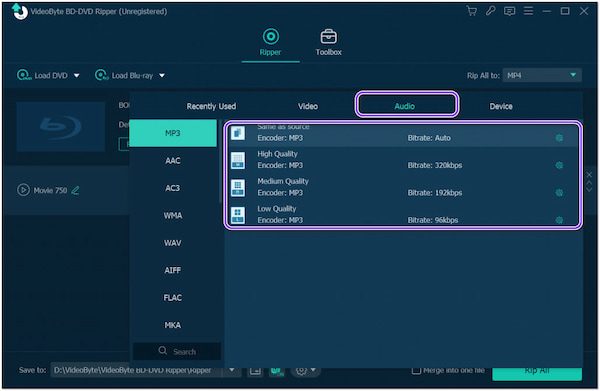
4. Rip audio from Blu-ray
The VideoByte BD-DVD Ripper will extract the audio from the Blu-ray disc immediately after clicking the Rip All button. The Hi-Fi Blu-ray audio will be yours once the process is complete.
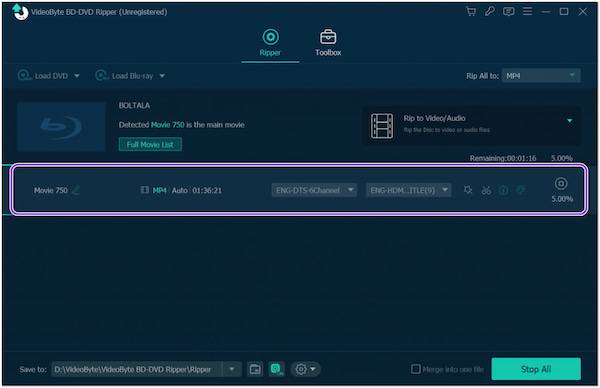
1. What Is Blu-ray Audio?
The purpose of the Blu-ray disc is to save films and movies in improved audio and visual quality, allowing viewers to enjoy video streaming more. The so-called Blu-ray audio on Blu-ray discs is made with the help of lossless audio, which adds excellent sound effects.
2. How can Blu-ray audio be imported into iTunes?
Users cannot simply import Blu-ray discs into iTunes. Users should convert Blu-ray to an audio format compatible with iTunes, such as MP3, AAC, AIFF, WAV, WMA, or M4A, to add Blu-ray audio to iTunes. Get AnyMP4 Blu-ray Ripper to convert Blu-ray to digital quickly.
3. Is it doable to extract audio from a Blu-ray ISO file?
Definitely YES! The AnyMP4 Blu-ray Ripper is required to extract the audio from Blu-ray ISO files. The original audio file is extracted using the best Blu-ray ripping program, which converts it to MP3, FLAC, AIFF, OGG, WMA, WAV, and other formats.
4. Which Blu-ray audio formats are available?
Dolby Digital, Linear PCM, Dolby Digital Plus, DTS, DTS-HD High-Resolution Audio, Dolby TrueHD, and DTS-HD Master Audio are some audio formats compatible with Blu-ray discs. These audio codecs are typically employed for movie soundtracks since they constantly need to provide audiences with louder sound effects. Blu-ray discs also offer audio files with both stereo and surround Blu-ray audio versions at 24 Bit 88.2/96KHZ to ensure you can play Blu-ray movies back with the highest quality.
3. Does Blu-ray audio ripping software have an impact on the output audio quality?
Suppose you choose to extract audio from Blu-ray discs using a professional Blu-ray ripper (like AnyMP4 Blu-ray Ripper). It won't impact the output audio quality because it offers a lossless option. Therefore, selecting a trustworthy Blu-ray audio ripper to assist is the primary method to avoid low-quality audio conditions after ripping.
You can easily rip audio from Blu-ray discs with our all-in-one AnyMP4 Blu-ray Ripper while changing the audio settings and gaining the best audio output quality. Hence, if you're specifically seeking a method to convert blu ray to digital, rely on the helpful program and adhere to the instructions above! For any related topics, feel free to comment.