If you are an Apple user, you cannot be unfamiliar with iTunes unless you are a new Apple user. All Apple devices, such as iPhones, iPad, iPods, and Apple TVs, use iTunes to manage media files. In other words, if you want to listen to music or watch movies on your iOS device, you need to sync audio and videos to the iTunes library.
Suppose you have plenty of Blu-ray movie collections. You can sync them to your iOS device and watch them anytime. But how to execute it? Convert Blu-ray to iTunes.
In this way, you can enjoy your Blu-ray media files on your iOS device. To learn how to make it possible, refer to the guide; we will provide later in this article. So without further ado. Let’s begin.
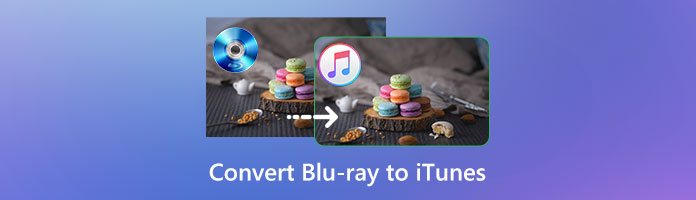
Have you ever asked yourself, ‘Can iTunes play a Blu-ray?’ The answer would be YES! But it is not as simple as you might think. Suppose you want to play Blu-ray on iTunes. You have to ensure that the video format matches the program's requirements. iTunes supports limited digital formats, including MP4, M4V, and MOV for videos. While for audio tracks, it only supports AAC, AIFF, and MP3.
You can also watch the movie instantly on iTunes with Blu-ray discs that possess iTunes Digital Copies. What are iTunes Digital Copies? It is a digital video of an HD movie that matches iOS devices such as iPhones, iPad, iPods, etc. Suppose you want to watch Blu-ray movies directly on your Apple device. You have to complete the steps below to enjoy the movies.
Note: Verify that you have a Redemption Code before redeeming your videos. Input the code in the iTunes, Apple TV, or Apple Music apps.
1. On your device, open the Apple TV app. Next, scroll the screen to the bottom, then tap Watch Now.
2. Open your profile page by tapping it; it will display three options on your screen. Next, select the Redeem Gift Card or Code.
3. To input the 12-digit code included in the disc, tap Enter Code Manually. Finally, tap Redeem to complete.
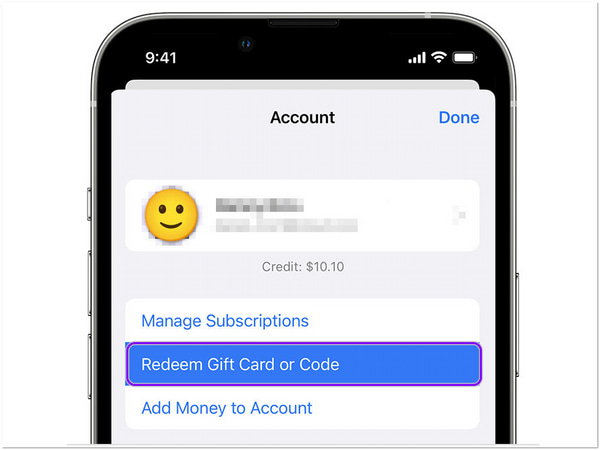
1. On your computer, start the Apple TV app. On the other hand, open iTunes for Windows.
2. Click the Account tab from the selections in the upper right corner. Then, select Redeem from its dropdown list. or Code.
3. Afterward, sign in your Apple ID, then input the 12-digit code. You can also use the camera of your Mac to redeem the code. Lastly, download the digital copy on your computer.
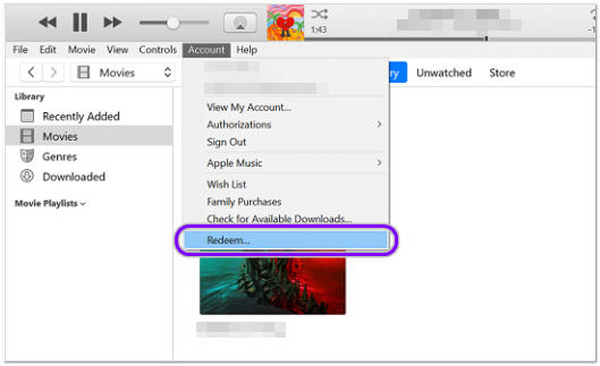
Suppose you have a large number of Blu-ray movie collections. You won’t need iTunes Digital Copies; you can rip Blu-ray to iTunes and enjoy watching your movie collections. To put it simply, you can import Blu-ray by converting them into a digital format supported by iTunes. As mentioned, iTunes only supports MP4, M4V, and MOV video file formats.
A dependable Blu-ray ripping program is a must-have to accomplish it. We are referring to AnyMP4 Blu-ray Ripper. It is a powerful Blu-ray ripping program that can extract movies from Blu-ray discs, folders, and ISO image files. Besides the supported video formats of iTunes, it can also convert Blu-ray into MKV, AVI, FLV, WMV, and other 500+ digital formats.
Recommendation
Here’s how to rip Blu-ray movies to iTunes.
1. Suppose you don’t have the program yet. Click the Free Download button below and install the AnyMP4 Blu-ray Ripper on your computer.
Secure Download
Secure Download
Note: You should insert a Blu-ray disc into the Blu-ray drive before you launch the Blu-ray ripping program.
2.After launching the AnyMP4 Blu-ray Ripper. Click the Ripper tab and the + sign button to import the Blu-ray media files. Otherwise, choose Load Blu-ray Disc, Load Blu-ray ISO, Load Blu-ray Folder, Load AVCHD Disc, or Load AVCHD Folder from the dropdown list of Load Blu-ray. After importing the Blu-ray media file, select the Full Title List to show all the content, then click OK.
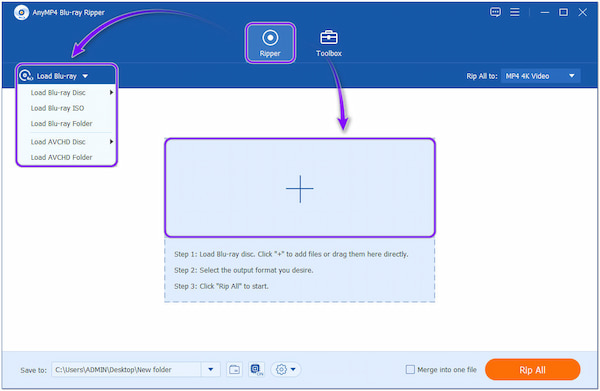
3.After importing the Blu-ray media file, it will analyze the media files of the Blu-ray disc. To check the Blu-ray disc’s titles, click the Full Movie List button. You can tick each title you want to include in your iTunes library.
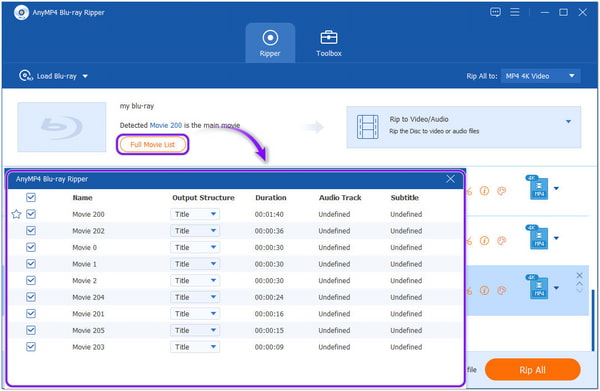
4.Select the output format supported by iTunes in the Rip All to tab. Go to the Video tab, and can choose from the hundreds of digital formats provided by the program. That includes MP4, MOV, etc. Then, go to the video settings; it can be the Same as Source, HD 1080p, etc.
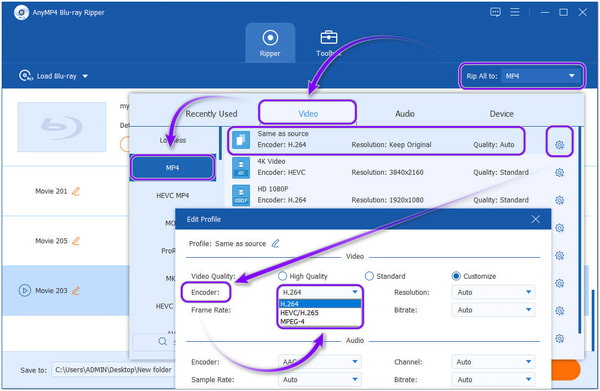
Note: Before ripping Blu-ray to iTunes, ensure it supports H.264 video, as iTunes only accepts that format. Click the Cogwheel icon to switch Encoder from another to H.264.
5.To select your preferred portable device, go to the Rip All to tab. Next, click the Device tab and choose your device from the list.
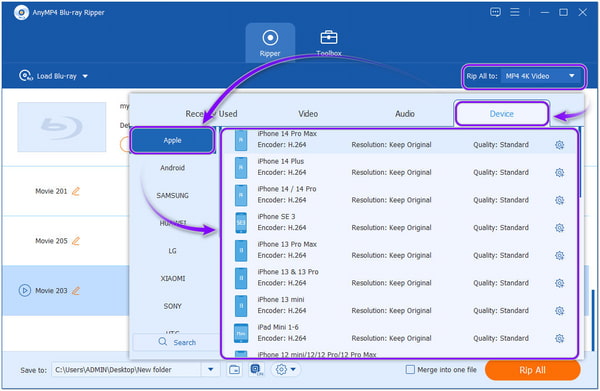
If you wish to modify the titles, click the Magic Wand, Scissors, Info Button, and Paint Palette icons. Here you can rotate, flip, crop, change the aspect ratio, change zoom mode, etc.
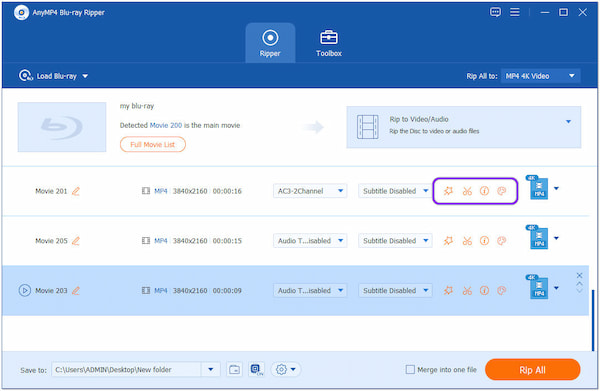
6.Then click Save to and choose an output destination for your file. Lastly, click the Rip All button to begin the ripping.
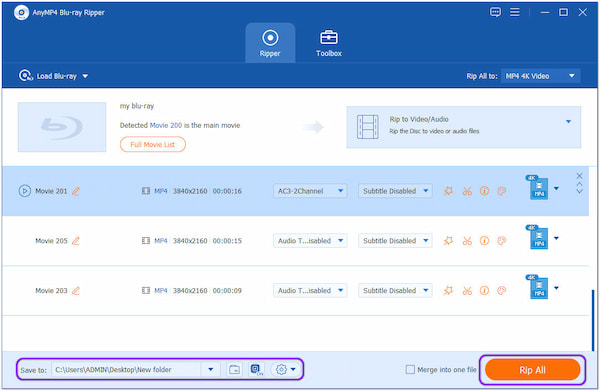
1. Which is better: iTunes 1080p or Blu-ray?
The movies downloaded from iTunes in 1080p resolution have the same video quality as Blu-ray resolution. Yet, streaming services require a lot of compressions to spread the content over the internet, which will degrade the visual quality. The average size of a 1080p movie download from iTunes is less than 5 or 6 GB, which is a small portion of the size of a Blu-ray film.
2. Can I add digital movies to iTunes?
Definitely YES! In some countries, mainly in the United States, digital copies can be redeemed and added to the Apple ID so they can view them on iTunes and Apple TV.
3. Can I download Blu-ray to iTunes?
You cannot instantly download Blu-ray movies from iTunes, but you can copy Blu-ray movies to digital formats and import them into iTunes. Though particular Blu-ray releases come with an iTunes Digital Copy of your movie, you must redeem the titles using the redemption code to watch the Blu-ray titles.
Indeed, redeeming digital copies is very convenient, yet it has certain restrictions. On the other hand, with AnyMP4 Blu-ray Ripper, you can convert Blu-ray to iTunes and enjoy watching with its original quality. You don't have to worry about the diminished Blu-ray movie viewing experience.