In this world where many people embrace the innovation of technology, esp. media streaming, it is unusual to see some people still use physical media such as Blu-ray. Possibly, these people would rather have to spare a copy of the film. Otherwise, they lean towards the higher and more consistent quality that physical media supports. No matter your reason, it might not be a horrible idea to rip Blu-ray and make a digital copy for yourself.
Suppose you have physical media like Blu-ray on hand. This post will walk you through ripping Blu-ray on a Mac. In this write-up, we will demonstrate how to do so. Also, we will present some of the best Blu-ray rippers on Mac. So without any further discussion, let's begin.
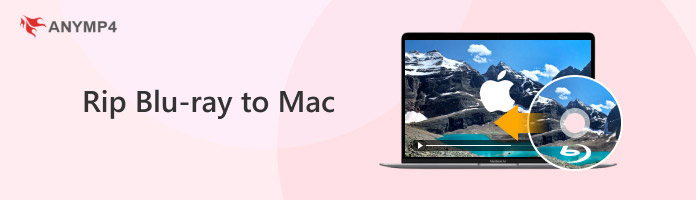
| OS Compatibility | Ease of Use | Copy Protection | Output Format | Output Quality | Ripping Speed |
|---|---|---|---|---|---|
| macOS 10.12 or later | MP4, MKV, WMV, AVI, etc. | 4K, 5K, 8K | Fast | ||
| macOS 10.13 and later | MP4, MKV, and WebM | 4K, 8K | Slow | ||
| macOS 10.13 and later | MP4, MKV, M2TS, AVI, FLV, etc. | HD, 4K | Fast | ||
| macOS X 10.7 or later | MKV | HD, 4K | Medium |
AnyMP4 Blu-ray Ripper is an outstanding program for macOS users to rip Blu-ray on Mac. Yet, this program is only for Blu-ray. If you wish to rip Blu-rays, you can use the Blu-ray ripper version of this program. This Blu-ray ripper for Mac is intended to rip, convert, and edit videos and audio. Besides, you can back up the ripped, converted, or edited content to an external drive or even a portable device. Its ultra-fast conversion speed works well, which makes this Mac Blu-ray ripper the top choice for macOS users.
AnyMP4 Blu-ray Ripper's primary function is to rip self-created Blu-ray, folders, and ISO image files to standard formats like MP4, FLV, MOV, MKV, AVI, etc. It can also rip Blu-rays to various portable devices such as iPhones, iPad, and most Android devices. On the other hand, it can roll over Blu-rays to other devices like Apple TV, iMovie, Final Cut Pro, Xbox, PS3, PS4, etc.
Moreover, this Mac Blu-ray ripper has extensive editing features: trim, crop, rotate, flip, add a filter, adjust effects, add watermark, adjust audio, add subtitles, etc. On top of that, it can convert self-created Blu-ray movies to 1080p HD and 4K videos.
1. Click the Free Download button below to install the Mac Blu-ray ripper. Following that, before you run the program, put a Blu-ray disc on your optical drive first.
Secure Download
Secure Download
2. Upon opening the AnyMP4 Blu-ray Ripper, head to the upper left side of the main interface and click the Load Blu-ray button. Select the Full Title List, then click OK.
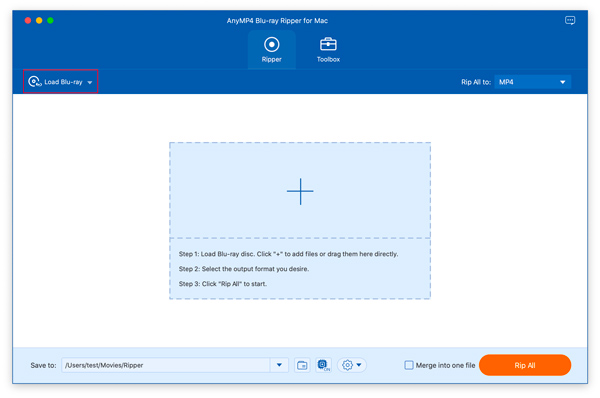
3. Next, the program will analyze the data of your Blu-ray disc. You can click the Full Movie List button to check the data you wish to rip. Tick each title you want to rip to be included.
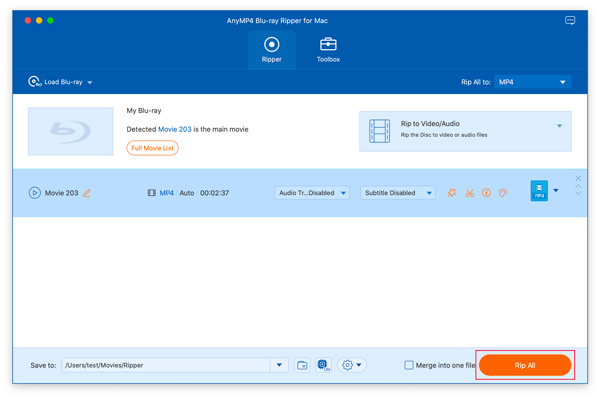
4. Click the Rip All to button on the upper right side to pick your desired output format. You can select from the various formats provided by the program. That includes ProRes, HEVC MP4, HEVC MKV, MOV, AVI, etc. Otherwise, use the search bar below to find your preferred format easily.
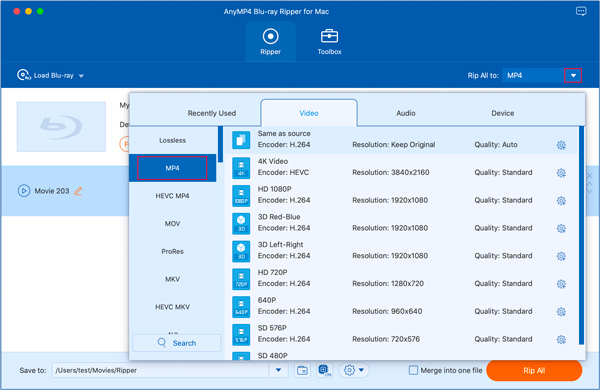
5. Afterward, choose your output destination by clicking Save to. Lastly, click the Rip All button to begin the ripping process.
PROS
CONS
HandBrake is an open-source program that enables users to convert Blu-ray from Blu-ray disc, folder, and ISO image files to various digital formats such as MP4, MKV, and M4V for iPhone, iPad, and Apple TV with personalized settings. HandBrake can rip Blu-ray on Mac and Windows operating systems. Although it does not have a simple interface and is not intended for beginners, it truly appeals to people who want to dig into creating their own personalized Blu-ray films.
1. Download and install HandBrake and launch it. Select the source of the video you wish to rip. Select High Profile from the presets menu. Then click Source and Video Files to upload your Blu-ray files. You can add M2TS or MKV Blu-ray. Select the STREAM folder and the M2TS file from the BDMV folder.
2. Select the file format you wish for your output file. Presets are available in HandBrake for mobile devices like the iPhone and iPad. The Normal and High Profile is suitable for watching videos on a computer or television. In contrast, the Universal preset is advised if you intend to watch the movie on a mobile device. Change the parameters to suit your tastes. You can use HandBrake to fine-tune your video's overall quality by changing parameters like the framerate, audio, and constraint quality.
3. After making all the necessary changes to the video and audio quality, click Start and wait for the ripping process to complete.
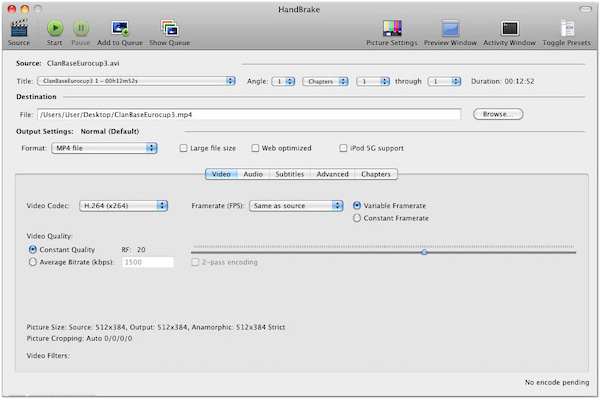
PROS
CONS
Leawo Blu-ray Ripper for Mac can rip Blu-ray discs to video and portable media players, including iPad, Apple TV, Xbox 360, etc. With Leawo Blu-ray Ripper, you can rip and copy Blu-ray movies to video in various formats with no quality loss, including MKV, M2TS, MP4, MOV, and MPEG. You can keep Blu-ray movies in high resolution on a hard drive.
Moreover, this Blu-ray ripping program offers helpful editing options, such as cutting video duration, reducing video size, rotating the output video, and applying watermarks. To save time, you can also pick the exact chapters or titles that need to be converted. Leawo Blu-ray Ripper Mac's built-in 3D conversion feature allows the lossless conversion of 3D Blu-ray movies to 2D and vice versa.
1. Select Add Blu-ray/DVD on the sub-menu bar to load source Blu-ray discs or folders. Selecting the inversion triangle button might load a Blu-ray disc directly from the disc drive. In addition, you can add Blu-ray movies from the source using drag and drop. Three loading options—Full Movie, Main Movie, and Custom Mode—are available as the page loads. To load the source Blu-ray movies, choose the one you want.
2. On the processing list screen, choose a file, then select your chosen format to configure the output profile. To pick a profile as the output format, click the Change button.
3. To open the converting settings window, click the large green Convert button. You can specify the output directory and convert Blu-rays to videos by clicking the Convert button.
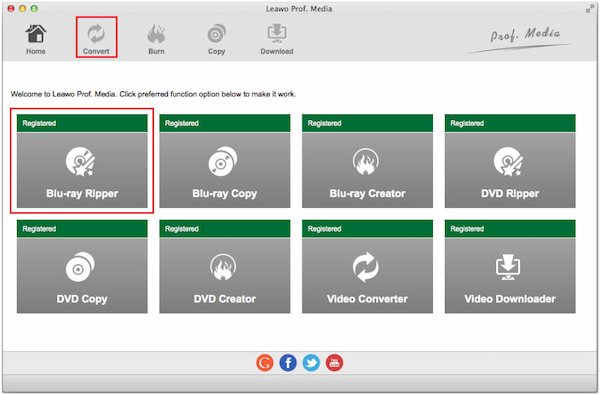
PROS
CONS
MakeMKV is a freeware that allows us to rip Blu-ray discs to MKV files on Mac, including encrypted ones. The biggest advantage of MakeMKV is that it can preserve the original content of the Blu-ray discs after ripping them. The ripped Blu-ray content still contains all chapters, video and audio tracks, languages, and meta information. Since MKV is a widely compatible format, you can play ripped Blu-ray videos on various devices. Although you can't play them in QuickTime on Mac because MKV formats are not supported, many media players on Mac can play MKV files, such as VLC, Elmedia Player, MPlayer, etc.
1. Download and install MakeMKV on your Mac. Run MakeMKV and insert the Blu-ray disc into your external drive.
2. On the MakeMKV interface, the big Disc icon starts to spin automatically. Wait for a while to let MakeMKV load the Blu-ray, which may take 30 seconds or a few minutes.
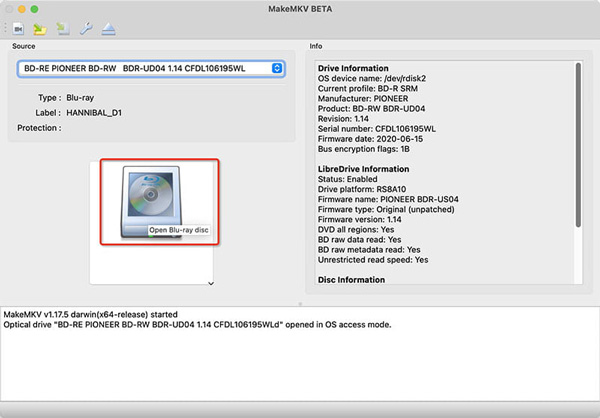
3. When the Disc icon stops spinning, click the icon to let MakeMKV decrypt the Blu-ray. When it finishes, you can see all the titles' information on the left and the Output Folder at the top. Choose a location for the ripped Blu-ray and click the Make MKV button at the top right corner to rip the Blu-ray on your Mac. After about 30 minutes, you will get the ripped Blu-ray video.
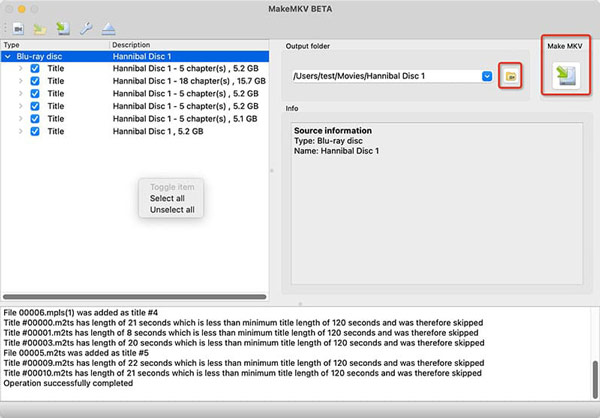
PROS
CONS
Are ripped Blu-rays the same quality as the original ones?
There are many Blu-ray Rippers for Mac you can download on the internet. Yet, only a few Blu-ray ripper programs can maintain the same quality. One of those is AnyMP4 Blu-ray Ripper for Mac. This program can preserve the original quality of ripped Blu-rays.
What is the primary benefit of Blu-ray?
Why use Blu-ray? Blu-rays offer the best home entertainment by bringing Full HD visuals and uncompressed, 7.1 channel sound into your home cinema. Blu-ray is the most excellent option for watching Full HD movies at home since it has 1080p visual definition, crystal-clear surround sound, and improved interactive capabilities.
Can computers play Blu-ray discs?
Some computers have built-in Blu-ray drives. That means they can play Blu-ray discs. However, if your computer is not Blu-ray drive ready, you can use a reliable Blu-ray player by downloading third-party programs to play the Blu-ray on your computer.
Can you play Blu-rays on a Mac?
Yes, you can. Although Macs don't support Blu-ray discs natively, they can play them. Third-party software and an external Blu-ray drive are required to play Blu-rays on a Mac.
From the Blu-ray ripper for Mac that we have provided, ripping Blu-ray discs is easy for you. All of the given Blu-ray ripper program samples can rip Blu-ray on Mac. Yet, be wise in choosing a reliable program. For related articles, you can leave comments below. If this post helped you, you could give us a star.