Blu-ray video has many advantages that makes it one of the most favored high-definition video format, including its compelling video quality. You can use AnyMP4 Blu-ray Ripper to rip Blu-ray video to MP4 format to reduce its video size, with the original video quality preserved. Since MP4 is one of the most popular video formats, you can enjoy high-definition video with any kind of video player or portable devices.
MP4 is a popular multimedia container format. It is most commonly used to store digital video and digital audio streams, especially those defined by MPEG, but can also be used to store other data such as subtitles and still images.
Secure Download
Secure Download
You can find the download link for AnyMP4 Blu-ray Ripper from the product page of our website. Designed with an intuitive and user-friendly interface, this software can be installed and used by any user.
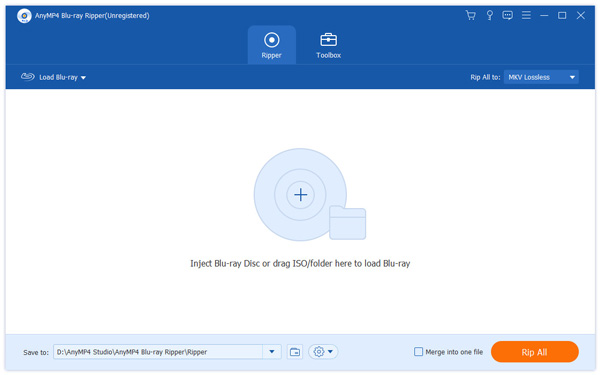
Select "Inject Blu-ray Disc" or click the "Load Blu-ray" button to add Blu-ray video to the software. If you want to add more than one Blu-ray video, you can select "File > Load BD Folder".
Click the "Profile" drop-down list and select MP4 format. You can select portable devices that support MP4 format as well.
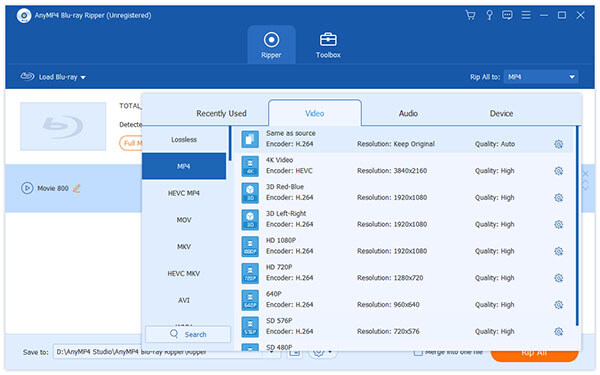
You can click the "Edit" button on the toolbar to conduct video effect customization. AnyMP4 Blu-ray Ripper enables you to set 3D settings, crop video frame, adjust audio effect, add text/image watermarks to the video as well as adjust Video Brightness, Hue, Contrast and Saturation.

Video Encoder, Resolution, Bitrate, Frame Rate, Aspect Ratio as well as Audio Encoder, Channels, Sample Rate and Audio Bitrate are also adjustable.
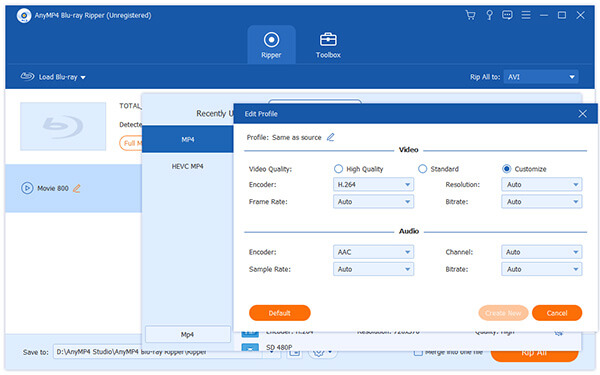
Not satisfied with the original audio track and subtitle of the video? you can select your preferred audio track and subtitle before the ripping.
You can start the ripping progress by clicking the "Rip All" button.
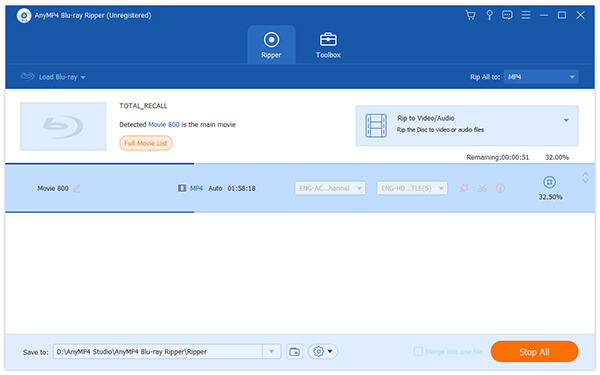
After ripping Blu-ray video to MP4 format, you can play the video with your portable devices.
