"Who can tell me how to open this DAT file, or how to convert this DAT file to MP4? I can't play this file with any video player" - One normal message from BBS
If the similar cases are troubles for you, you come to the right place. A DAT file is a specific data file created by a special application, which means the DAT files can be accessed only by the application that created them. It may contain video or text format (text-based DAT files can be viewed in a text editor). So if you have a DAT file copied from VCD, you had better to convert the DAT file to MP4. This article will recommend some great methods to help you.
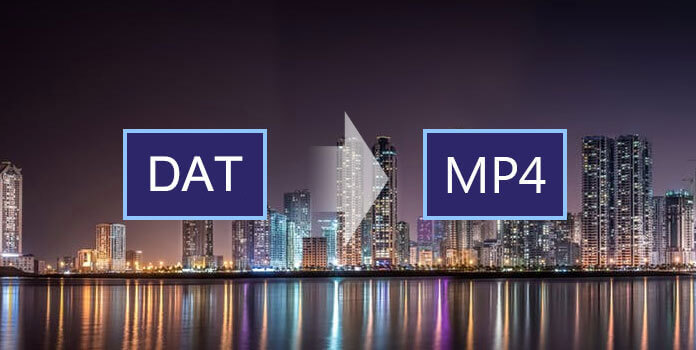
To convert DAT to MP4 easily, you can download some professional programs. In this part, we will recommend you 5 programs to convert DAT to MP4, which may be the best converters to solve the problem.
With AnyMP4 Video Converter Ultimate, you can easily convert DAT to MP4 and enjoy them with your friends on different devices. Not just MP4 format you can convert to, but more than 500 output formats you can convert to. With only one click, you can get any format you want. Here is the specific steps and make sure you follow the right step in case some unknown mistakes occur.
Secure Download
Secure Download
Step 1: Download and install the PC or Mac version on official website that suits you, and then open Video Converter Ultimate after the installation is done.
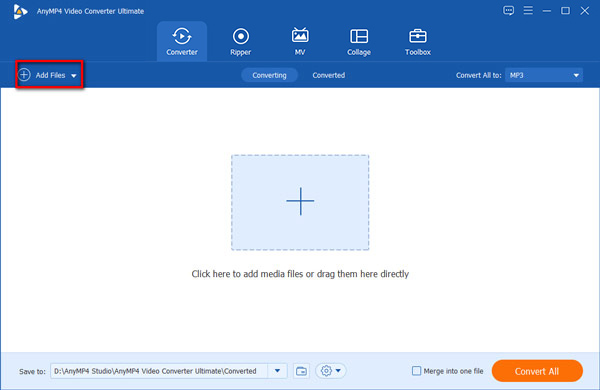
Step 2: When you see the main interface, click "Add Files" button at the top left corner and choose the DAT files you want to convert. Or you can also drag-and-drop the DAT media file to the software pane to start video conversion.
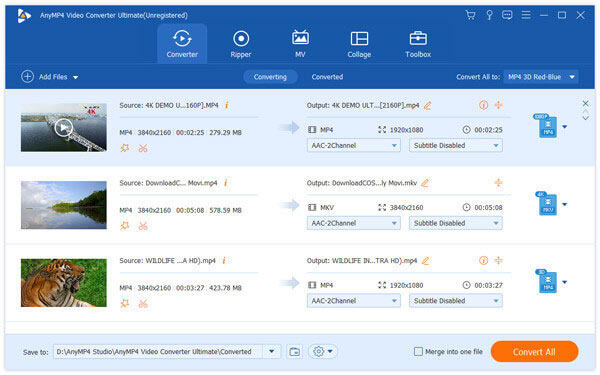
Step 3: After adding the video, you can check the video file and start editing this video by clicking "Edit" icon. You can adjust the video settings such as quality to your satisfaction in the edit window.
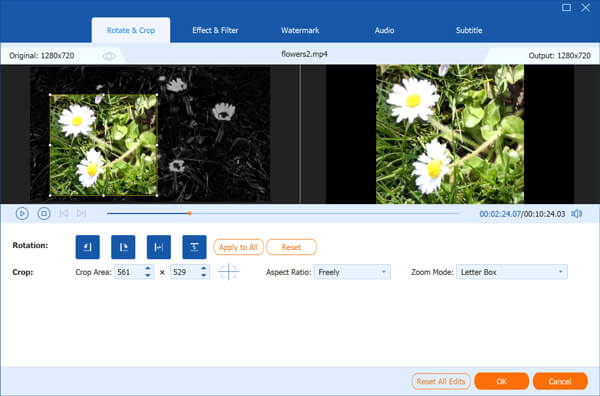
Step 4: Click the drop-down arrow next to “Convert All to” and choose MP4 as the output format. Then go to “Save to” column and define the output folder, which you can save DAT to MP4 to some devices directly.
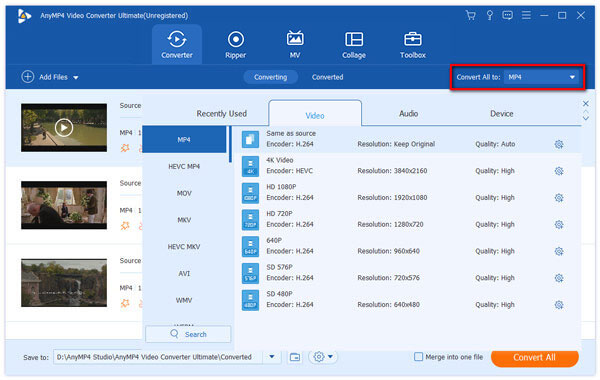
Step 5: When all settings are prepared, click "Convert All" button in the main interface. When you click the "Convert All" button, you can convert DAT to MP4 in no time.
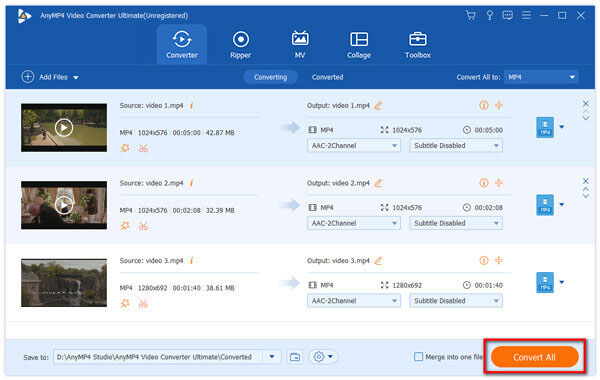
Aiseesoft Video Converter Ultimate helps you to convert DAT to MP4 within simple clicks. It has simple interface and practical functions.
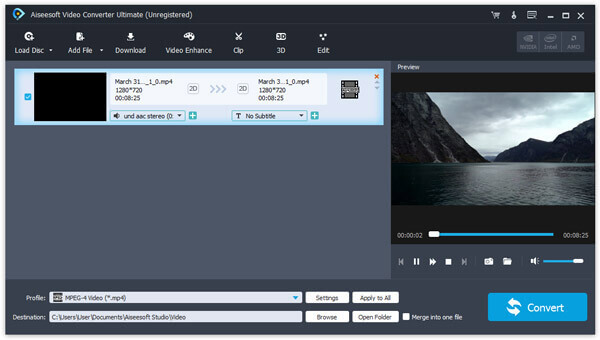
Step 1: Install and launch Aiseesoft Video Converter Ultimate on your computer. After installed, launch the software and click "Add File" button to load the DAT file to the program.
Step 2: Click "Profile" and choose the right format suits best for your device. In this case, just choose the MP4 format. Then click "Browse" and define the output folder where the converted or ripped video will be saved temporarily.
Step 3: After all is set, click "Convert" button to convert DAT files to MP4. Wait for a few seconds, and you can see the MP4 video has been converted successfully.
Apowersoft Video Converter Studio supports all video and audio formats. It's a great video converter to convert DAT to MP4. Just follow the specific steps as below.
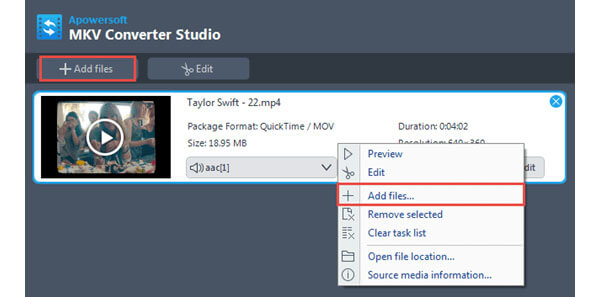
Step 1: Launch converter and click "Add files" button on the toolbar, then select the DAT video/audio files you want to convert.
Step 2: Click to open "Profile" drop-down list, and then choose the MP4 format as the output format.
Step 3: Click "drop-down" button in the "Output" bar, then choose the destination folder for saving output files, after that click "OK" button to return to the main window.
Step 4: After the above settings, check the files needed to convert in the file list, and click "Convert" to start video conversion.
In this part, we will introduce you the Wondershare Video Converter Ultimate. With this software, you can convert different video & audio formats, and edit videos. Just follow the steps to convert DAT to MP4 below.
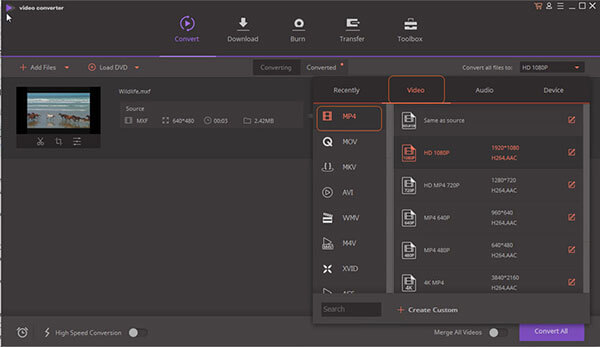
Step 1: Download and install Wondershare Video Converter Ultimate. Open the software and click "Add Files" button to browse and choose DAT files you want to convert. Or you can also drag the file to the software's pane to start conversion.
Step 2: After the file is imported, you can go to drop-down list of Convert all files and then find the Video category. Finally just choose MP4 as the output format.
Step 3: Once you click the "convert" button on the right side of the main interface, it will start converting the DAT files to MP4 without watermark.
iSkysoft iMedia Converter Deluxe helps convert video, audio and even DVD file to various formats like MP4, MOV, M4V, AVI, FLV, etc. It's convenient to convert DAT to MP4.
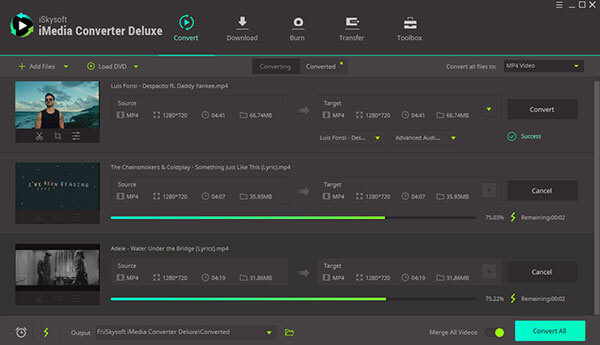
Step 1: Launch the iMedia Converter Deluxe software program. And then click the "Add Files" button to load the DAT file you want to convert.
Step 2: Click the "subtitle" button. And then adjust the settings such as where you'd like to position the words to convert DAT to a suitable MP4 file.
Step 3: Choose an appropriate media format for your newly edited video based upon how you will play your video. Of course, you can keep the original format as needed.
Step 4: Next, you could choose where you will save your video by "Preference" > "Location". Then you can click the "Convert" button and start to convert DAT files to MP4.
Some people may wouldn't like to download extra software to convert DAT files to MP4. So in this part, we will introduce 6 websites for you to process converting online. And those websites are all free.
Step 1: Go to https://www.anymp4.com/free-online-video-converter/ in your browser and click “Add Files to Convert” button to get the launcher. You can add the DAT files to this online platform.
Step 2: Go to the bottom area and select MP4 (the default output format) as the output format. Finally, click “Convert” button at the bottom right to start changing DAT file to MP4 online for free.

Step 1: Open your browser and enter "https://www.online-convert.com/" in the address bar.
Step 2: Find "Video converter" icon in the top right corner, then select "Convert to MP4", and then click "Go".
Step 3: Upload your video you want to convert DAT to MP4 and adjust the setting, after that, you can click "Convert file" to start converting.
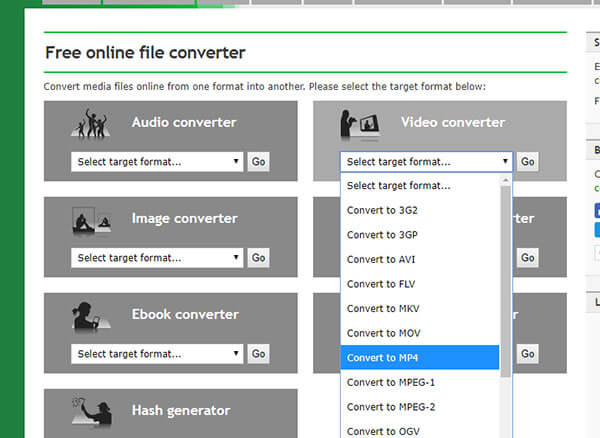
Step 1: Open your browser and enter "https://www.apowersoft.com/free-online-video-converter" in the address bar.
Step 2: Click "Select files to start" button, a small window will pop up, then click "Download Launcher" to start to download and install launcher.
Step 3: Once installed, you can upload DAT files you want to convert and then start converting the DAT file to MP4.
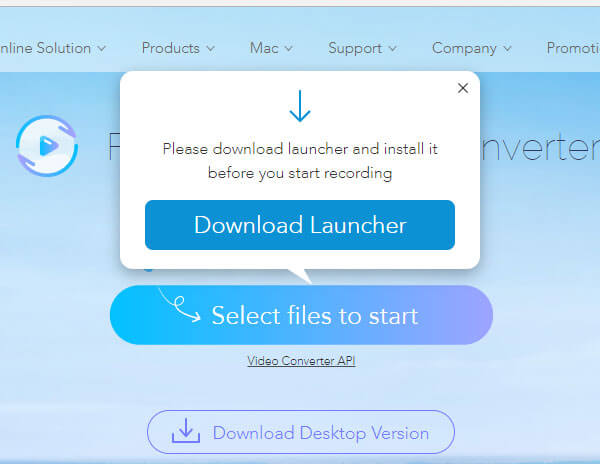
Step 1: Open your browser and enter "https://www.aconvert.com/video/" in the address bar. Once the page has been opened, click "Choose File" to browse and upload the desired DAT file.
Step 2: Select MP4 as the output file format in the "Target format" bar in order to convert DAT files to MP4.
Step 3: Click "Convert Now" button to start converting. After that, you can download the MP4 file through the main page.
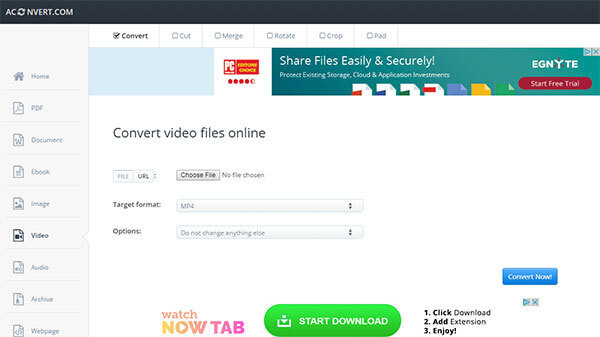
Step 1: Open your browser and enter "https://www.onlineconverter.com/mp4" in the address bar. When the page has been opened, select "Upload File" button to upload the desired DAT file.
Step 2: Click "Convert" button to start the process. Once the conversion for DAT to MP4 finished, you can download the MP4 file at the main page.
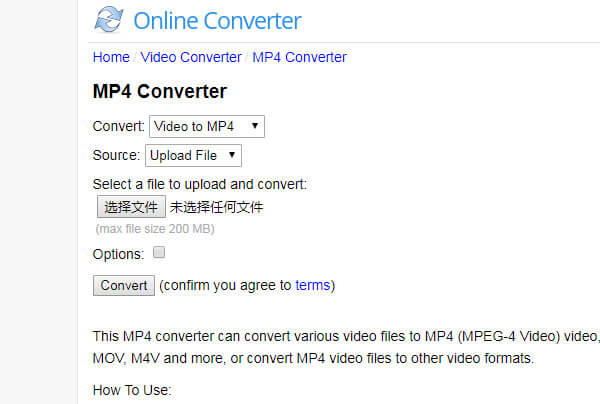
Step 1: Open your browser and enter "https://ezgif.com/video-to-mp4" in the address bar. When the page has been opened, select the desired DAT file you want to convert.
Step 2: Click "Upload video" button to start the process. And then you can convert DAT to MP4 now. You can download the MP4 file at the main page.
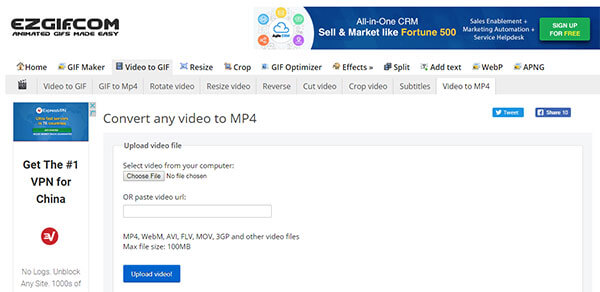
1. What is DAT?
DAT is the file extension of VCD videos created by Sony, JVC, Philips and Matsushita in 1993. If you have a video CD, you will find the DAT files on it. A DAT file is encoded in the MPEG-1 or MPEG-2 format.
2. How to play DAT files?
For playing DAT files, you can try using DAT players to play your DAT files, such as AnyMP4 Blu-ray Player, VLC Media Player, 5KPlayer, DivX Player, etc.
3. What is the best DAT file to MP4 converter?
The best DAT to MP4 converter is AnyMP4 Video Converter Ultimate. With this all-in-one converter tool, you can easily complete the conversion from DAT to MP4. And you can also convert DAT to 200+ formats as you want. It also works as a DVD ripper to help you rip DVD disc/ISO/Folder with high quality.
DAT file is usually not compatible to lots of video player. If you want to share DAT video with your friends, you'd better convert DAT to MP4 or some other popular formats. In this article, we recommend Top 11 Methods to Convert DAT to MP4. With those methods, you can easily solve this problem. If you would like to suggest any additions or updates to this page, please let us know.